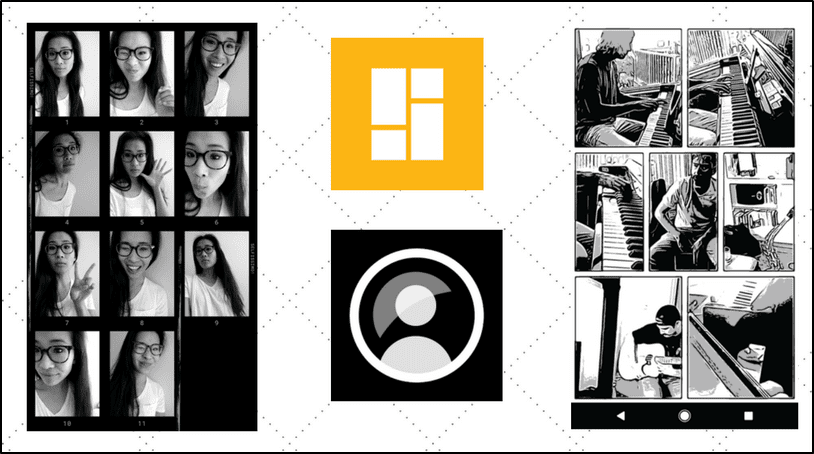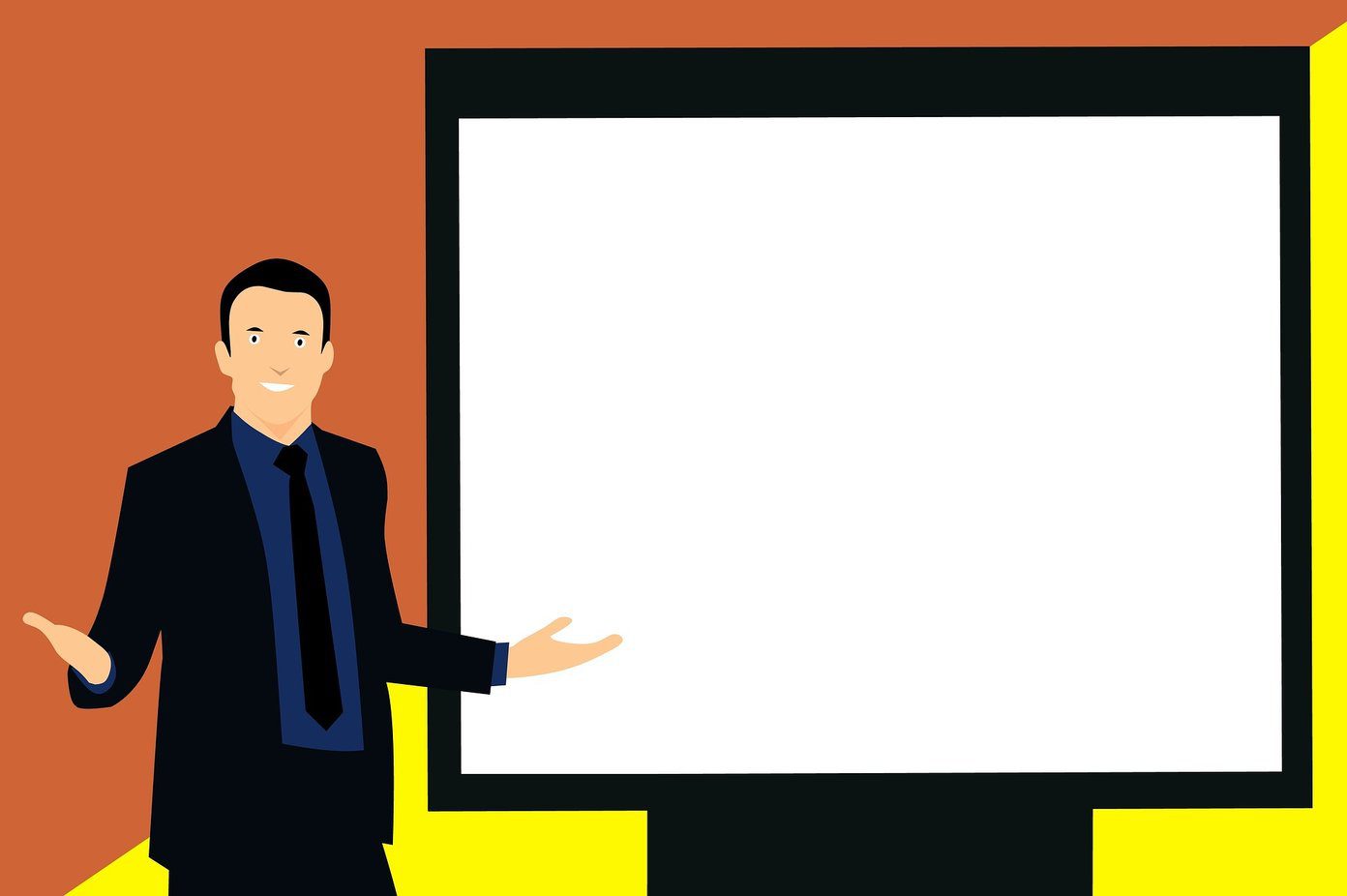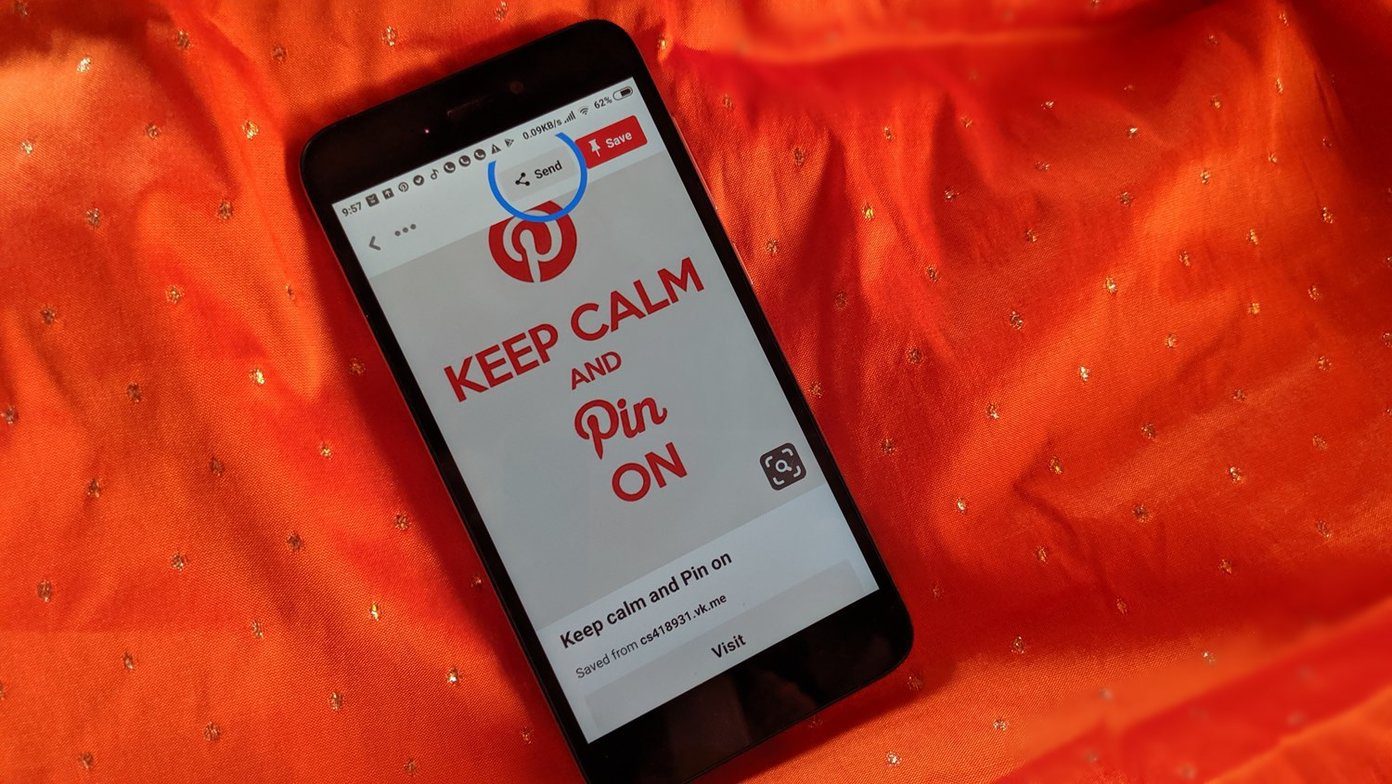To make things easy and interesting, while you are working on two apps at a time, I would recommend you give PinTasking a shot. PinTasking is a new app on the Play Store that lets you bookmark apps you’re using and add them as a floating bubble at the edge of the screen. When you wish to change apps, you can just tap on the bubble and switch to the previous app you were working on. KitKat users can go ahead and install the app straight away, while users on Android L require root access.
Configuring PinTasking on Android
After you install the app, first time configuration is a must. As the app doesn’t come with a tutorial, follow these apps to get PinTasking up and running. On the PinTasking home page, tap on the Swipe pad option. Here, you can configure the trigger zone for pinning the app. The default area is the 1/3rd top left edge, but that can be changed to center or right depending on your preference. The action should be Pin Current task and not switch to the previous task. Now go back and open the Pin size option and here you can control the size of the bubble and the area you would like to show from the edge. Set different values and see what suits you best. All the other settings should be left as default. That’s all, you can now open any apps and swipe the screen to bookmark the apps as a bubble at the edge of the screen. The bubble flips like a coin when a second app is added – at most, only two apps can be handled at a time.
Using PinTasking
The bubble can be placed anywhere at the edge of the screen, but if you wish to change the behavior, just drag the bubble to the center of the screen and throw it onto the Settings option. Here you will get a pop-up option to change the looks of the floating bubble. You can also close the bubble by throwing it in the recycle bin. In the additional options of the app, you can add the task as a Google Now launcher gesture. You can select animations and delay while switching the apps. But that’s all optional. PinTasking has been quite helpful to me personally while I am reading articles and listening to music. I keep Pocket and Wynk as the two sides of the bubble and trust me, changing tracks and putting on my favorite playlist has never been so fun while reading. Also, there’s minimal lag or wait time, as the app switching is direct.
Conclusion
The app is still in its Beta stage and there might be a few bugs. But that means we can look forward to more development and new features in future releases. The developer has made all the Pro features free during the Beta phase, which ends on May 11. Do try out the app and share your experience with us. The above article may contain affiliate links which help support Guiding Tech. However, it does not affect our editorial integrity. The content remains unbiased and authentic.