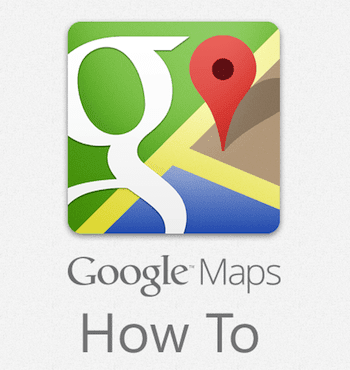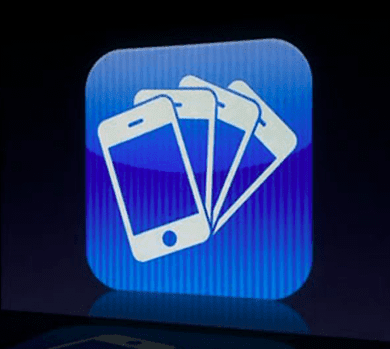The situation is improving though. Apple is now seeding major overhaul to its default apps with tons of new features with each iOS update. The recent example is Apple Reminders improvements in the iOS 13. Another app that is getting a good amount of attention from the Cupertino company is the Apple Calendar app. In this post, we are going to compare Apple Calendar with one of the best calendar apps from the App Store, Fantastical. The app recently went through a major makeover with a new business model. The comparison will be based on UI, cross-platform availability, features, third-party calendar support, price, and more. Let’s get started.
Cross-Platform Availability
It’s a tie here. Both Apple Calendar and Fantastical are iOS and macOS exclusive. I understand the behavior with Apple Calendar, but I expect to see Fantastical on Windows and Android (considering its price). At face value, the cross-platform availability may not look that important in a calendar app. But the intention is to expect a consistent experience across the supported platforms. Download Apple Calendar for iOS Download Fantastical for iOS
User Interface
Apple uses a fairly intuitive UI with a white theme and a red accent. The major options are at the top and bottom. Apple should find a way to move all the options at the bottom for ease of reach. The app is compatible with iOS dark mode and it looks nice. Fantastical has nailed the UI experience. By default, it uses a mixture of a white and dark theme, which looks fabulous. It’s interface is butter-smooth with the right elements at the right place. Of course, you can change the theme to pure white or pure black from the Settings menu.
Third-Party Calendar Support
Besides the basic iCloud Calendar, Apple Calendar supports events from both Google and Outlook. But it’s not a one-touch affair in the app. You need to go to device Settings > Passwords & Account > and add Gmail and Outlook from the menu. After adding them, toggle on the Calendar option for both Gmail and Outlook to make them available in the default Calendar app. From the Apple Calendar home screen, tap Calendars at the bottom and select the relevant ones. Fantastical is more straightforward. Just tap on the My Calendar set, and it pulls up events from Gmail, Outlook, iCloud, Reminders, and more. Select the relevant ones, and you are good to go. I like how Fantastical has added support for third-party calendars in the app. Go to Interesting calendars and add schedule from popular sports such as Cricket, Tennis, basketball, Football, and more. You can add finance calendars such as NASDAQ 100, DJ 30, and Nikkei 225 too.
Adding a New Event
Apple covers the basic stuff. While adding an event, you can mention details such as title, location, attachment, URL, Notes, and more. By default, it uses the iCloud calendar, which you can change to Gmail or Outlook from the Settings. Fantastical has adopted a unique way to add events in the app quickly. It has added number raw at the top. Tap on the ‘+’ button, and type ’18:00 conference call’ and it will create a one-hour event for it. After adding an event, you can long-press on it and select create a template to add the most used events with one tap. I have created a bunch of templates to add events on the go.
Features
Apple has added Siri shortcuts support. Ask Siri to set an event, and she does it flawlessly. It even lets you share a calendar with another person from the Settings menu. I like how the company has implemented the long-press function is the app. Just long-press on the event and delete it from the floating menu. Fantastical is full of customization options. You can enable/disable notification badge, change app icon, and theme. The long-press function is more powerful than Apple Calendar. Long-press on any event, and you can have a clear view of the upcoming event with the ability to edit, duplicate, reschedule, and hide it. Weather integration is a nice touch. I like how Fantastical shows the weather conditions of the weekdays from the app itself.
Price
As expected, Apple Calendar is completely free to use. Fantastical recently moved to a subscription model, and now it costs $5 per month.
A Word on Mac Apps
Both apps support the macOS platform. Let’s talk about them. Both Apple Calendar and Fantastical support Apple’s hand-off function, which lets you move from iOS to macOS on the go. Apple carries over the same UI elements to macOS. You can change the views from the top. Hover the cursor over events to have a quick look at the events. I like how one can quickly create an event by tapping on the ‘+’ icon and add minimal details like Movie at 9 AM on Sunday. Fantastical once again edges out the rival with better UI and presentation on the macOS. The templates are synced to the desktop OS too. Weather integration remains the same.
Manage Your Day
As you can see from the comparison above, Fantastical trumps the Apple Calendar in almost every category. If you are a heavy calendar user, then consider paying $5 per month for Fantastical. Apple Calendar is free and gets the job done for the majority out there. Next up: Google also offers a capable calendar offering. Read the post below to compare it against the Apple Calendar on iOS. The above article may contain affiliate links which help support Guiding Tech. However, it does not affect our editorial integrity. The content remains unbiased and authentic.