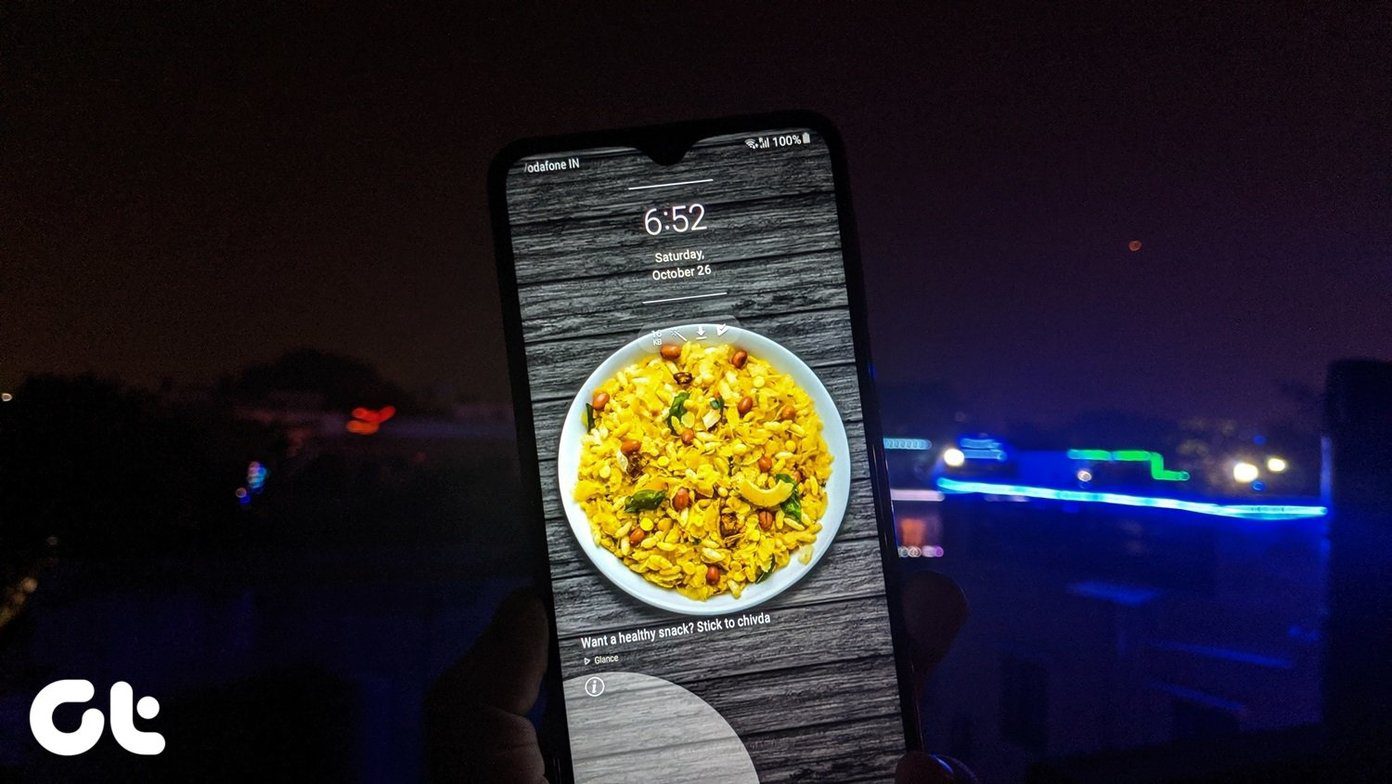You probably look at your phone dozens or hundreds of times a day. That’s a lot of pattern swipes in a day. If you find this to be too much, there are ways to automatically disable device lock when you’re at certain trusted place like home, work or your favorite cafe. You can also do this when you’re connected to a bluetooth device like your bluetooth headphones, an NFC device, or your Android Wear watch. There’s also a face detection feature, but that’s buggy right now. And yes, you can have all three enabled simultaneously. How to know if Smart Unlock is active or not: When Smart Unlock is active, you’ll see an unlocked icon at the bottom of the lockscreen. This means you’re free to swipe up and use your device.
How to Disable Device Lock When in a Trusted Place
Go to Settings -> Security and from Screen lock make sure you have some kind of device lock enabled. Now tap Smart Lock and tap Trusted Places. If you have your home and work address saved in Google Maps, they will show up here. Just tap them to toggle them on. You can also add any other place you like by tapping Add trusted place. Search for the place and authenticate once you locate it. You should know that as device unlock works in the background, it’s not as specific as the GPS. You’ll get an area of about 100 meters to play with here. Next time you’re in one of the trusted places, swiping up on the lockscreen will unlock the device, no passcode necessary.
How to Disable Device Lock When Near a Trusted Device
If you regularly use a bluetooth headset while you commute or if you own a Android Wear watch, you’re going to love this feature. After it’s enabled, when you’re near your device, the screen lock will be automatically disabled. If your phone is stolen or you leave it somewhere, because a trusted device is not nearby, the screen lock will be enabled again. From Smart Lock tap Trusted Devices and tap Add trusted device and from the list, choose a device.
How to Disable Device Lock using Your Face
Lollipop has a built-in face unlock feature. While that can seem exciting, it didn’t really work for me. But your mileage may vary. This is how it works – after you’ve enabled it, just hold the phone up to your face in any direction for a couple of seconds and the device lock should be disabled. To enable it, from the Smart Lock list tap Trusted face, hold your phone up to eye level and let the phone scan it. This face recognition detail will live on your phone only and won’t be sent to Google’s servers.
What Kind of Screen Lock Do You Use?
Are you a pattern unlock man or do you think a password is more secure? Let us know in the comments below. The above article may contain affiliate links which help support Guiding Tech. However, it does not affect our editorial integrity. The content remains unbiased and authentic.

![]()