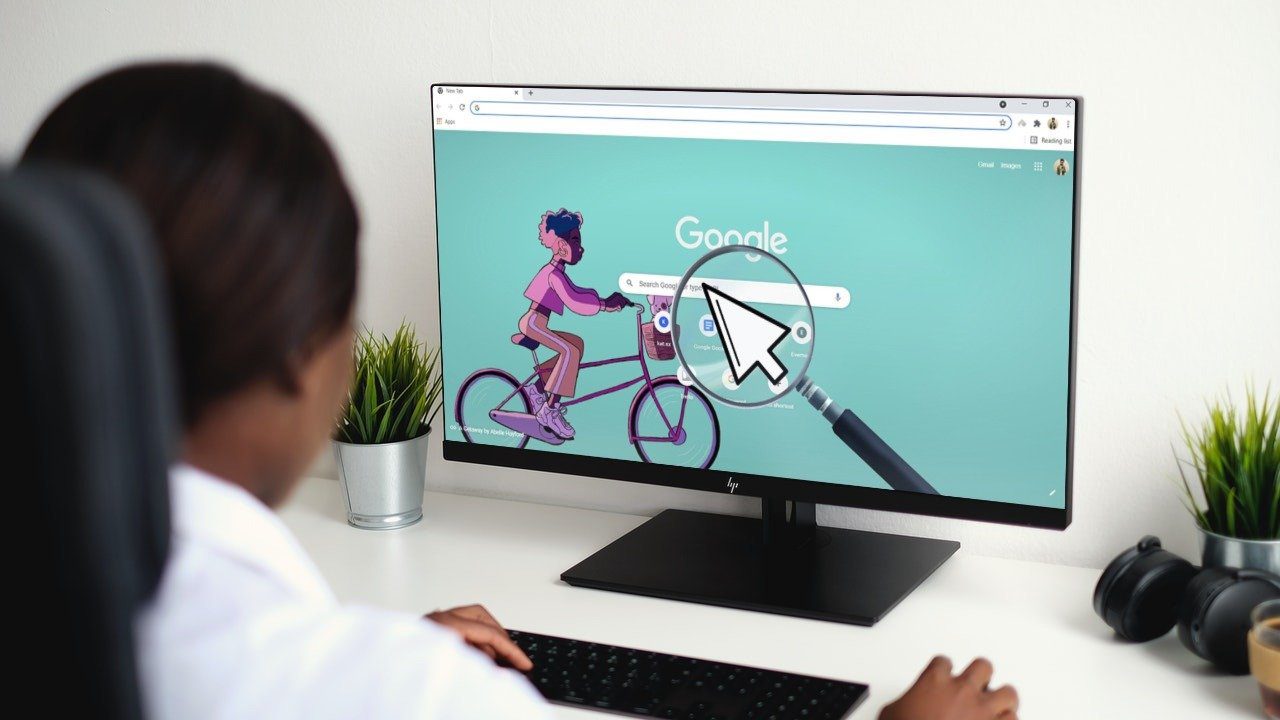All of us have experienced the popping of dialog boxes and confirmation messages while working on various applications and tools on our machines. For example, whenever we head towards deleting anything we are asked, “Are you sure you want to delete this file/folder?” and more often than not, the answer to that is “Yes”. Now, keyboard users hit Enter almost instantaneously while mouse users drag their pointer to the Yes/Ok buttons and then left-click on it. In order to save some time during this activity, Windows users can set the mouse pointer to be automatically moved and placed on the default button of a dialog box when one pops up. So, open the Control Panel and launch the interface for mouse settings. Highlight on Pointer Options tab and enable the Snap To feature. Check the box reading Automatically move pointer to the default button in a dialog box and Apply the settings.
Bonus Tip: Here’s how you can fix Mouse Drag issues by activating Mouse ClickLock feature. The above article may contain affiliate links which help support Guiding Tech. However, it does not affect our editorial integrity. The content remains unbiased and authentic.