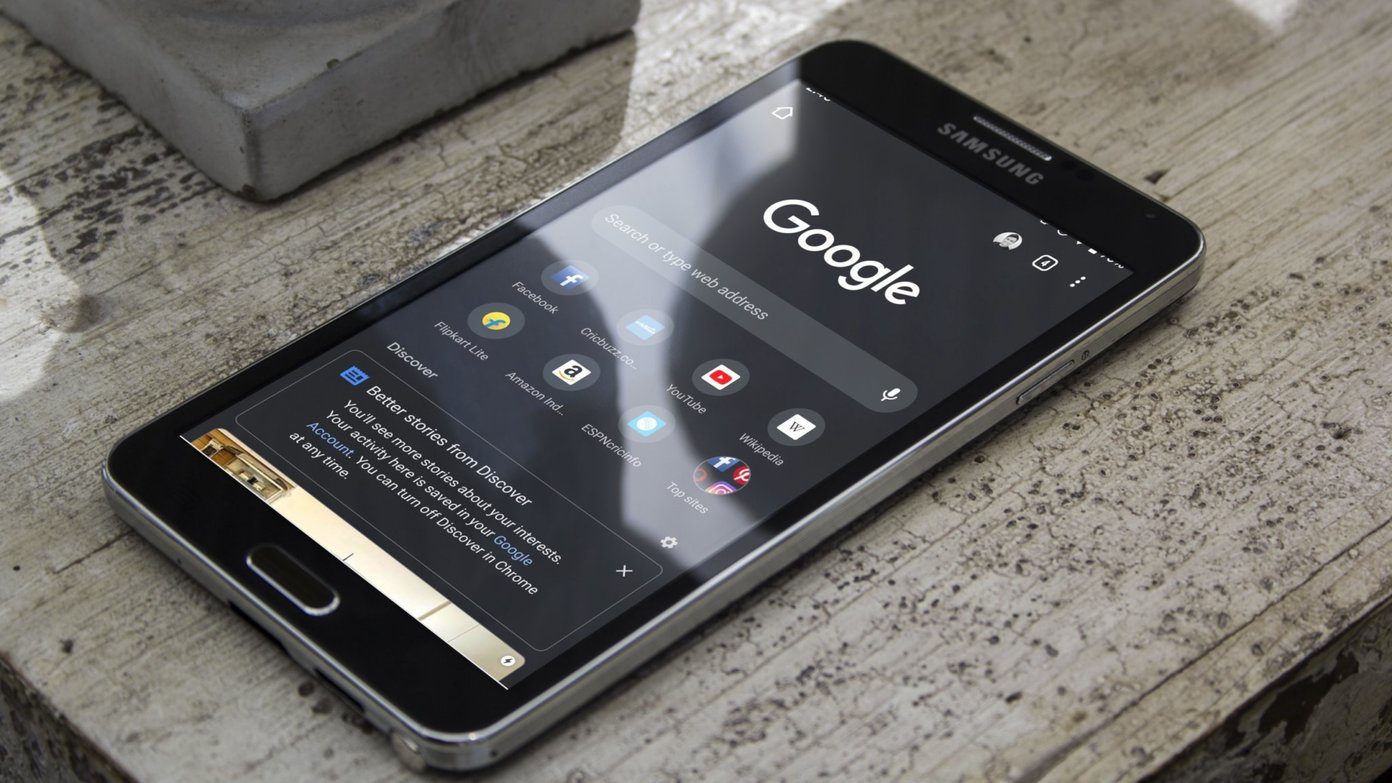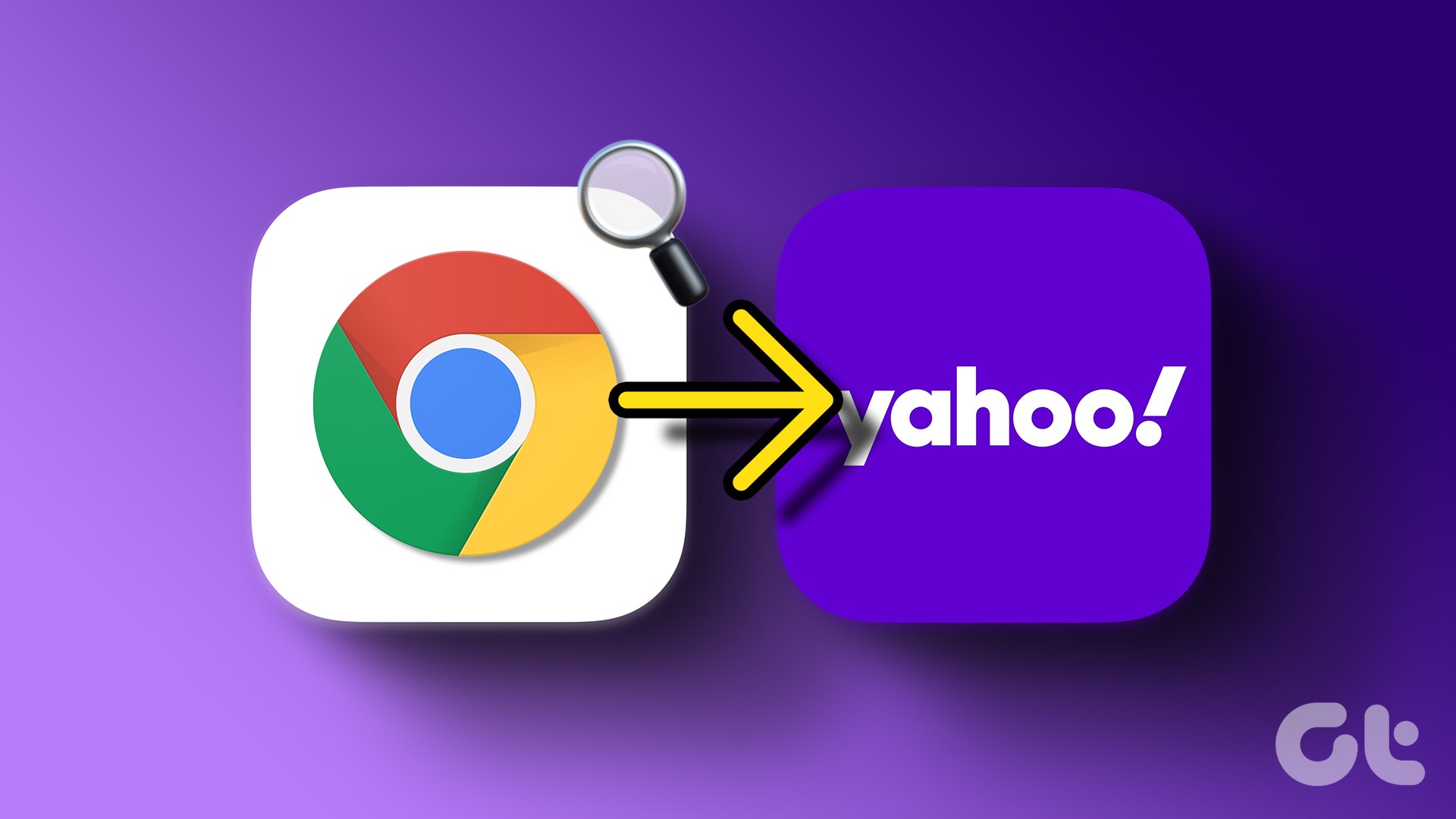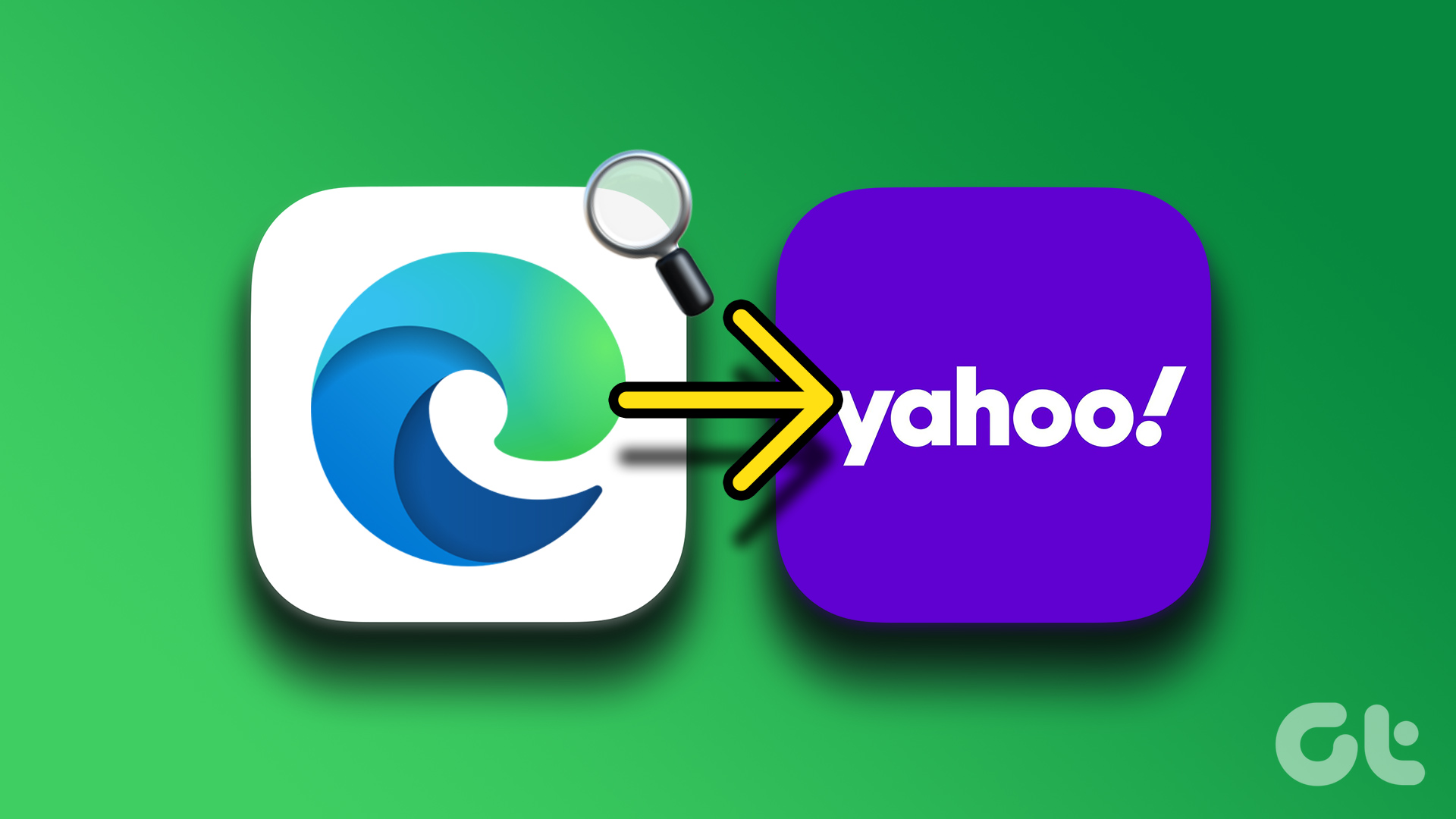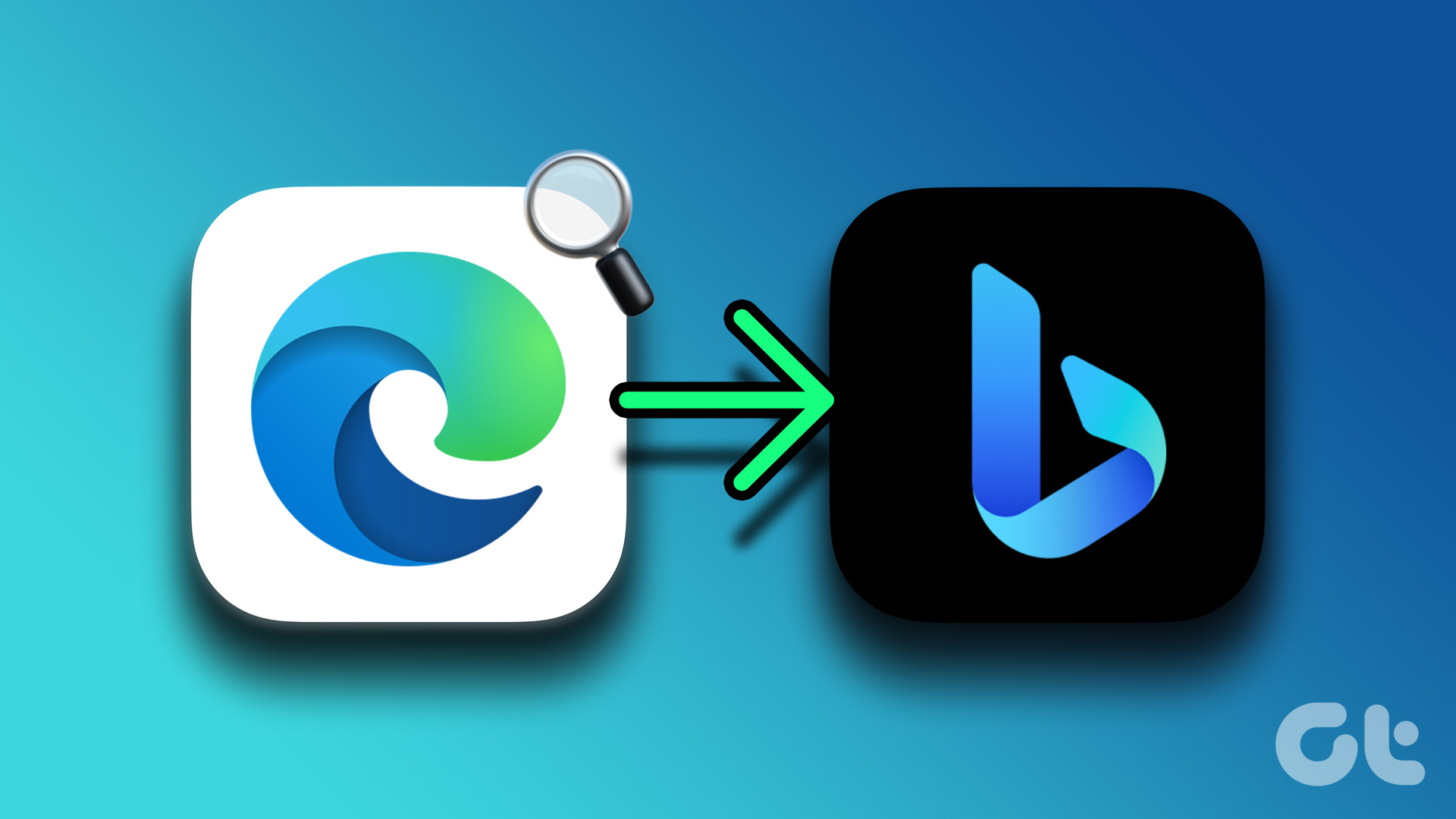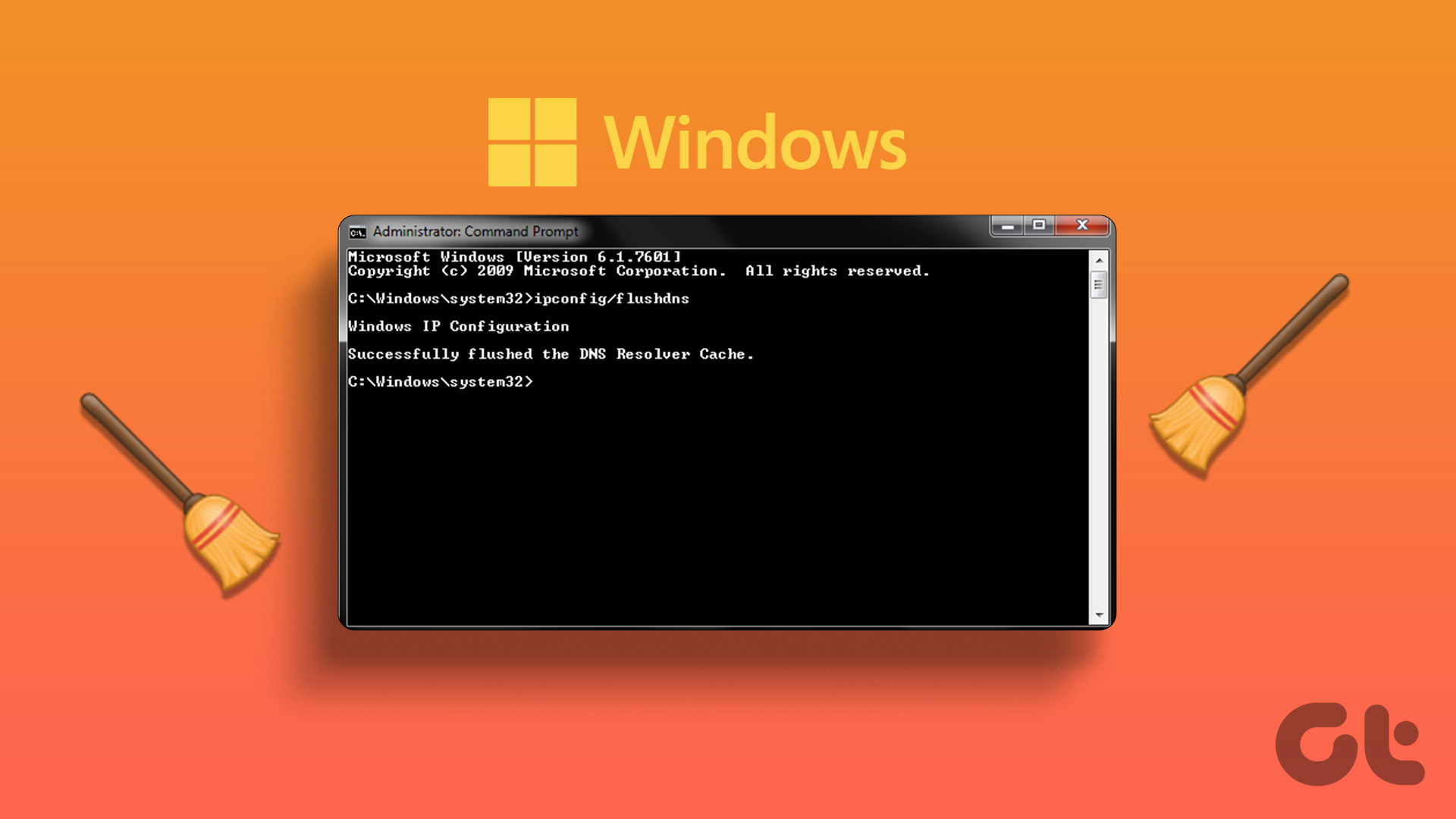search engine among others like Bing and Yahoo Search. While most of us are inclined towards using Google , there are occasions when we may want to check out results from other engines as well. And, though the results may vary across these searches, there is one thing in common and that is the number of results they display on their first page by default. This number has been narrowed down to 10 and in order to peep into more results a user must scroll to the bottom of that page and navigate to the second page and so on. However, some of us may almost always require or want to see more number of results on the first page itself. Let us see how to make that happen. Note: The preferences that you set will be a part of your respective accounts which means that they will remain consistent no matter which machine you are logged into. To make it work while you are not signed in you must enable the cookies for your browser.
Increase Number of Search Results on Google
Log in to your Google account and navigate to its search page. Then follow the steps below:- Step 1: Click on the gear like icon (on the top right of the page) and browse to Search settings. Step 2: On the Search settings page check the radio button to Never show Instant results place under Google Instant predictions. Step 3: Now, drag the bar under the Results per page section to a desired number. Save your settings and exit.
Increase Number of Search Results on Bing
Log in to a Microsoft account (Hotmail, Live or Outlook) and open the Bing search engine on a browser. Then follow the steps below:- Step 1: Click on the Preferences (Gear like) icon residing on the top right of the search interface. Step 2: On the next page, move to the left pane and click on the option for Web. You may also follow this direct link to settings page. Step 3: Under the Results section you will see a drop down menu against Number of results to show on each page. Choose a desired number and hit on Save.
Increase Number of Search Results on Yahoo
Log in to your Yahoo account. Then search for anything from the search bar to land to the search interface. Then follow the steps below:- Step 1: Click on Options just besides the Search button on the search box. Navigate to the Preferences page. Step 2: Scroll to the Display & Layout section and click on the Edit link place on the right side of the section. Step 3: You will be taken to another page. There, change the number under Results per page and click on Save.
Conclusion
While more number of results would mean slower responses, the setting completely depends on what you need. Besides, if you have a good network speed, it should not worry you. Does that help? Let us know. The above article may contain affiliate links which help support Guiding Tech. However, it does not affect our editorial integrity. The content remains unbiased and authentic.
![]()