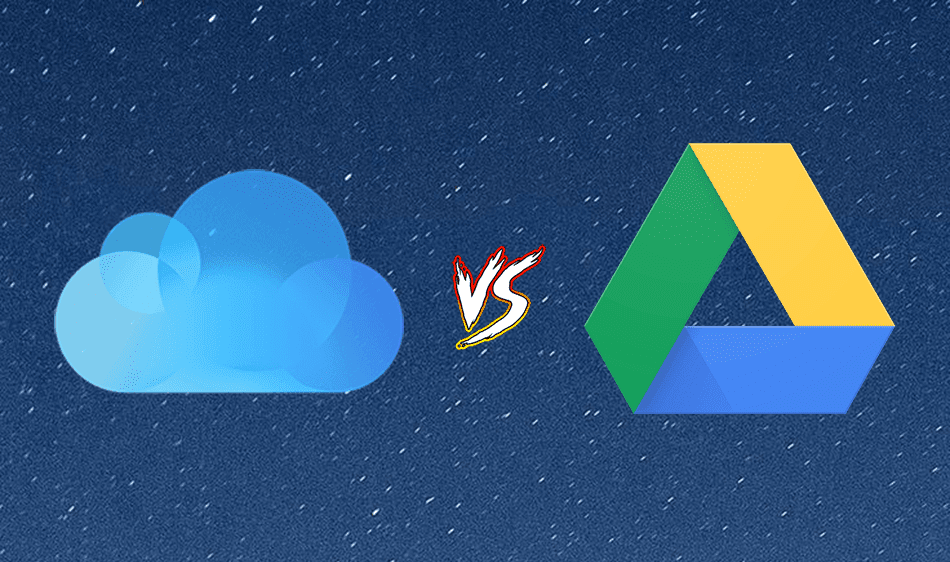Cloudo tries to make this easy by integrating all major services like Google Drive, Dropbox, Trello, Evernote, and Todoist in one simple keyboard launcher. So now, you can search for a file in Drive and Dropbox at the same time without ever visiting any of the sites. You can create a new task in Trello/Todoist or browse all your cards without even opening up a single web page. Intrigued? Trust me, if you live and work on the web, Cloudo is going to make everything a lot easier.
Getting Started With Cloudo
First thing you’ll want to do is download and install Cloudo. Once that’s done, hit the keyboard shortcut to bring it up. If that doesn’t work, go to the Extensions option from the hamburger menu, scroll down, click Keyboard shortcuts and give Cloudo a unique keyboard shortcut. Learn how to do that here. After Cloudo’s keyboard launcher shows up, the first thing you’ll need to do is connect to the cloud services. Type in /connect and press Enter. You’ll see a list of services here. Use the arrow keys to navigate, and add services one by one. Become a Trello pro: Trello is an awesome task management system. Learn how to stay on top of your own tasks in Trello and about the fastest ways to create cards in Trello.
Searching Through Files in Cloud Services
After all the services are connected and indexed. Searching for anything between all services is really easy. And you don’t need to use a modifier. So searching for XYZ will bring up any file that contains those letters between all the services you use. It works and it’s really awesome. Once you’ve found what you’re looking for, click Enter and it will open on the web.
I use this to find documents stored in Google Drive. Because honestly, trying to do that manually is a chore. Supercharge Spotlight: You can make Spotlight in OS X a lot more powerful. And all it takes is installing one simple plugin.
Creating New Notes, Files and Tasks
Cloudo can help you quickly create a new note in Evernote, a new task in Todoist or Trello or even a new Google Docs file. Just bring up Cloudo, type in /new followed by the service name and then the file/task/note you want to create. It’s that easy.
Other Functions
Launch: These are just shortcuts to launch things like Gmail, Google Docs, Slack and more. Browse: Browse lets you browse the contents of any of the connected services without even opening the app. So you can browse all the Trello boards in your account from Cloudo.
What’s a Web Service You Can’t Live Without?
What’s a web service that your life basically depends on? For me that would be Dropbox. Share yours in the comments below. The above article may contain affiliate links which help support Guiding Tech. However, it does not affect our editorial integrity. The content remains unbiased and authentic.