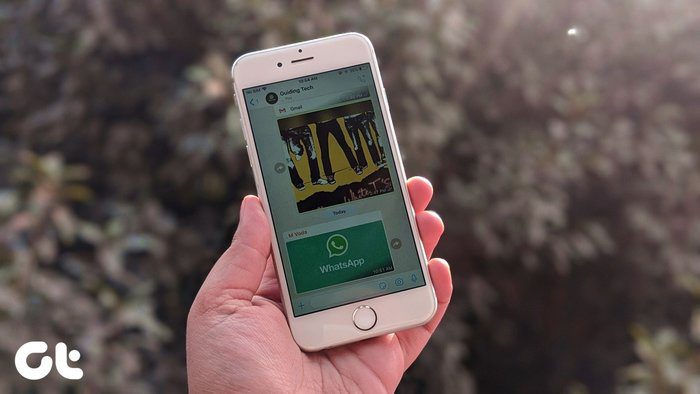Until now we were dependent on third party options like Pastebot from the excellent developers at Tapbots. But then they started focusing on apps like Tweetbot and Pastebot just faded away, from the development cycle and from users’ minds. In Android, we have a lot of options but Mac and iOS users are left out on the fun. Most of them just iMessage it to themselves or use apps like iA Writer with iCloud support to write things they want to share from one device to another. But recently, thanks to iOS 7’s new multitasking rules which let apps run in the background without eating up battery, we have a couple of alternatives. And the most prominent of them is Command-C.
What is Command-C
Command-C has the copy-paste philosophy nailed right down to its name. And the app is just as simple. The Mac App Store is nothing but a menu bar utility that’s always there for you. The iOS app costs $3.99 and works just as well. The app is designed with iOS 7 in mind and looks great on the iPhone as well as the iPad. Command-C can also be used to share clipboard between iOS devices and not just between iOS and Mac. So if you have an iPhone and an iPad you use quite often, Command-C can come in handy.
How To Set Up Command-C
First thing you’ll need to do is download the app on your iOS device and the companion app from the Mac App Store. Step 1: Boot up the app on your iPhone and allow it to send you Push Notifications. Step 2: After that, Command-C will prompt you to download the OS X app and to make sure you have it running in the menu bar. Step 3: Once both the apps are running on your iPhone and Mac, the iPhone will scan for the companion app. When you find your Mac listed on the screen, just give it a tap and click accept from the pop up menu on your Mac.
Sharing Clipboard from Mac To iOS
Command-C is always running in the background on your Mac and you can activate it any time by using the short cut Command+Shift+X. This will bring up the menu bar utility with all your connected devices listed. Select the one you want to send the clipboard text to and press Enter. The text will now show up on your device in the notification center. The best feature of Command-C is its use of Notification center to receive data. This means you don’t have to leave the app you are in and go to Command-C to retrieve the text. It’s copied to your clipboard as soon as you receive the notification. Hard core iPhone users will be able to appreciate just how amazing that is. If you share a link with Command-C, the link will open in Safari when the notification is activated.
Sharing Clipboard From iOS to Mac
Because of the closed nature of iOS, things here are a bit difficult. You have couple of options when it comes to sharing your clipboard from your iOS device. The first way is to copy the text, launch Command-C and tap the device you want to send it to. The other option is to make a bookmarklet of you own. This is for the power users and you can make this as simple or as complicated as you like. Head out to this page on your iOS device to get started. Read the instructions carefully and select the options you want. When you are satisfied with what you have, click the iOS Bookmarklet button down below and add the page as bookmark using Safari.
Your Command
What do you think of this handy app? Let us know in the comments below. Top image by : Chris Christian The above article may contain affiliate links which help support Guiding Tech. However, it does not affect our editorial integrity. The content remains unbiased and authentic.