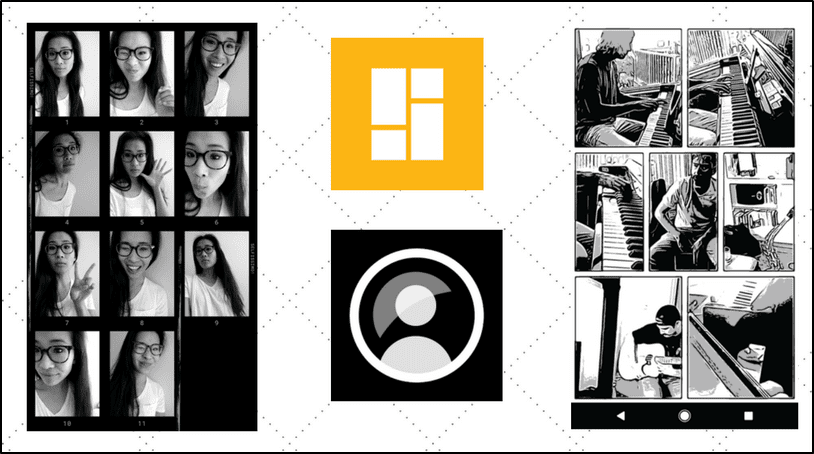Many cameras today do come with a ‘panorama’ mode. However, this mode always is either right to left or left to right, never allowing vertical or composite images. Additionally, the software that you get bundled with your camera is occasionally not up to the task for ‘stitching’ these photos together. What you need, then, is a program that can identify scenes that are side-by-side (or above and below), and stitch them into one contiguous image to make it look like it was one photo taken through a wide-angle lens. Autostitch is a small and easy-to-use application which can do just that. It is free for individual use and installs on all versions of windows. The following is a simple demonstration. The Airbus A380, the largest passenger plane in the world, was at the Paris Air Show. I wanted to fit the entire plane in the photo, but for that I had to go far away from it. This meant other people would constantly come in the way of the shot I wanted. So, to get a close up of the entire plane, I went up to the fence and followed these steps:
1. Take Multiple Photos
Click two or more photos of the subject that have some overlap in them. The overlap can be generous, because there is no limit to the number of photos Autostitch can handle. This time, I needed only two: The photos don’t even need to be in level with each other, as can be seen by the body of the plane. And the entire wing can be seen in both photos, which is fine.
2. Set up Autostitch
Run the application, and go to the “Edit” menu. In the Edit menu, there are numerous options that can be used both by beginners and advanced users. The most useful options are the size option (as shown in 1 below) and the system memory option (as shown in 2). The size option controls the final output image size, and can be set to 100% (which takes the most time). The memory option dictates how much RAM it is allowed to use – if you have more RAM, increase the value for faster stitching.
3. Choose your files.
Select your files from the “File” menu. You will have to select all the files at once, either by dragging your mouse pointer or pressing the Ctrl key on your keyboard. In just a few seconds, you will have the raw version of the finished product which will look like: As you can see, the subject is in your frame but with black edges all around. This happens due to missing overlap lines and because you are trying to fit a curved world view into a rectangular photo.
4. Crop your photo
Use a program like Irfanview to give your new composite image sharper edges. (Click the image below to view full size image).
Autostitch even works on vertical wide angles. Just take the photos with your tilted camera, and you don’t have to rotate your photos on the computer. Just rotate the final image and you’re done. But best of all, Autostitch can convert multiple overlapping vertical and horizontal shots into one single amazing photo. To see an example, see the following photos: So get Autotstitch, and start creating stunning panoramas yourself! The above article may contain affiliate links which help support Guiding Tech. However, it does not affect our editorial integrity. The content remains unbiased and authentic.
























![]()