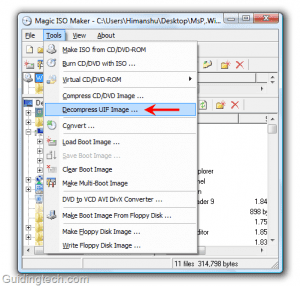You can purchase and download it easily from the Microsoft store (the iso file that is). Once you purchase a copy of Windows 7 ISO file and download it on your computer, you have two options to go with. First, you can create a bootable DVD. Second option would be to create a bootable USB flash drive. After creating the bootable media, you can install Windows 7 easily from it. You could burn the iso file on a DVD using the built-in Windows 7 ISO image burner. Now the question is how to create a bootable USB flash drive from this file? As always, we are here to help. This article will teach you the step by step procedure to make it by using a tool known as Windows 7USB/DVD download tool. Here are the steps.
Download and install Windows 7USB/DVD download tool. 2. Open it and click on “Browse” button to select the ISO file from the location where it is downloaded.
After selecting ISO file, click on “Next” button.
Now you have to select the storage device to create a Windows 7 bootable drive. If you select USB drive then you can burn the ISO file to a thumb drive and if you select DVD then a bootable DVD could be created. Since, here we intend to make a bootable USB drive therefore we choose the first option.
5. Insert the NTFS formatted USB device. Note that the device size should be more than 4GB. Click on “Begin copying” button.
It will start the burning process. It will take some time. When the process is finished (100% copying complete), close the application.
Now go to windows explorer to open the USB drive. You will see all the installation files inside the drive.
You can use this thumb drive as a bootable device. Only thing you need to do is restart your computer, go to BIOS settings and change the boot order inside BIOS settings from CD/DVD to USB flash drive. That’ll make sure that the system checks the USB drive first when starting up. That’s it. If you want are going to purchase Windows 7 then you could make use of this process. It reduces the shipping cost and saves you time. You may also test drive Windows 7 before purchasing it. The above article may contain affiliate links which help support Guiding Tech. However, it does not affect our editorial integrity. The content remains unbiased and authentic.