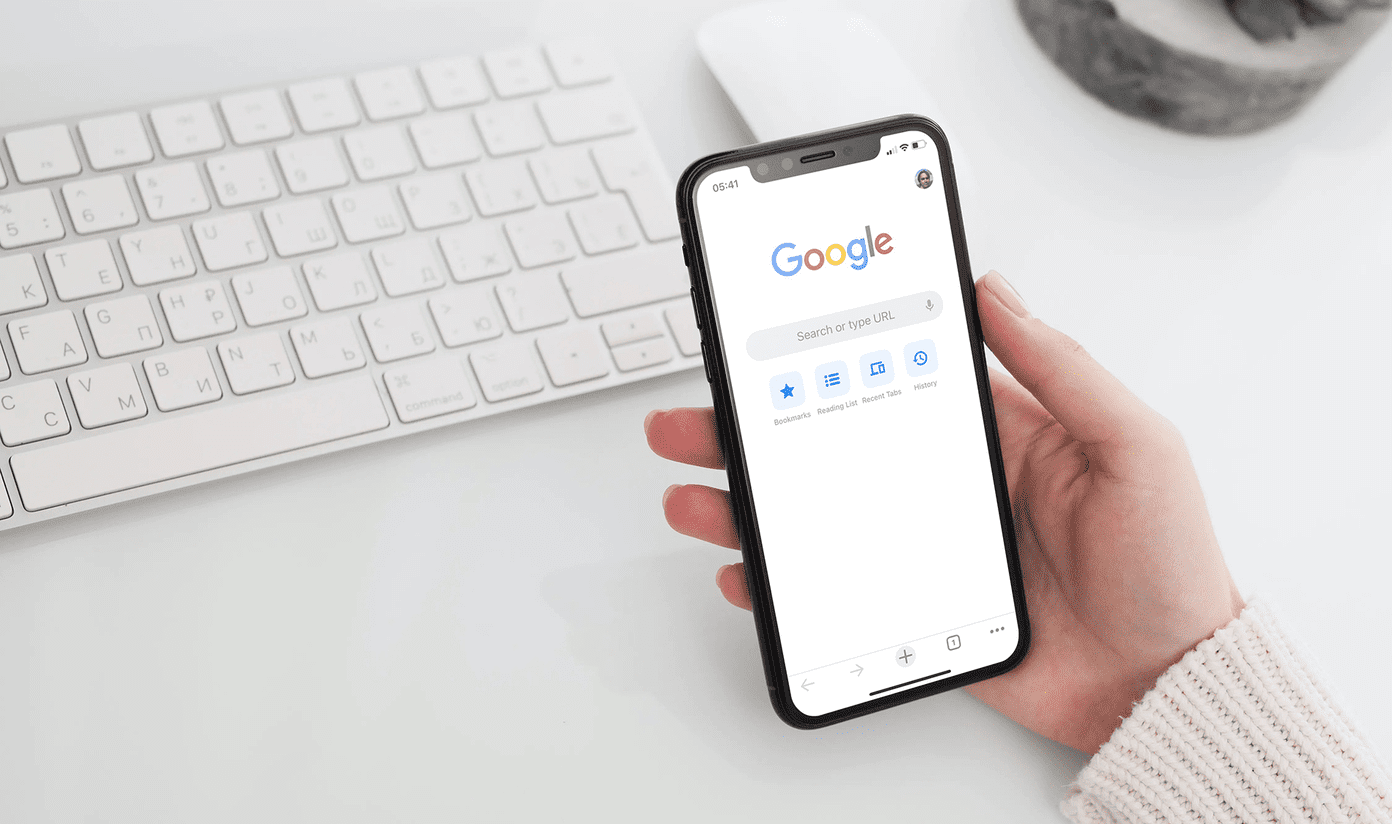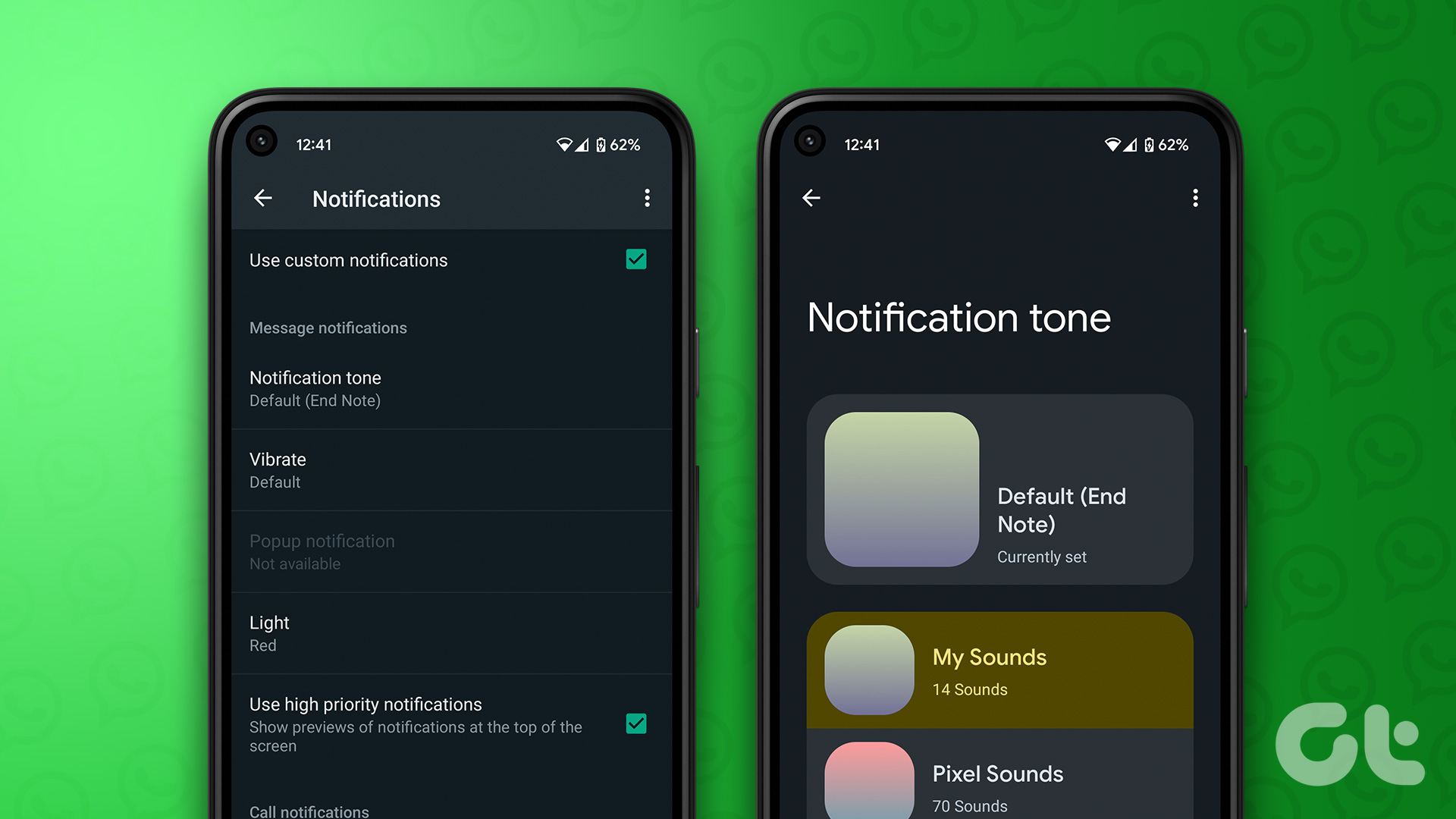create custom vibration alerts . In the past, the ability to create custom vibration alerts was hidden deep in the Accessibility menu, but with iOS 6 it has taken a more prominent place, almost encouraging users to try it out. The great thing about vibration custom alerts is that they can be used in a variety of ways, allowing you, for example, to personalize from the way your calendar reminds you of events to even how your iPhone vibrates depending on the contact who calls. Considering exactly that, here we will show you how to create your own custom vibration alerts and how to use them with your contacts so you won’t even need to look at your iPhone to know who is calling you. Let’s start:
Creating Custom Vibration Alerts
Step 1: On your iPhone’s Home screen, go to Settings > Sounds. Once there, you will see a list with all the individual sounds and alerts that you can configure, like ringtones, text tones, voicemail, calendars and reminders alerts and such. Step 2: For this example, tap on Ringtone > Vibration. You will then see a screen that shows you the different vibration alerts available by default on your iPhone. Their names are quite descriptive. Tap any of them to try them out if you want. Step 3: On the same screen, under Custom, tap on Create New Vibration. You will now see a recording screen where you will be able to record your custom vibration alert. Step 4: To create your own custom vibration alert, tap the main area of this screen to create the pattern you want. Holding your finger down longer will in turn create a longer vibration, while just tapping on the screen lightly will result in short bursts of vibration. When you are done you can tap on the Play button to test your newly created vibration alert. Step 5: When you decide your new vibration alert is ready for prime time, tap on Save at the top right corner of the screen, name your alert and tap Save again. Your new custom vibration alert is now created.
Using Custom Vibration Alerts With Contacts
Step 6: Back on your Home screen, open the Contacts app and head for the contact that you wish to apply your new custom vibration alert to. Tap on it. Step 7: Once on the contact screen, tap on Edit at the top right and scroll down until you see the Vibration option. Step 8: Tap on the Vibration option and go down until you find the custom vibration alert that you just created. Choose it and tap on Done. Tap on Done once again and you will see that your contact will now display the new custom vibration alert that you just assigned to it. You are done!
Conclusion
Now, every time that contact calls you, you will know it is him or her without even looking at your iPhone thanks to the custom vibration alert you assigned to them. This is definitely a very handy trick to have in mind, especially if you have contacts that you want to give priority to. The above article may contain affiliate links which help support Guiding Tech. However, it does not affect our editorial integrity. The content remains unbiased and authentic.