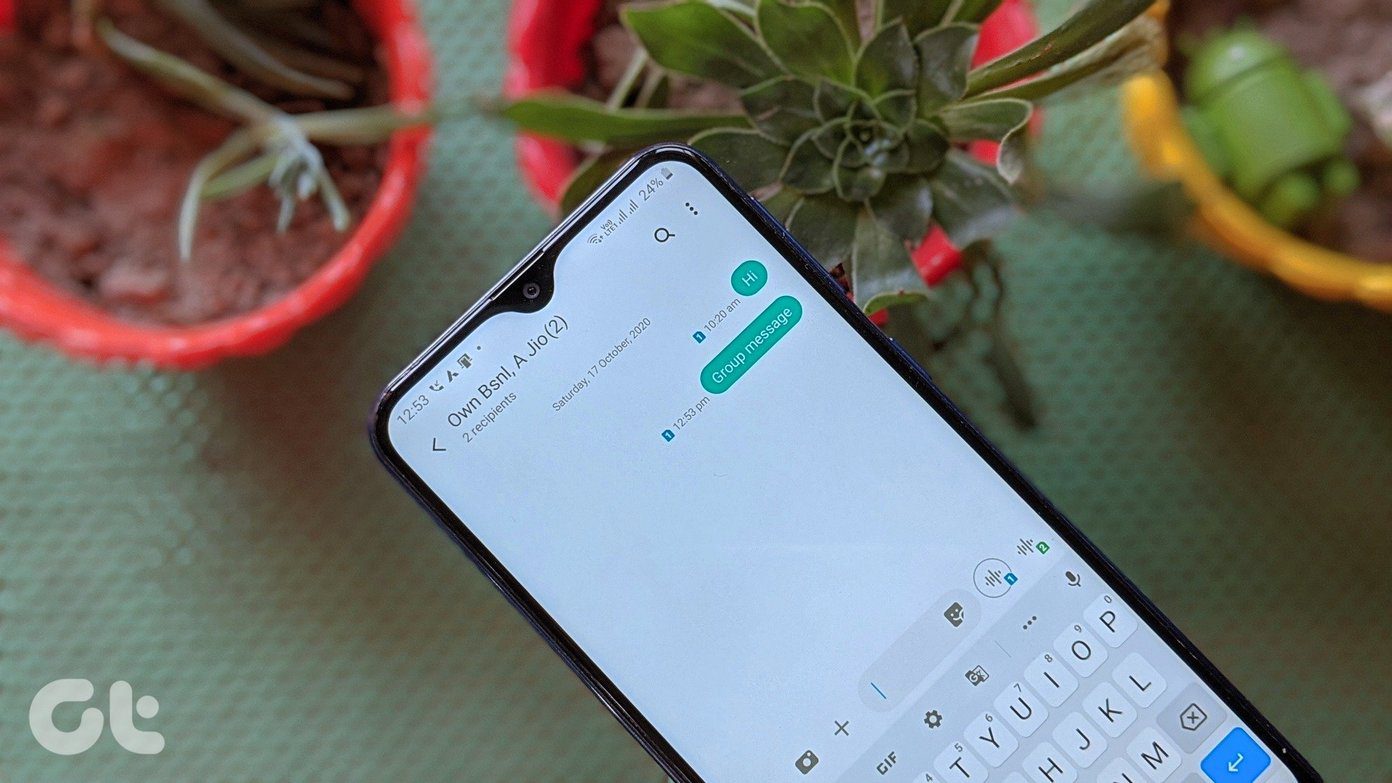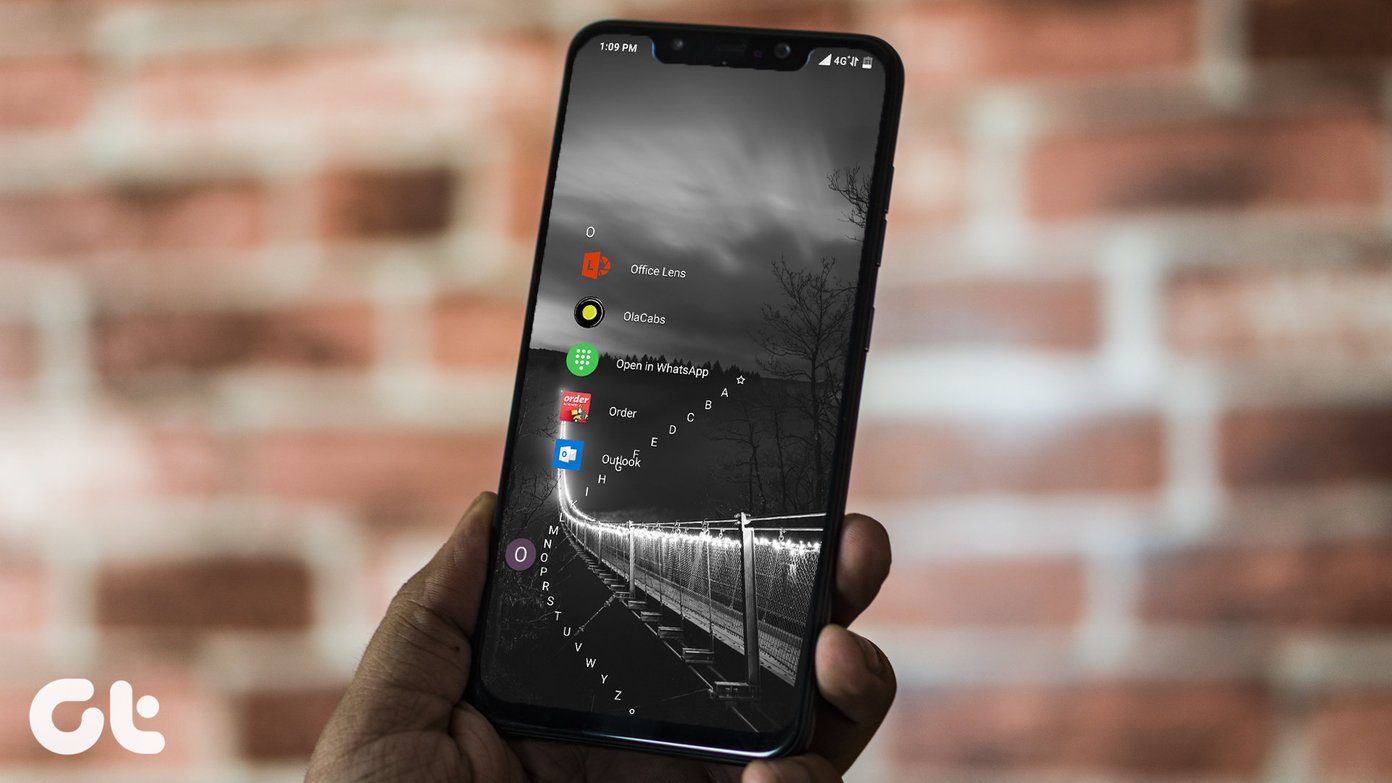I think this is a pretty neat feature and you should definitely activate it if you’ve got Windows 7. I enabled it a few days back and seeing a new wallpaper every time I check out the desktop is kinda refreshing. Here’s how you can activate the desktop slideshow feature in Windows 7. Right-click on the desktop and click on “Personalize.”
You’ll see the Personalization panel opening up. Here you can change backgrounds, wallpapers and more. Click on the “Desktop Background” link at the bottom.
Now, when you click on desktop background link, you’ll be directed to a window where you can select or de-select wallpapers. At the bottom, you’ll see the slideshow option but it’ll be grayed out until you select more than one image. Select two or more images by clicking on them, or just click the “Select All” button at the top to select all the wallpapers.
The picture location dropdown menu helps you to select the destination on your computer from where you want the images to be sourced. You could go with the default windows desktop backgrounds or any other folder that contains nice pictures.
At the bottom, there are options for picture position, the time interval at which you want the wallpaper to be changed automatically, a checkbox for shuffling them and displaying them in random order, and an option to disable it automatically when the laptop is on battery power (not applicable in desktop computers).
Once you are through with all the options, and have selected the wallpapers for the desktop slideshow, you can click save changes and the slideshow should start running right from that instant. The above article may contain affiliate links which help support Guiding Tech. However, it does not affect our editorial integrity. The content remains unbiased and authentic.