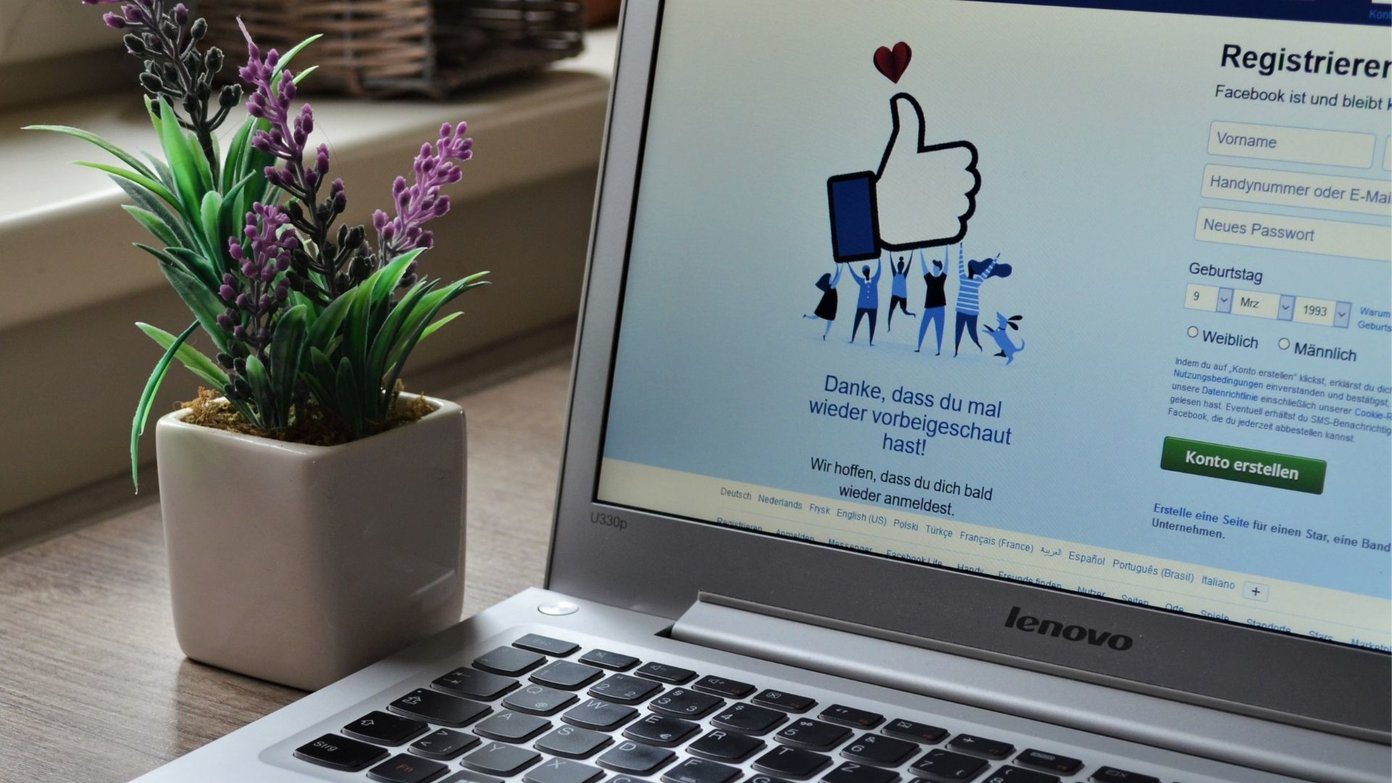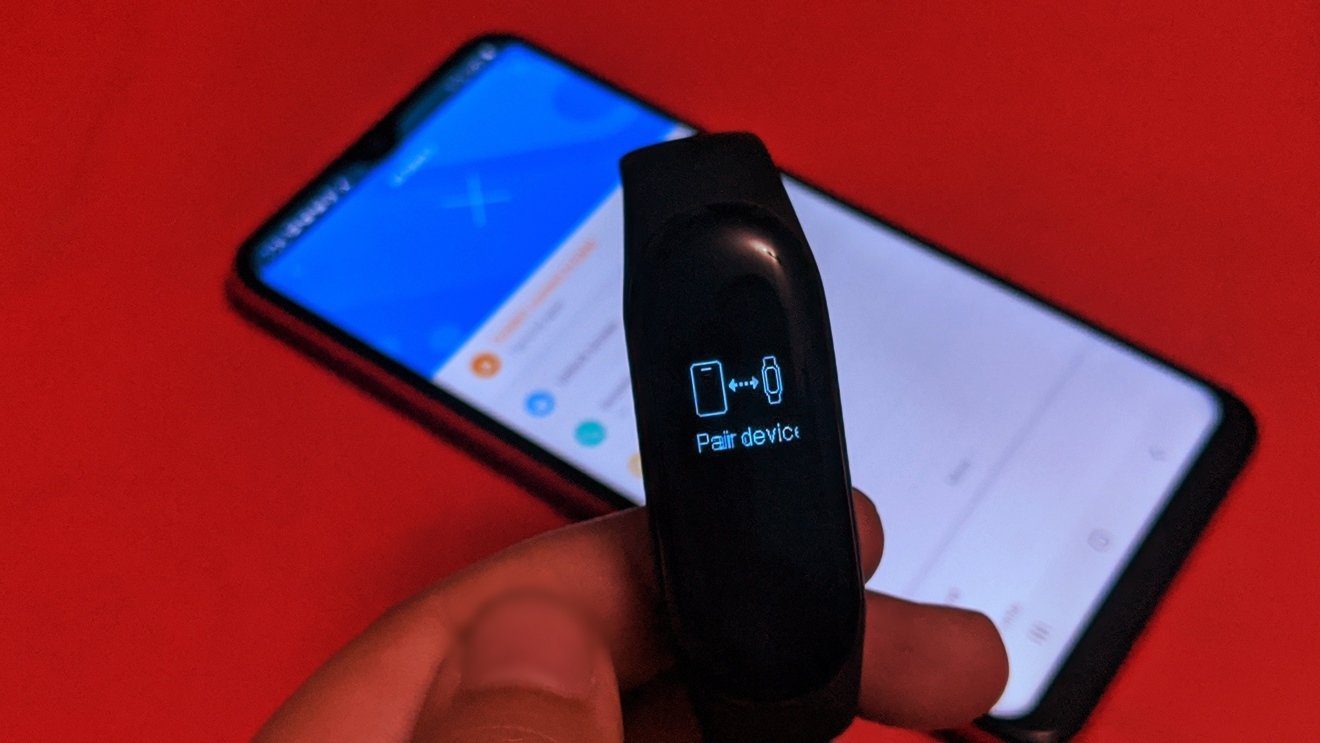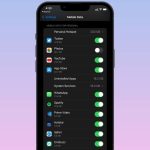an unlimited plan , which is the case for the vast majority of iPhone customers. Of course, there are a lot of apps in the App Store that allow users to have their data consumption information at hand, but the only ones worth checking out were all paid ones. That is, of course, until Princeton EDGE Lab debuted DataWiz for the iPhone on the App Store sometime back, providing all iPhone users finally with a great data usage tracking app that is not only free but surprisingly, ad-free as well. Another pleasant surprise of DataWiz is that it allows you to track your consumption of both cellular and Wi-Fi data, giving you a quite good reading of how much overall data your device consumes, as well as making the app equally usable for iPod Touch owners. Let’s take a better look at DataWiz and how it works.
Setting Up DataWiz
Upon opening the application, DataWiz asks you to allow it to use your iPhone’s GPS to track the places where you use data more accurately. After that, the app walks you through a series of screens where you are prompted to add your data billing date and your monthly data cap (which you can edit) in either GB or MB. Following that, comes one of DataWiz’s most interesting features: Data consumption prediction. DataWiz will ask you if you would like to use your Suggested Daily Data Cap, which are daily suggested data amounts that DataWiz will make to you after you use it for the first seven days, after which the app will use an intelligent algorithm based on your past behavior to recommend ideal data amounts to consume. On paper, this might sound complicated, but in use it is very interesting and convenient, since it somewhat “trains” you as to what your daily data usage should be. Last but not least, DataWiz also asks you to set up alerts so you know when you are getting close to your data caps and thus avoid excess charges by your phone operator.
Using DataWiz
Once in use, DataWiz displays a minimal and clean look that also provides a lot of information. Today’s data consumption with relation to your data cap is shown front and center, while the weekly and monthly totals can be found under it. Tapping on the center circle will toggle the unit in which your data consumption is shown, allowing you to see it in either GB/MB or as a percentage of your total cap. If you would like to see either your weekly or monthly total in the center circle window, simply drag one of the bottom fields to the center of the screen to do so. The icons at the bottom of the screen provide access to DataWiz’s Settings, as well as to a screen where you can see your data consumption history dissected by location. The phone icon at the bottom center of the screen, interestingly, allows you to also call your contacts. By doing so from within the app you allow DataWiz to track your data usage even differentiating it by the time and data used on each of your contacts. Also, by swiping your finger from the bottom center of the screen upwards will reveal a usage history graph that shows you your data consumption throughout history and that can be displayed either by day, week or month.
Final Word on DataWiz
All in all, DataWiz is a great data consumption tracking app, it performs very well and best of all, it is free, has no ads and has been developed by Princeton, one of the most respectable educational entities in the world. The above article may contain affiliate links which help support Guiding Tech. However, it does not affect our editorial integrity. The content remains unbiased and authentic.