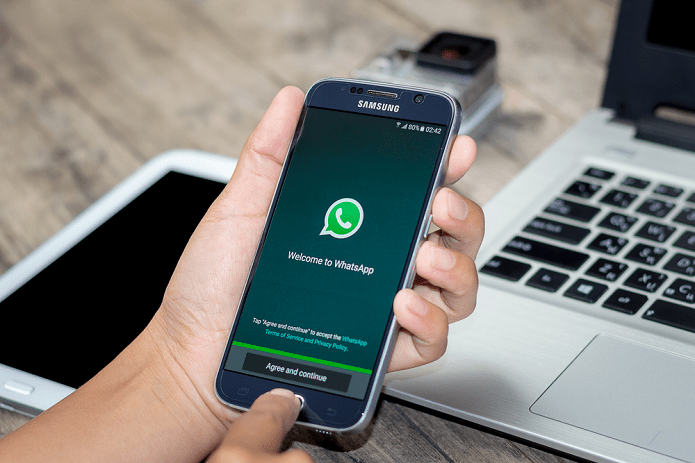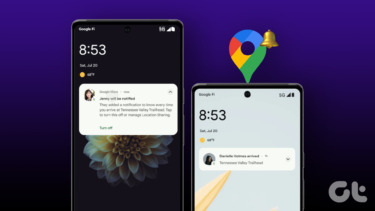Either way, Google Chrome alerts you with a permission prompt on top of the page. If you want to control the location settings for Chrome, follow these steps:
- Click the Chrome menu on the browser toolbar and go to Settings.
- Expand by clicking on Show advanced settings and go to Privacy > Content settings.
- Scroll down to the Location section and set the permission from the three options on offer.
For instance, to disable it completely click on Do not allow any site to track my physical location. 4. You can also click on Manage exceptions to grant certain exceptions or remove previously-granted permissions for specific sites. Simple! The above article may contain affiliate links which help support Guiding Tech. However, it does not affect our editorial integrity. The content remains unbiased and authentic.