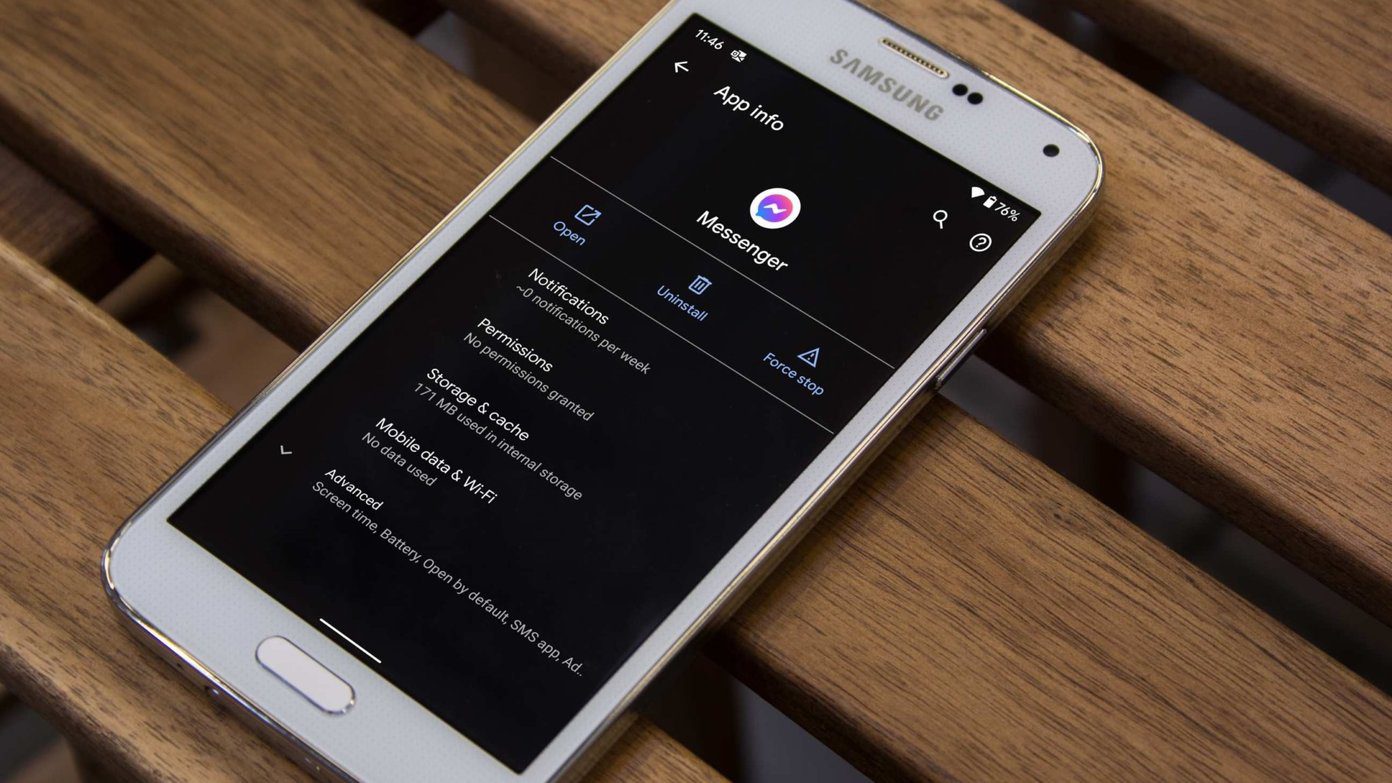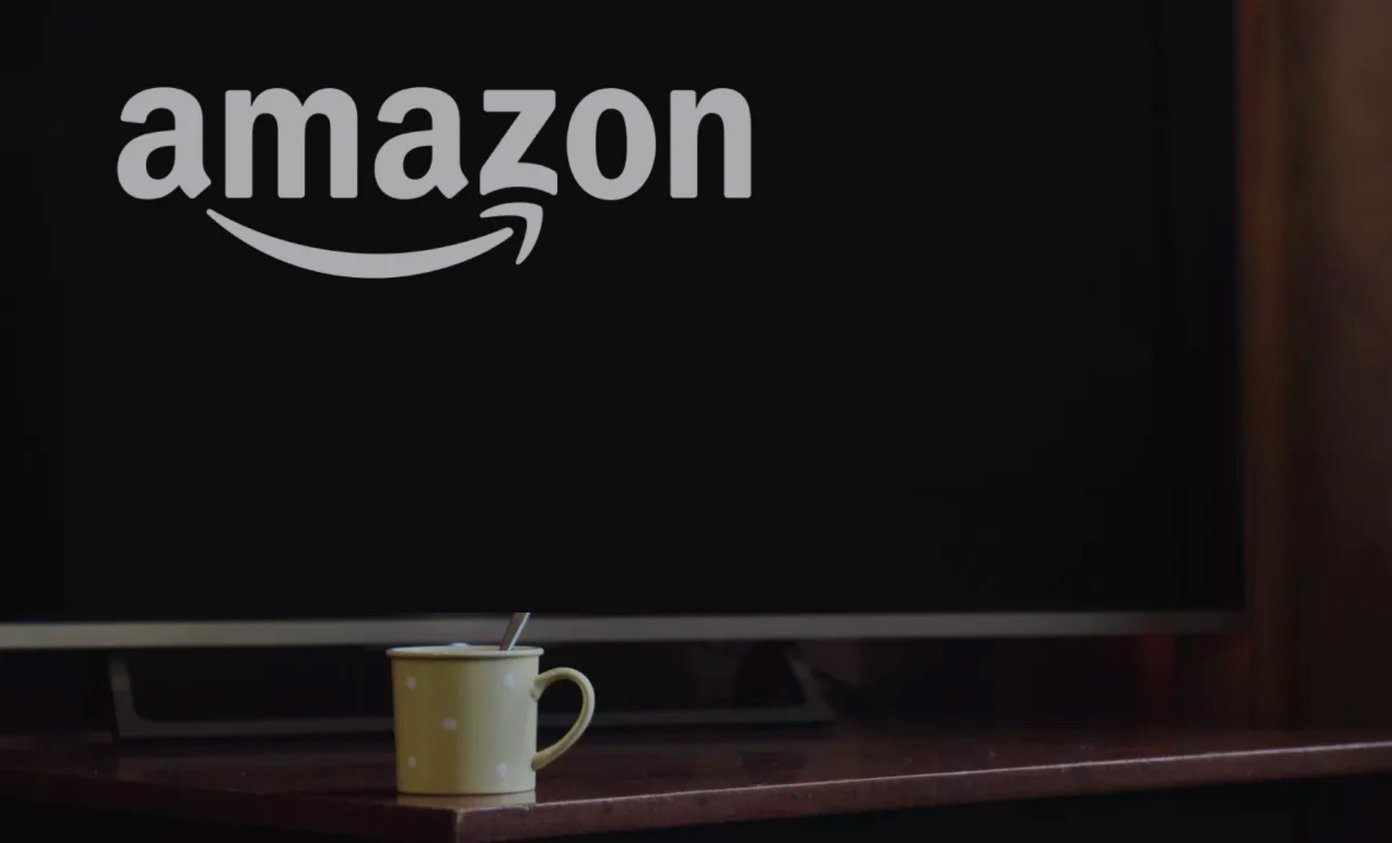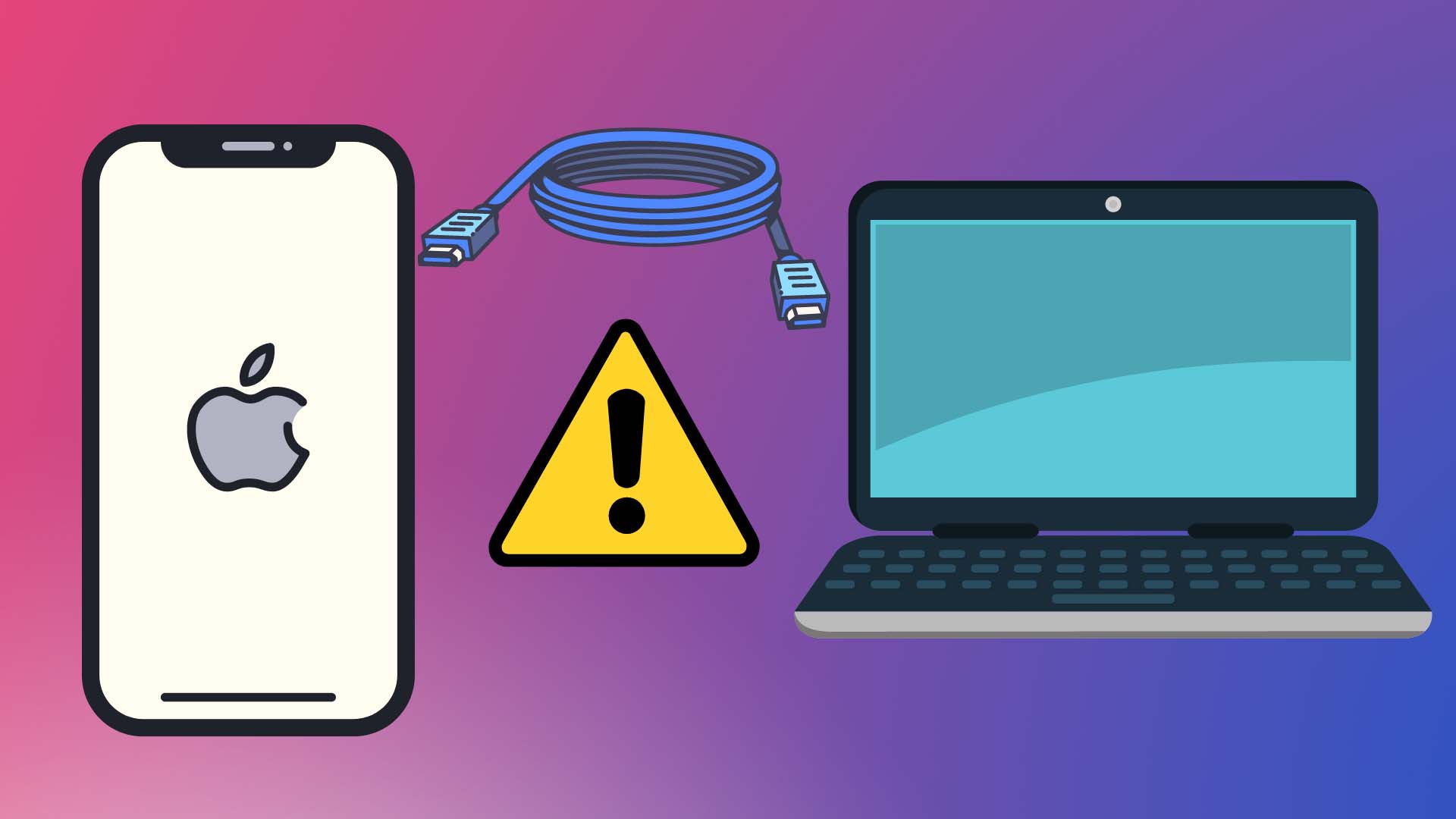pen drive with just 2 GB of data, or it could be your iPod with your entire music collection . Heaven forbid, but the error message that flashes – USB Drive not recognized – has all the potential to send you up the wall. You don’t need to, in spite of the frustration welling up inside you. There are several fixes for the above scenario. It could be as simple as plugging the USB drive into the read USB port instead of the front one, or just restarting the computer again. Let’s look at the common three:
The Simplest Solution You Can Try
Unplug your computer from the power supply. No…don’t just switch it off via the Power button, because the motherboard still continues to draw power from the power source. So, power-off and unplug from the mains. Wait for a minute or two, and then power it back on. The reasoning is that all hardware components are on the motherboard. The motherboard also needs to be ‘rebooted’ so it reloads the USB drivers again, and has them functioning normally. If the problem is on a laptop, remove the battery for a couple of minutes before plugging it back in and re-starting Windows.
Uninstall the USB Device
If you had installed the USB device previously, the error could be the result of a malfunctioning device driver. Try un-installing the driver, and re-installing it again. Here’s how:
Reinstall USB Controllers
I can enumerate quite a few more solutions here, but it’s best that I direct you to Microsoft and its support pages. Go To Microsoft Support Here are a few resources you can tap into:
Tips for solving problems with USB devicesHow to troubleshoot USB device problems that may occur after a PC that is running Windows 7 or Windows Vista resume from sleep or from hibernationUpdate a driver for hardware that isn’t working properly
USB problems could be as simple as a USB hub that lacks power, or as complex as a BIOS error. The good news is that you can work through them step-by-step and go to the root. Image Credit: Free Digital Photos The above article may contain affiliate links which help support Guiding Tech. However, it does not affect our editorial integrity. The content remains unbiased and authentic.