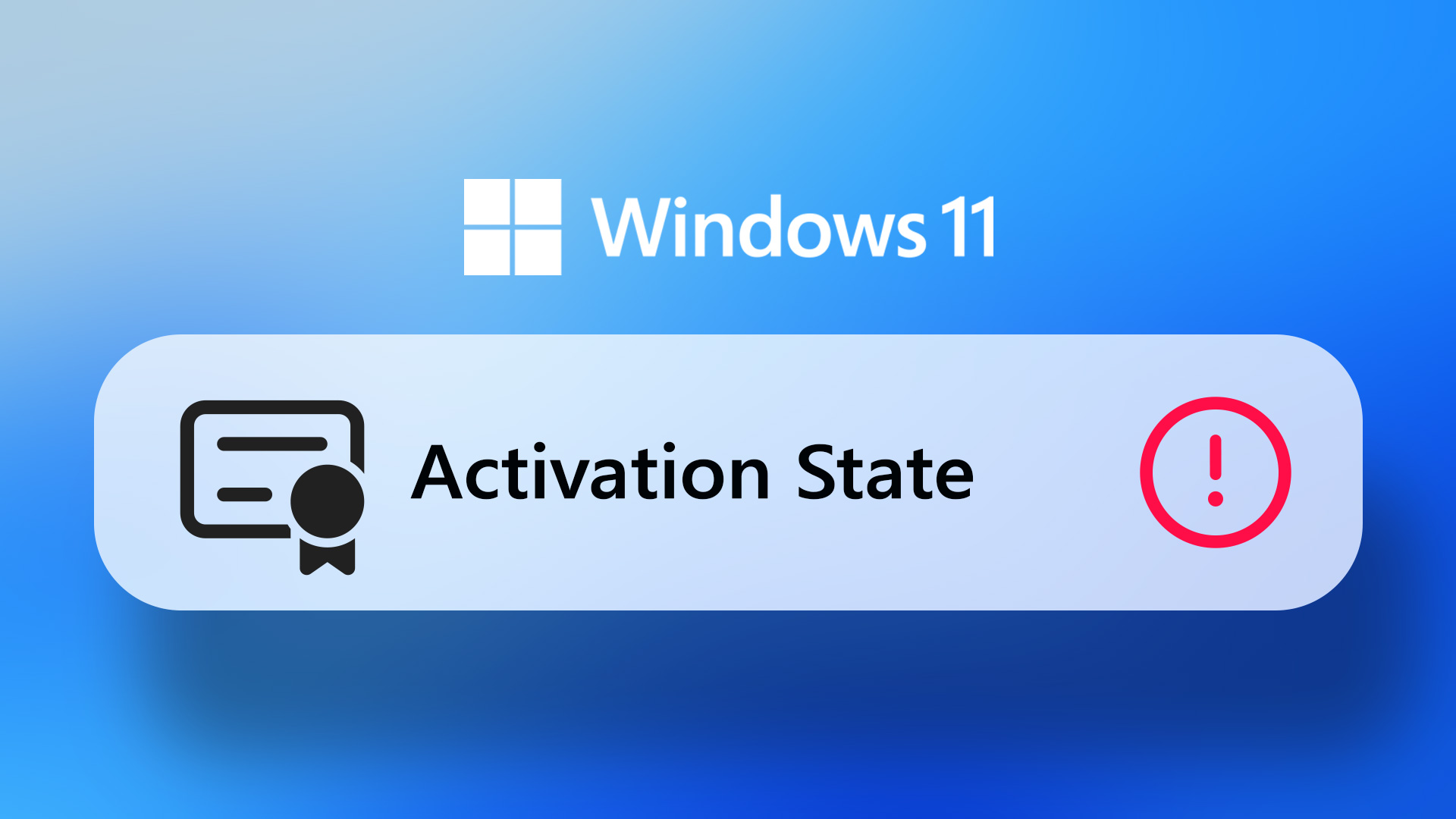Windows 8 product key email you got after upgrading and you are now looking for a way to recover it. The second reason could be that you never got the product key sticker of Windows 8 that’s installed on your computer and you are now looking for one. The first issue is pretty standard, but I think that I have to throw some light on the second one. Now when you buy a laptop with Windows 8 pre-installed in it, you might not find the Windows Genuine Sticker on the back of the laptop that you used to for the previous versions of Windows. As a part of the new OEM activation 3.0, Windows can directly read your product key that’s embedded in the BIOS and use it for installation and activation. So if you would like to know your product key and keep it in a safe place to handle any unforeseen issue, this article will tell you how it can be done. And for the record, my primary aim was to recover the product key of Windows 8 but the tool makes that possible for almost all paid applications that are supported. So it’s basically a product key extraction/recovery tool.
Recovering the Product Key of Windows 8 and Others
Step 1: Download and install Belarc Advisor on your computer. The application is a free system information tool and can analyze your computer and provide an in-depth report for it. Step 2: Installation is pretty simple. Just follow the on-screen instructions to complete the setup and run the program. When you run the program for the first time, it will ask if you would like to analyze your computer. Click on the Yes button and let it analyze your computer. Step 3: The initial system analysis might take a minute or two to complete. You may skip all the further analysis modules if all you care only about the product keys. Step 4: Finally, Belarc Advisor will generate a report of your system and open the HTML file in Internet Explorer. In the report look for Software Licenses section. Here you can see all the licensed software you have installed on your computer along with their OEM number and Product Key. Note: For the sake of security, the app can only be installed and run on a computer if you have administrator rights on it. The best thing to do now would be to create a new Evernote note and copy the Software Licenses contents to it. You can also create a new document and upload it to Dropbox and Google Drive. The point here is that you make multiple cloud copies of the keys so that you never lose them again. Now if you are not planning to use Belarc Advisor for any other purpose, make sure you uninstall it after the task’s done. Just to keep it clean.
Conclusion
So that was how you can recover product key of most of the premium software that are installed in the computer. If you prefer any other tool for the task, why not mention it in the comments. It’s good to have options in hand. The above article may contain affiliate links which help support Guiding Tech. However, it does not affect our editorial integrity. The content remains unbiased and authentic.