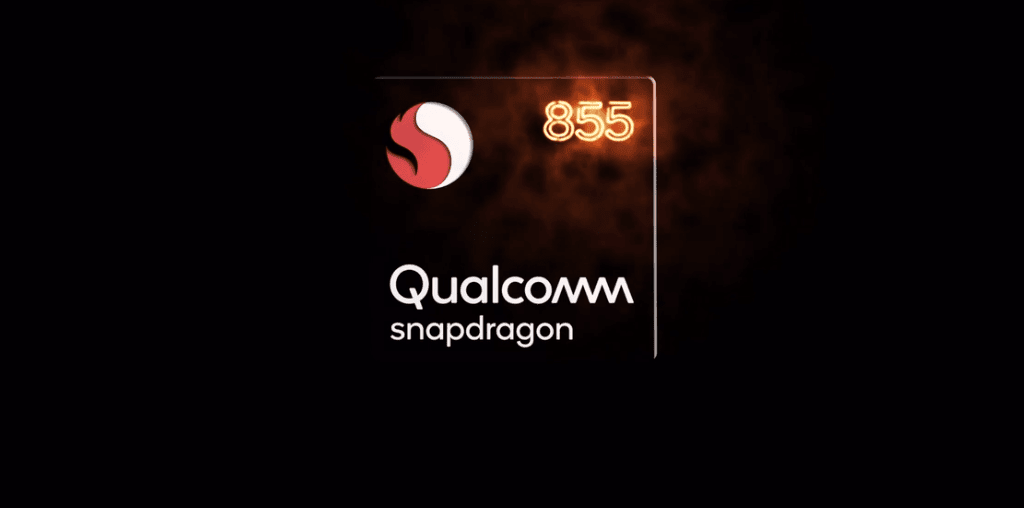Why? For a superior phone experience, of course. So, before you take it out for a swing, check out the points below.
1. Set up Navigation Gestures
Gestures are cool. They are way cooler and intuitive than buttons and at the same time, lets you save quite a bit of screen real estate. Hence, enabling navigation gestures should be your top-most priority. To enable them, head over to the Settings > Convenience Aid > Navigation keys, and then tap on Swipe-up gestures and you’re good to go. These navigation gestures will allow you to swipe up from the middle to go Home. To open the Recent apps menu, swipe up and hold. At the same time, swipe from either one of the sides to go back a step.
2. Get Rid of Bloatware
Who loves bloatware? No one. At least, no one I know. The good news is that Realme doesn’t include a ton of bloatware. However, there may be several built-in apps that you may probably never use. And well, these apps appear in budget and mid-range devices. Thankfully, removing them isn’t a difficult task. Open up Apps Management, tap on the apps you’d like to kick out and hit the Uninstall button. That’s it.
3. Get a Productivity-Friendly Launcher
I’m not a huge fan of the stock launcher in Realme phones. I find the side-scrolling unproductive. Instead, I would rather have a clean, stock-Android like look on my phone. If you echo my thoughts, you can try one of the clean launchers, such as the Rootless Launcher.
Download Rootless Launcher In fact, if you’re a fan of the stock OnePlus Launcher, you can try that out as well. It’s clean, simple, and is feature-rich at the same time. However, if you’d like to have more customization options, pick one of the launchers like Nova Launcher, Action Launcher, Lawnchair, or Lean Launcher. The UI is minimal and lets you change pretty much everything on your home screen to give it a completely personalized look. Download Action Launcher Download Nova Launcher Download Lawnchair Launcher
4. Enable Smart Sidebar
The Smart Sidebar of Realme phones launches your frequently used apps in a flash. Once enabled, you’ll notice a white vertical line on the top right corner. All you need to do is swipe inwards on the line to bring up the Smart Sidebar. Furthermore, you can also add your favorite apps by tapping on the Plus icon. Yeah, no more fishing for your apps on the app drawer. Hello, productivity! To enable it, jump over to Settings > Convenience Aid > Smart Sidebar. What’s more, you can also enable the sidebar on landscape mode too.
5. Set up Automatic Call Recording
Realme devices like the Realme XT come with an automatic call recording feature. With it, you can choose to record all incoming calls or choose to record calls only from unknown numbers (numbers that aren’t stored on your phone). To enable it, open Dialer and tap on the Settings Cog at the top-right corner. Next, tap Call Recording and select Auto Record. Once done, tap on Add to add contacts you wish to record calls from, and you’re all set.
6. Turn on Dolby Atmos
A couple of Realme devices feature Dolby Atmos. And needless to say, it enhances the sound quality of your device by many folds. So if you have it on your phone, it makes sense to turn it on, especially while you’re watching movies or TV shows. To do so, open Settings > Sound & Vibrations, and select Dolby Atmos. Here, you’ll also see four different kinds of sound effects. All you need to do is select one as per your preference. Plus, you can also adjust the equalizer.
7. Activate Sleep Standby Optimization
Your Realme phone also comes with a nifty option to save more battery. Aptly named as Sleep Standby Optimization, it runs and low power mode when you are asleep. Quite obviously, you’ll receive fewer notifications while the phone is in this mode. Needless to say, as soon as you pick it up, it switches back to its usual routine. To activate it, head over to the battery settings, tap on Power saver options and toggle the switch for Sleep Standby.
8. App Recommendations
What is a phone without its share of useful apps? So, here we are with our app recommendations for you. Other than the third-party launchers I mentioned earlier, you can check out X Player to run your videos and movies, or OH! Browser for one-handed use if you’re tired of using Google Chrome. Download X Player Download OH! Browser More importantly, if you are into video editing on your phone, you can check out the InShot app. Other than that, you can also try out the nifty SMS Organizer if you want to keep your inbox clutter-free or Snapseed to help you with image editing.
Get the Most of Your Realme Phone
Lastly, get a case. I know that it spoils the look of your phone, but it’s one of the most effective ways to keep off scratches and dings at bay. Hence, it makes sense to invest in a cover that’s not only sturdy but also lifts the overall appearance of your new smartphone. And hey, don’t forget to turn on Google’s Find My Device feature. Next up: Looking to buy phone accessories? Here are the top tips to know before you hit the buy button. The above article may contain affiliate links which help support Guiding Tech. However, it does not affect our editorial integrity. The content remains unbiased and authentic.