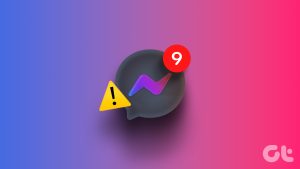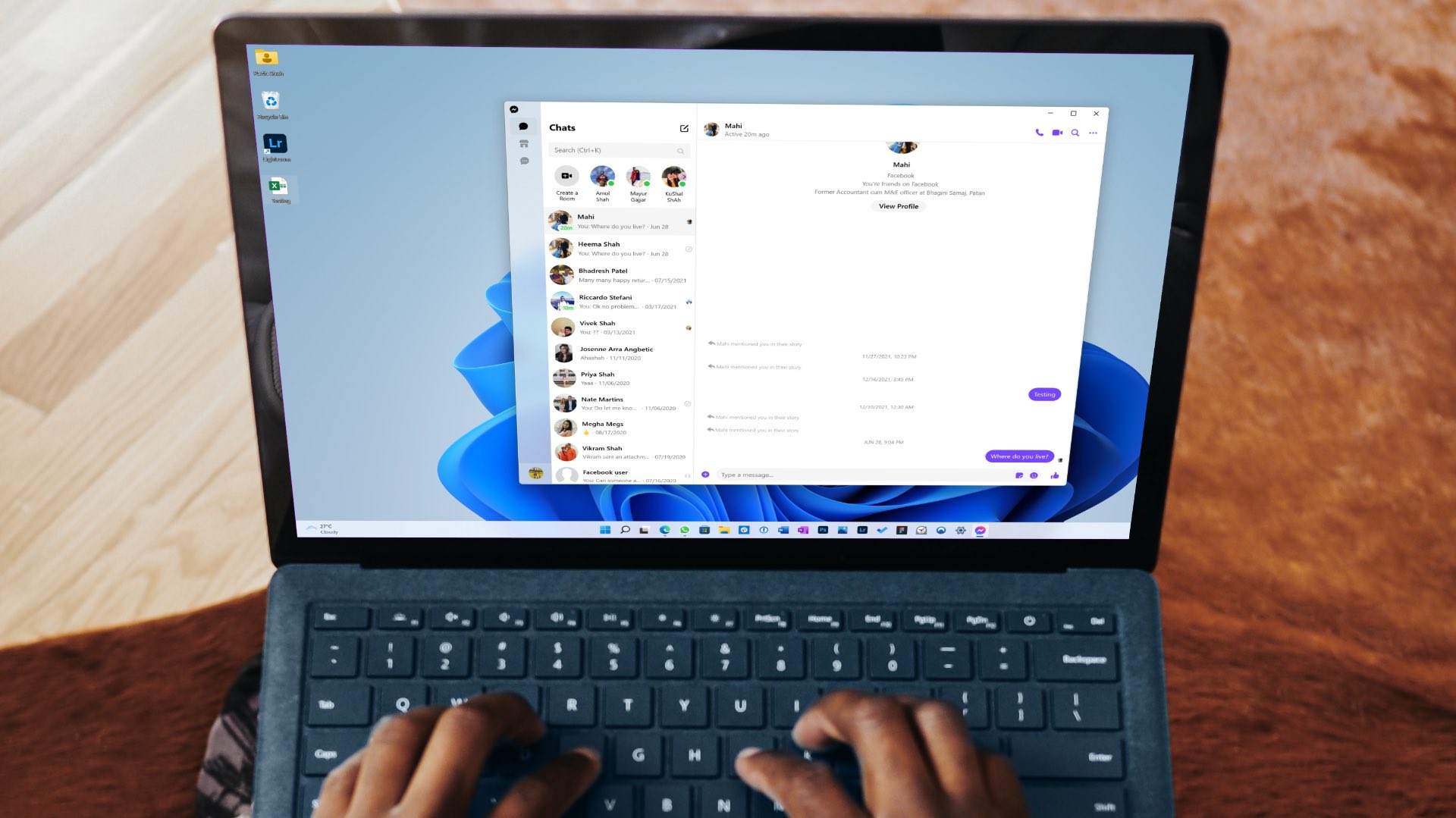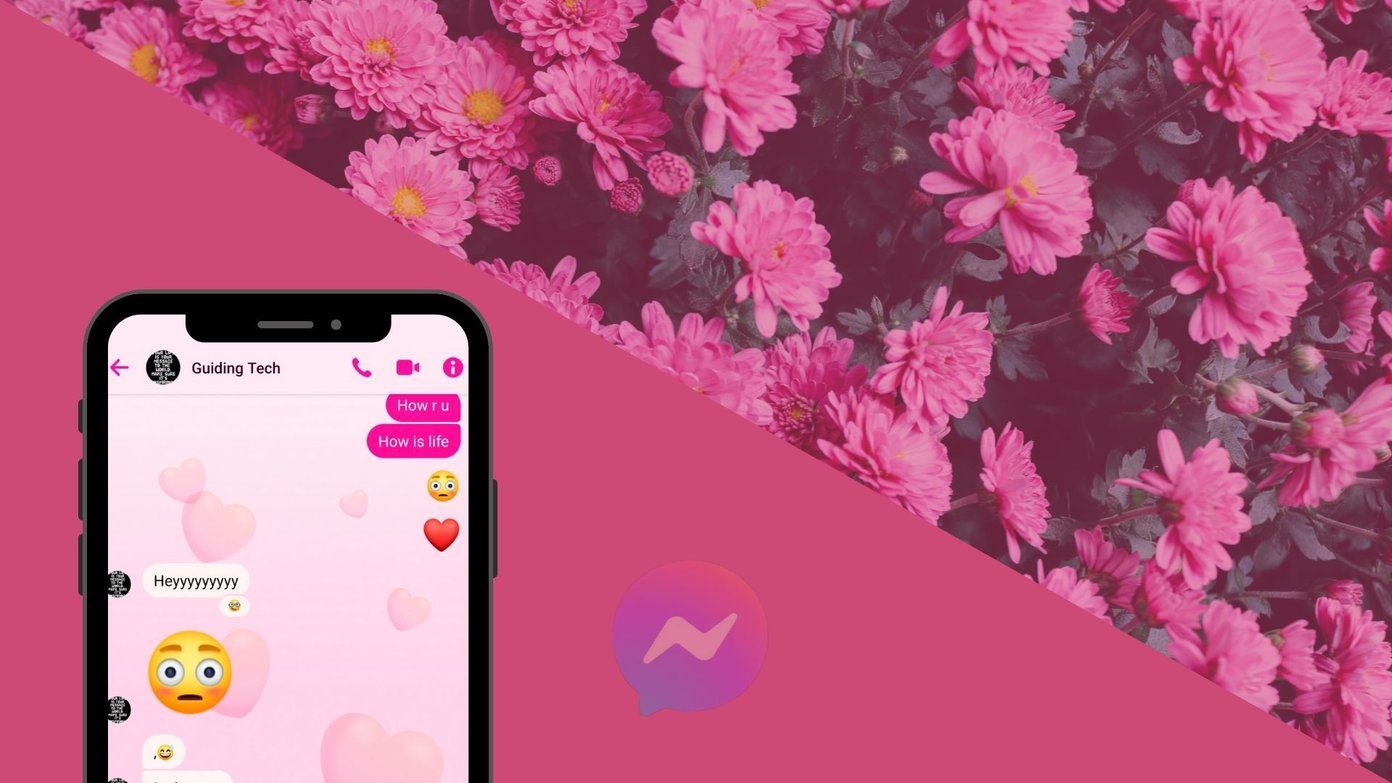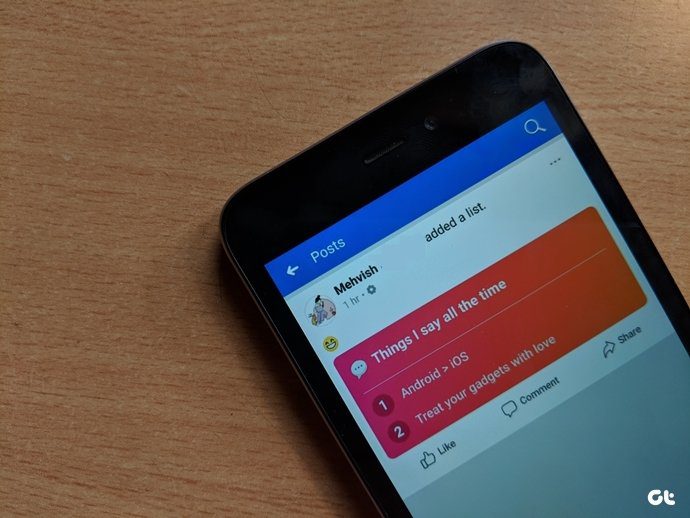Personally speaking, I am not a fan of Facebook chat. With contenders like Skype and Gtalk, Facebook chat always seems to fall behind. Apart from chat however, Facebook has become a necessary part of my life. It has become easy as hell to check on with friends, view their snaps, schedule events. Likewise, for others, may be the chat part of it has become integral to their Facebook experience.
Facebook’s notifications play an important role in bringing our friends close, and now we will see how the Facebook Desktop Messenger brings the notifications closer to you. As the name speaks, Facebook Desktop Messenger is a simple desktop chat client (Windows only), but it does not stop there. It also provides new notification, message and friend alert system along with real-time event updates. Downloading and installing the messenger is very simple, for the first time you run the messenger it will ask you to enter your Facebook login credential. In my case however, it automatically detected the logged in profile in Chrome and logged me in.
Facebook Messenger looks like the side bar in the browser view. It has the real-time event updates at the top along with the friend list to the bottom, but that was not what I was interested in. The notification bar across the top drew my attention. Now with the messenger I can get the notifications right on my desktop.
The messenger provides all the notification updates instantly and clicking on them will open the page in your default browser.
Now, as I already told above that I am not a fan of the Facebook chat and thus staying offline was also one of the top priorities, it was easily taken care of in the desktop messenger. Click on the settings button at the bottom if the messenger and select Go Offline from the menu.
That’s all, You can now get Facebook updates directly on your desktop and that too without the fear of appearing available for chat. Furthermore, as we are using an official Facebook tool, I don’t think you should be concerned about privacy issues. The above article may contain affiliate links which help support Guiding Tech. However, it does not affect our editorial integrity. The content remains unbiased and authentic.