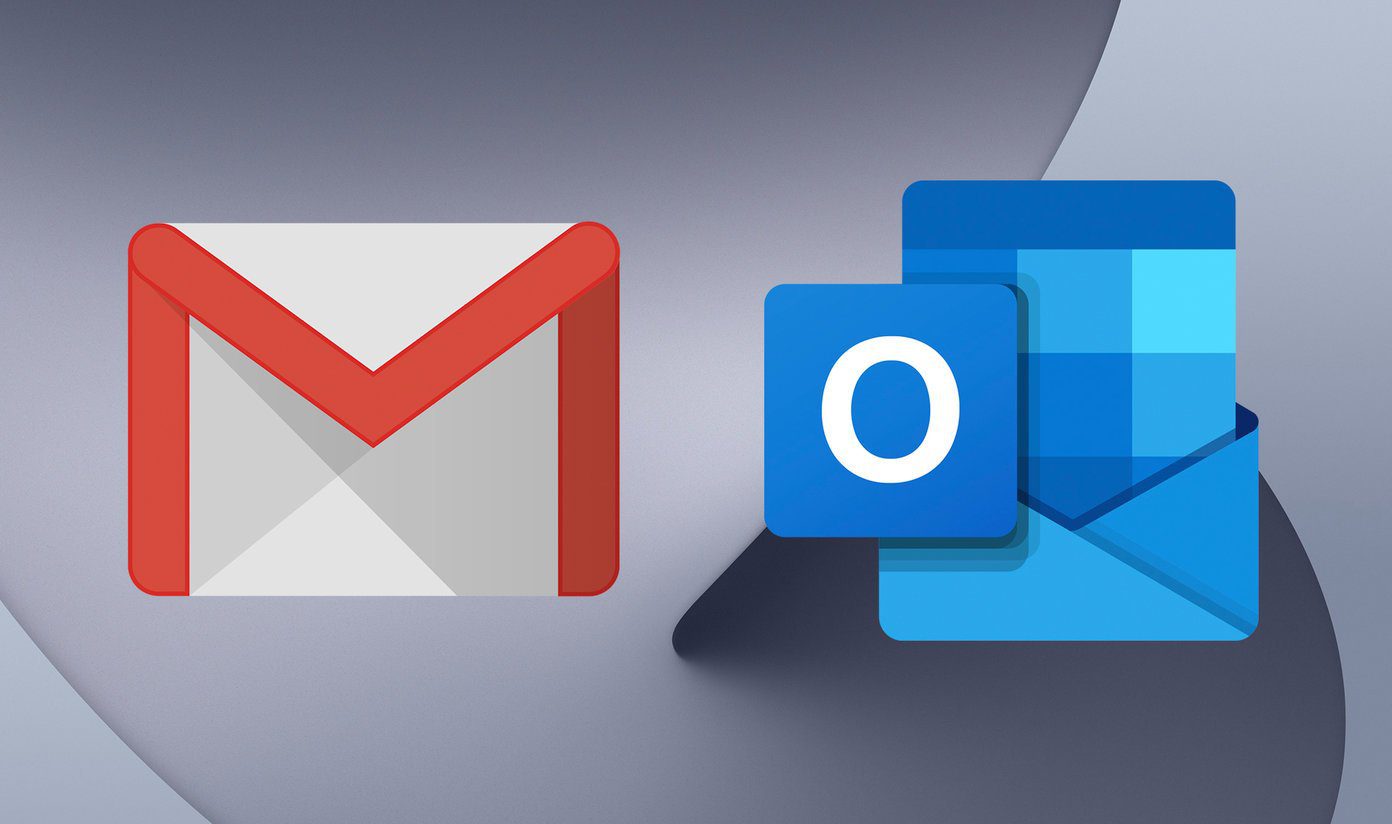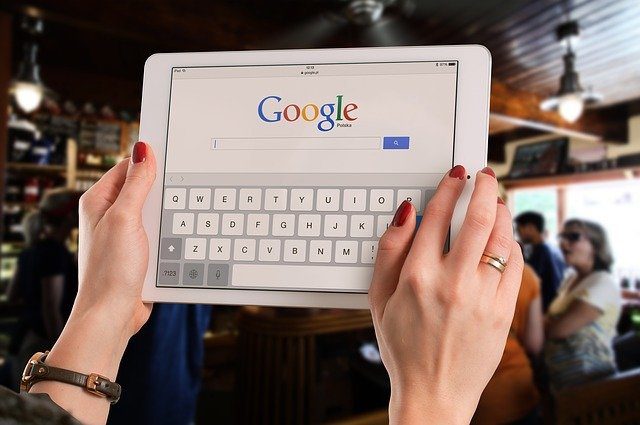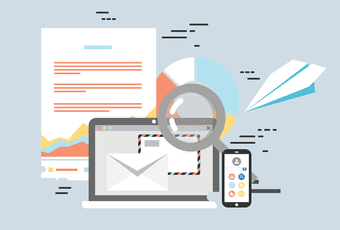While the overall response is positive, many users are raising concerns over the excessive use of the white theme. And with the growing integration of ads, this is the right time to look for an alternative email client app on Android platform. Microsoft has been steadily improving the Outlook functionalities with the integration of its services coupled with a nice UI and ad-free experience. It’s right up there with Google on app experience and major functions. In this post, we are comparing the Gmail to Outlook Android to see which email app is more suitable for your usage habits. Both apps excel on basics but differ in various aspects. Let’s dive in. Download Gmail for Android
Download Outlook for Android
User Interface
Last year, Google unveiled the Material Theme 2.0, which is built upon the original Material Design UI. The new guidelines follow the bottom bar tabs and use lots of white across the UI. The newly redesigned Gmail app resembles the given formula with a big colorful ‘+’ icon at the bottom and a hamburger menu. You can add more than one account, and the company has smartly added a way to switch between those from the search bar. Outlook takes cues from the Gmail app to provide with the bottom bar menu as well as the hamburger menu. The options such as composing an email, mailbox, search, and calendar rest at the bottom. The ability to switch accounts and the other mail options are buried in the hamburger menu.
Composing Mail
Composing email is as essential as handling them. Tap on ‘+’ and the Gmail app brings up the compose box. You can add a subject, attach files from Google Drive or phone storage and you are good to go. One can also schedule the mail. Tap on the three-dot menu and select schedule mail option and the time to send the mail. Outlook’s compose option is much simple compared to Gmail. Tap on compose button, and you can add a subject, receipt’s email id and send the mail in a breeze. You can add images, attach files, and confirm your availability from the bottom menu. As expected, you can add your signature at the end of every email from the settings menu.
Email Organization
Email organization is the most important parameter when choosing an email app. Often you receive tons of unnecessary emails and organizing them regularly can be a pain. This is where Outlook shines over Gmail. Microsoft offers something called ‘Focused Inbox’ functionality, which filters the most relevant messages and notifies the users about them. The unnecessary ones are silently pushed back in ‘Other Inbox’ header. Of course, this practice is handled by the algorithm behind the scene. But if you need a particular sender’s mail to land in ‘Focused Inbox’ header, then you can change that as well. Tap on the three-dot menu and send all the future emails in the Focused Inbox menu. Gmail takes a different approach on this front. The app categories them in Social, Primary, Promotions, and Updates section. The incoming emails are organized into these groups based on their relevance. I like Microsoft’s approach here, it’s better suitable to my usage, and Focused Inbox is the prime reason for me to choose Outlook over Gmail.
Calendar
An email app is incomplete without a calendar integration. And thankfully, both the apps provide calendar integration. Well, sort of. Gmail only includes a shortcut to the Google Calendar app. Tap on the hamburger menu and select Calendar from the bottom list to go to the calendar menu. Microsoft’s efforts are more serious than Google. In a classic Microsoft move, the company purchased the popular Sunrise Calendar. Since then, it is integrating Sunrise calendar options in the Outlook calendar. You can create events, add reminders, and switch between month/day view. The app also offers integration of popular sports and TV schedule in the calendar. I added the Indian Cricket Team’s schedule, and it worked like magic. The team’s whole schedule integrated swiftly to my calendar with date, time, and venue details.
Extra Functions
Gmail has integrated Smart Reply function to offer predefined automated replies in the app. When replaying an email, the app suggests the next keywords, and I have to say, it’s been fairly accurate in my limited time of usage. Both apps support swiping gestures. You can swipe left/right to quick read/unread or schedule an email. Thankfully you can customize them as per your habits from the Settings menu. Sadly, none of them provides any built-in biometric protection by default. Interestingly, the Outlook for iOS does provide Face ID option, but the Android version lacks the option.
Should You Switch?
The answer is straightforward here. If you are someone receiving tons of email every day and has a difficult time organizing them, then go with Outlook. But when it comes to replying the emails on the go, the Gmail is the way to go. Next Up: Spark recently released on the Android platform. Read the post below to see how it fared against Gmail when compared against each other. The above article may contain affiliate links which help support Guiding Tech. However, it does not affect our editorial integrity. The content remains unbiased and authentic.