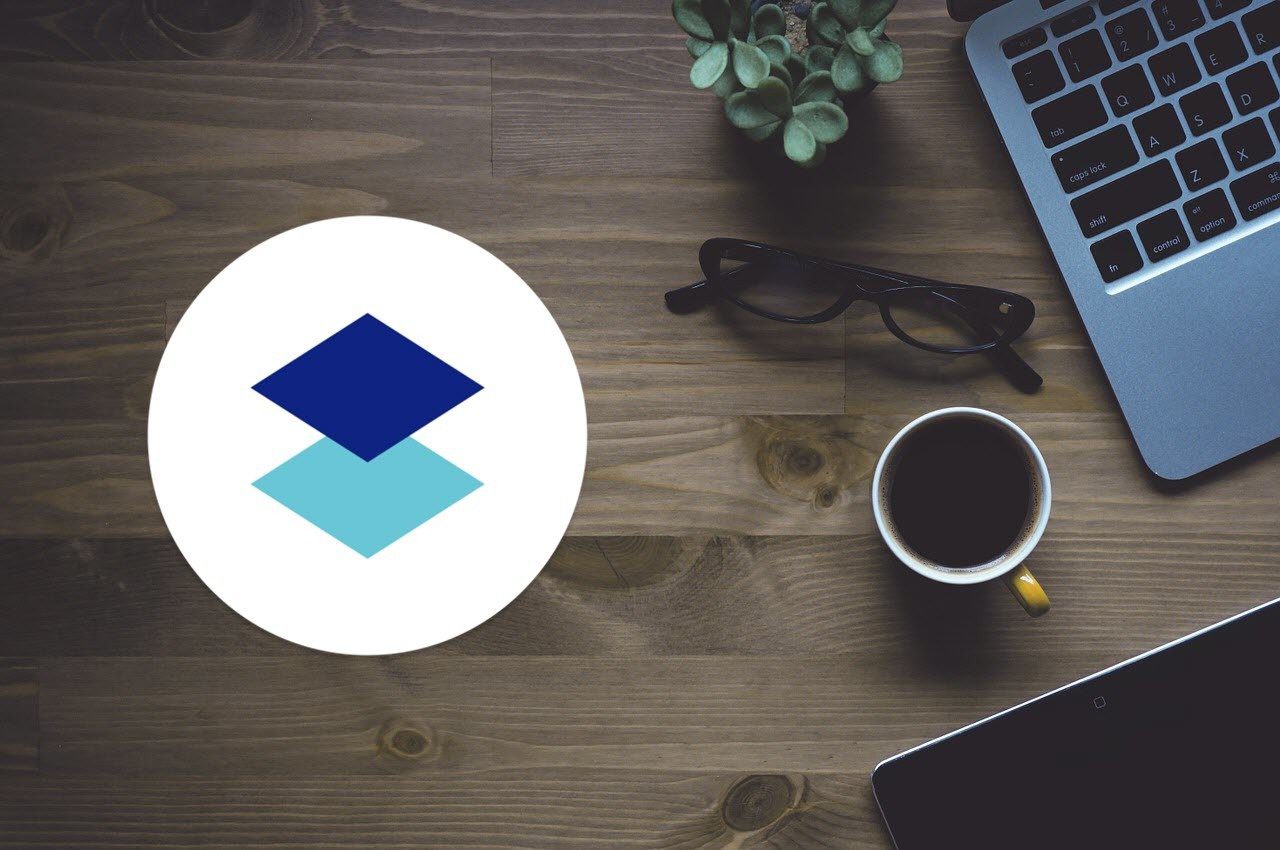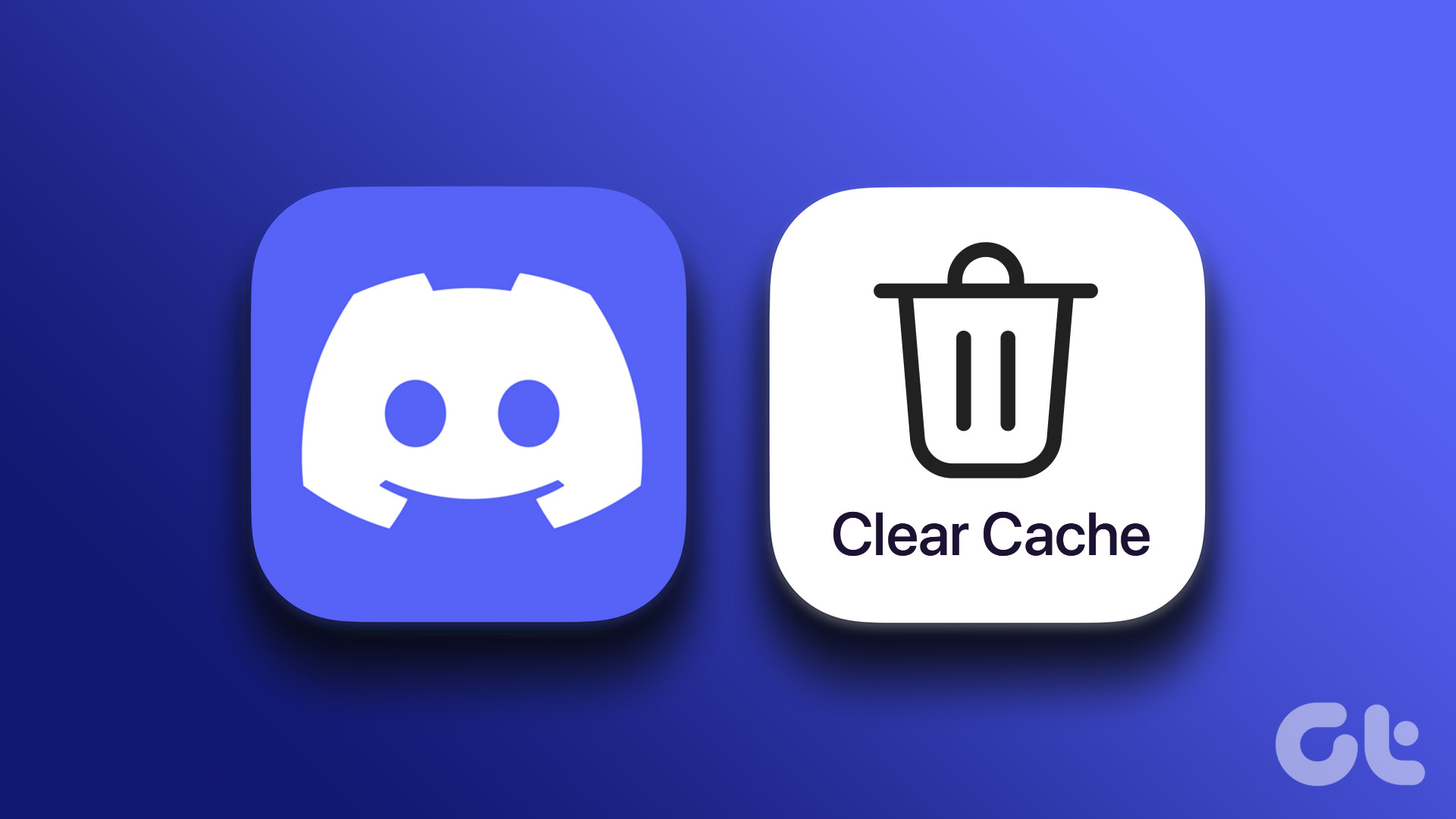So without further ado, let’s dive straight in.
The Common Features
1. Collaboration
Collaboration — the central feature of any online file sharing system. Both the tools ace in the art of collaboration, however, it’s the question of how much they ace in it. Paper’s features are decent — it has the option to edit, comment and share or comment and share. The plain and simple view isn’t available, sadly. The same feature is a little extended in Google Docs. Here a team member can not only edit and comment, but he/she can also set up the document in the viewable mode. A nifty feature in Dropbox Paper is in the form of @mentions. Just type in @ and select the name. The doc will be shared with the user instantly.
2. Interface
The interface of Dropbox is trendy, it won’t distract you with a toolbar hovering around, the look and feel is minimalistic at its best. Just as you are ready to format a text, Paper will give you the option to choose the right font styles. Click on it, and you’ll be able to choose any media item — image, video, checklist or an item from Dropbox. Unsurprisingly, Google Docs’ interface seems a tad boring in front of Paper. It just comes with a fixed toolbar at the top of the page. So if you have to insert a new image or a table, you’ll have to drag your pointer all the way to the toolbar and do the job.
3. Search
Google’s search against Dropbox search? Well, the news is surprisingly good. Both the searches fetched the results in surprisingly same time. If you ask me, I found the Paper’s interface to be a lot cooler, as the search results are displayed beneath the box itself. A final say — Paper’s search is at par with Docs and while the scenarios might change depending on the amount of data that you might have on the system.
4. Version History
Collaborative tools and versioning go hand in hand. Both Google Docs and Dropbox paper have their own perspective on version history. While Paper believes in displaying the collaborative work, it only displays who had made the changes and when. As to find out the changes made, you’ll have to hunt it down manually, which is quite a bummer.
The Un-Common Features
1. The Google Suite
The upper hand that Google Docs has is that it has almost the entire Google suite as an add-on. So whether it’s a Keep note that you’d like to copy or a few images from your recent trip (stored in Google Photos), you can get the best of many worlds in it. And the best thing is Docs require just a single sign-in and from there it’s a smooth sail. Also, There are boatloads of apps that you can add as an add-on to improve your docs experience.
2. Lively Media
Dropbox Paper has an interesting take on embedding media. It supports a plethora of embeddable content, so whether it’s a tweet that you want to save or a list of YouTube videos, DropBox can definitely put up a beautiful show of this features. What’s more, if multiple images are inserted into a document, you can just drag and drop and they will just auto arrange. And as far as the rearranging a slew of pictures are concerned, it’s a difficult task to pull off — you can almost compare it to rearranging images in Office documents.
3. Offline Access
This is a feature that most of us search everywhere — whether it’s a game or an app and sadly Dropbox lacks this feature. Well, we are taking Google and yeah, Docs does have a support for offline access. All you need to do is head over to the settings menu and toggle the Offline switch to On.
4. Explore
Not every human mind is capable of remembering everything and we all want our share of inspirations. The same line of thought can be extended to our work as well. Google Docs does a pro-level job in bringing inspirations right inside the doc. Just a tap on Explore and the right panel will come up with interesting articles based on keywords. And what’s more, you can directly add the text from the panel to your document with just a single click. Talk about, ease of access.
Who’s the Winner?
Surely, Paper has a lot of shiny features — a great interface, tools on the go and a plethora of embeddable contents. But then, the lack of offline access can be a bummer for a majority of us. After all, it’s not every time that we are connected to the internet. Both Dropbox Paper and Google Docs are free as of now, with Paper documents not accounting for your Dropbox storage and plans. In my opinion, it’ll be quite some time before Paper will be able to beat an already established tool, what say? Also Read: Here’s how you can increase internal storage in Android The above article may contain affiliate links which help support Guiding Tech. However, it does not affect our editorial integrity. The content remains unbiased and authentic.