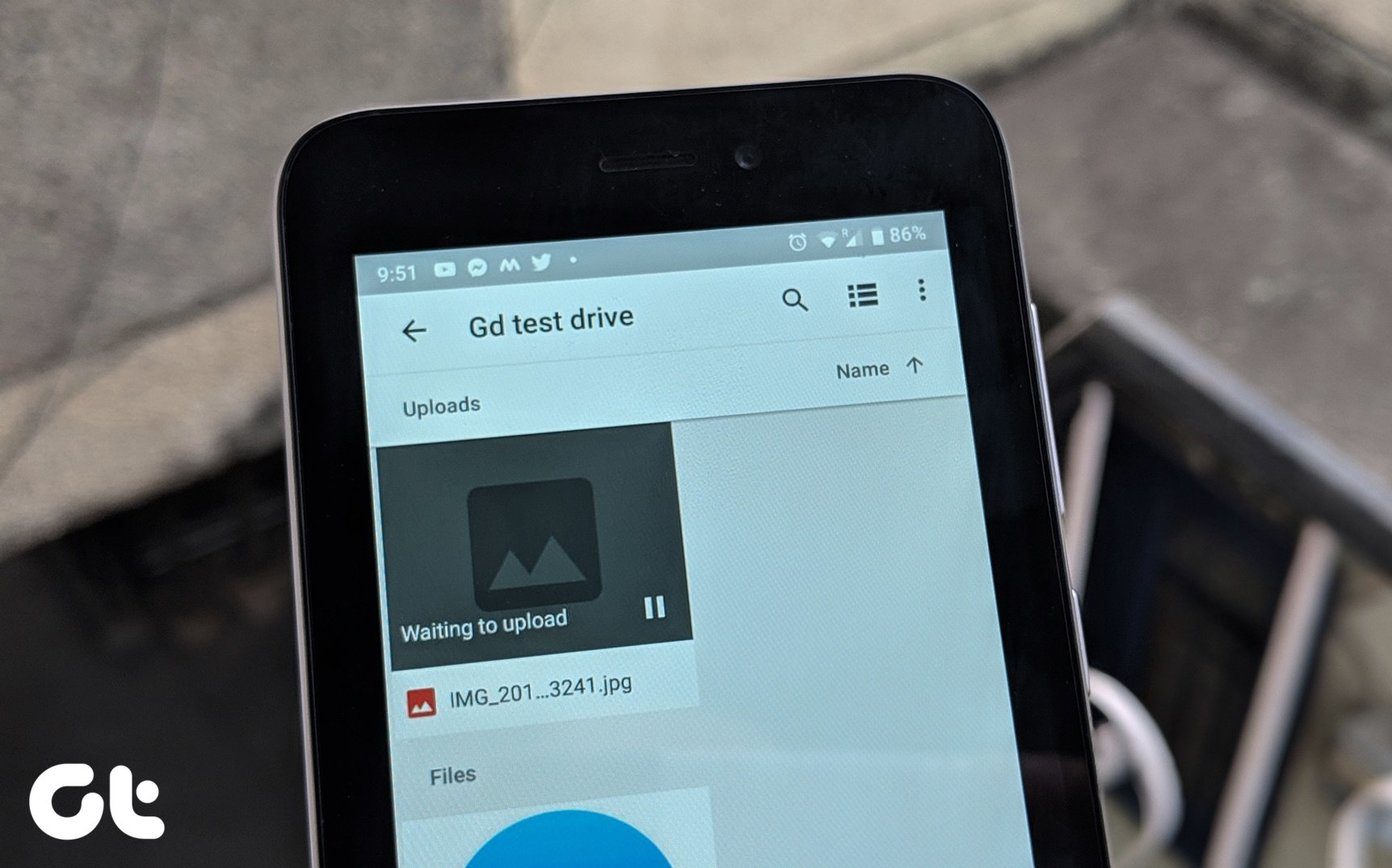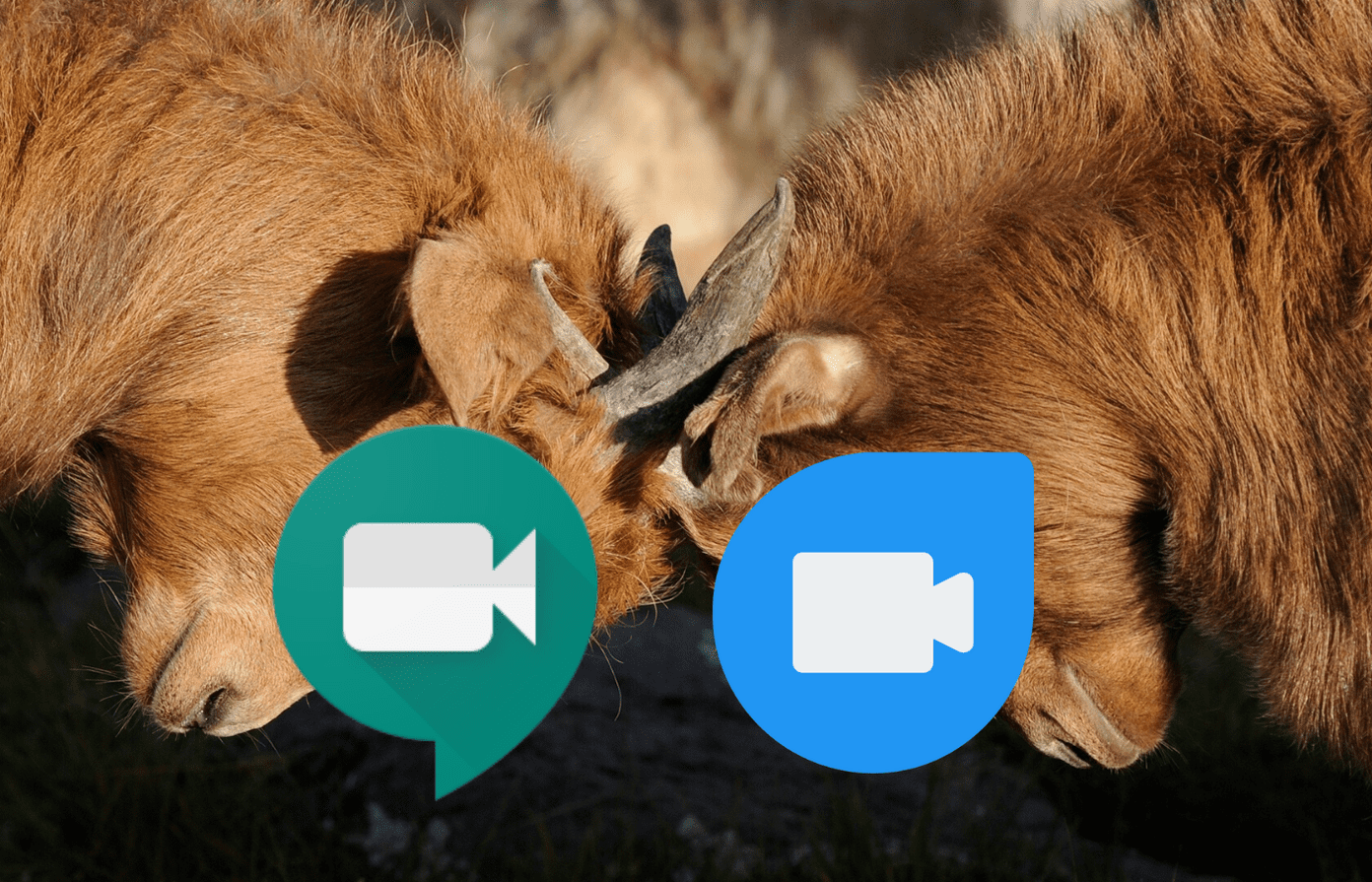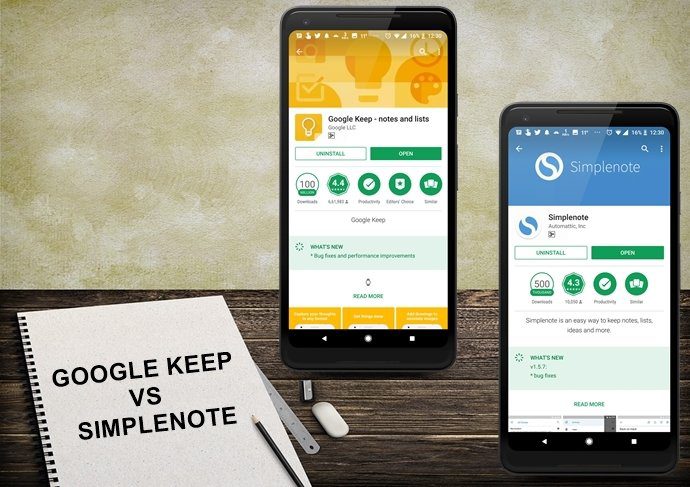Are you far away from your family and friends, and you need to keep in touch? Or you run a business with employees and clients in several countries and continents? Which of these two video calling tools should you go for? You should have answers to your questions at the end of this post. Read on.
1. Device Support and Registration
Let’s start with the basics first. Google Duo lets users make high-quality audio and video calls on a wide array of supported devices (smartphones, tablets, web, and even on Smart Display devices like Google Nest Hub). On the other hand, Zoom supports just as many devices as Google Duo (except Smart Displays) but boasts of interoperability with a lot more platforms and tools (browser extensions and the likes) than Google Duo. Zoom lets you integrate, schedule, and join individual video calls or group video conferences directly from third-party tools like Slack, Microsoft Outlook, Google Calendar, etc. It is also worth noting that Google Duo doesn’t have a dedicated app for Mac and Windows. So, you’ll have to use the web client via a browser. You can download Zoom and Google Duo for your devices from the Download section of both platforms. Download Google Duo Download Zoom To use Google Duo, sign in using your Google account, and begin making (voice and video) calls to contacts on your device or Google account. For Zoom, you’ll have to create a new account with your email address to use the tool on your devices. Alternatively, you can use Zoom by connecting the tool to your Google and Facebook accounts.
2. Usage Situations
Although both tools let you make video calls, they are pretty different, especially concerning factors like target audience, usage intentions, and more. Google Duo is more suitable for the ‘informal’ communication with friends, family, and individuals whom you have their contact details. On the other hand, Zoom serves official communication purposes for larger audiences. It is majorly designed to be a remote communication tool for professional, educational, and enterprise usage. For more context, if you need to video call (a group of) friends for casual chitchat, small talks, and catching up, then Google Duo is the perfect option. Zoom is mainly structured for remote business meetings, online seminars/webinars, virtual classrooms, interviews, virtual workshops, and other forms of formal Voice over Internet Protocol (VoIP) communications.
3. Video Calling Features
Both Google Duo and Zoom support individual and group video calling. However, we shall list some features that should help you make a choice on which tool to choose.
Group Calling
When you sign-up on Zoom, you are assigned to the free Basic plan, which lets you host as many as 100 participants in a single group call. There’s a caveat, though: for group video calls with more than 3 participants, you are limited to 40 minutes of talk-time. If you need your group video calls to last more than 40 minutes with more participants, you’ll have to upgrade to a premium paid subscription (more on that later). If you subscribe to Zoom’s best plan, you can host as many as 1,000 participants in a single video call for unlimited hours. For Google Duo, the maximum number of participants you can have in a group video call is 12. That doesn’t come anywhere near what Zoom offers. On the bright side, Google Duo offers unlimited group video calling. There’s no limit on the time you can spend with other participants in a single group video call.
Screen Sharing
When choosing a video call or conferencing app, you should not overlook the screen sharing feature. The ability to share what’s on your screen with your friends or team-mates during a video call fosters effective collaboration. If you’d need to occasionally share the content of your mobile or computer’s display during a video call, you should choose Zoom. Google Duo earlier announced screen sharing for Android, but the feature has since been disabled and is no longer supported on the platform. To reiterate, you should opt for Zoom if screen sharing is a major requirement for your personal or business needs.
Screen Recording
This is another feature that Google Duo lacks. Recording a video call will come in handy if you need to have the content of a meeting for reference purposes, or should you need to share a webinar with absent participants. Zoom lets you record video calls, and you choose to store the recording on your computer or in the clouds. Later, you can edit those Zoom video recordings too. Zoom also boasts of some advanced screen recording features like adding timestamps to video recording, recording a separate audio file for each participant, etc.
Virtual Background
This is another fun and handy feature of Zoom. If you are video calling in a not so visually appealing room or an environment with a lot of distractions in the background, Zoom allows you to modify the video call backdrop to a plain color or any of the Zoom virtual background preset. You can also choose an image (or video) from your device as a video call virtual background. Note: Zoom’s Virtual Background is only available for PC and iOS devices.
Incoming Caller Preview
Google Duo has a unique feature called Knock Knock. When enabled, you’ll be able to see a live video preview of the incoming caller. This way, you can have an insight into where the person’s calling from and (maybe) why they’re calling you. That aside, it’s a fun feature. Zoom doesn’t support live video preview; you can only see a caller when you join a video call, and the host/caller have their camera enabled.
Making Video Calls
On Zoom, you can host the call and send the Meeting ID or Zoom link to participants. Also, you can join a video call via the Meeting ID or Zoom link provided by the host. Note: To host or join a video call on Zoom, you need to have the video call client/app installed on your device (see section #1 above for more details). Google Duo works differently. You can only video call people who use Duo in your contacts list. Additionally, only people (Google Duo users) who have your number or email address in their contact list can video call you. Unlike Zoom, random people cannot join your Google Duo (group) video call.
Safety and Encryption
Both Zoom and Google Duo offer a slew of features designed to ensure secure video and voice communication. Google Duo, for example, supports end-to-end encryption for voice, text, and video communications on mobile and web. Zoom also secures communication and content sharing using 256-bit TLS encryption and AES-256 encryption respectively. Interestingly, in your Zoom ‘In Meeting (Basic)’ settings, you can also choose to encrypt your Zoom data that are shared with third-party apps and endpoints.
Plans & Pricing
Google Duo is free to use and there are no hidden charges. For small-sized families and businesses (with 12 members or less) that don’t require any advanced video conferencing features (screen sharing, screen recording, virtual background, etc.) during communication, Google Duo is a perfect cost-saving option. The free Zoom Basic plan also works, but you won’t be able to use it for long-duration communication (above 45 minutes) with your team members, family, or colleagues. For businesses with a medium or large-sized team (≤100 members), investing in a paid Zoom plan is worth it. You get access to a tonne of advanced features. View Zoom Plans & Subscription
Personal vs. Professional
Both Google Duo and Zoom offer secure one-on-one meetings, group video calling, as well as other features that can help spice up visual communication. Zoom comes with more of these features and is the better video calling app. If pricing is a major deal-breaker, or you need a basic video calling tool to communicate with a small group of people without interruption, Google Duo would get the job done. The choice depends on your needs. Recent report from The Intercept points at a very crucial aspect of Zoom that the video call sessions are not end-to-end encrypted. Though Zoom explicitly clarifies of not mining user data, we only mean to say three words — tread with caution. Next up: Wondering which apps should you use on your Windows PC? Here is our curated list of 4 best Video Call apps for Windows 10. The above article may contain affiliate links which help support Guiding Tech. However, it does not affect our editorial integrity. The content remains unbiased and authentic.