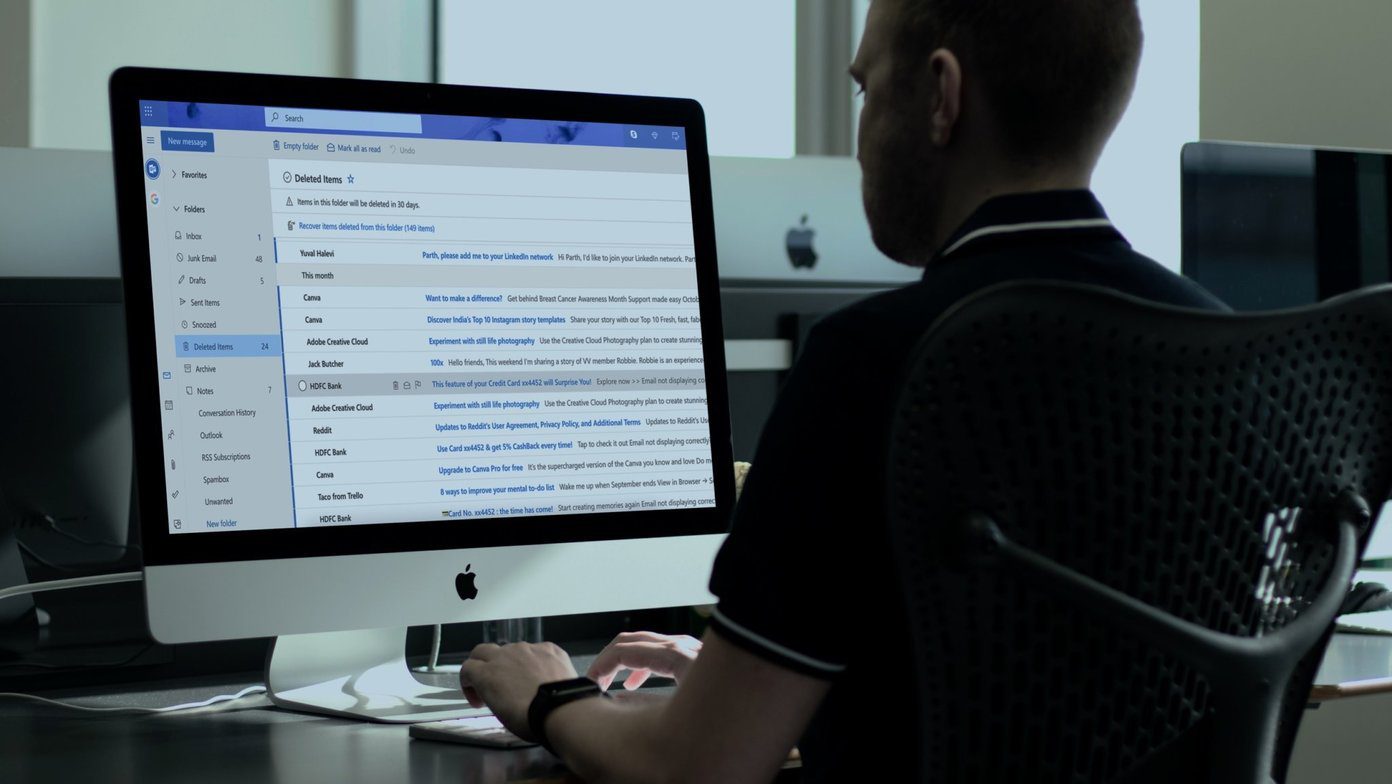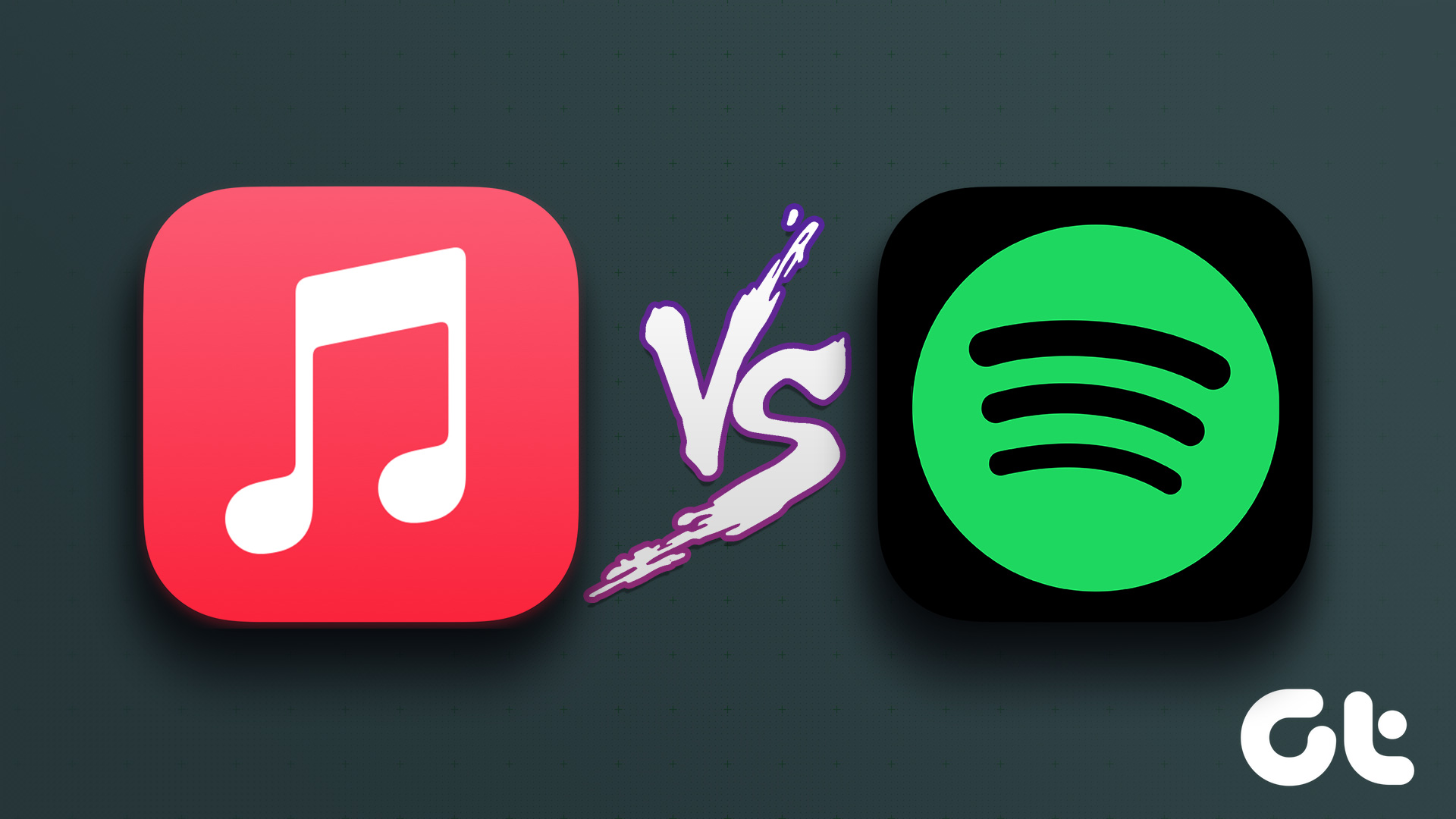Typeform made a debut in 2012, and carries a modern interface that makes the process of filling out forms (and creating them) a joyful one. But if you place them side by side, which service is best suited for you? Is Typeform the tool that you were always looking for? Or, should Google Forms be always the ubiquitous choice for conducting digital surveys and quizzes? Well, that’s what we are going to find out today as we compare some of the best features of both Google Forms and Typeform. As it’s going to be a long one, let’s jump straight in, shall we? Check Google Forms Check TypeForm
Common Features
Question & Answer Types
The diversity of the question types is what separates a great tool from the rest. Forms bundle many diverse question types. From simple multiple-check questions to file uploads and drop-downs, it gives you plenty of options to explore. Pick one from the lot and get going about designing your form. If you were surprised by the types of questions provided by Google Forms, you would be blown away by Typeform. Okay, I might have exaggerated the scenario a bit, but you get the gist. Click on the Plus-icon and everything will be revealed. From multiple choices and long text questions to picture choices and ratings, there’s a lot to play with. And there’s more to the story. You can also add website links, legal entries and payment details, something which is missing in Forms Just click on the question type, and it will be added to the form. These question types make it convenient to design a variety of surveys and quizzes in Typeform.
Response Validation
In 2018, Google released an update that helps to let you check the answers before submission. For instance, if you have a field marked for age, you can specify that the answer can only be a number between 0 and 50 (or some other number). The same holds for Emails, URLs, and text-based answers. All these can be taken care of when you create the quiz. The responses part will be taken care of by Forms. Typeform takes the short route when it comes to validation. While Forms lets you decide if a text-based field will be for Email, URL, or Number, Typeform segregates and nips the issue in the bud by categorizing them as different types. So, if you want a particular filed to be for an Email, Date, or a Number, you have to specify the type when you make the form. That said, Typeform also comes with its own set of validation. You can specify the maximum number of words in a ‘Long text’ question or the maximum number of a number field. Overall, I liked the approach of Typeform. It tries to settle everything from the get-go. But in hindsight, all the different question types can confuse a first-time form creator.
Embedding Video and Other Media
Embedding videos and pictures in forms and surveys makes them more attractive and engaging. Interestingly, Google Forms lets you add pictures and videos in-between form. So, if you want your form to begin with a beautiful video or a soothing welcome picture, it’s possible. The best part is that you can upload images from your PC, or you can search for the same via the Google Search option. But the option that I like the most is the integration of Google Photos and Google Drive. This integration means that as long as you have access to your Google account, you can create your forms from just about anywhere. But there’s a slight catch. You can’t add multiple-choice questions based on pictures. When it comes to embedding media items, Typeform lets you do both. Yeah, you can add video and images in between questions on your form. Similar to Google Forms, just a tap on the Image/video icon will do the trick. Interestingly, the Picture question type also lets you add pictures as answers to multiple-choice questions. Should you have such type of entry on your questionnaire, it does make the drafting part a lot easier.
Templates and Themes Galore
When it comes to Forms, you can either build a quiz from scratch or pick one of the many available templates. Expectantly, like all Google products, Forms also bundles a bevy of templates. Though there are less than 20 templates, the odds are more that you will find one that matches your requirement. For now, there are templates for event registration, job application, and party invite, among others. And a template makes the work of crafting a survey/quiz much easier. And well, you can also combine these templates with existing themes to spruce up the look. As opposed to the above, Typeform comes with drool-worthy templates and themes. You can take your pick from a variety of pre-existing forms like application, rental agreement, and quizzes, among others. And the best part is that the forms are beautiful and the questions match well with the forms Apart from the above, both services come with the option of branching. This one lets you direct the user to particular sections of the form based on the answer.
Uncommon Features
Import Questions
One of the new features of the Google Forms is that it lets you import questions from old and previous forms. That comes to the picture if you ask a particular type of question quite often. This feature is efficient enough to help you save time in the long run. Click on the Import Question icon (second from the top), pick an old form and make your selections. Yes, it’s that easy. At the time of writing, Typeform didn’t carry any feature that lets the users import questions from an old form to a new one.
Hidden Fields
One of the paid features of Typeform is Hidden Fields. These allow you to customize your forms for better data analysis. Based on your requirements, you can tweak them as per your needs. For example, you can link two forms with hidden fields, or you can choose to track data of your respondents. The field is available as a question type. Do note that Hidden Field is a plaid feature, and you must upgrade to the professional plan to use it.
Built-In App Support
Another feature limited to Typeform is the third-party app integration. While Forms bundles in-house apps like Sheets, Photos and Google Drive, Typeform goes a step ahead and lets you connect apps like Slack, Google Sheets, Analytics, Dropbox, among several others. All these apps are readily available under the Connect tab.
Analyzing Responses
The Google Forms user in you must already know the Forms let you connect a Spreadsheet to collect responses. After aggregating responses, you can either open the spreadsheet to make custom charts and graphs. Or, you can use the existing pie charts on the Responses tab. The best part is that you can copy the charts right from there and paste it on a PowerPoint slide. While Typeform gives you a gist of all the answers. For MCQs, you get a graph on how people responded. However, fig you want a detailed analysis, you can always connect to apps like Cumul.io to ramp up the process. As we mentioned above, it’s more suitable for business-oriented users.
Pricing
That’s where the real difference crops up. All the features of Google Forms are completely free. As long as you have a valid Google account, all the features are accessible. Plus, there’s no limit on the number of responses or the number of templates. On the other hand, Typeform is a freemium service. Some of the features are free, but not all. For instance, if you are on the free plan, you will be able to have only three active forms at a time. ,> Paid features get unlocked if you subscribe to one of there three paid plans, as shown above.
Which Service Should You Pick
Well, the answer is quite simple. If you are a student and are looking for a free solution to create surveys and questionnaires, then Google Forms is the best solution for you. You can collect unlimited responses and the templates are quite decent to get started. Once you figure how to go about the different types of questions, starting a form from scratch is not as difficult as it seems. If you are looking for forms for marketing surveys where the questions are as important as the look-and-feel of the form, you should go for the Typeform. The interface is modern and minimalistic. What makes the deal even sweeter is that the answering part is also a work of art. You need to add your answer, press enter, and the next question will pop up in style. Next up: Intrigued by JotForm? Read the following in-depth comparison between Google Forms and JotForm. The above article may contain affiliate links which help support Guiding Tech. However, it does not affect our editorial integrity. The content remains unbiased and authentic.