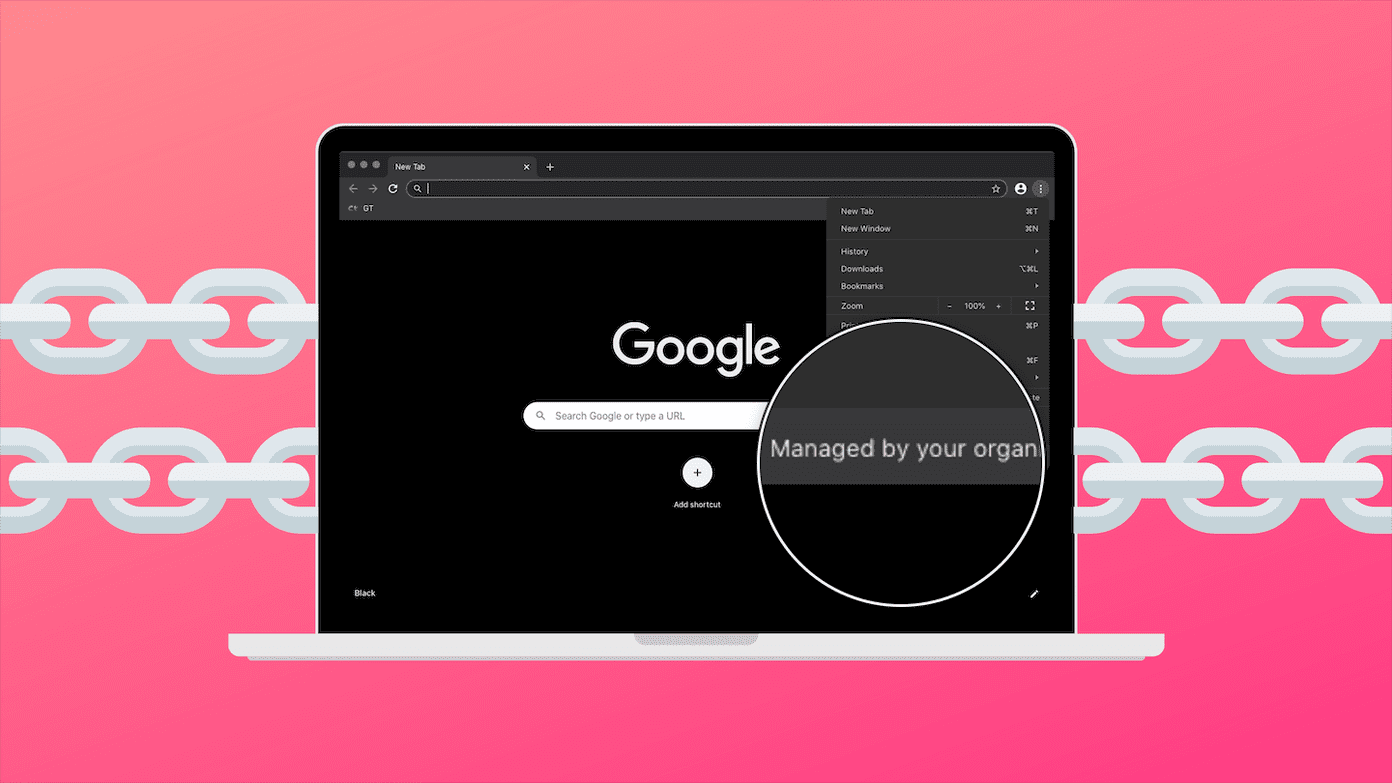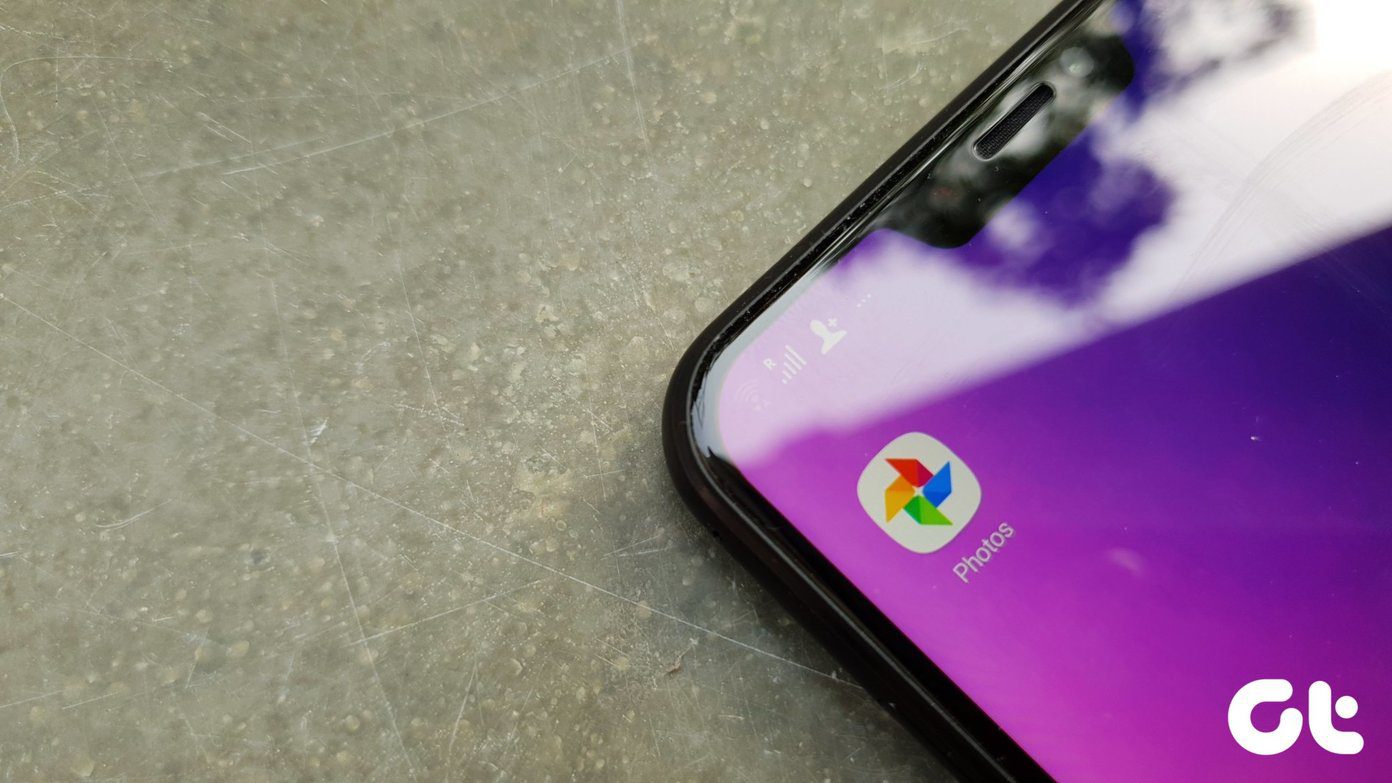Basically, both services let you upload and sync photos and videos and that’s the cause of confusion. So which one should you use? And why? All your queries will be answered in this comparison of Google Photos versus Google Drive. Let’s dive in!
Use and Supported File Types
Google Photos is a photo/video viewer, editor, and backup and sync service, all rolled into one. It supports three types of media files – photos, videos, and GIFs. Google Photos will not show any other type of file. Natively, Google Photos acts as a gallery app showing all the photos and videos present on your phone. But it can back up photos and videos automatically from your phone and keep them synced across your devices. On the other hand, Google Drive is a powerful file storage service that stores your files in cloud storage. It also acts as a backup service for some apps like WhatsApp. You can add any type of file like images, videos, documents like PDF, ZIP files, APK, etc., in Google Drive. However, you need to add the files manually as Google Drive will not show anything unless you add files to it. Both services offer mobile apps for Android and iPhone and can sync or add data from a desktop. However, as expected, Google Photos will only sync photos and videos whereas Google Drive will automatically save all the files from the selected folder on your computer.
User Interface
The user interface of Google Photos is quite similar to gallery apps. On the first screen, you are greeted with camera photos whereas other local folders or Google Photos albums can be accessed from the Library tab at the bottom. Similarly, the user interface of Google Drive is similar to other file-backup services or even file managers. You will see various folders and files in the Files tab. To view images, you need to go into the folder containing the image.
Organization
Since Google Drive is essentially a file manager for files stored in Google Cloud, it offers far better organization. It supports hierarchy and lets you organize your files in various folders. You can even create subfolders and copy or move files very easily. On the other hand, while Google Photos also shows folders, you cannot create new local folders. However, you can create new Google Photos albums. Furthermore, you can also copy or move photos and videos between folders.
Photo Quality
Quality is very important when it comes to photos and videos. Google Photos lets you save files in three qualities: Original, High (storage saver), and Express Quality. As expected, the photos and videos uploaded in the Original quality will not compress the photos or videos. On the other hand, High and Express Quality compress photos to reduce space on Google. For High-Quality Mode, Google will compress the photos and save them at 16MP. In the case of videos, they will be compressed to 1080p. Similarly, in Express Quality, photos, and videos are resized to 3MP and 480p respectively. For a regular user, 16MP is more than enough. But if you are a professional photographer, compression might result in a loss of quality. On the other hand, there are no separate quality modes in Google Drive. The files will be uploaded in original quality. You can, however, reduce the quality manually if you want to, and then upload them to Google Drive.
Storage Limit
Google offers 15GB of free space which is shared across its products like Google Drive, Gmail, and Google Photos. So anything that you upload in Google Drive or Google Photos will count towards the final Google storage i.e., Google Photos storage and Google Drive is the same. Once 15GB is over, you can buy extra storage space from Google One. Earlier, Google did offer free storage for photos and videos uploaded in High-Quality mode but that feature no longer exists.
Sharing of Photos
Both services let you share photos via a link or you can even collaborate with others. Google Photos offers an additional feature known as a Partner Account that will automatically share photos of specific people or from a specific date with your partner.
Powerful Search
Google Photos offers a powerful search that uses AI to find your photos and videos. You can search by the name of the file or the data in the photo. For instance, you can find photos by their color, objects in them, scenes, or locations. Google Photos also offers facial recognition to recognize familiar humans and dogs. Google Drive, on the contrary, also offers a powerful search but it doesn’t use the AI features.
Photo Editor
Google Photos offers a built-in photo and video editor. You can perform editing tasks like crop, rotate, etc. You can also create collages, apply filters, remove unwanted objects using Magic Eraser, and create movies and animations from your photos. Google Drive doesn’t include a photo or video editor.
Hide Photos
Google Photos offers the feature to hide photos. This is possible using the Locked Folder. Google Drive doesn’t let you hide photos.
Photo Scan
If you have Google Drive installed on your phone, you don’t need a third-party app to scan documents, receipts, or photos, it comes with a built-in scanner feature. Just press the floating Add (+) button and you will find the scan option. While Google Photos also supports photo scan, you have to download the PhotoScan app from Google to do that.
Reverse Photo Search
Google Photos comes with a cool feature known as Google Lens which identifies objects in the image and shows relevant information about it. You can even copy text from the image, scan QR codes, identify addresses, and do other things using Google Lens. For instance, if you use Lens for a photo having a flower, Google Photos will identify the flower and give more information about it. Google Drive doesn’t support Lens but it does support OCR.
Which One to Use?
Both services use your Google account to sync data and are available across platforms. While Google Photos is limited to photos and videos, it offers everything that you can ask from a photo viewer and editor. But if you want more organization and backup for multiple file types, and you couldn’t care less about the gallery view of your photos, then you should switch to Google Drive. The above article may contain affiliate links which help support Guiding Tech. However, it does not affect our editorial integrity. The content remains unbiased and authentic.