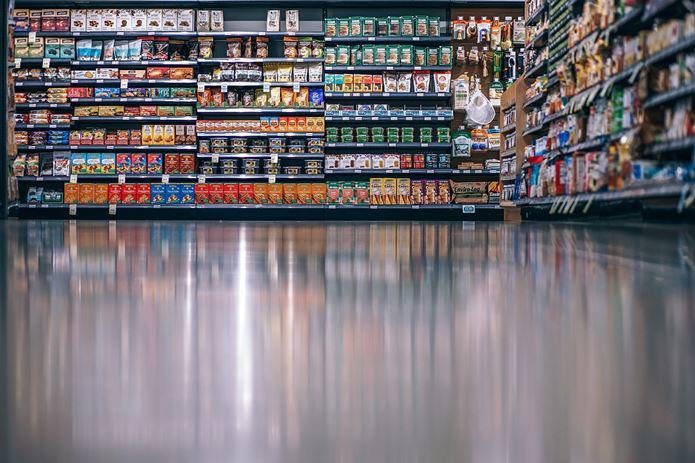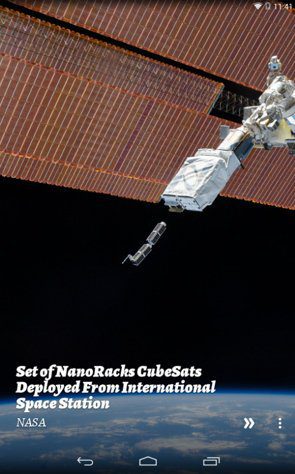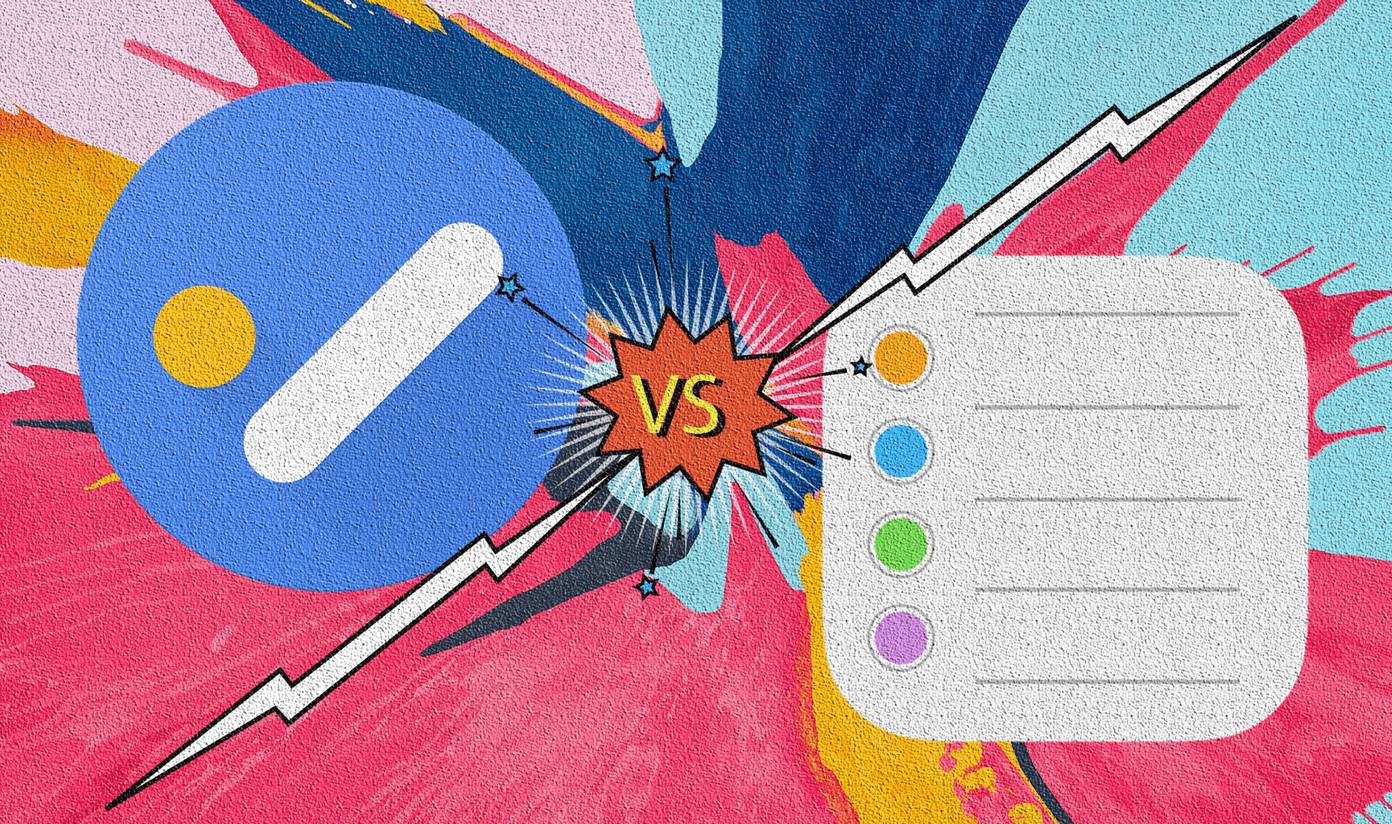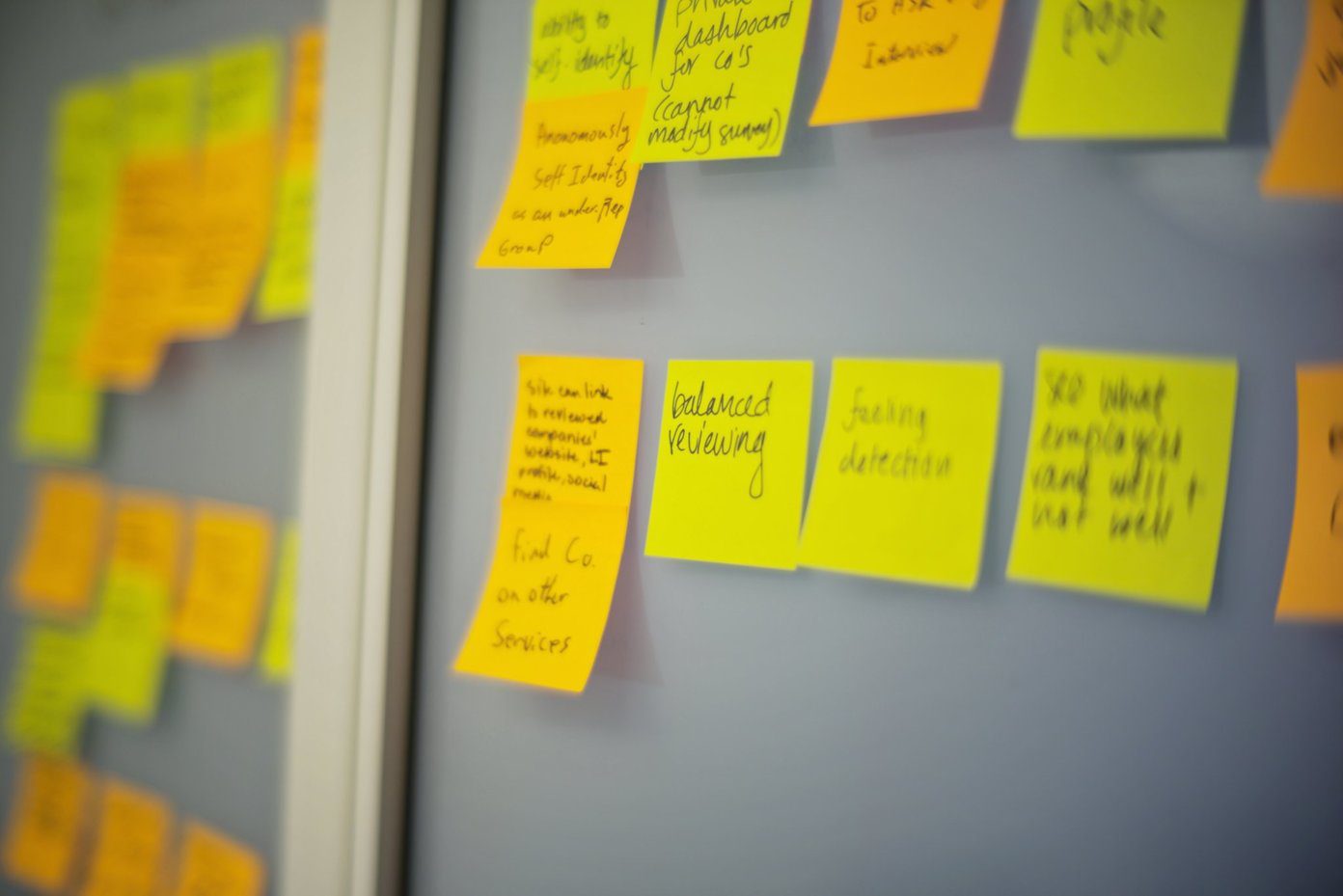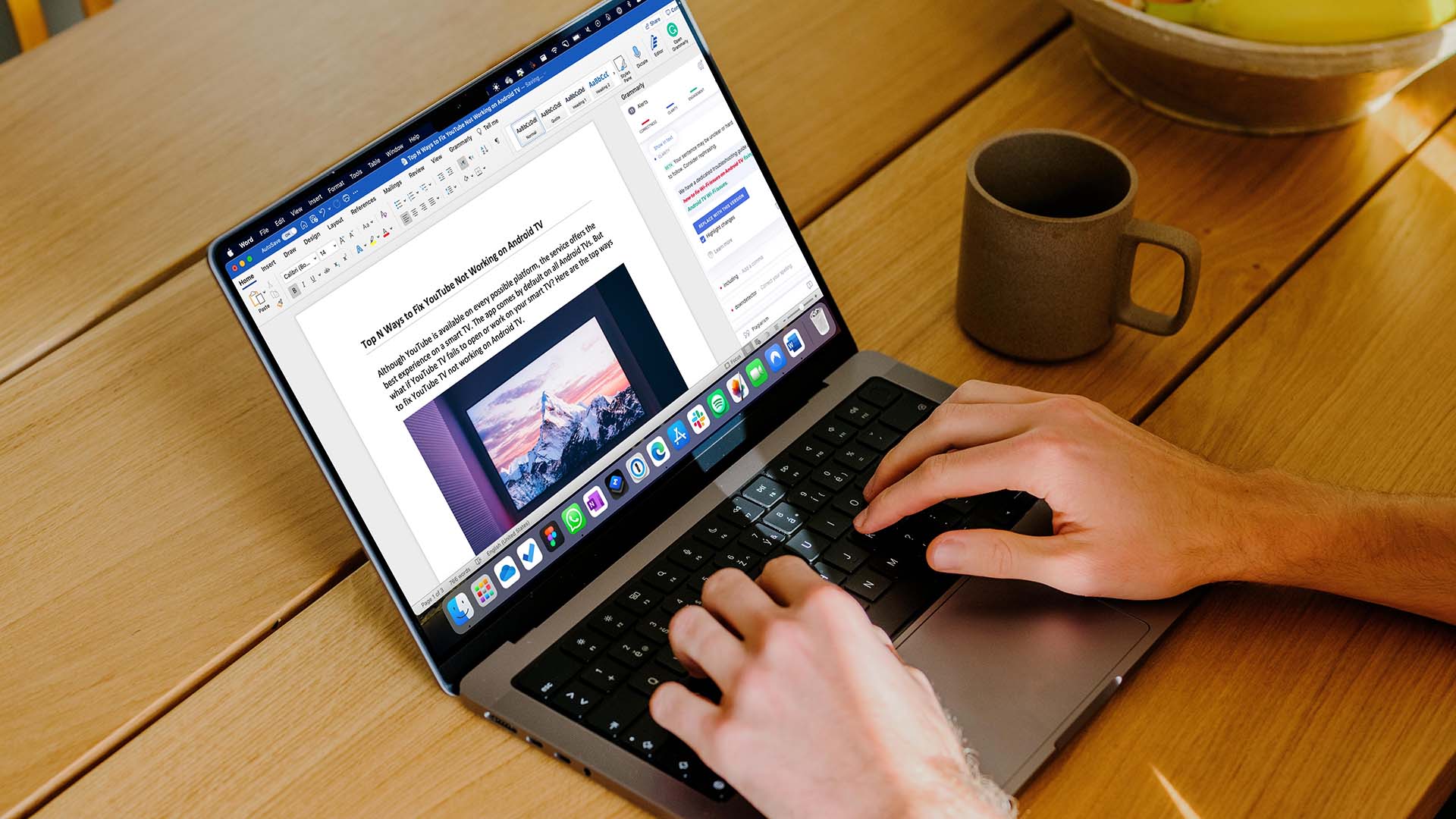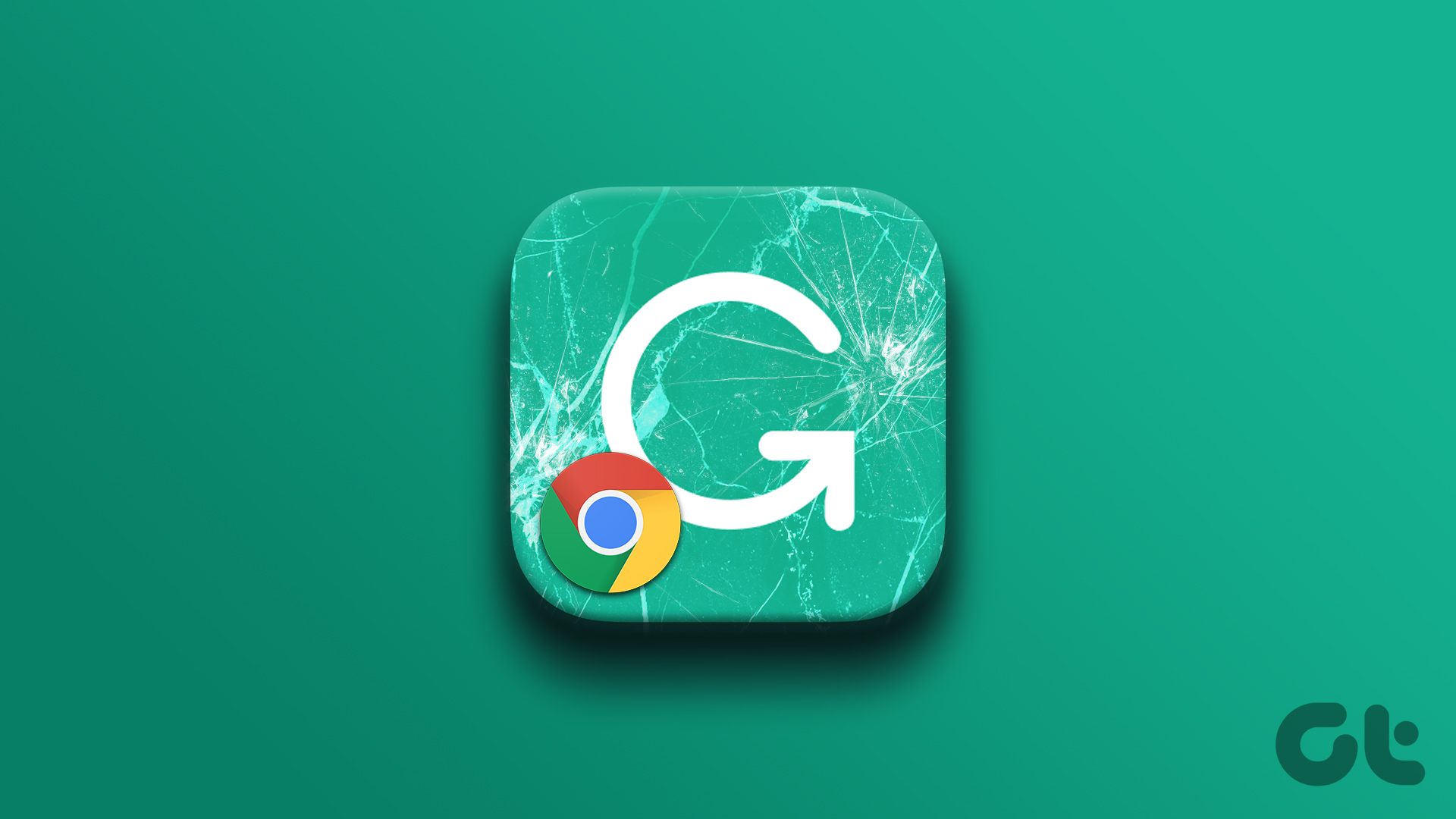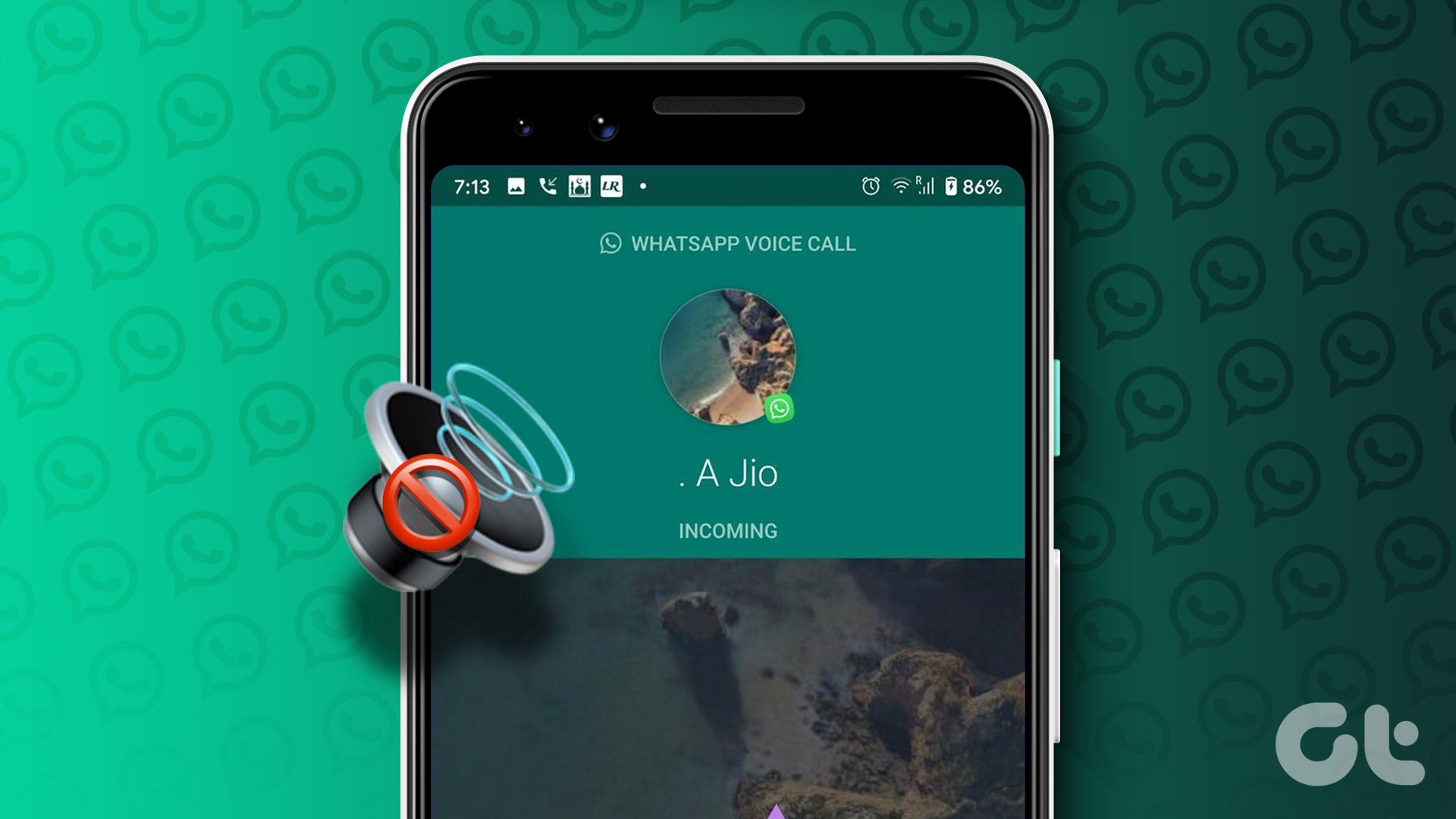Gboard is majorly renowned as Google’s official keyboard app Hence it’s popularity among many Android smartphone users. Being Google’s native keyboard app, the keyboard app often comes pre-installed with many Android devices out-of-the-box. Grammarly, on the other hand, is renowned for its grammar checking features. While Grammarly a is keyboard, its app doubles as a writing assistant which also checks for grammatical errors (and suggests corrections) as you type. Which one is the better keyboard app, though? Let’s find out.
Availability and Compatibility
Both Grammarly and Gboard are available for download, installation, and usage on Android and iOS devices. If you use either of these operating systems, simply head to your device’s app store and install them. Compatibility-wise, the Grammarly app currently supports Android phones and tablets running the Android 5.0 Lollipop or newer. Gboard is compatible with almost all Android OS versions and devices. Download Gboard for Android Download Grammarly Keyboard for Android The Grammarly keyboard is compatible with a wide range of iOS devices (iPhones, iPad, and iPod Touch) running the iOS 11.2 or newer. For Gboard, it requires a minimum of iOS 10.0 or newer and supports an even wider range of iPhones, iPad generations, and iPod Touch. Download Gboard for iOS Download Grammarly Keyboard for iOS
Language Support: Gboard Outdoes Grammarly
With the Grammarly keyboard, the only supported language is English — at least for now. The supported varieties of English language on Grammarly include American English, British English, Candian English, as well as Australian English. So, if you often communicate in these languages and you want to do so correctly without any grammatical errors, Grammarly is the keyboard for you. Gboard, on the other hand, is the keyboard app that supports the most language. When Google launched the keyboard in 2016, it supported only over a hundred languages. Currently, Gboard boasts of support for 500 languages. Interestingly, languages can easily be changed within the Languages section of Gboard settings menu. Grammarly lacks the Gboard’s In-app translation feature. You don’t need a dedicated translation app or a web browser to know the meaning of words in strange languages. Tap the three-dotted menu button while using the keyboard, tap Translate, select the languages you want to translate, and leave the rest to the Gboard app.
Keyboard Layout
The Keyboard layout refers to the arrangement style or placement of keys on your keyboard. While QWERTY is the standard and most used layout, there are other keyboard layouts out there used predominantly in different parts of the world. Support for multiple layouts is one of the best features of the Google Keyboard (Gboard). For every keyboard language, Gboard lets you type in six (6) different layouts — QWERTY, QWERTZ, AZERTY, Dvorak, Colemak, and PC. So, you can pick one of them and get comfortable with Gboard. Grammarly supports only QWERTY keyboard layout.
Clipboard Manager
If you are on the lookout for the best keyboard app for your mobile device, one of the features you want to ensure the keyboard has is a Clipboard Manager. There are tonnes of keyboard apps out there, but only a handful come with built-in clipboard managers. Gboard has a dedicated Clipboard Manager that lets you easily recover copied texts on your device. Gboard saves copied texts in its clipboard manager for 60 minutes (1 hour), after which it automatically deletes them. Interestingly though, you can pin copied texts to keep them for longer periods. We have a detailed guide on how you can effectively use the Gboard clipboard manager to recover copied texts. You should check it out. A dedicated clipboard manager is another feature that’s lacking on the Grammarly keyboard app. So yeah, Gboard wins again.
Multimedia Support — Emojis, GIFs, and Stickers
Both keyboard apps support the use of emojis, but Gboard has a wider collection of emojis. Even better, Gboard has a dedicated emoji search box that lets you easily find emojis. Grammarly lacks the emoji search box, which leaves you to manually scroll through the many emojis to find what you need. Unlike Grammarly, Gboard supports the use of GIFs and stickers. The GIF and Stickers sections also have a dedicated search button that can be used to search for GIFs and Stickers online (on Google).
Error (Typo) Correction
Grammarly wins hands-down in this section. As earlier mentioned, Grammarly’s major forte is eliminating grammatical errors and spelling mistakes during writing. Grammarly notifies you when you misspell a word, and the keyboard also points out errors in your sentences, phrases, tenses, verb usage, etc. There’s one thing you should know. Grammarly’s spell checker and sentence editing functionalities are internet-dependent. That means if your smartphone isn’t connected to the internet, Grammarly is as good as useless. You would be able to type, but the keyboard would not suggest any grammatical error correction. If Grammarly spots an error in your text, the Grammarly icon shows the number of errors detected as a notification. Tap the icon to see more details about the error and the suggested correction(s). I’ve used Grammarly for years, and I can tell that the grammar and spell checker is super-efficient.
Appearance and Convenience
Grammarly does a great job of letting users modify the keyboard appearance according to their preference, but Gboard does an even better job. For example, Grammarly only supports two themes: Light and Dark. Compared to Gboard, this is a little limiting. Gboard boasts of 18 different colors/themes to choose from. Alternatively, you could spice up the keyboard’s appearance by choosing built-in Landscapes pictures as the background images. You could also tap the ‘+’ button at the top of the Themes section to choose a picture from your gallery as the keyboard background. The Gboard colors could also be customized using the default Light gradient or Dark gradient colors in the Theme section. Regarding convenience, Gboard allows users to change the keyboard height to seven different sizes (Extra short, Short, Mid-short, Normal, Mid-tall, Tall, and Extra-tall). Grammarly only supports three adjustable keyboard heights (Short, Normal, and Tall). Another feature of the Gboard keyboard that I really love (but Grammarly lacks) is the ‘One-handed mode,’ which lets users type easier when holding and using their device on the one hand. This mode resizes the Gboard app to make the keyboard more optimized for usage on the one hand. The Floating mode is another Gboard feature you’d definitely love to try out.
Built-In Search Engine
The Gboard comes with a dedicated web search tool that lets you search for terms and queries within the keyboard. Simply tap the Google icon and enter your query into the provided search box. The search results are displayed on individual cards that can either be perused within the keyboard or opened in external apps.
Battle of Convenience
Overall, Gboard boasts of more and better (basic and advanced) features than Grammarly. From in-app translation to bigger emoji collections, diverse themes, floating mode, built-in search engine, and many other features. Grammarly’s advanced spell checker and vocabulary correction functionalities are what Google lacks — the only reason why you might want to pick it over Gboard. You can have both installed on your device and switch between both apps based on which features you need to use. Next up: Looking for a new keyboard app for mobile? Check out our in-depth comparison of TouchPal and Gboard — two popular keyboard apps with features and fans alike. The above article may contain affiliate links which help support Guiding Tech. However, it does not affect our editorial integrity. The content remains unbiased and authentic.