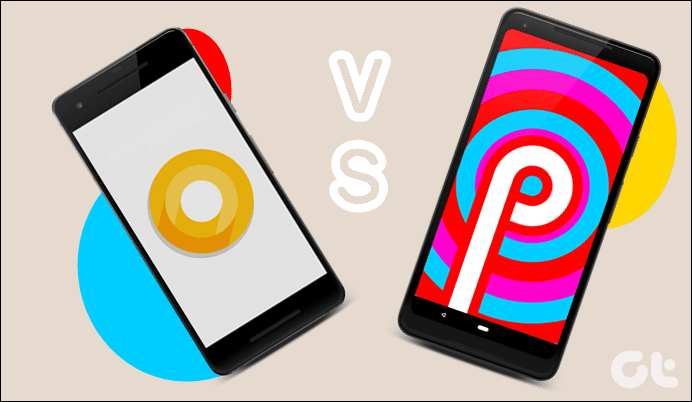She didn’t want to delete all the audio files I sent her and neither did she like them cluttering her playlists. She wanted me to find out a workaround that would let her keep all these audio files in her SD card but at the same time restrict them from appearing in the music app. And after bit of a research I told her how she could get that done. If you too are looking for a solution for the aforementioned problem, here it is. And don’t worry, I will not ask you to root your phone for this simple task.
Hiding Unnecessary Audio (Media) Files in Android
Step 1: On your computer, open notepad, don’t write anything and save the file as .nomedia. This will create an empty file on your computer. Do remember that you select All files while saving the notepad file or you will end up making a useless text file. Step 2: Now mount your phone as a mass storage device and copy this empty .nomedia file to all the folders that contain the audio files you would like to exclude from the music media scanner. You can try using Bluetooth and Wi-Fi but as the file we are transferring is an Android system file, you might get some problems. So better to do it over USB. Here since we are talking about the WhatsApp audio files, as you see in the screenshot below, I have navigated to the media folder within WhatsApp folder on my Android’s SD card and then added that empty file there. Step 3: After you transfer the file, unmount your phone from mass storage device and restart it. After your phone is restarted, you will no longer be seeing unnecessary audio files in your music track list. Moreover, the .nomedia file will also not be visible using any file explorer as long as you have not opted to show hidden system files.
If The Files Are Still Showing Up
Sometime, even after a reboot, you will see the audio files in the music player. This is beacause the files are still in the Android’s Media Storage cache. If this happens, you will have to clear the Media Storage cache manually. To clear the cache, open Android Settings–> Apps. In App, navigate to All Apps and open Media Storage and tap the button Clear data. After clearing the data, restart your phone to get a cleaner music playlist.
Conclusion
The trick worked out perfectly for my girlfriend and I am pretty sure it will work out for you as well. Also remember that the trick can not only hide just the audio files but also photos and videos as well from the gallery. Simply put a .nomedia file in the folders that contain your photos and videos that you would like to hide and restart your phone. The above article may contain affiliate links which help support Guiding Tech. However, it does not affect our editorial integrity. The content remains unbiased and authentic.