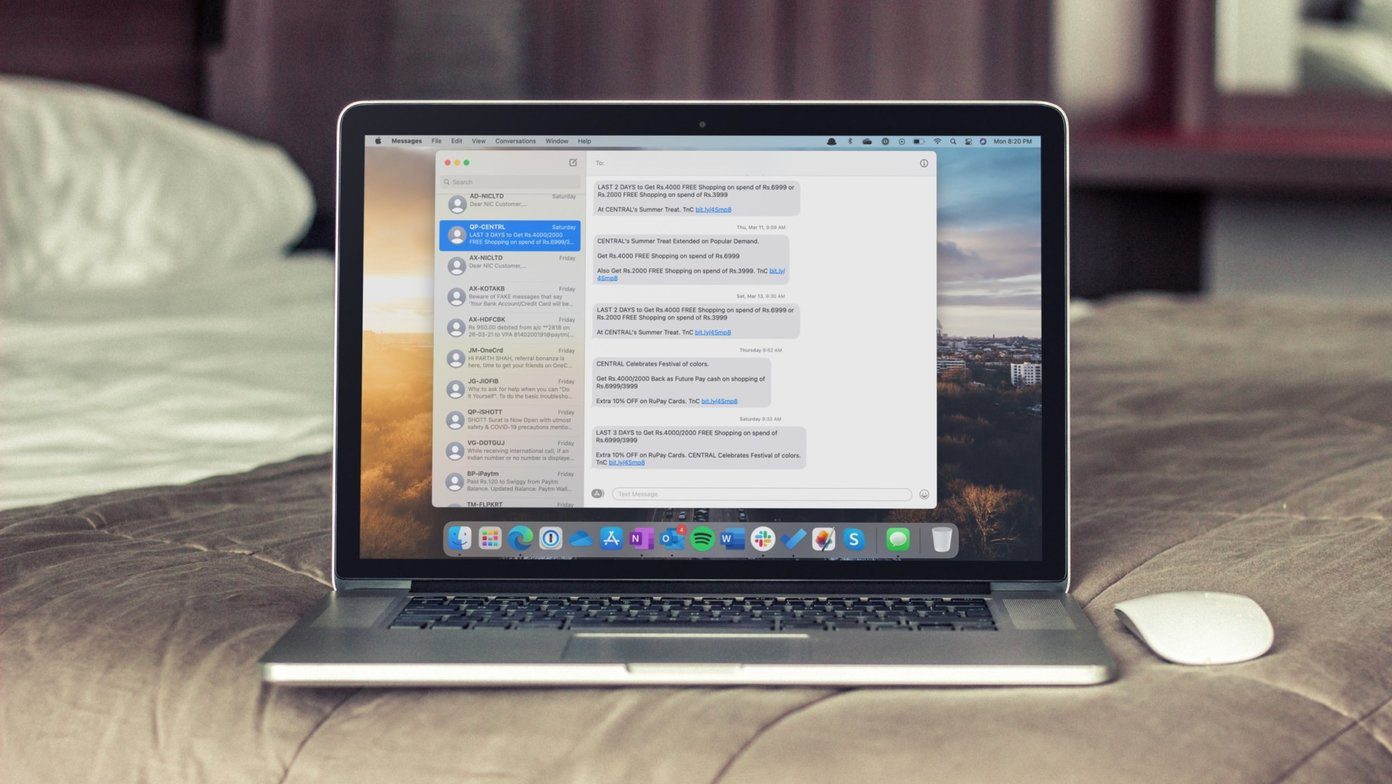Don’t sulk, today we will show you a robust new way to hide all your sensitive data. Well, not entirely new because we have talked about this method before but not about this tool that lets you do it on a USB drive. We will see how to use this software called Free File Camouflage, a very small and portable freeware to hide files inside pictures. To start hiding your files you need to download Free File Camouflage zipped file and extract in anywhere on your system. When you run the tool you will see a window similar to the screenshot below.
Let us begin with camouflaging (hiding) a file.
Hiding a File Inside a Picture
Under the Camouflage a file tab you will see three boxes on the left hand side. In the first and second box select the file you want to hide and the jpeg image file you want to use to hide the file respectively. In the third box select the name and location for the output file that will be generated. You can also use a password to encrypt the file for added security by checking Use a custom password. If you don’t want to select a jpeg image every time you process a file you can declare a default image file which will be used to camouflage all your files. Once everything is set click on Camouflage to begin the process. After the tool has processed your file and generated an encrypted image with your data embedded in it, you can send it to your contact or transfer it to the USB drive. The receiver will now have to de-camouflage the file to view the contents.
Recovering the Hidden File
On the de-camouflage tab select the encrypted image file you want to process and extract the sensitive information along with the location you want to save the file. If the file is password protected provide the credentials and hit the De-camouflage button. Once the file is processed you can access your data file from the respective directory.
My Verdict
While testing I tried camouflaging many file types of different file sizes and everything worked like charm. All the data you want can be written in a JPEG image and the only thing you will notice the change will be in the file size of the resultant image. Good thing about this tool is that it’s portable which means you can carry it on your USB thumb drive and use it on any computer. Overall, a nice little utility to safeguard sensitive data. The above article may contain affiliate links which help support Guiding Tech. However, it does not affect our editorial integrity. The content remains unbiased and authentic.