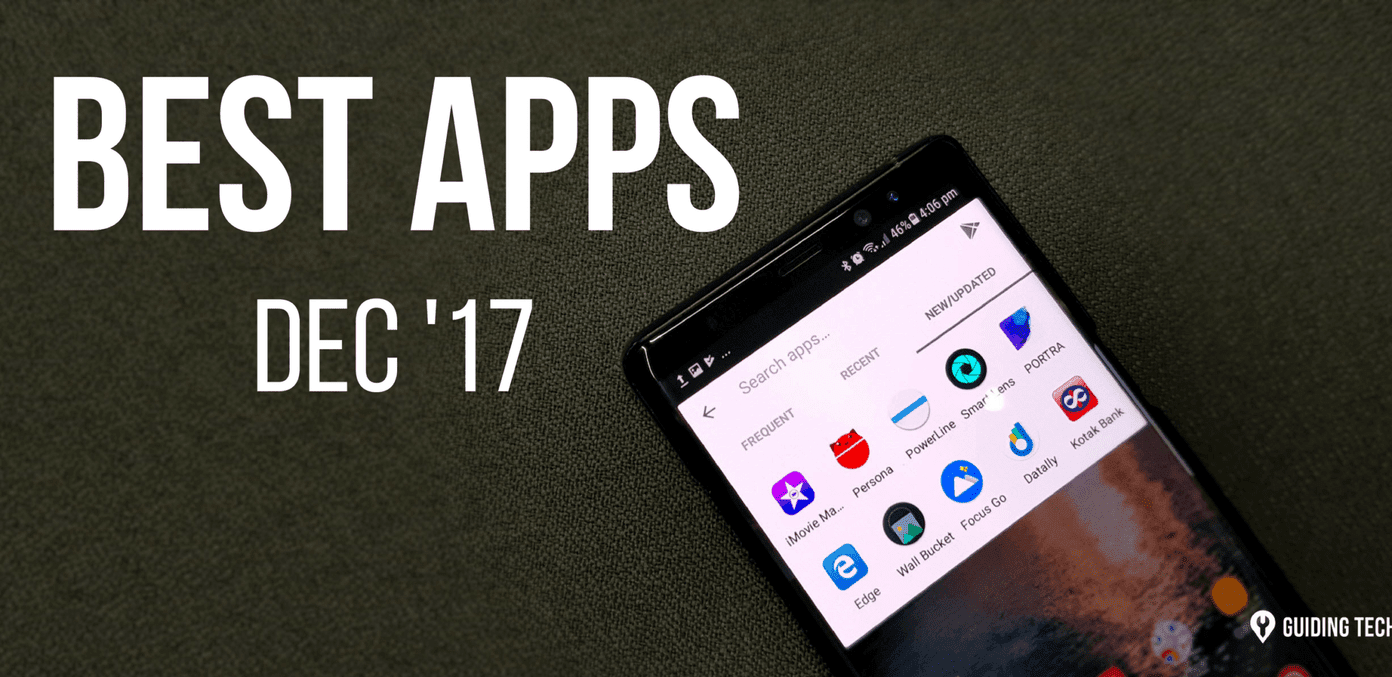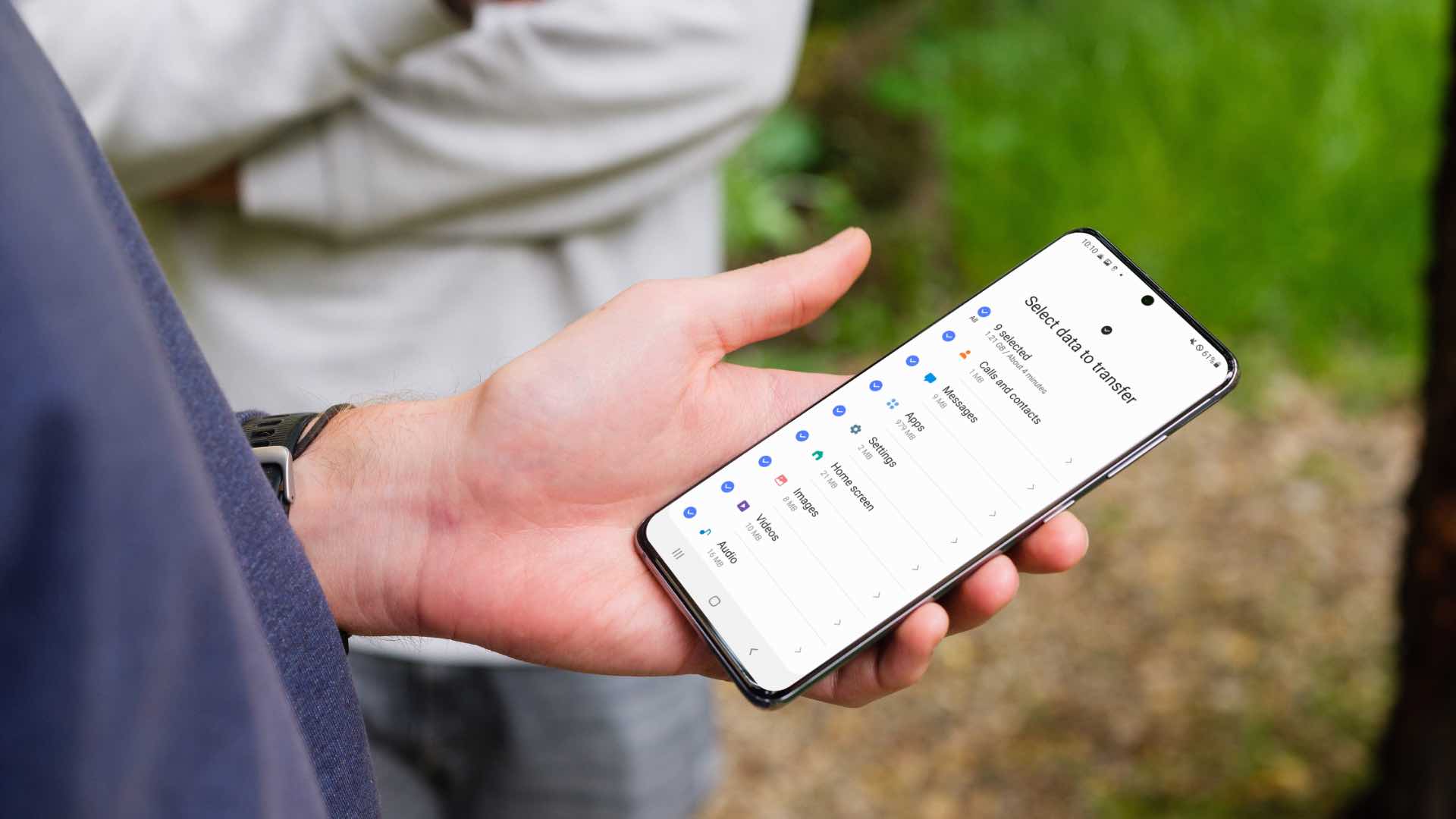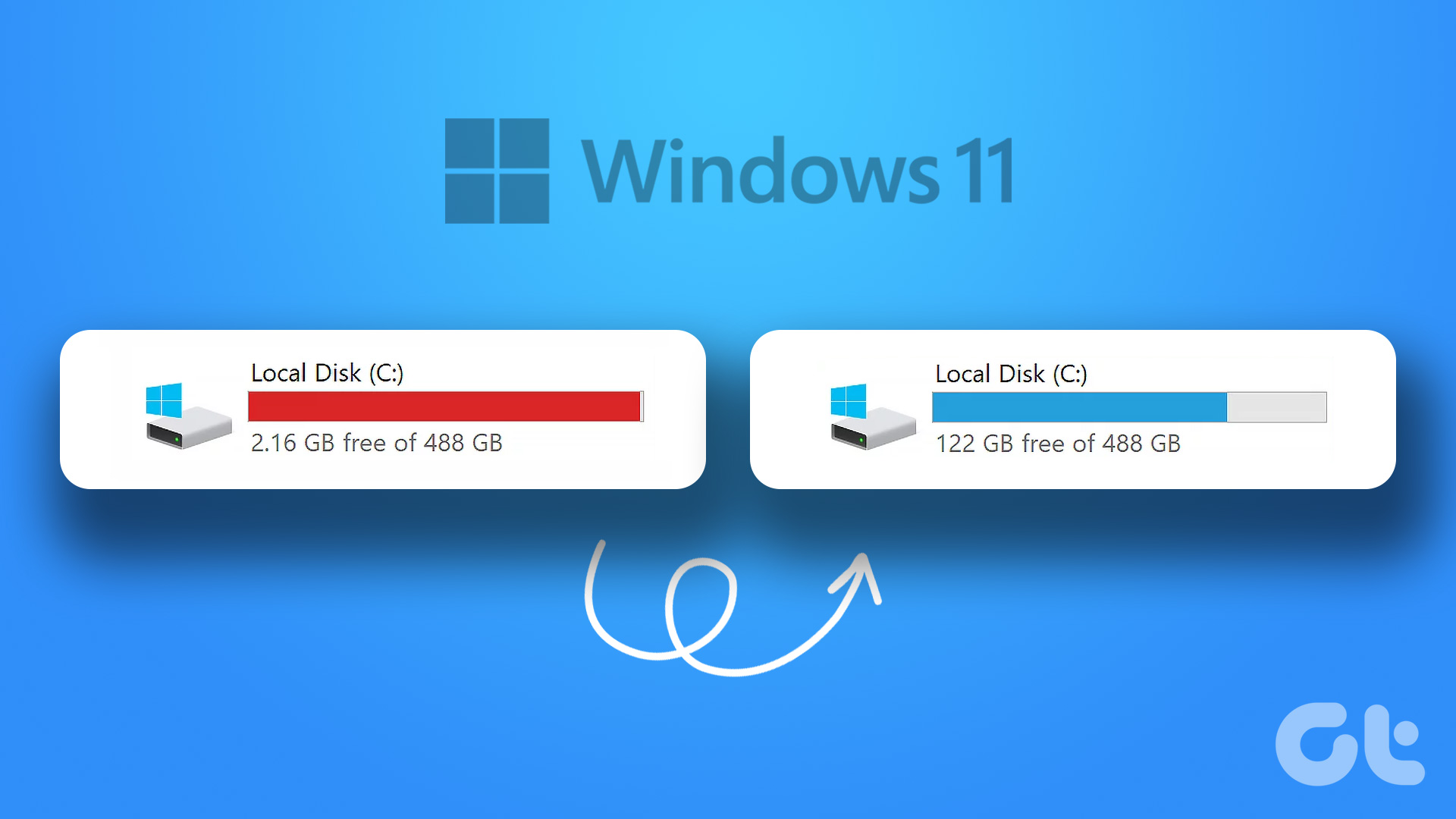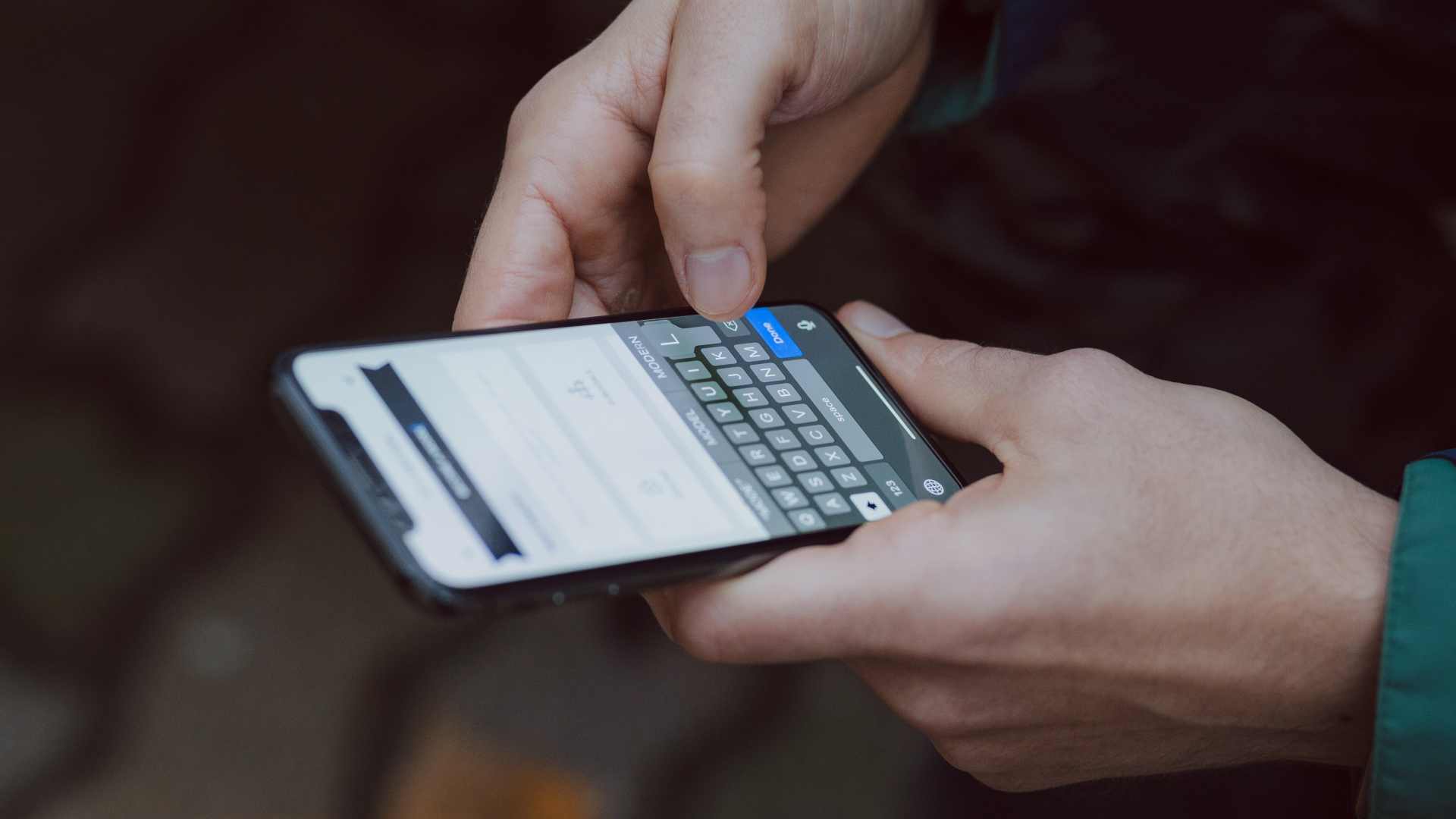I needed around 2 GB of space and I was left with just 682 MB. But after a few hours I was able to reclaim the junk space on my iPhone and play the game I wanted. Here’s brief documentation on how I was able to delete as much as 3 GB of junk on my iPhone. I am sure it will help you, whether it be today or tomorrow.
Let’s Start with the Rookie Stuff
Before you start the cleanup, always remember that every byte counts and you can’t expect to delete GBs of files in one shot. A little patience is required as we’ll be taking one step at a time. So let’s start with the Camera Roll. You might know some of this already, but not everyone does.
The Camera Roll
After the update of iOS 8, you might have noticed one extra field called the Recently Deleted Album. The album stores the images you’ve deleted from your device for the next 30 days before permanently deleting them. So if you have some files in the Recently Deleted album, you might want to delete all of them to free up the space. Deleting the files from the Camera Roll does no good as long as you still have its traces in the deleted folder. Cool Tip: Users with Jail Break access can install the Remove Recently Deleted tweak to get back the old Delete function on their iPhones. So that was for the photos you already deleted. But what about the unnecessary photos that have been sitting in your album for years with no purpose at all? You can either use the Moments view and delete bulk photos from a particular period or you can use a simple app called Slidebox. Slidebox is a pretty neat app that clears unnecessary photos when you have some time to kill. Just like Tinder, it shows you photos from your album and you can slide right or left to keep or delete them. Don’t forget to permanently delete these files once you are done.
Apps and App Data
Once you’re finished with the Camera Roll, it’s time to head to the apps section. Of course, the first thing I would say is to get rid of the apps you don’t need, but that’s always a tough choice. Even for me, I was not able to uninstall more than a few apps. But then, when I checked the list of installed apps on the App Store, I was surprised to see the storage space taken up by apps like WhatsApp and Hike. On the date of initial installation, they don’t occupy more than 300 MB, but today they were more than 1 GB due to all the media stored by such apps. Of course you can open the app and clear each individual conversation. But I have found that uninstalling and reinstalling the app cuts down the time from a few hours to just a couple of minutes. You can also delete and free some space from your music library.
Getting to the Pro Level
There are many cleaner apps on the App Store, but trust me, none of them work on a non-jailbroken iPhone. The journey of iPhone users without the jailbreak access ends here. But if you have a jailbroken iPhone, the most interesting part is yet to come.
Using iCleaner
iCleaner is the one app for jailbroken iPhones that really impressed me when it comes to cleaning up junk. Just install and run the Analyze operation on the app, which will scan your phone. The app gives you a complete list of areas it will scan, which includes messages, attachments, and even application cache. After analyzing, the app will give you a list of all the files and folders it can delete along with the space it would free up. Last time I deleted files using this app, it came up with around 1.8 GB of junkworthy files. Even today, just after a week, it was able to delete around 600 MB of unnecessary data. The phone resprings after every cleanup.
Removing App’s Documents and Data
Remember when I mentioned that you can uninstall and reinstall an app to get rid of the app’s cache and data files? Well, for a phone with jailbreak that’s not necessary. Install a tweak called Cache Cleaner from http://rpetri.ch/repo repo and refresh your phone. For Android Users: You can easily clear your app data; it’s a built-in feature of your phone. Go to Settings > Application Manager then select the app you wish to clean out and hit Clear Data > OK. No need for this uninstall/reinstall or third party app rigmarole. You will be able to clean the cache or completely reset an app from the iOS settings menu under App Usage.
Conclusion
Those were a few of the last bits I deleted from my 16 GB iPhone and was able to reclaim as much as 3 GB of storage space. On my wife’s 64 GB iPhone (yeah, she gets to keep the expensive stuff) we were able to free up as much as 6.5 GB and you will not believe that 2 GB of that was only from WhatsApp. So go on and get some free space on your iPhone. Also, don’t forget to thank me later when it helps you on the day you upgrade to iOS 9. The above article may contain affiliate links which help support Guiding Tech. However, it does not affect our editorial integrity. The content remains unbiased and authentic.