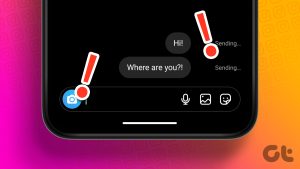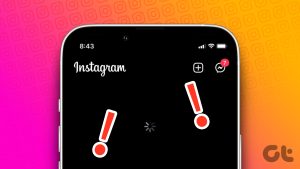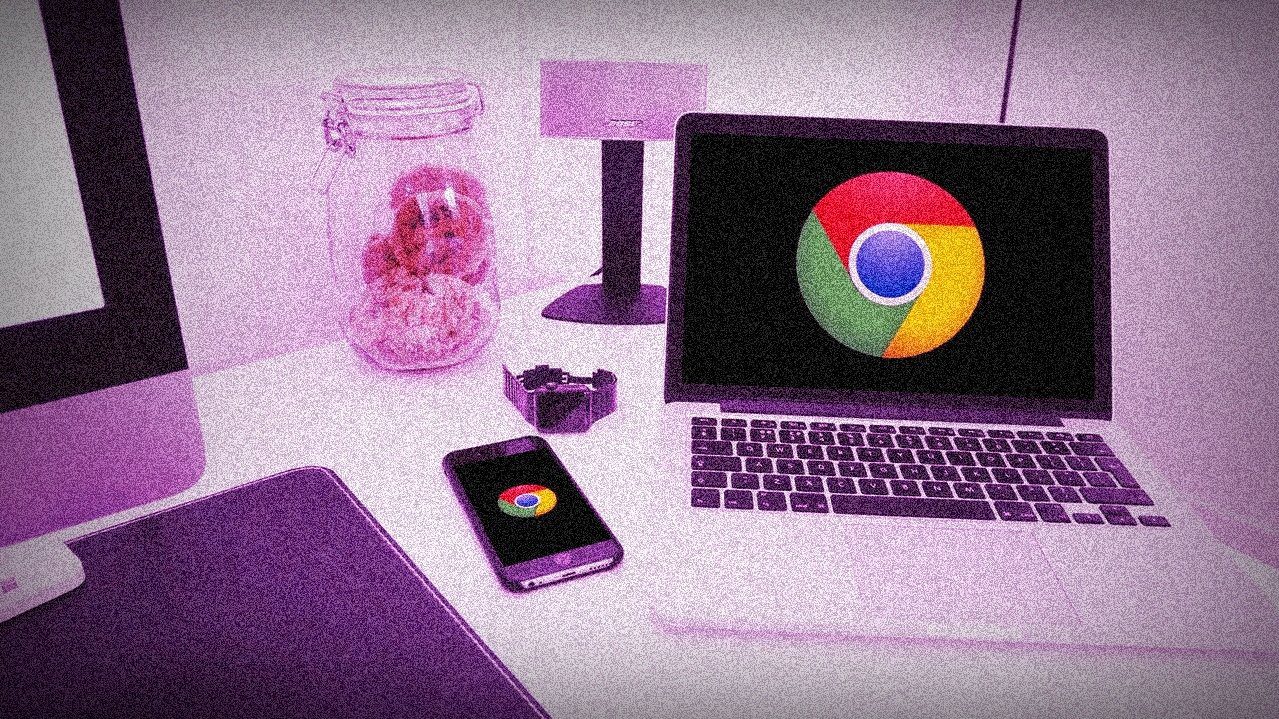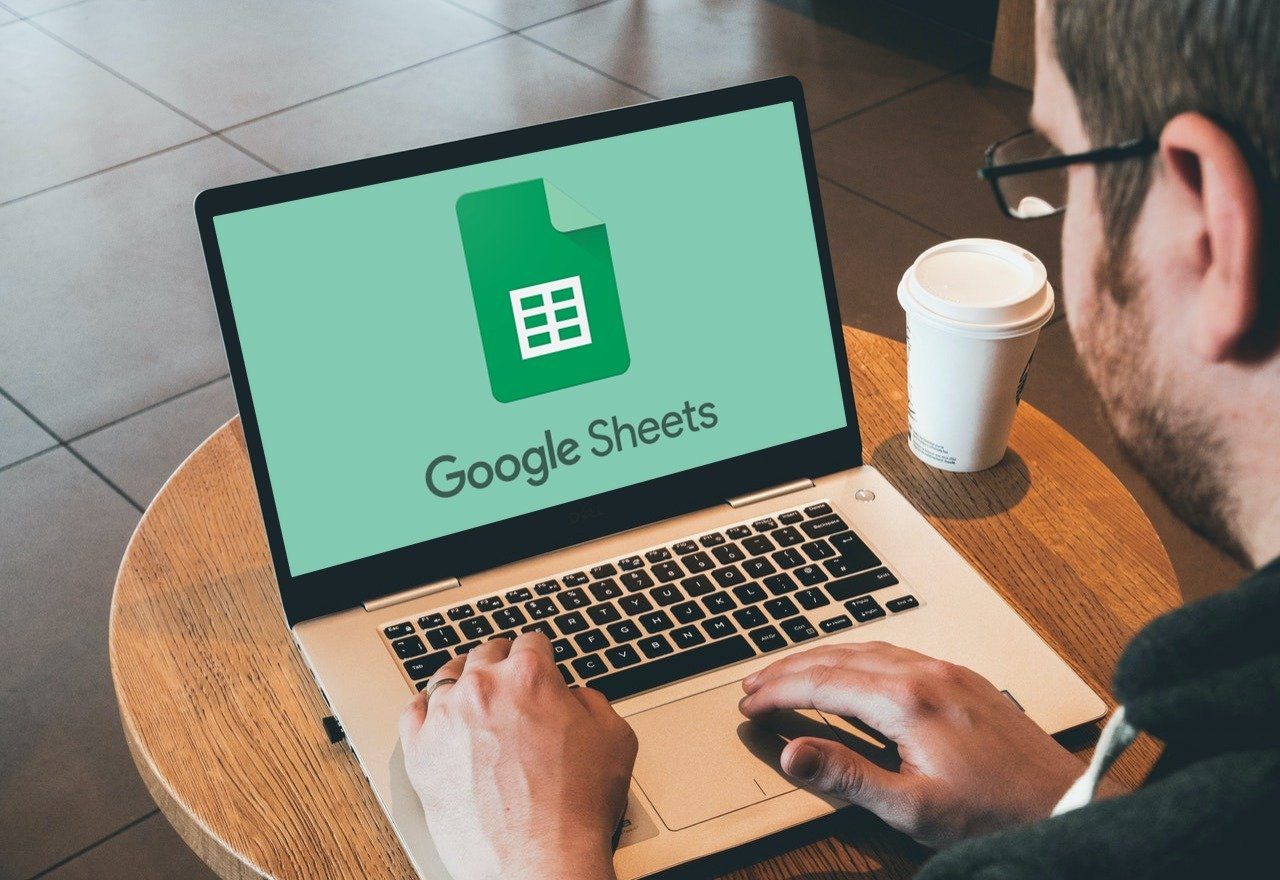Instagram mute isn’t limited to notifications. It is available as a different concept for posts and stories as well. There are three types of mutes on Instagram. One for messages, second for all push notifications, and the last one for stories and posts. While the first two involve notifications, the last one is used to filter the content. Let us dive into these and see how they function.
Mute for Messages
For messages or Instagram Direct, mute has a different and obvious meaning — it lets you silence the incoming notifications. Suppose you are part of a group on Instagram whose members are always talking about things that are irrelevant to you. You will either leave the group or turn off message notifications completely on Instagram. However, you don’t need to take such a drastic step. This is where mute helps. You can individually use it for contacts or group conversations whose notifications you want to disable. Instagram has a video chat feature as well, so it provides two separate options to mute messages and video chats. This feature isn’t available on the Instagram website as it lacks the message feature. Here’s how to mute messages and video chats: Step 1: Launch the Instagram app and tap on the Direct icon at the top-right corner. Step 2: Tap on the conversation that you want to mute. Once in the conversation, tap their name at the top. Step 3: You will find two options here — Mute Messages and Mute Video Chats. Turn on the toggle for the desired option. You can enable both of them as well. Alternatively, tap and hold on the conversation thread in the message list and select Mute messages or Mute video chat from the menu. To unmute, repeat the steps and turn off mute.
Will You Get Messages If You Mute Notifications
Yes, the messages will arrive silently in your inbox. Since you won’t be notified about them, you will have to open the inbox to check them.
Can You Mute All Messages
Yes, if you don’t want to receive notifications for any conversation, you will have to turn off notifications for messages. To do so, navigate to Instagram settings and tap on Push Notifications. Scroll down and select Off in the Instagram Direct option.
When You Mute Someone’s Messages, Will They Know
No. Instagram won’t notify the other person that you’ve put them on mute.
Can You Provide Mute Duration
No. You cannot set a time to mute messages. However, if you are keen on doing so, you can use the Mute push notifications option as shown below.
Mute Push Notifications
If you want to turn off all the Instagram notifications such as live videos, IGTV, messages, etc. for some time, Mute push notifications will let you do so. When you enable this feature, you won’t get any notification on your device, but you will see all the notifications when you open Instagram. Using this method, you can set a time for mute after which Instagram will mute the notifications automatically. You can choose between fifteen minutes to eight hours. To turn off push notifications, follow these steps: Step 1: Launch the Instagram app and go to Settings. Step 2: Tap on Push Notifications. Step 3: Turn the toggle on for Mute Push Notifications and select the time as per your choice from the given options. Once Instagram completes the set duration, notifications will resume to pop on your phone. If you want to unmute before that, use the Cancel option in the above step.
Mute Posts and Stories
Mute option exists on all social networks that have stories and allows you to stop viewing someone’s stories without unfollowing them. Often we get bored of posts or stories from a few people we follow. That’s where the mute feature can be of help. Mute is available separately for stories and posts as many users post annoying stories but interesting posts. If someone bothers you a lot, you can turn off both the options as well. When you mute a story, the user will appear greyed out at the end of the story list. You can still tap and view their story. Similarly, when you mute posts, new posts from the user will not appear on your timeline, and you will have to visit their profile to view the latest posts. To mute posts and stories, follow these steps: Step 1: Open the Instagram profile that you want to mute. Step 2: Tap on the three-dot icon at the top-right corner and select Mute from the menu. Step 3: You will get three options — Mute Posts, Mute Story, and Mute Posts and Story. The last will mute both posts and stories. Select any one of them. To mute posts, tap on the three-dot icon above the post and select Mute from the menu. Similarly, to mute a story, tap and hold the story from the story tray and select Mute. Unfortunately, Instagram’s web interface doesn’t offer options to mute people.
If You Mute Someone, Will They Know
No. Whether you mute posts or stories, the other person will not be notified about it.
Can Muted People See Your Posts and Stories
Yes. The muted people can still view your posts and stories. If you don’t want them to see your posts, you will have to remove them from your followers or block them. For stories, you can hide them using the built-in hide stories setting.
Can Muted People Contact You
Yes, they can like, comment on pictures, and send you messages.
To Mute or Not?
Without any doubt, Instagram is bundled with amazing features for restoring our sanity. Even though all the three mute functions have the same name, each offer unique functionality. Now that you’ve figured out the difference, you can use them appropriately. To recap, mute for messages will silence notifications and mute for posts and stories will hide it from your timeline. While mute is a cool feature used to skip unwanted posts and stories, Instagram provides another feature whose job is the opposite of mute. Let’s say you like a particular profile and want to be notified every time they put up a story or a post. You can do that by turning on notifications for the profile. The above article may contain affiliate links which help support Guiding Tech. However, it does not affect our editorial integrity. The content remains unbiased and authentic.