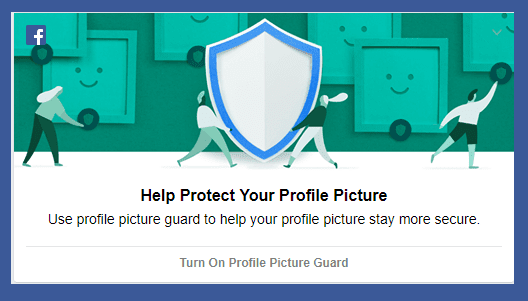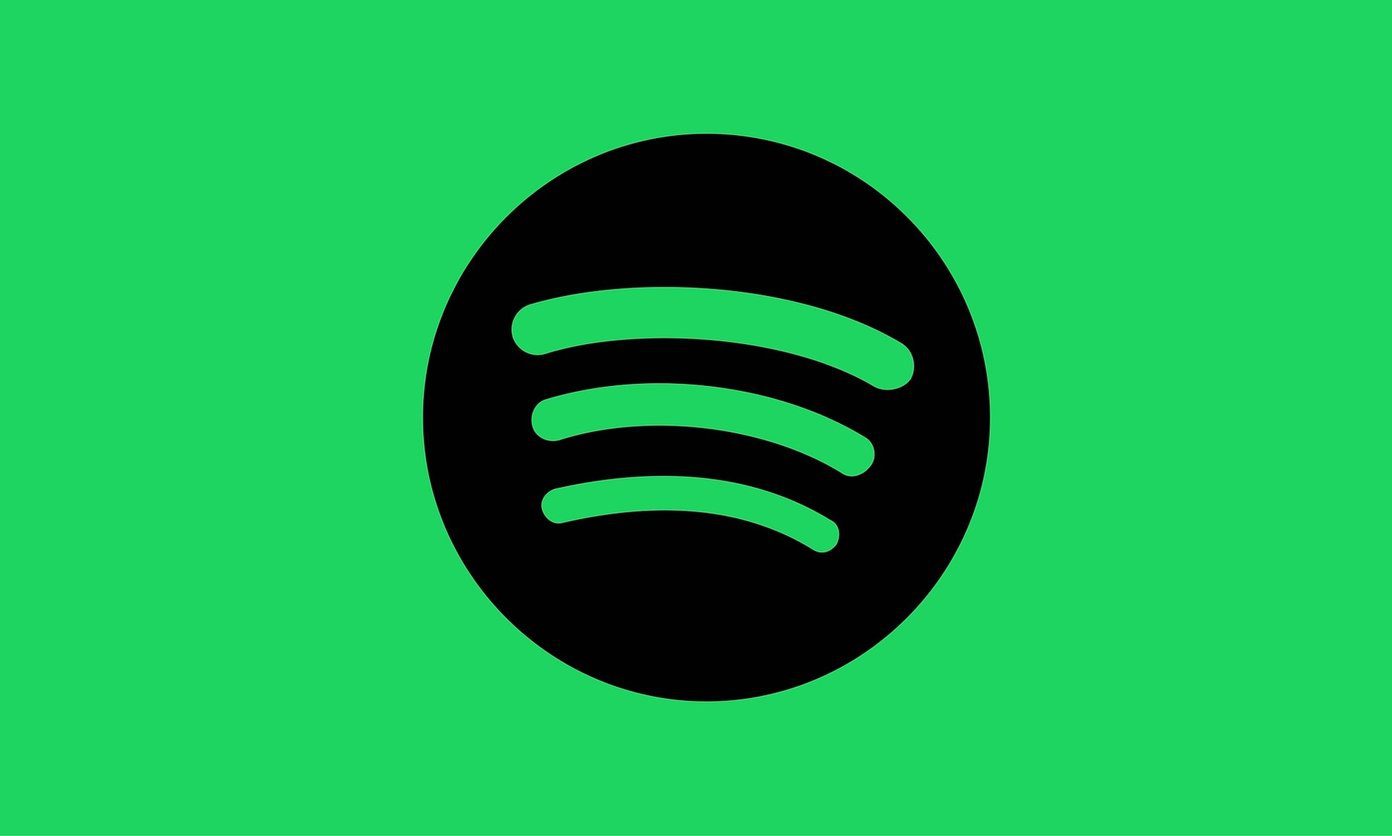New Google+ features do just that. And, the cover profile/cover photo thing is another booster. Today we intend to tell you about changing cover photo and customizing profile in the new interface. Let us see how to go about doing it. As you log on to Google+ you will be able to spot the tool icon towards the left pane. Select Profile and hit the button saying Edit Profile (refer image below and sections marked in red). This opens up the items to be edited. To begin with add a profile picture, change it or let it remain as is currently (follow the change link on the picture). You obviously know how you can crop the visible area. Having completed that, get on to adding a cover picture to your profile. Click on the link saying Change Cover Photo (by default it has a theme photo). That brings up a new interface wherein you may choose from two types of cover. The first template lets you put up a panorama photo. And the area blocking the view is where your profile picture will be placed. The second template polishes a scrapbook like theme wherein you can upload a number of photos. Indeed, you may use it to tell your friends a short story about your life. Apart from the photos, you may choose to edit anything on your profile. You just need to click on what you wish to edit and you can do it right there without being navigated to a different page. For example, I clicked on Works at (under my profile picture) and could change the associated details in seconds. Likewise, you may check on all other sections. With each edit you may also choose to share the information with selected group of people (circles as we know of them). Click on the globe like icon denoted as Public and select the circles to enable the view access for. Once you are done with all edits hit the button labeled Finished editing (second image). Want to check how your profile appears to others? Click on View as and make a selection to view as it would to that group.
Video Showing the Steps
Conclusion
The best of all this is the simplicity in it. Just a click opens an item for edit such that you may take one at a time. Let us know how you liked these changes that Google+ brought about. The above article may contain affiliate links which help support Guiding Tech. However, it does not affect our editorial integrity. The content remains unbiased and authentic.