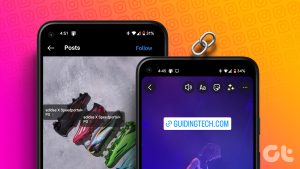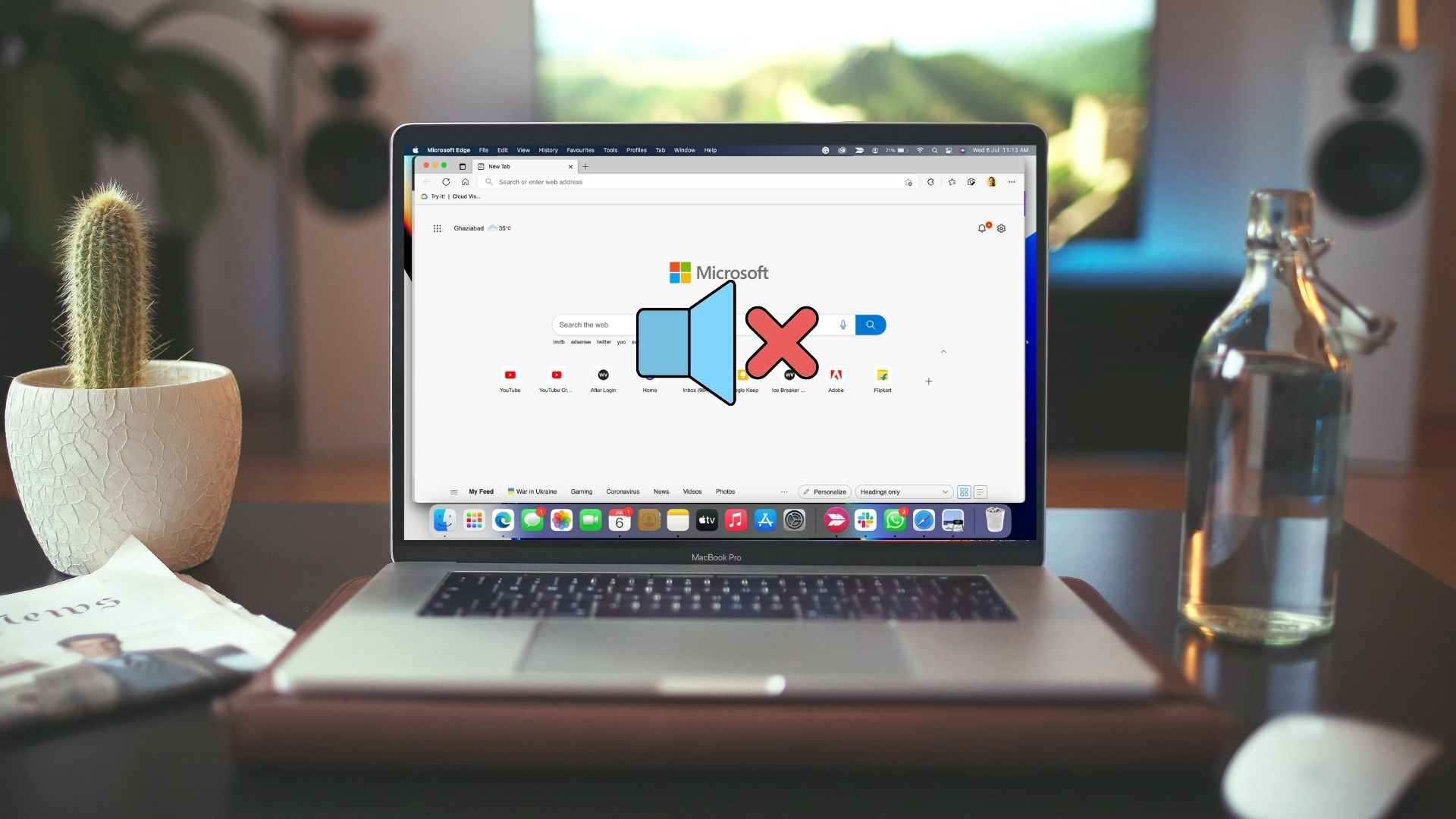Credits to Instagram for adding such a feature, and we appreciate how they constantly seem to add new features. Coming back to alt texts, they are also beneficial if you are a content creator and constantly strive for better engagement. Once you learn how to add alt texts, we’ll also provide you with some tips so that they are effective. Let’s begin.
What is Alternative Text on Instagram
Alternative texts or alt texts are a description of an image that can be read out loud by a screen reader so that a person with visual impairments can understand what you are trying to convey through the image. This is a great way to ensure you reach everyone through your images, therefore making them more accessible and searchable. Instagram has a provision to add such alternative texts for your images. Let us understand more about why it matters.
Why Do Alt Texts Matter on Instagram
Here are some of the reasons why alt texts matter on Instagram if you are a content creator :
Increases accessibility: As mentioned earlier, adding alt texts to your Instagram posts ensures everyone can understand what your picture is trying to convey. Improves searchability: Instagram’s algorithm takes into account the keywords that you use in your alternative texts. Hence, it ensures that your post can be easily searched through the keywords. Helps identify the niche: When you use alternative texts across your posts, Instagram can easily recognize the type of content you are uploading and you will have a better chance of being connected with a like-minded audience. Better Chances at featured posts: If you consistently use alt texts on your Instagram posts, there is a better chance for your posts to be featured in the ‘Suggested for You’ tab on Instagram.
These are some of the reasons why alt texts on Instagram can improve engagement for your posts. Next, let us take a look at how to add alt texts to Instagram posts.
How to Add Alt Text to an Instagram Photo
Alt texts can be added to new Instagram posts when you are trying to upload them. Once you add it, a user can access it using a voice-over service on their smartphone. However, alt texts are also editable, and you can also add them to all of your older posts that do not contain it as well. We’ll get to the rest of it in the next few sections of the article, but first, let us take a look at how to add alt text to an Instagram post. Step 1: Open Instagram on your device and tap on the ‘+’ button to add a new post. Step 2: Select a photo from your library. Step 3: Tap on Next and once you reach the filters page select Next again. Step 4: Tap on Advanced Settings on the post settings page. Step 5: Tap on ‘Write alt text’. Step 6: Enter the information that describes the image in the alt text field and tap on Done. You can now post your picture as usual on Instagram and alt text will be added to your post. However, if you only discovered this feature now and want to add alt texts on your previously added Instagram posts, here’s how to do it.
Edit or Add Alt Text to Old Instagram Posts
Here’s how you can either edit the alt text for an existing post or add alt texts to a post that initially did not contain the same. Step 1: Launch the Instagram app and open the post that you want to edit/add alt text to. Step 2: Tap on the three dots icon on the post. Step 3: Tap on Edit Post. Step 4: Tap on the ‘Edit Alt Text’ option on the bottom right corner of the post. Step 5: You can now add alt text to your posts, or edit the currently added alt text. Tap on Done once you finish adding the ALT text. There you go – that is how you can add or edit alt text on your Instagram posts. However, these alt texts on Instagram are only effective if they make complete sense and if you add them the right way. Therefore, let us take a look at some tips to write effective alt texts on Instagram.
How to Write Effective Alt Texts on Instagram
While you write an alt text for any photo, you must aim to write it in a way that a person can visualize the picture just by hearing the written description. To achieve that, you can use some of the tips below: Write to the Point: While it is important to provide a proper description of your image without missing a detail, it is however also important it remains brief and to the point. This way, a listener can grasp details quickly. But if your description goes on and on, there might be room for some confusion and ambiguity. Write relevant alt texts: Maintaining relevancy while writing alt texts is important. This helps Instagram identify your post and its important details to classify it under the right category. Moreover, you must ensure that not all details of your picture may be relevant. Therefore, a listener will be pleased if they hear and understand the most relevant details of your Instagram photo. Write a text-only description: Refrain from using emojis, hashtags, or special characters in your alt texts. Keeping it simple will largely benefit the people accessing your alt texts. Maintain simplicity: Using a simple vocabulary is essential while writing an alt text. After all, the goal is to paint your picture for the listener in the simplest way possible. Here’s a small example of alternative texts for two of our Instagram posts. We’ve used some of the tips mentioned above, to craft a description that is easy to understand what the image is trying to convey. Image 1: “An image asking viewers which social media app they use the most among Instagram, Facebook, Clubhouse, BeReal, Twitter, and Reddit”. Image 2: “A close-up shot of the back view of the Asus ROG phone”.
Insert Alternative Texts on Instagram
We hope this article helped you understand how to add alternative texts on Instagram. While there’s a meteoric rise in the development of technology in today’s world, we also appreciate the effort of developing accessibility tools so that everyone enjoys the benefits. Let’s hope there’s more to come! The above article may contain affiliate links which help support Guiding Tech. However, it does not affect our editorial integrity. The content remains unbiased and authentic.
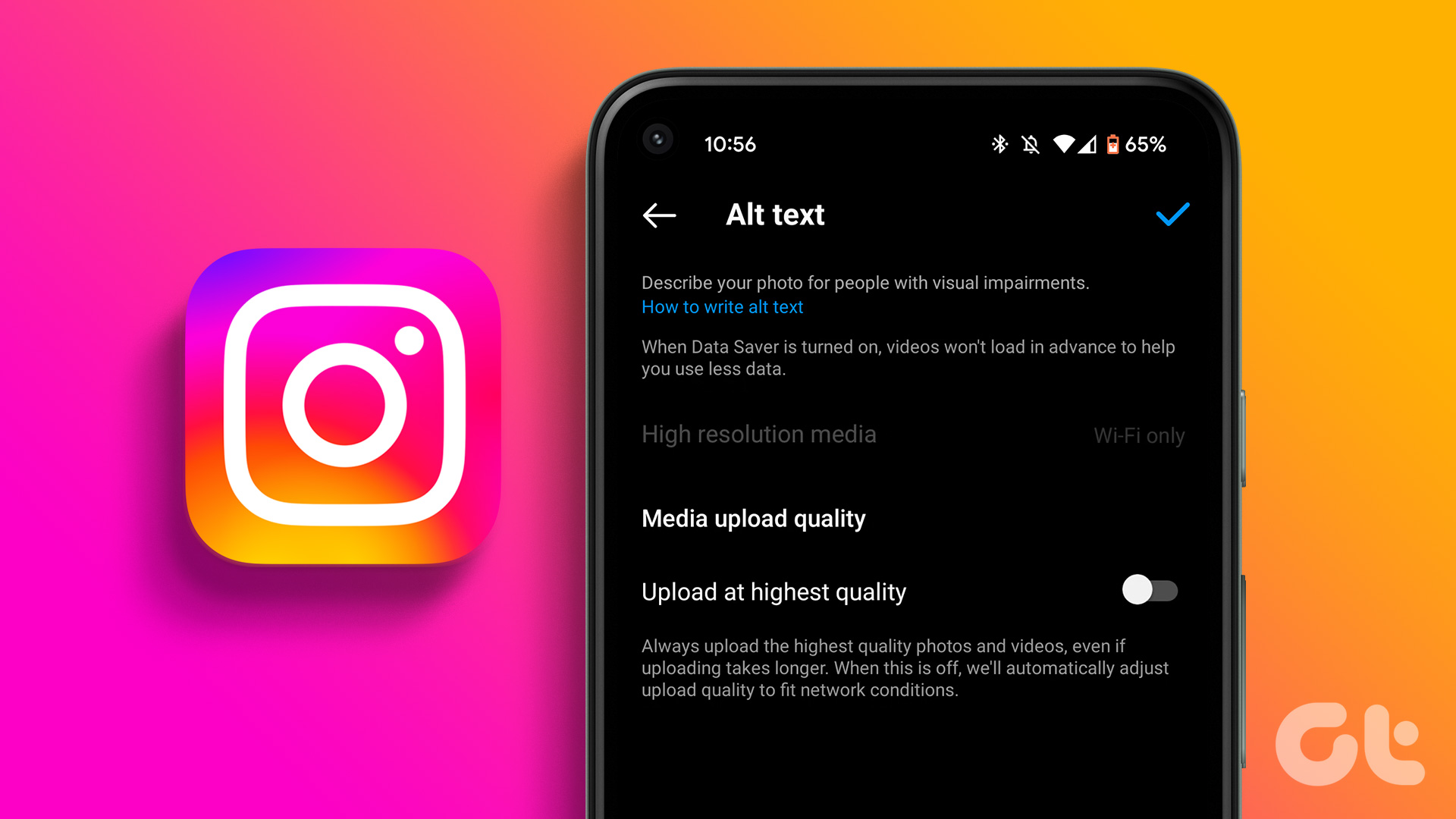






![]()