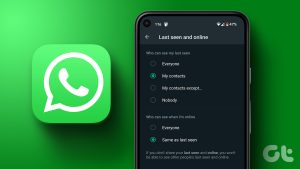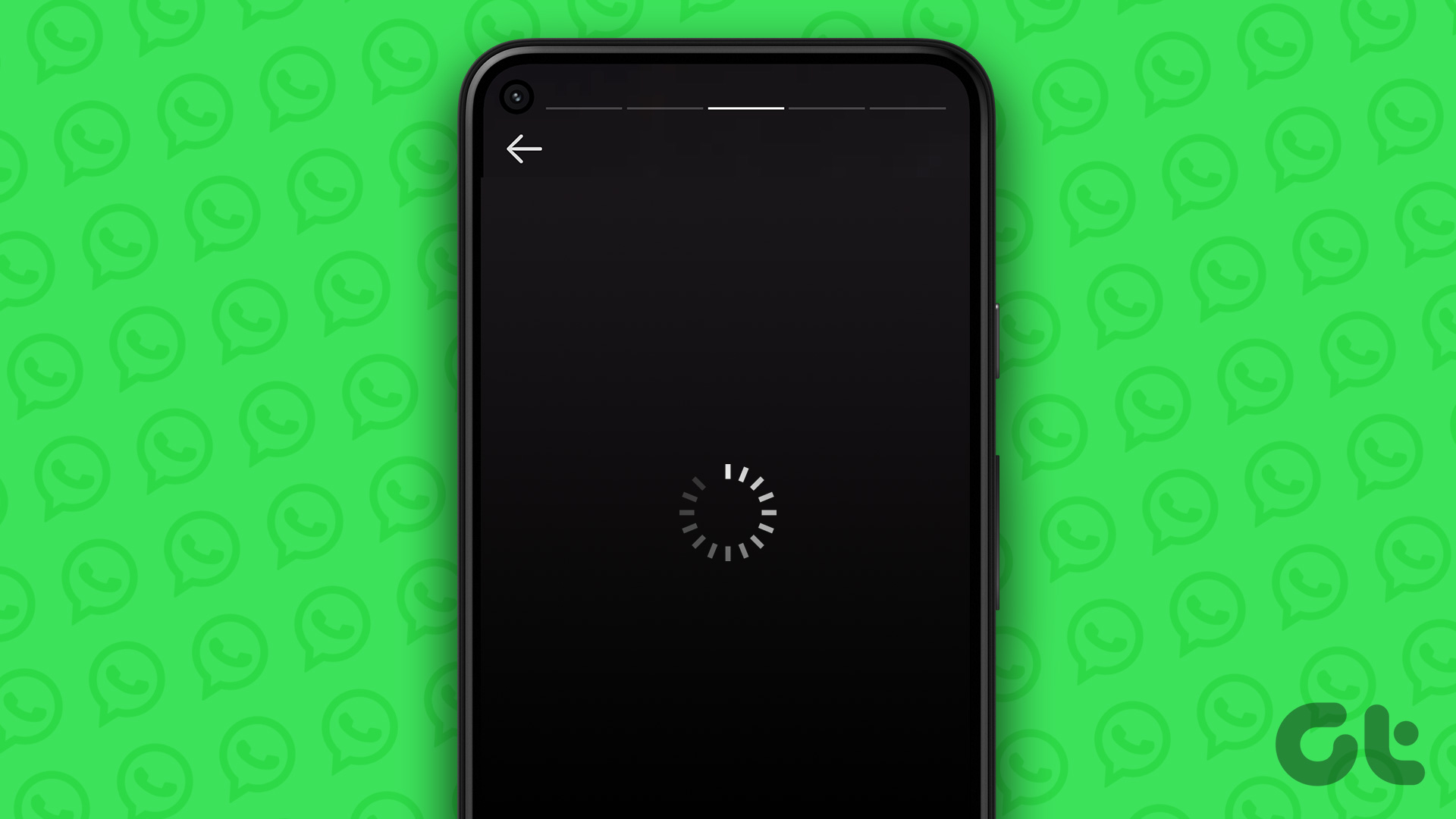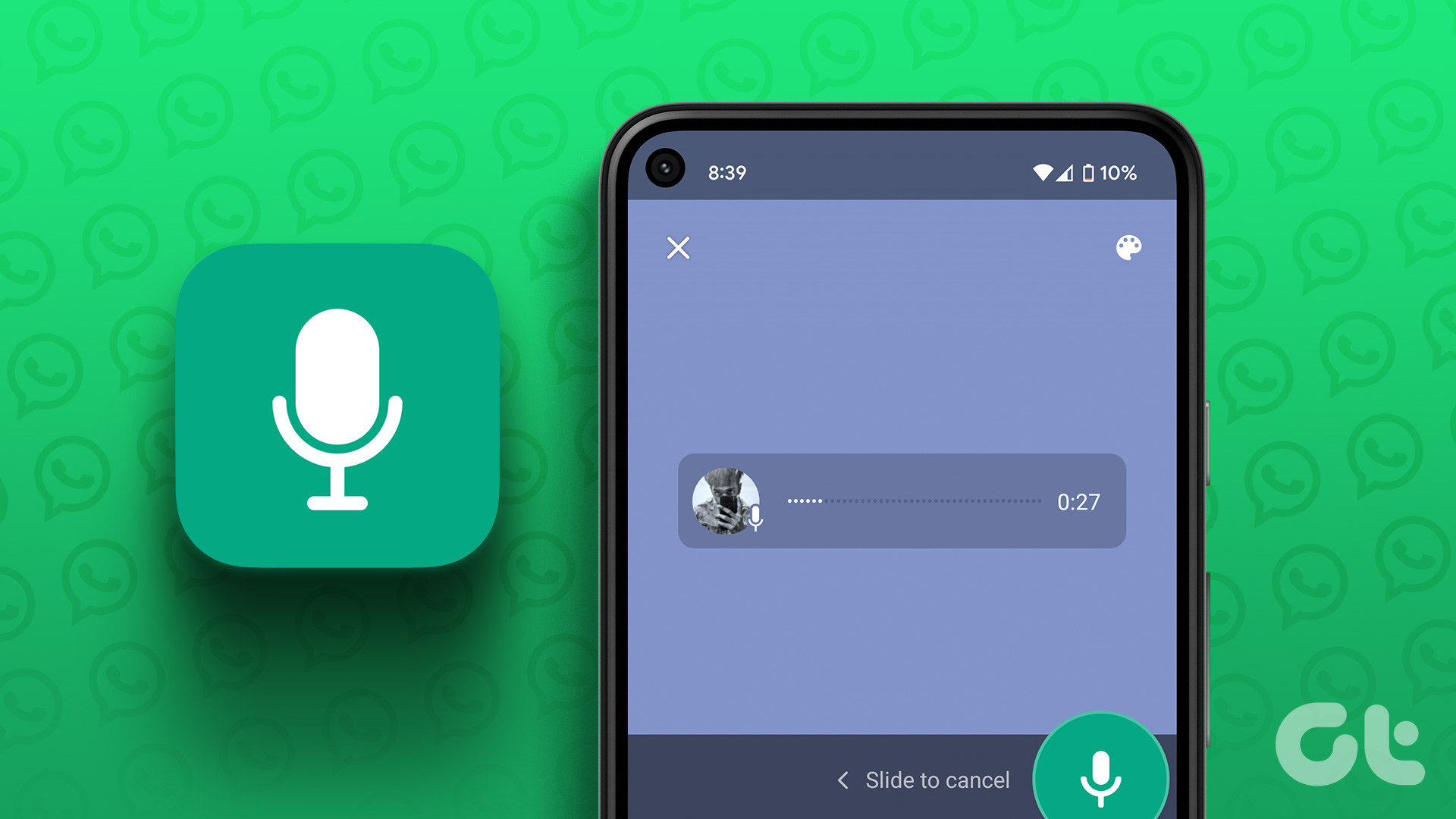Well, jokes apart, WhatsApp is a boon to mankind and its magically disappearing 24-hour status is the latest fad. These video/image-based messages allow users to say what they want in the best possible way. I do feel that the ability to record videos is great, however, it’s a bit sad that I cannot add the music of my choice in that video. That’s a big problem, or is it? The quickest and the happiest answer is no, it isn’t. You can add your tunes to a WhatsApp status while recording it from camera. Yes, while recording it live! But, how do you do it? In this post we’ll talk about all the ways in which you can add your very own custom tunes to your WhatsApp status and spruce it up all the more.
1. Add Music to Status Using WhatsApp
As mentioned above, you can add music to your WhatsApp status while recording it through the app itself. However, there is a slight twist in this story. WhatsApp allows you to record the sound along with the video for the status. Now, all you need to do is use this feature to your advantage and add your favorite music to the status. Here’s how: Step 1: Use any music player app on your phone and play the song that you wish to use as the background music for your WhatsApp status. For this, you can even use an online music app. Make sure that you’re playing the song through the speaker and not your wired or wireless headset. Step 2: Now, open WhatsApp while the song is playing in the background. Go to status and start recording your status. Ensure that the music playback is at its maximum volume level. This way, you can ensure a better background music quality for your status. Step 3: When you’re done recording, quickly preview the recording and, if everything is in the right order, hit that green arrow at the bottom and let everyone drool over your new status.
2. Add Music Using a Video-editing App
While the method that we mentioned above works brilliantly, adding music using a third-party app is much better and ensures better audio quality as well. Our tool of choice is the InShot Video Editor. It has just the right amount of features to make custom videos and it gets the job done in no time. Now, to add music to your statuses using this app, follow these steps: Download Inshot Video Editor Step 1: Use your phone to record the status video. It could be anything that you’d like to show to your friends. Do not worry about playing the music in this one as we’ll be adding the tune separately. Step 2: After you’re done recording the video, open the InShot Video Editor app and import the video to that. Step 3. Zero in on the music that you want to use and, once done, select the appropriate music volume level. At this point, it’d be a better option to mute the original video volume as it might add noise. If you want, you can also choose to fade the music in the beginning and at the end as well, just to add a little professional flair to your video. Once done, save the video on your phone. Step 4: Open WhatsApp, go to your status and add the video that you’ve just made. It’s ideal to preview the video before posting and, if everything seems to be in the order, share it and let your friends envy your new status. Also Read: Here’s How to Post More Than 30-Second WhatsApp Status Videos
You Can Also Make a Quick GIF Using WhatsApp
WhatsApp has a cool little feature built in. Any time you record a small video using the app, it offers you the choice to save it as a GIF file. Although, GIF files do not have sound, however, they are a cool way to showcase your creativity. Do try these features and let us know about your experience in comments below. The above article may contain affiliate links which help support Guiding Tech. However, it does not affect our editorial integrity. The content remains unbiased and authentic.