So, how will you increase engagement for your Reels? Well, here’s a quick workaround, simply add captions or subtitles to Instagram Reels and Stories. By captioning your Instagram Reels and Stories, it’ll be easy for the viewers to know what the video is about without turning up the volume. This feature is similar to subtitles on YouTube videos and you know how effective that is. So, let’s learn how to add subtitles to Instagram Reels and Stories.
2 Ways to Add Captions to All Instagram Reels
Upon witnessing the popularity of Reels, Instagram has made sure to make it easy for users to add captions on Instagram Reels with various methods even if you’re just watching them. Follow along.
1. Enable Auto-Generated Captions to any Reels
This is something similar to the subtitles that we see on YouTube, where Instagram recognizes the captions in Reels to texts and then showcases them as subtitles to Instagram Reels. Here’s how you can turn it on: Step 1: Open Instagram and tap your profile. Step 2: Tap the hamburger menu and select Settings. Step 3: Choose Account > Captions. Step 4: Toggle on Captions. To turn it off, follow the same steps and toggle off Captions at the end or tap the auto-generated subtitles and tap Toggle off Captions.
2. Get Captions on a Single Reel
If you are not interested to add captions to every Instagram Reel, you can enable it for a single Reel. Note: Currently, you can only use this method on the Reels that come on your feed and not the ones from the Reel button. You won’t be able to also use this method when you expand a Reel too. Step 1: Open Instagram. Step 2: When you see the Reel to add captions, hit three dots at the top right corner. Step 3: Tap Manage captions. Step 4: Toggle on Captions. If you don’t want it, you can easily toggle it off and you won’t see captions again.
How to Enable Closed Captions for Your Reels
Apart from enabling captions for the Reels that you watch on Instagram, you can also add captions or subtitles to your Instagram Reels. Step 1: Open Instagram and tap the plus button. Step 2: Choose Reel. Step 3: Record or add a Reel and hit Next. Step 4: Tap the sticker icon and choose Captions. Step 5: Choose the style of captioning you want on your Instagram Reel and tap Done. Tip: You can also adjust the position and color or even correct the transcriptions. Step 6: Tap Next. Step 7: Add post captions, and other necessary information and tap Share. Once you upload the Reel, you won’t be able to turn off the caption for Reel.
How to Add Manual Subtitles to Instagram Reels
Apart from the sticker, you can also add captions or subtitles to Instagram Reels manually. However, you cannot edit a particular time frame for how long a caption should appear, and might not be the right option for Reels with longer captions. Step 1: Open Instagram > tap the plus button. Step 2: Choose Reel. Step 3: Record or add a Reel and tap Next. Step 4: Tap the text icon (Aa). Step 5: Add the captions and tap Done. Step 6: Add audio/tag/post captions and tap Next. Step 7: Then, add post captions, and other necessary information and tap Share.
Turn off Auto-Captions for Your Reels
If you have already added captions to your Reels and don’t want your viewers to have both this and the auto-generated captions, you can disable that for your Reel. Here’s how: Step 1: Open Instagram and navigate to the Reel you want to disable auto-subtitles. Step 2: Tap the three dots at the top right. If you have expanded the Reel, tap the three dots at the bottom right. Step 3: Choose Edit. If you have expanded the Reel, choose Manage > Edit. Step 4: Tap Advanced settings. Step 5: Toggle off Show captions. Note: When you disable the caption, it will only be applied to that particular Reel, and not all your Reels.
How to Add Captions to Instagram Stories
Apart from captioning on Instagram Reels, users can do the same for Instagram Stories by following the below two methods.
1. Add Closed Captions to Instagram Story Using Sticker
Step 1: Open Instagram and tap the plus button. Note: You can also choose other ways to upload stories on Instagram. Step 2: Record or add the story. Step 4: Tap the sticker icon and choose Captions. Step 5: Choose the style of caption and tap Done. Step 6: Tap the > button. Step 7: Choose whether to share between Your story or Close friends and tap Share.
2. Add Captions or Subtitles to Instagram Stories Manually
Step 1: Open Instagram > tap the plus button. Step 2: Record or add the story. Step 3: Tap the add text button ‘Aa’. Step 4: Add the captions and tap Done. Step 4: Next, tap the > button to upload the story.
3 Online Tools to Enable Captioning on Instagram Stories
Apart from the default options, there are many online tools and apps for Instagram Reels and Stories to add captions.
1. Headliner
Once you create a free account and choose your preferences, you will be welcomed by a full-fledged video editor with free transcription tool where you can transcribe video files of up to 10 minutes per day. The free version lets you upload a video up to 500 MB. You can choose from the ready-made styles, or create your custom style for the captions. Apart from that, you can adjust the volume or resize the video, and export up to 5 watermark-free videos that have a quality of up to 1080p 30fps. Try Headliner
2. SubtitleBee
A free tool, which upon login offers you the ability to add subtitles and adjust video canvas according to various platforms and requirements. You can customize the style, font, color, background color, crop, or even edit the content of the captions. The best part about this tool is that you have the option to disable the SubtitleBee logo as well as add your logo, and choose the format you want to export. Button Label
3. Veed.IO
Another free online tool that can help you add captions to Reels, Veed is also a great online video editor. You have the option to let the tool transcribe the audio to text, upload subtitles, or the traditional way – add subtitles manually. Veed also offers the ability to transcribe videos from multiple languages, which makes it easy for people who speak any language to add subtitles to Instagram Reels and Stories. You can choose from the preset styles as well as customize your own. While the features are great, once you report the video, it will come with a watermark from Veed and you have to subscribe to premium to remove it. Try Veed
Watch Reels on Mute
One can’t imagine Instagram without Stories or Reels. By learning to add captions or subtitles to Instagram Reels and Stories, you can get the complete experience out of it. With this guide, we hope you learn how to. However, if you still have any doubts, mention them in the comments. The above article may contain affiliate links which help support Guiding Tech. However, it does not affect our editorial integrity. The content remains unbiased and authentic.
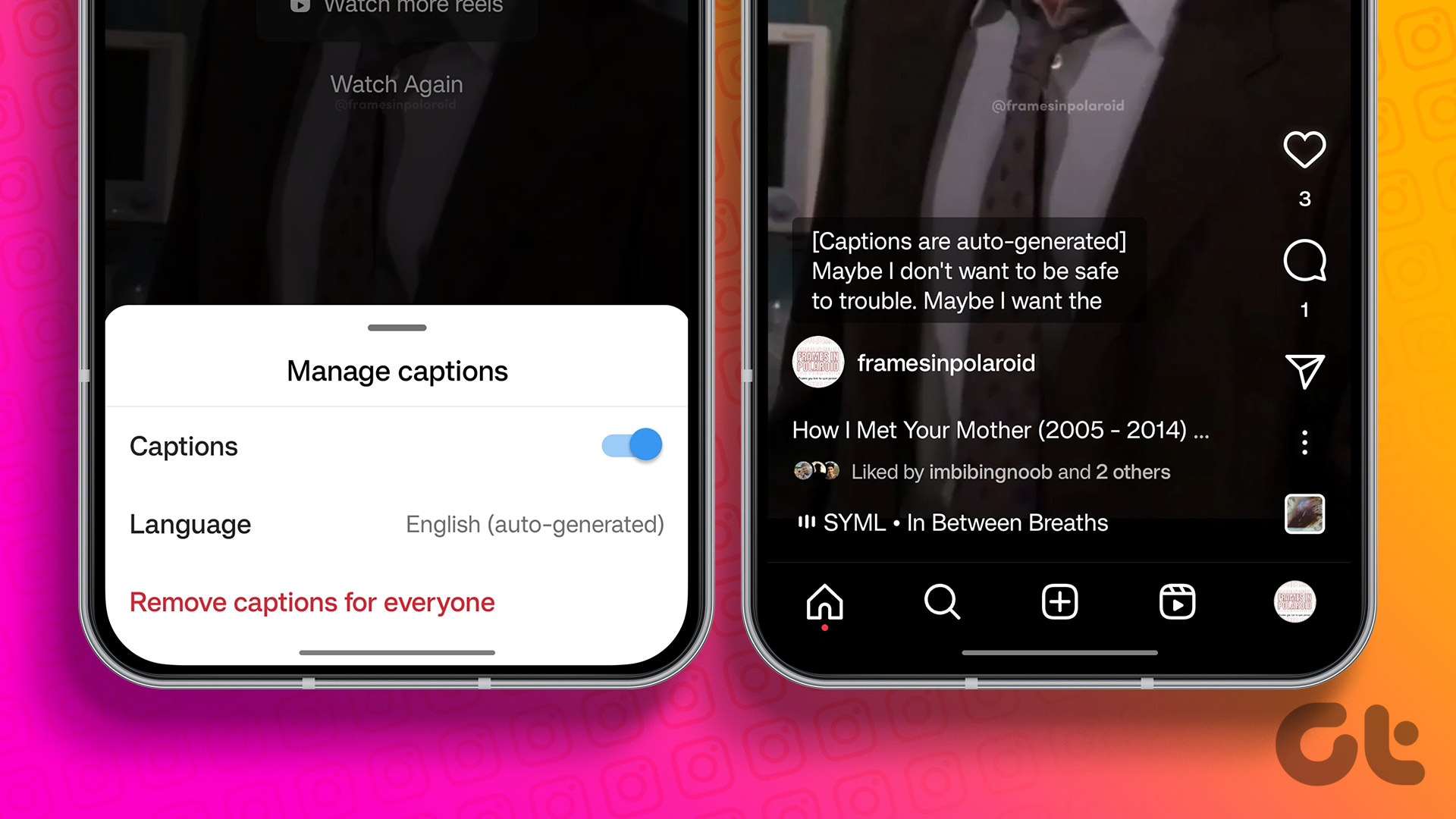
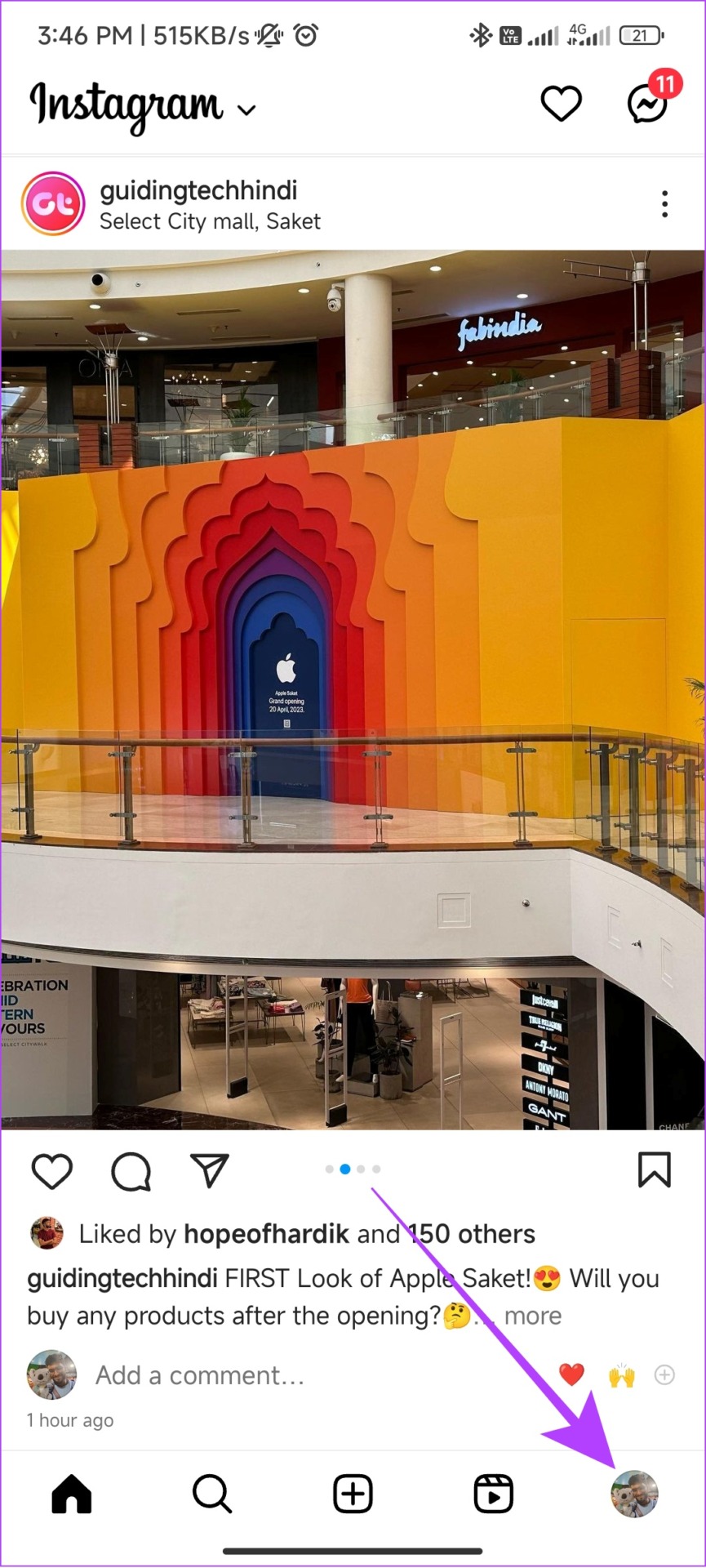
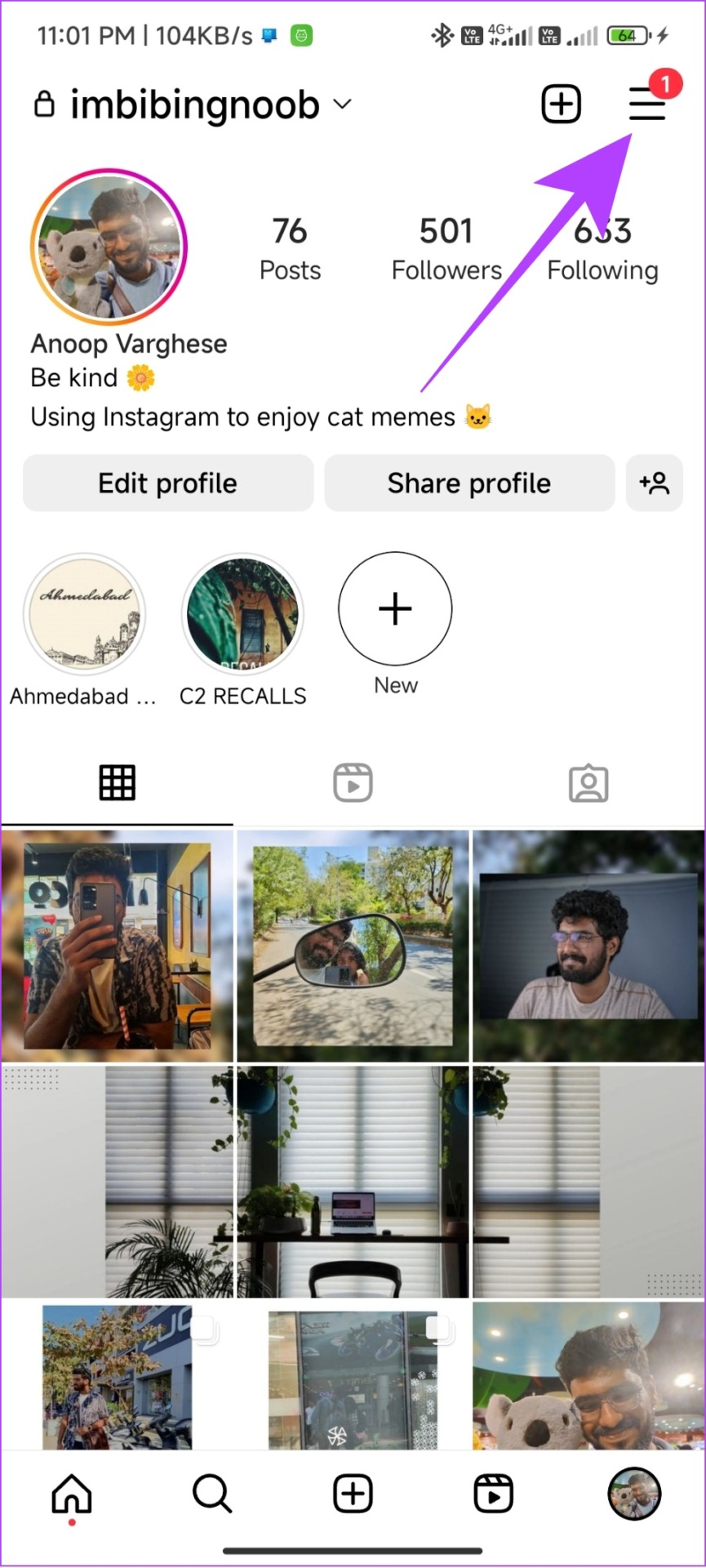
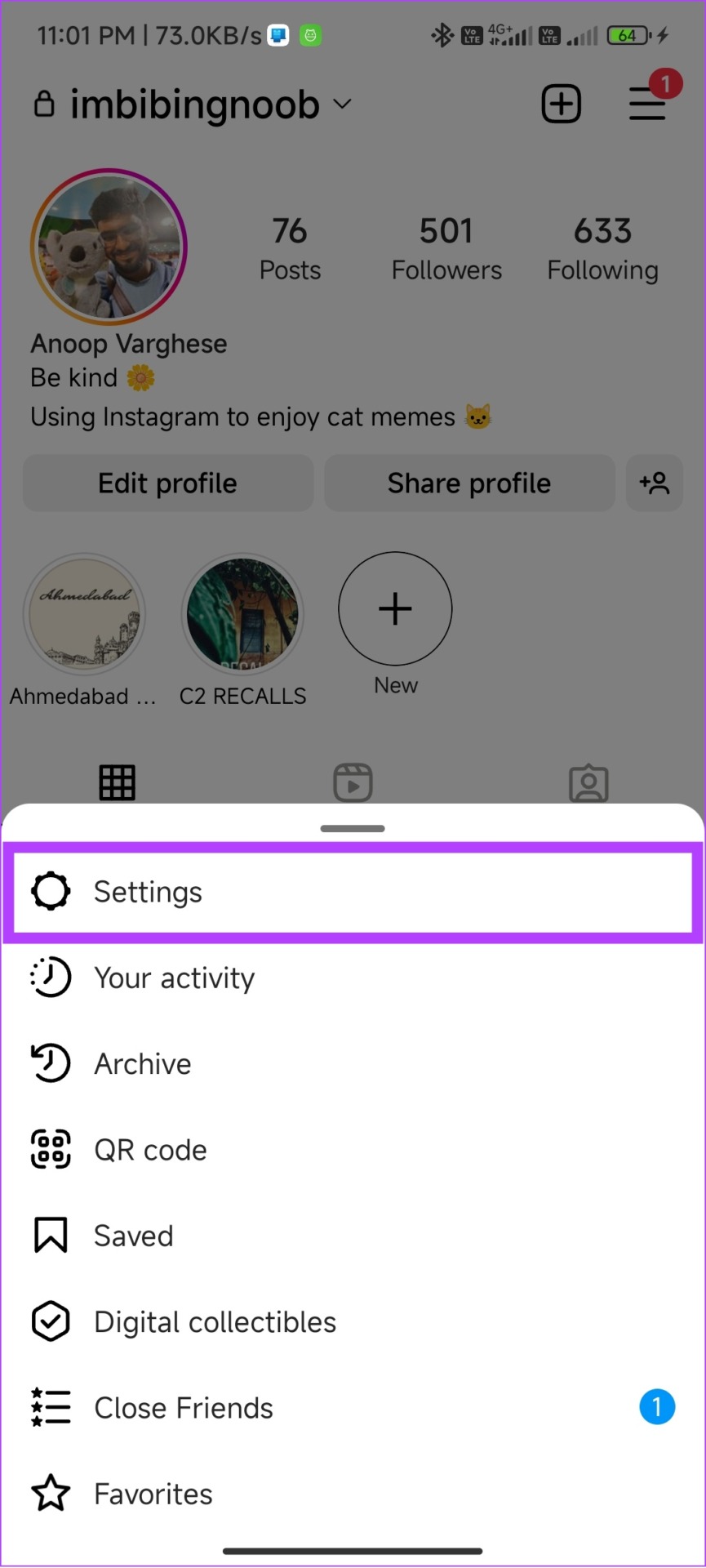


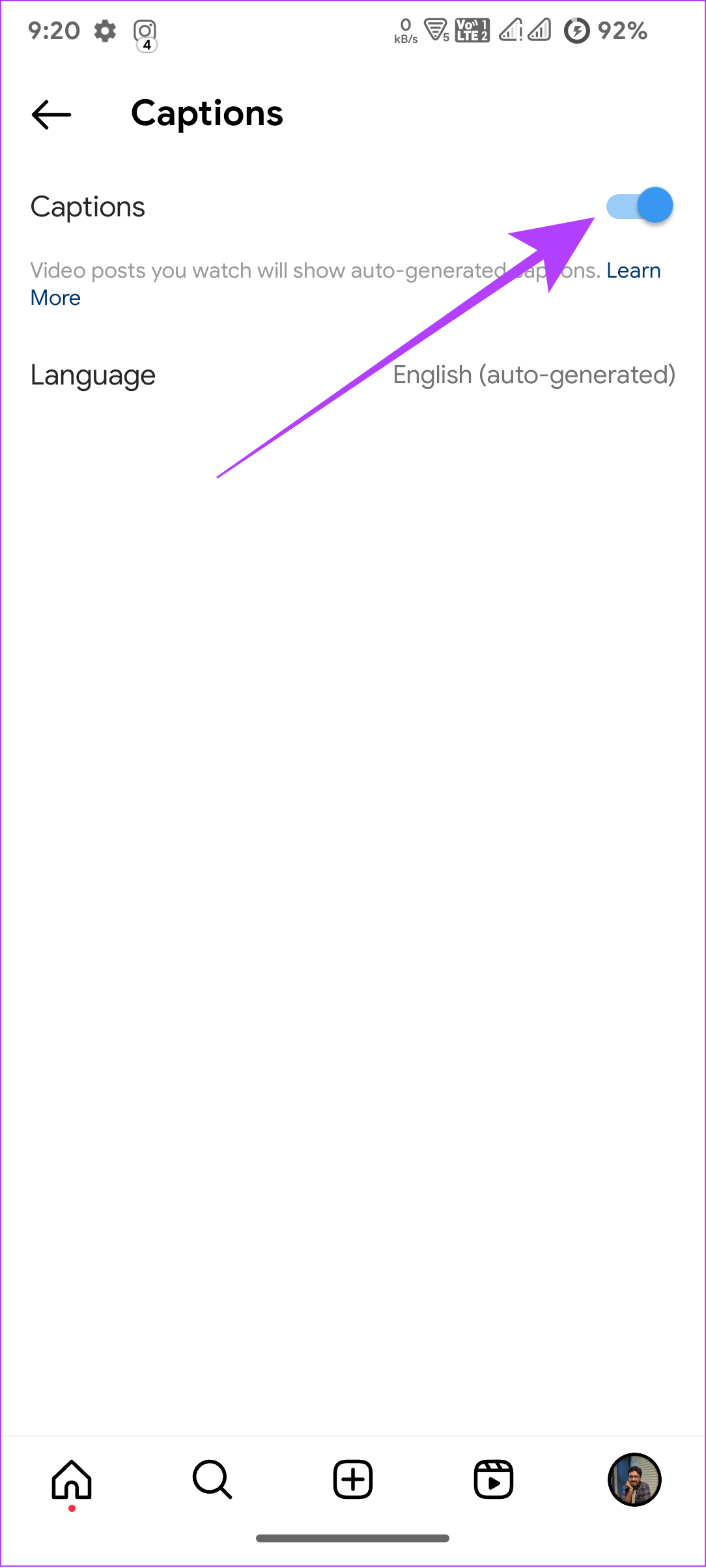

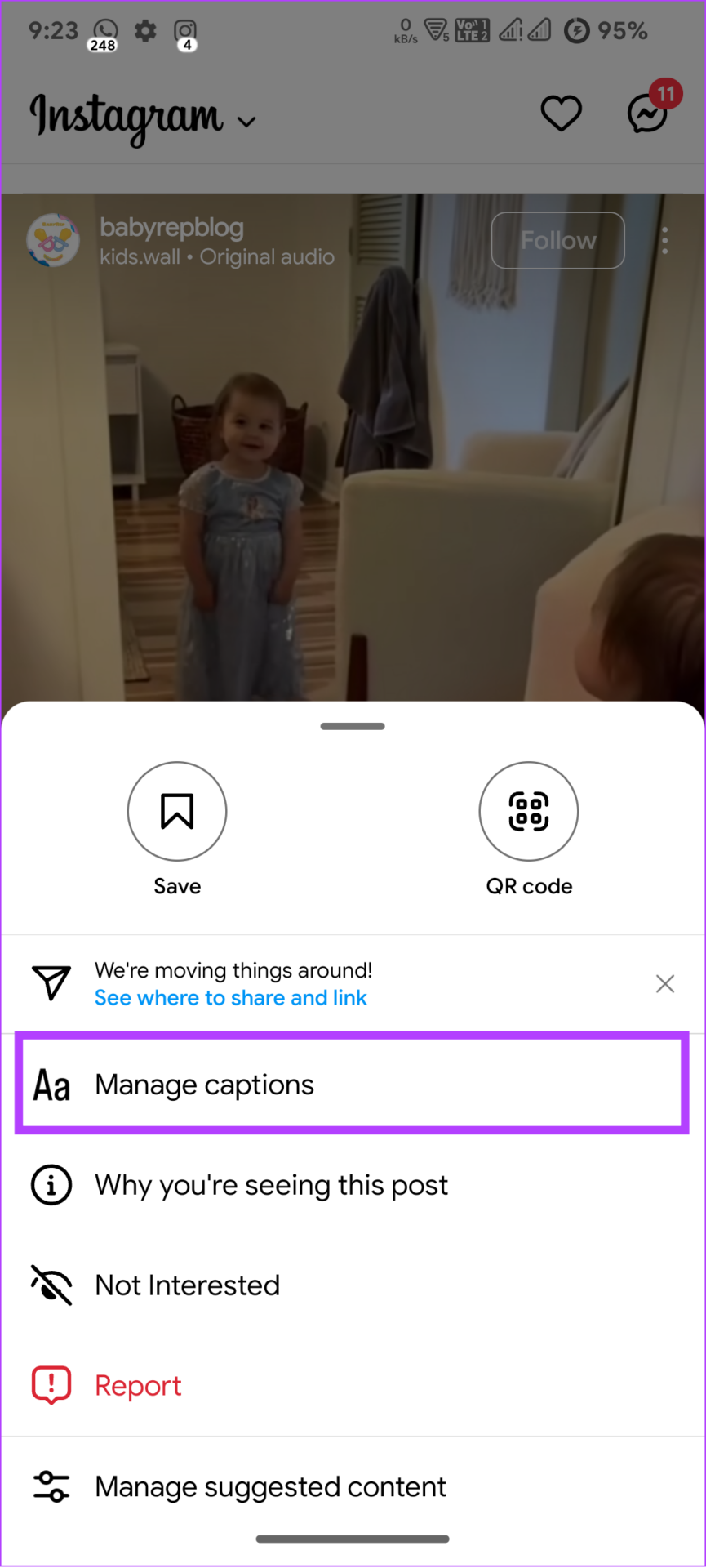


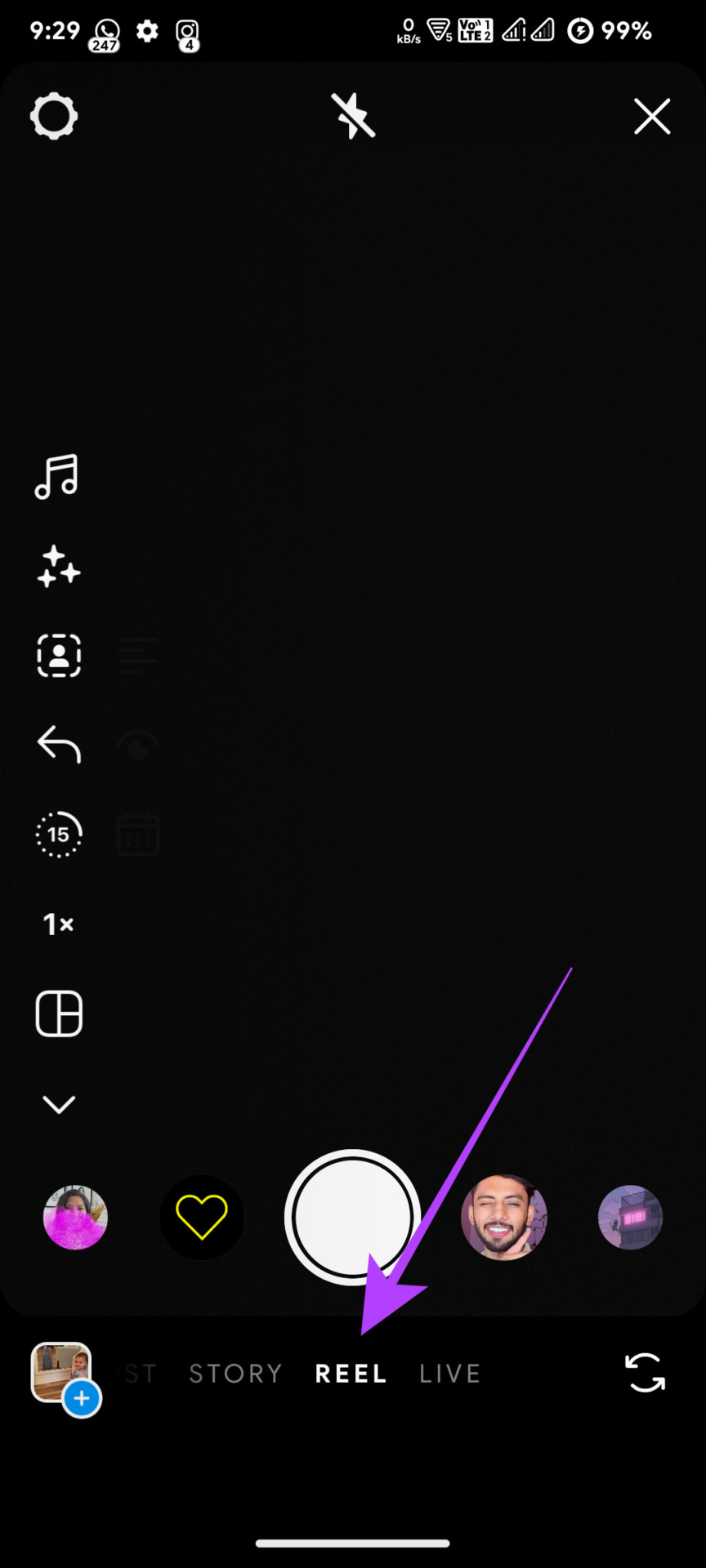

![]()
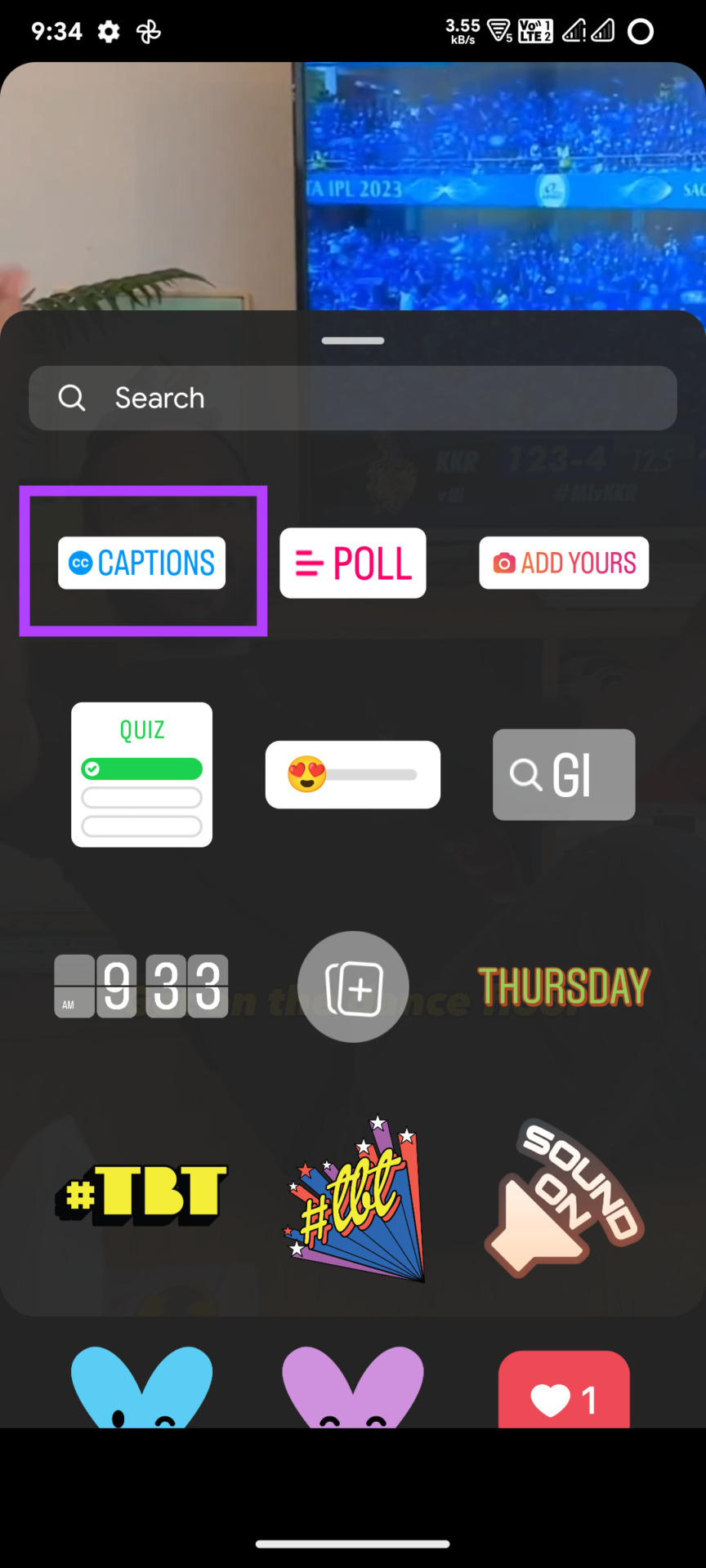

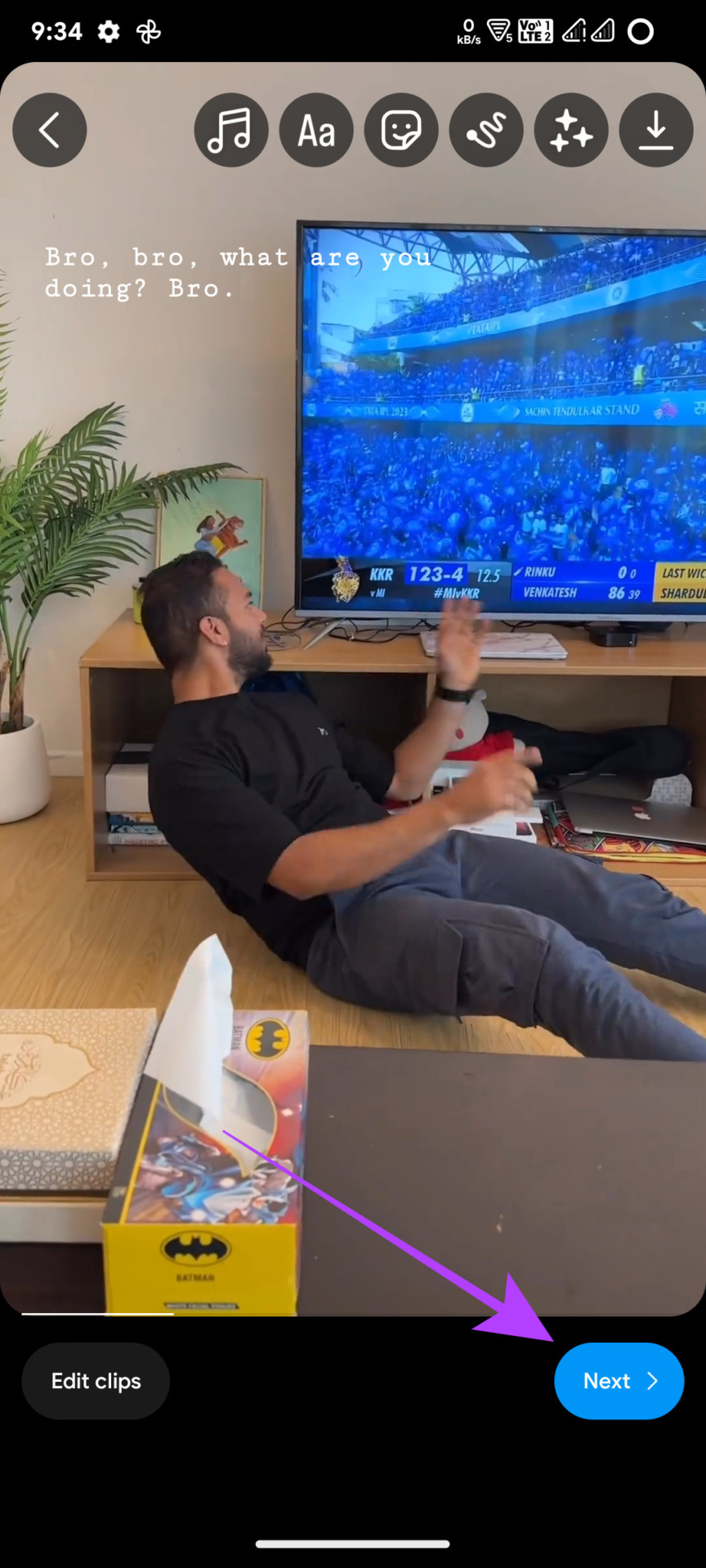
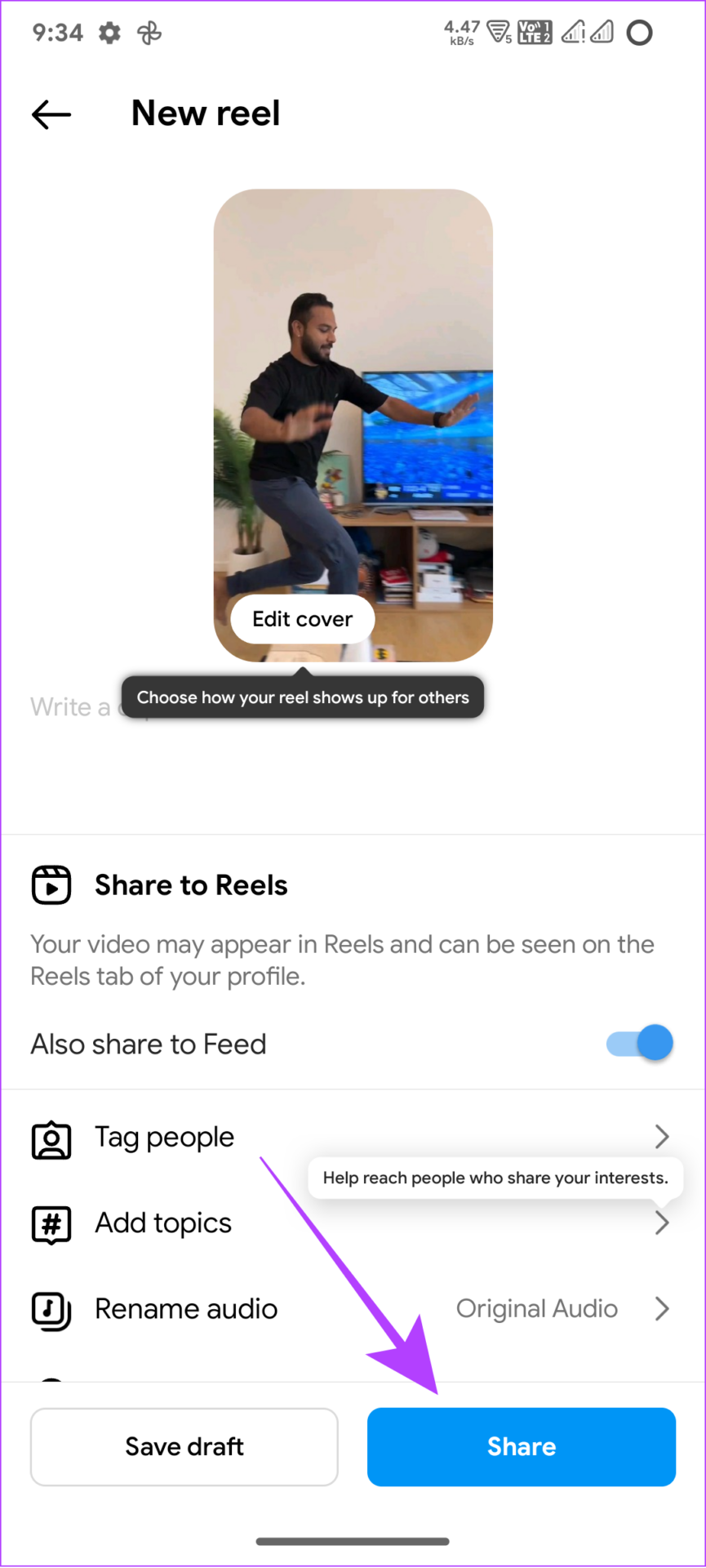

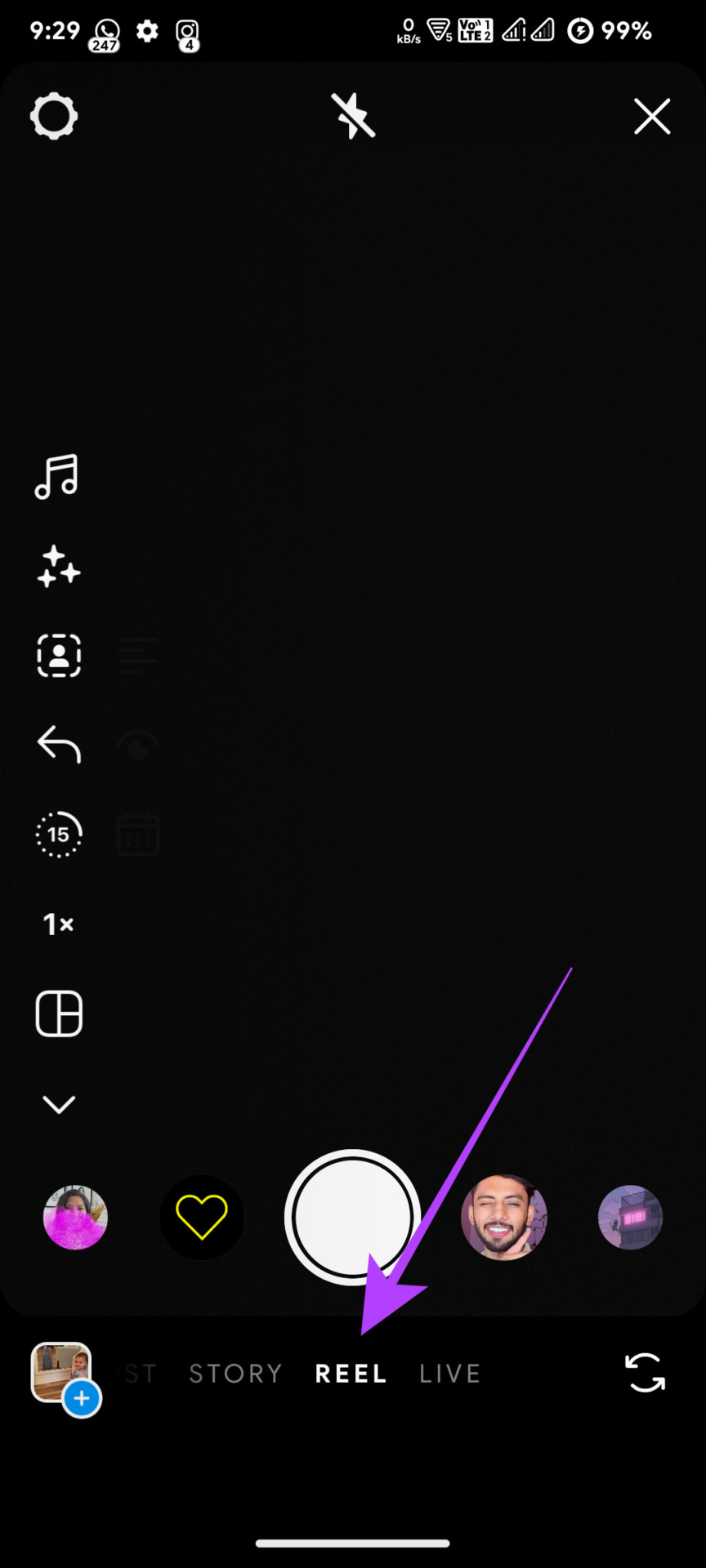


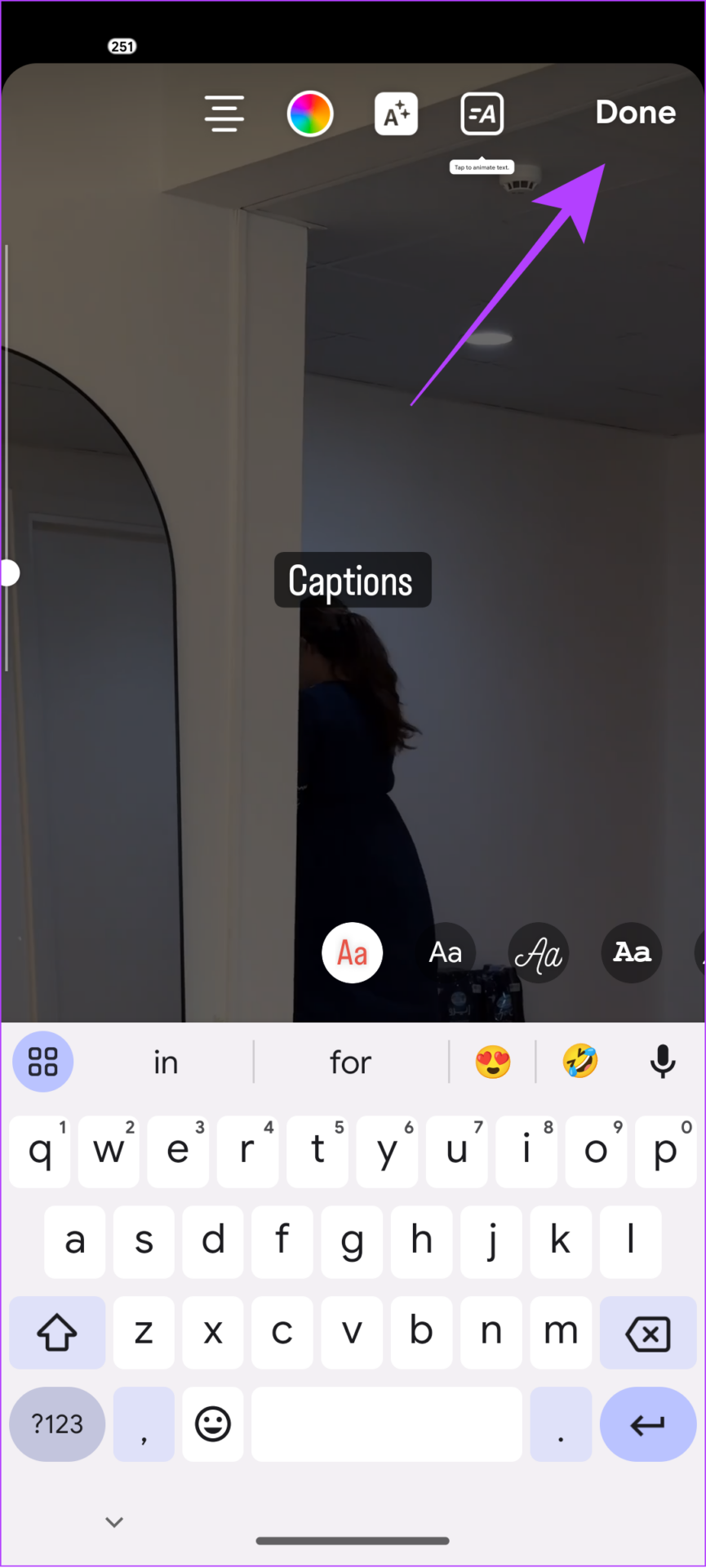
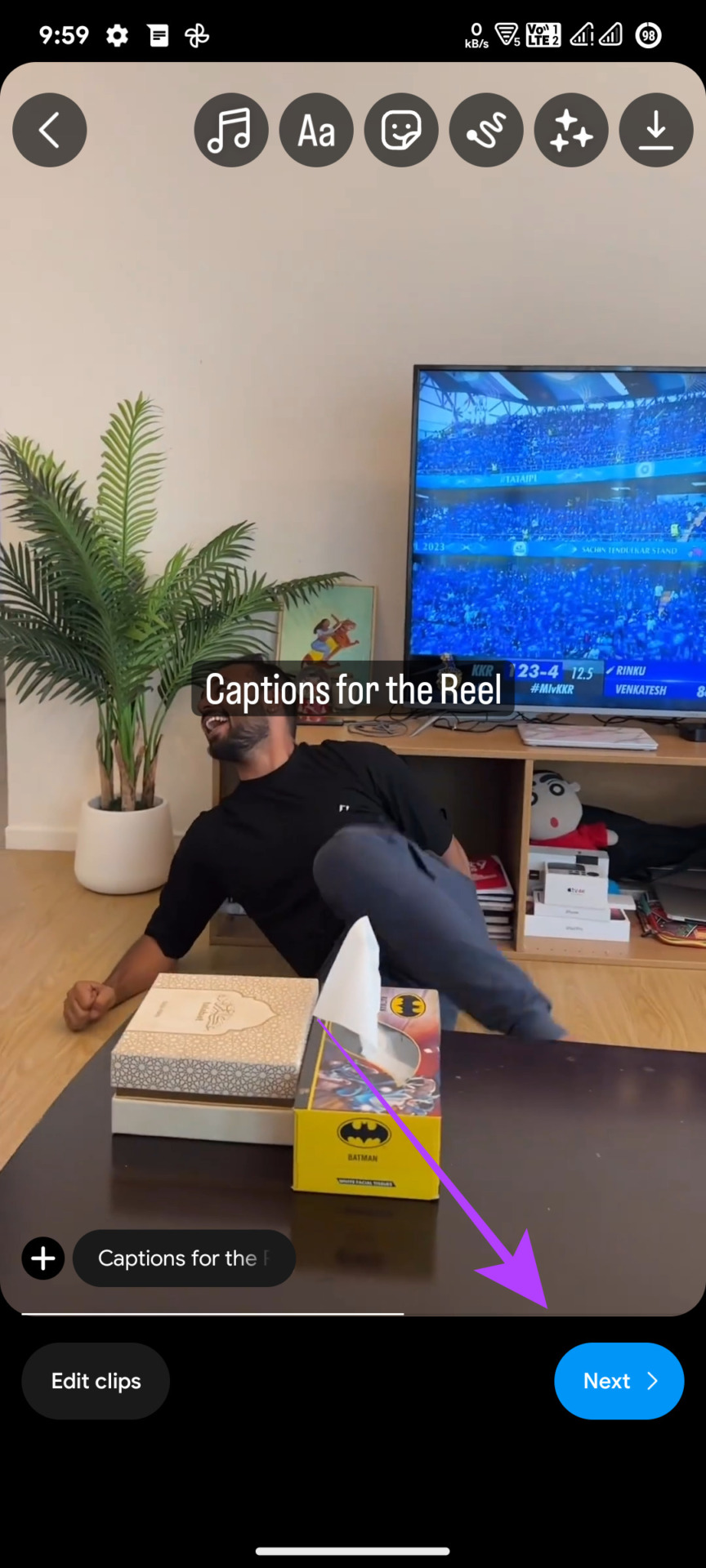
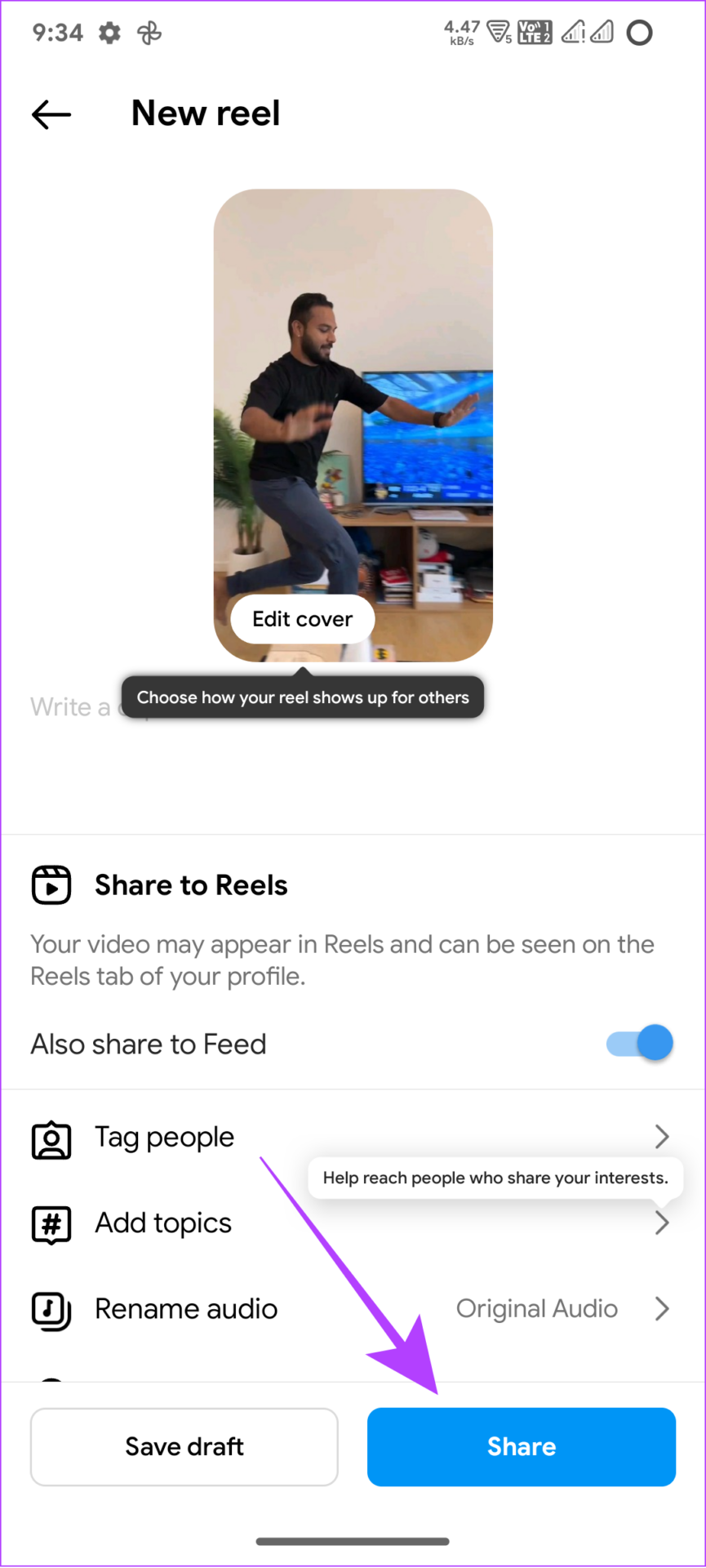
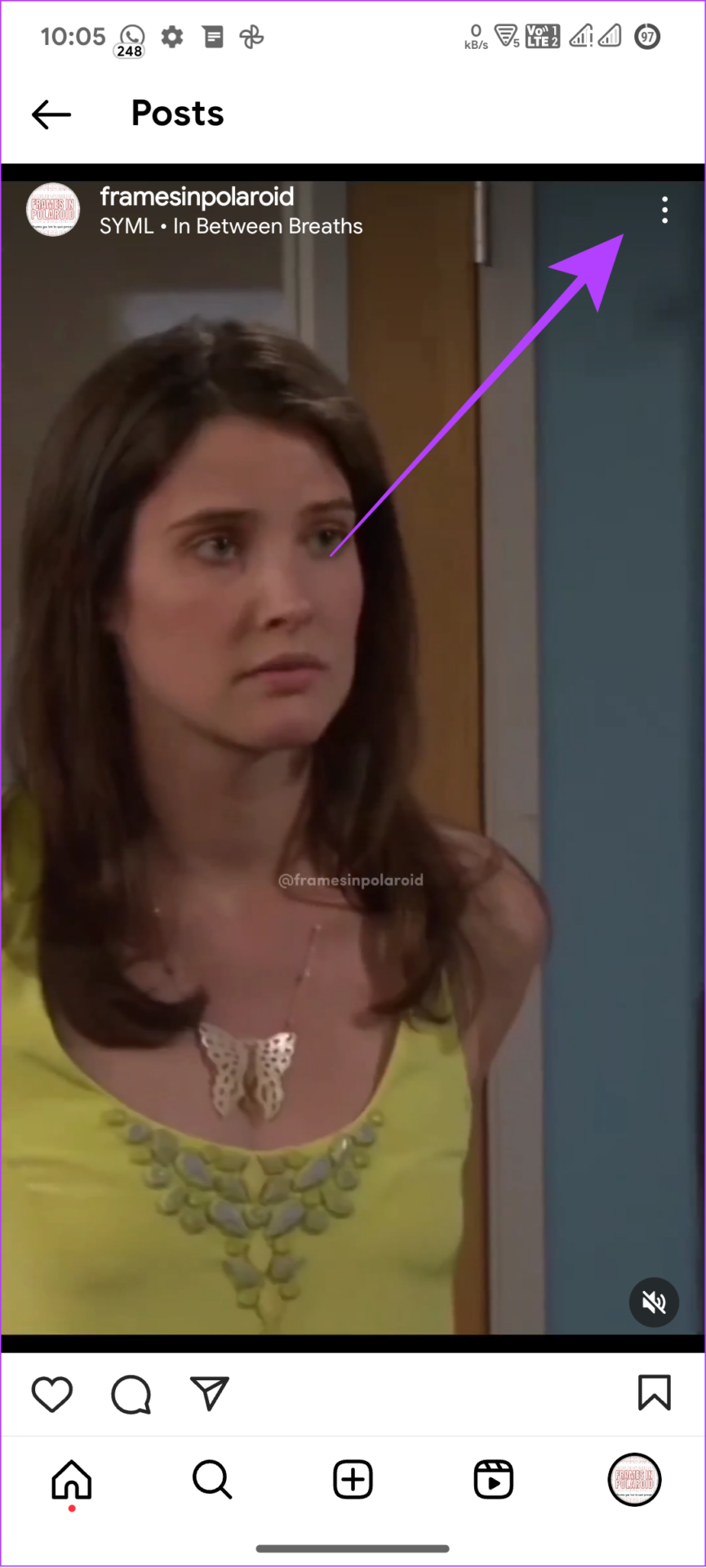
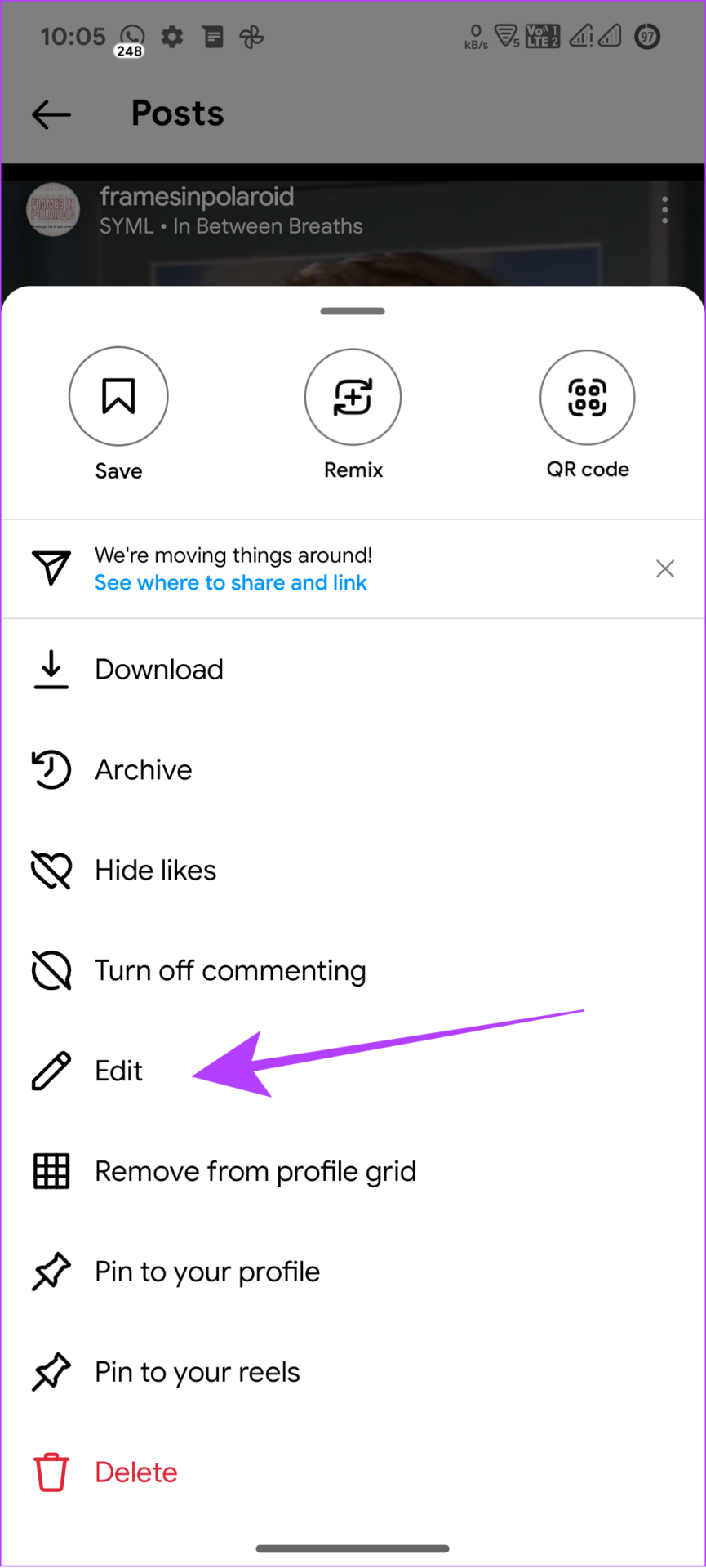
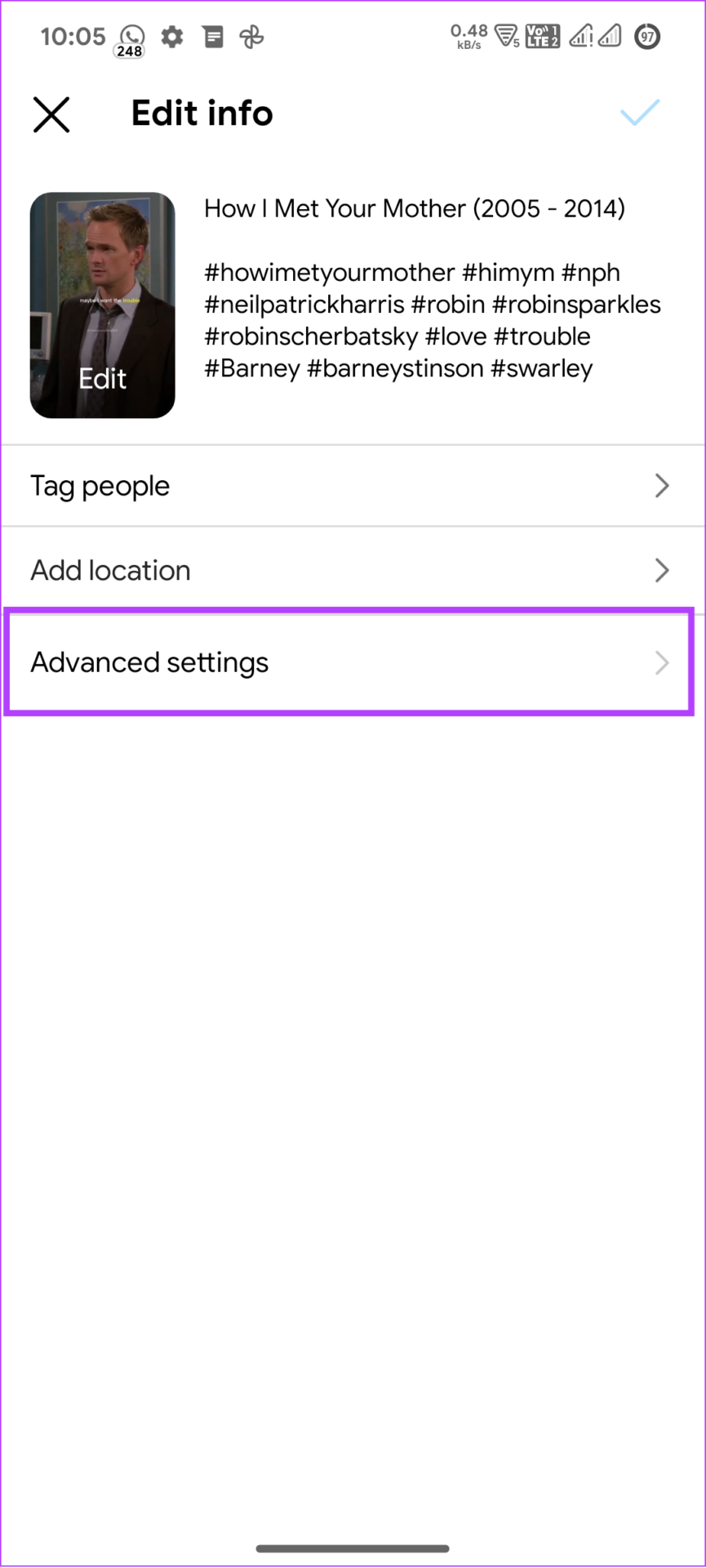


![]()
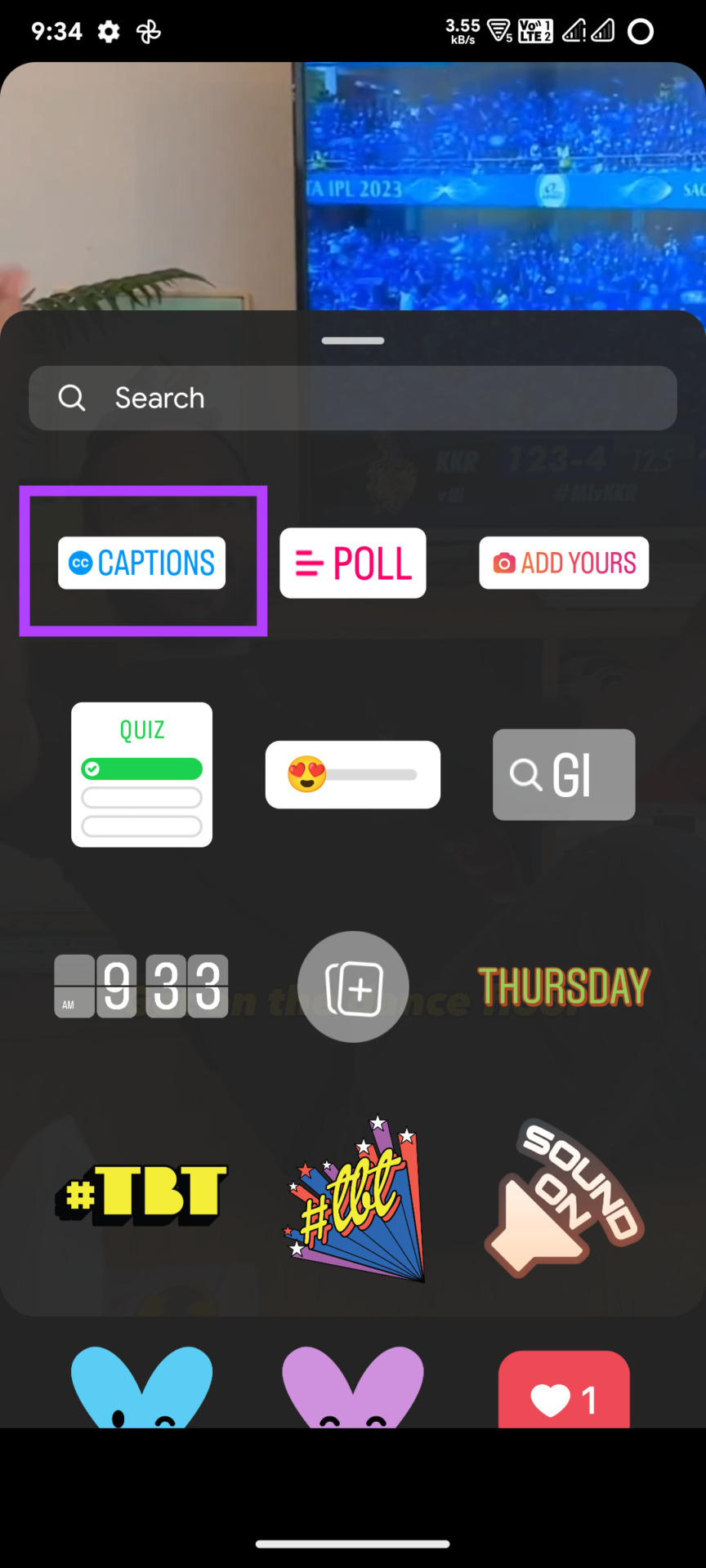

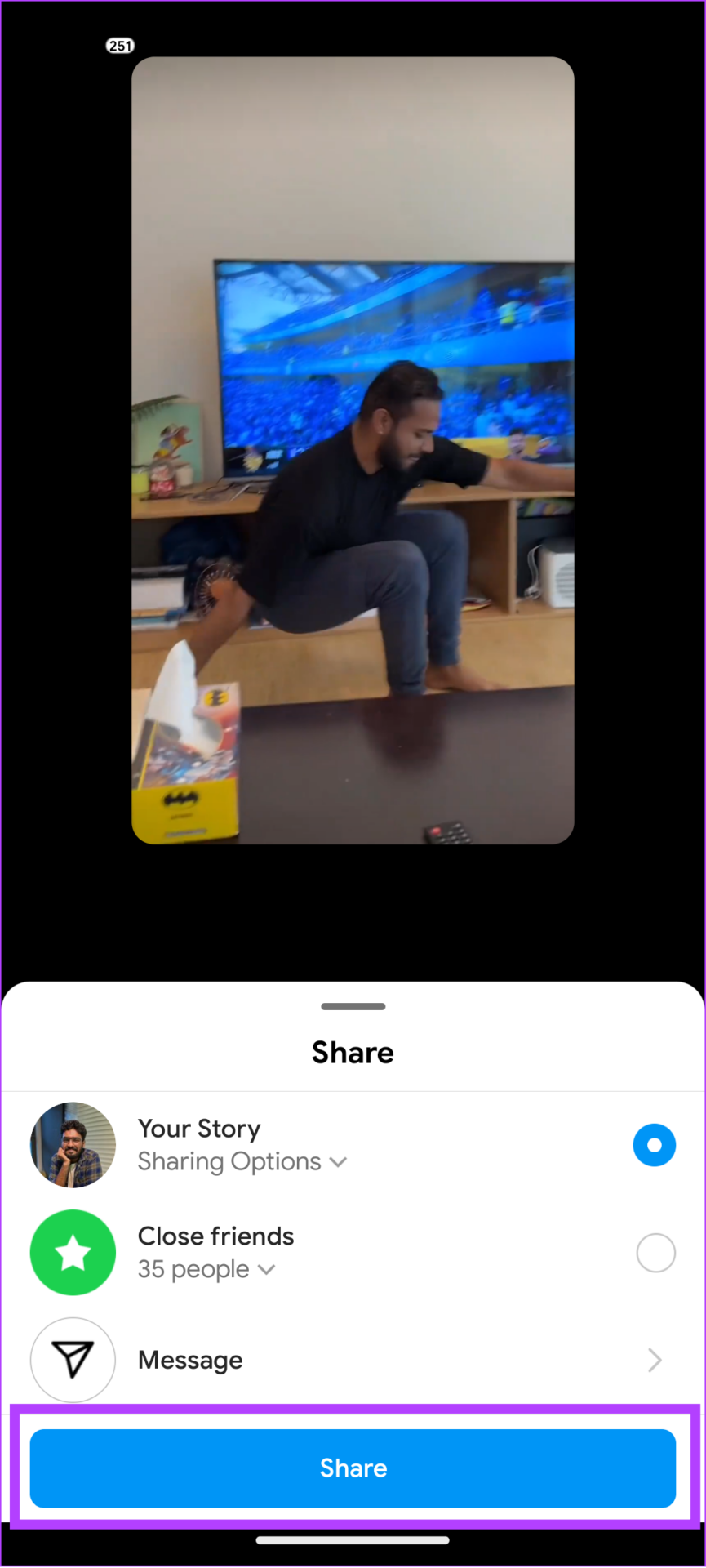


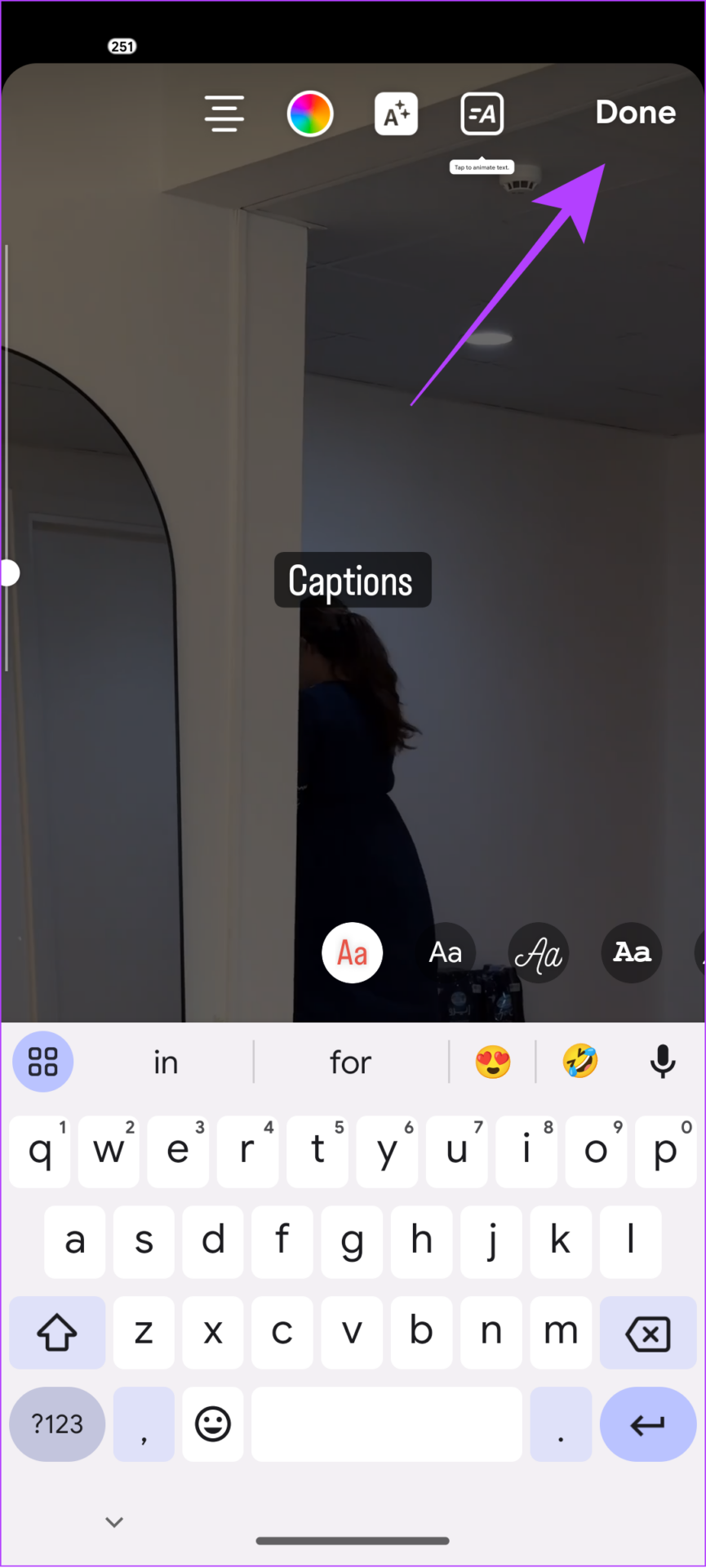
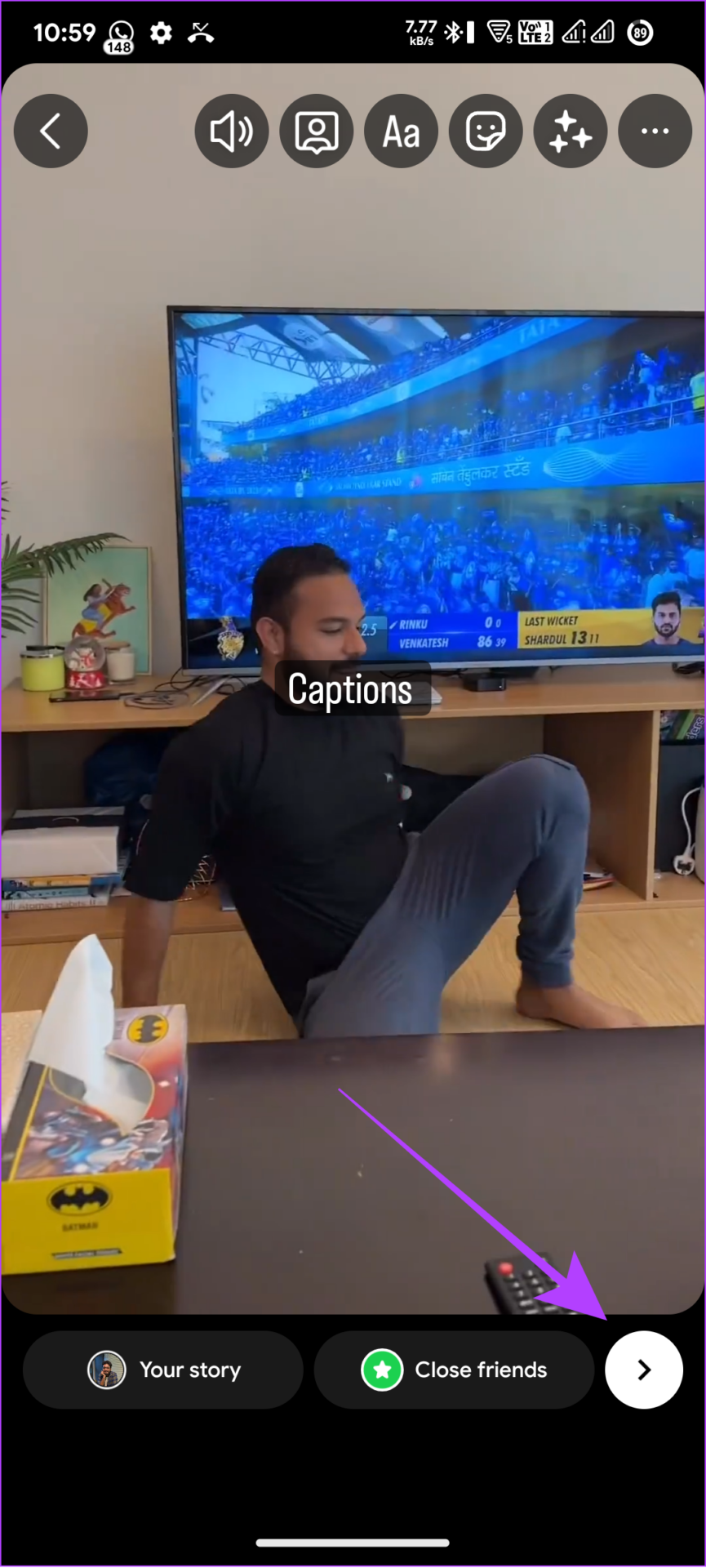
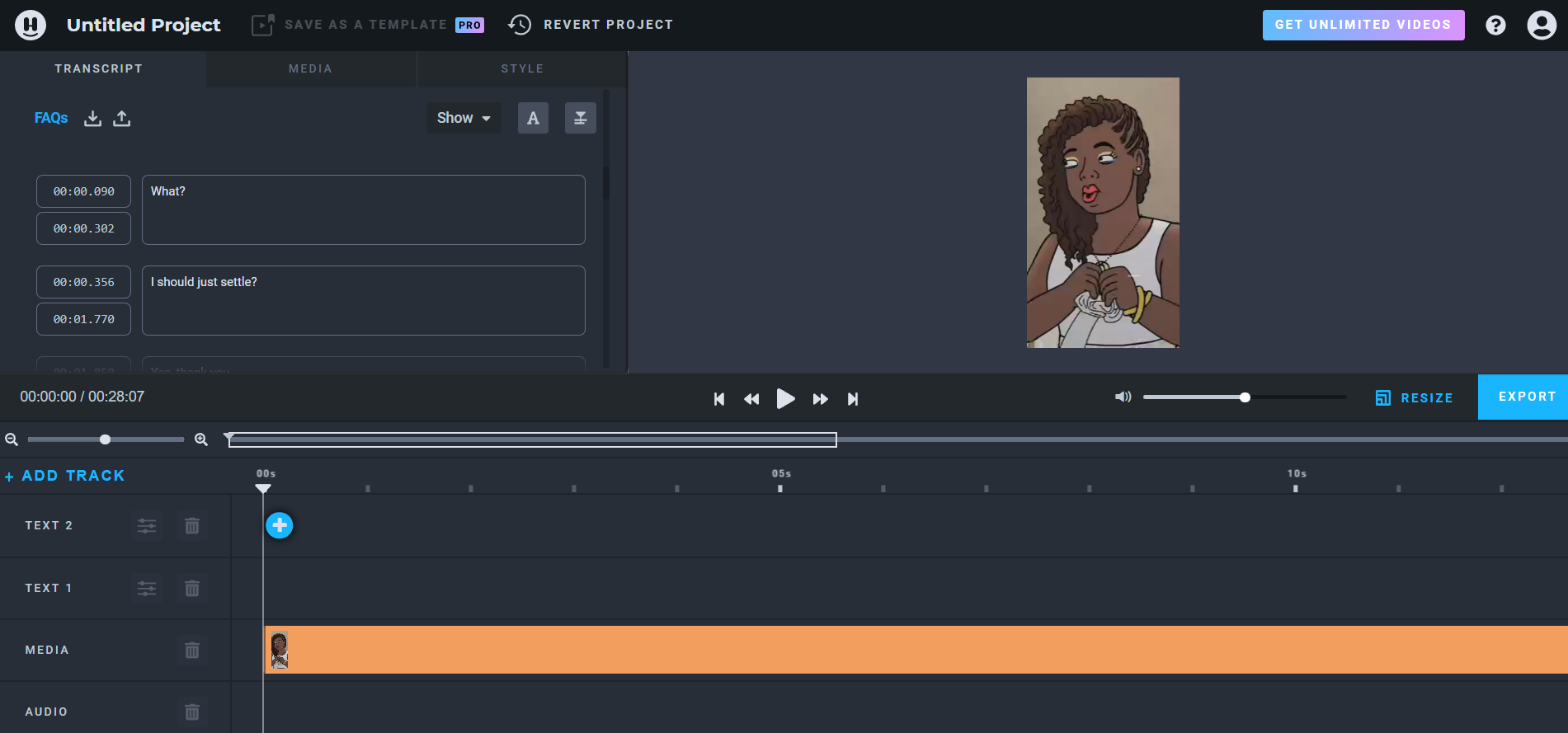
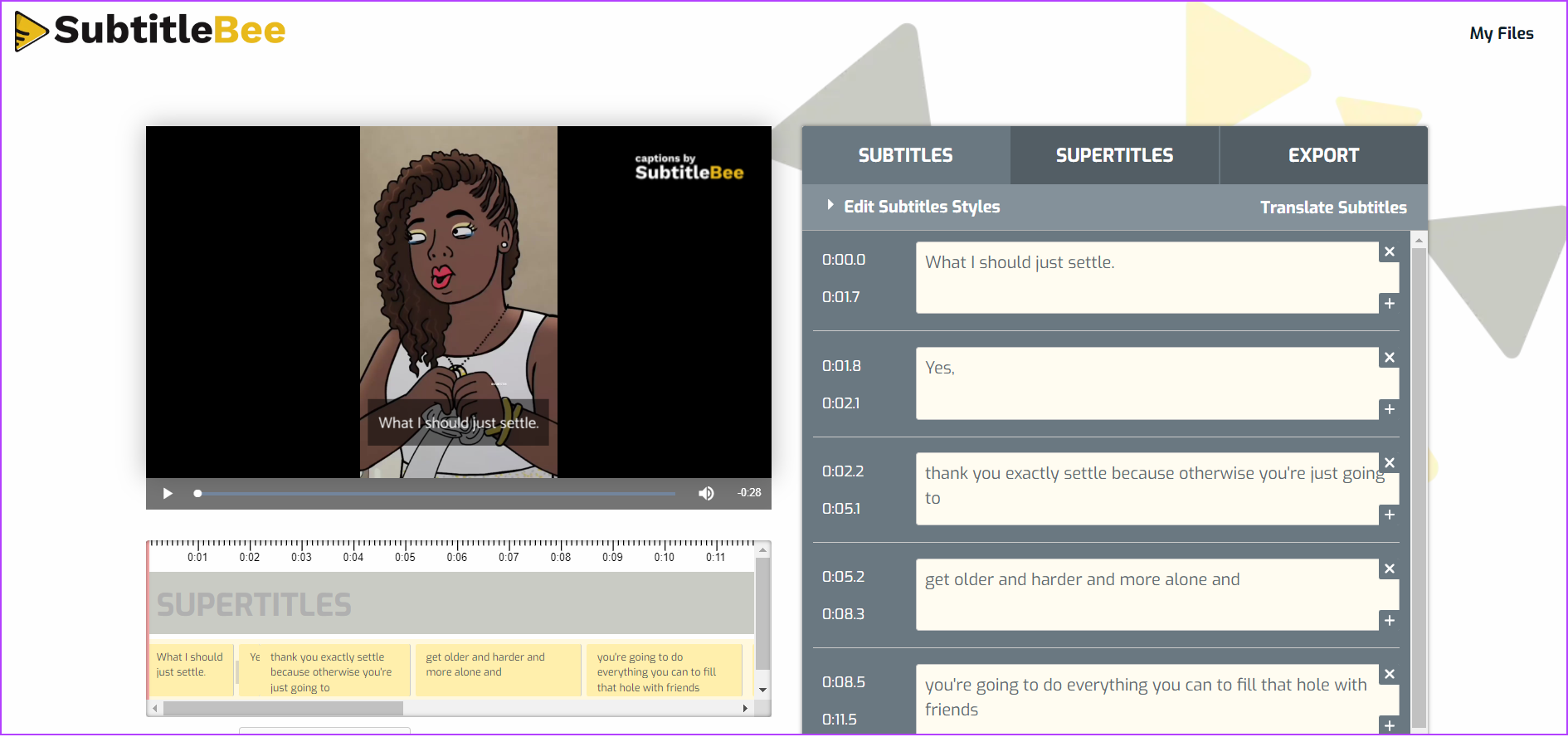
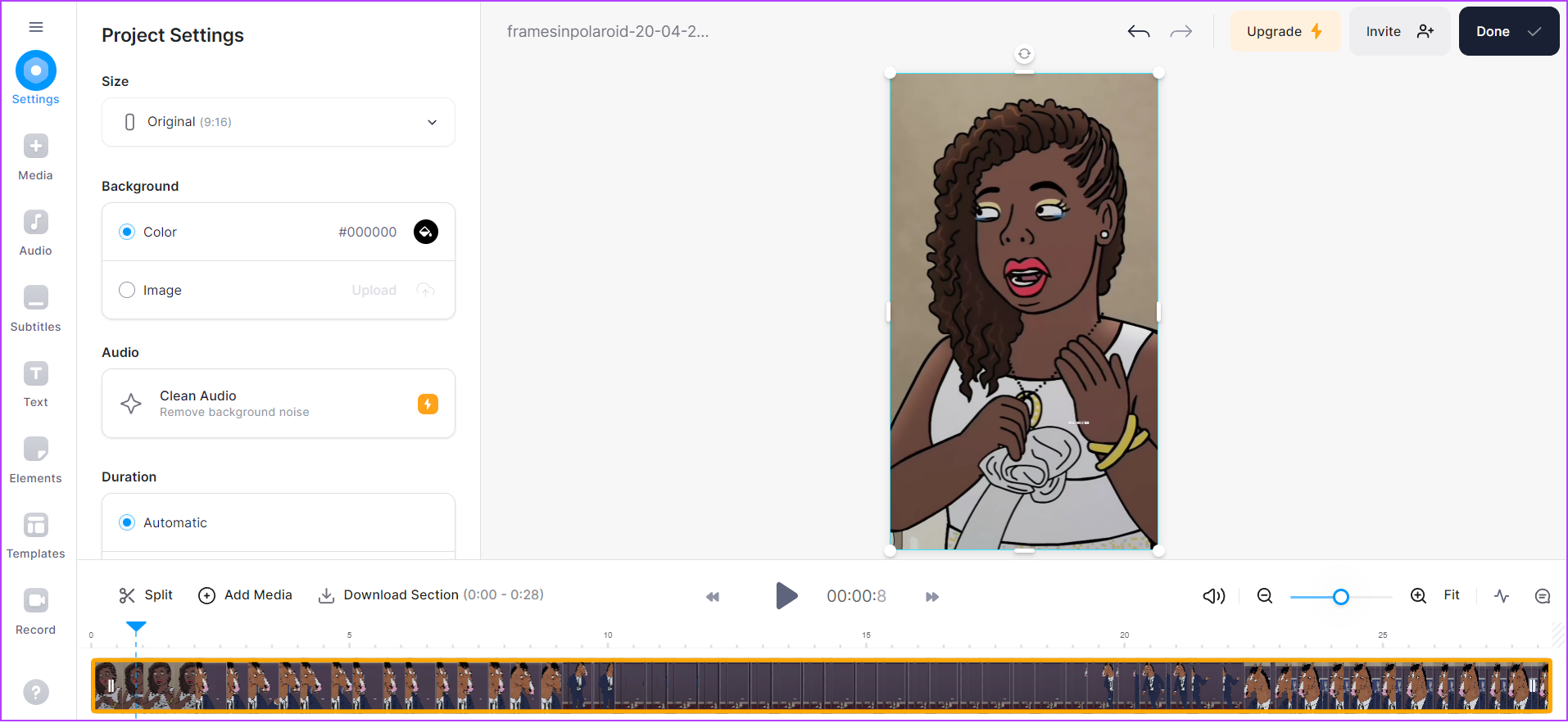









![]()