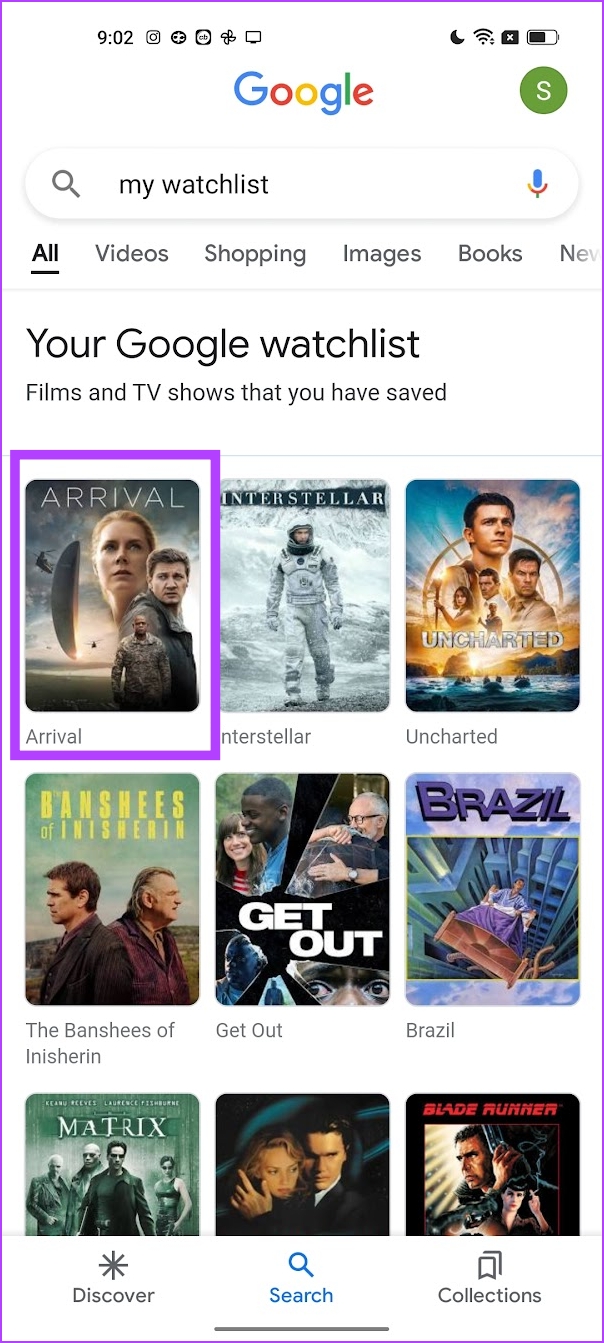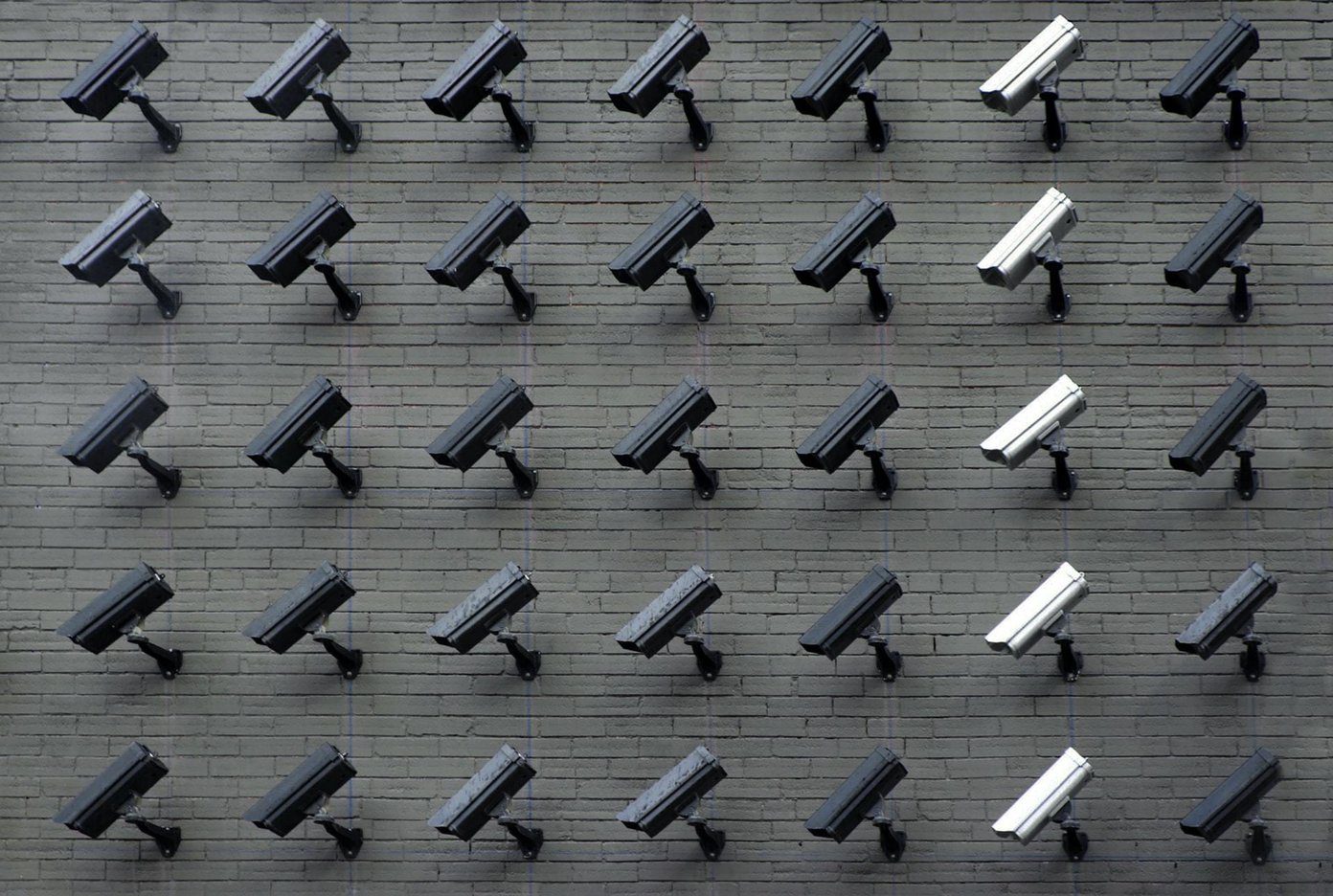While noting down these recommendations in your notes app is one solution, there are better ways to track them. For example, the Listy app allows you to maintain a watchlist efficiently and it is featured in our best free Android apps for the month as well. However, if using a third-party app is too much, you can use the Google search engine to do it. Google’s watchlist feature is incredibly simple to use and manage. Let us show you everything you need to know.
How to Save Shows and Movies to Google Watchlist
Let us quickly understand how to add movies and shows to Google Watchlist. Whether you are using an iPhone, Android, Windows, or Mac – the procedure remains the same. Furthermore, there is no need to install any app as you can use the Google search engine on your browser to use the Watchlist feature. However, make sure you have signed into Google. It needs to tie the watchlist to your account so that you can access it anytime and make changes to the same. Let’s begin. Step 1: Open Google in any browser and search for the movie or the TV show you want to add to your watchlist. Step 2: Select the title of the movie or the TV show. Tap on ‘Want to Watch’. That is it. The movie/show will now be successfully saved to Google Watchlist. But how do you access the watchlist once all your favorite shows and movies are added? We’ll find out in the next section.
How to Go to My Watchlist in Google
Once you have added movies or shows to your watchlist, all you need to do is to search for ‘My Watchlist’ on Google Search. That’s it! However, make sure you search for the exact phrase, and varying it even a little will not show you the watchlist. Note: Make sure you have signed into Google with the same account that you created the watchlist on. Step 1: Open Google search, and type My Watchlist in the search bar. Alternatively, you can also simply use the link below. See Your Watchlist That’s it. You now have your Google Watchlist in front of you. While this is convenient, you might continue to add movies and shows and the list goes on and on. Therefore, make sure to edit your watchlist and mark the titles you have watched so that it remains off the watchlist. Here’s how to do it.
How to Edit Google Watchlist
Here’s how to can mark movies and shows as watched so that it is removed from your watchlist. This way, you can maintain a list of what you have not watched yet and keep it updated and organized. Step 1: Open Google search and enter ‘My Watchlist’ in the search bar. Alternatively, you can also simply use the link below. See Your Watchlist Step 2: Once you access your Google watchlist, tap on the title that you want to mark as watched. Step 3: To mark the movie or show as watched, tap on ‘Already Watched’. That’s one way to edit and minimize redundancy on your Google Watchlist. However, are you that one person who is known for solid TV and movie show recommendations? If yes, you would want to share your watchlist with others. It is indeed possible to do so with your Google Watchlist.
How to Share Your Google Watchlist With Friends
Google has a tab called collections that features all the lists you created on Google services. Here’s how you can use the Collections feature on Google to share your watchlist with everyone. Follow the below instructions to do so! Note: Ensure you remain signed in to the same Google account you created your watchlist on. Step 1: Use the link below to head over to your Collections tab. Access Google Collections Step 2: Scroll down to find your Watchlist. Click and open your Watchlist. Step 3: Select the share button at the top of your watchlist. Step 4: Turn on the toggle for Sharing. Step 5: You can either share the watchlist as a view-only or let others edit and add movies and TV shows too. Once done, select Continue. Step 6: You can either copy the link or send it as an email to your contacts. That is how you can share your Google watchlist with others. However, what if you want an easier way to access your Google Watchlist through a separate application? Thankfully, there is something you can do – you can install the Google TV app on your Android device!
Bonus: Use Google TV App on Your Android Device
You can use the Google TV app on your Android device to manage or add movies and shows to your Google Watchlist. A good feature of this app is that it lets you select your subscriptions (Netflix, Prime, Hulu, etc.) and it recommends movies and shows you can access on them. This way, you can be sure about where to watch the movie or the TV show. However, the Google TV app is available for Android only and not on iPhones. Download the Google TV app from the link below. Once you sign in to your Google account that has the watchlist, you can access the same on a dedicated tab on the app. Download Google TV on Android
Track Movies and Shows With Ease
We hope this article helped you track your movies and shows on Google Watchlist. However, we wish Google developed this service further and added features like keeping track of titles you already watched like Netflix. Check out how to manage your watchlist on Netflix. The above article may contain affiliate links which help support Guiding Tech. However, it does not affect our editorial integrity. The content remains unbiased and authentic.