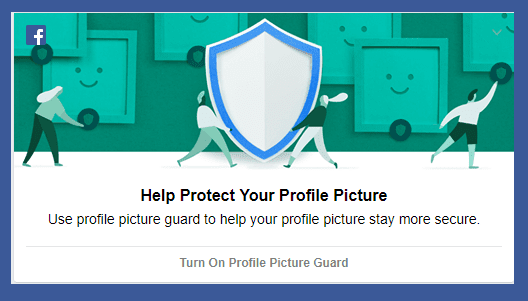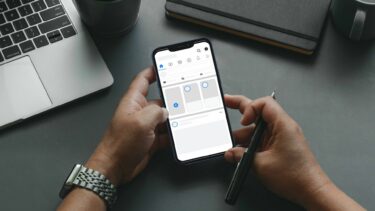Yup, you read that right. However, the music or the songs won’t auto play when someone visits your profile. They will have to play the song manually in the music section of your profile. While you can add multiple songs to your profile, you can also pin a song that will be visible at the start of your profile. Let’s check the music feature on Facebook. By the end of the post, you will know how to add music to your Facebook profile and stories.
Availability of the Music Feature
The music feature is currently limited to the mobile apps of Facebook. That is, you can use it only on Android and iOS devices. It won’t be visible on the desktop version of Facebook.
Where is Music Feature on Facebook Profile
Unless you check your Facebook profile screen regularly, you might not even notice the music section. When you open your profile screen, scroll down, and you will find it next to Photos and Life Events cards. You might have to slide the cards to view the Music card on your profile.
How to Add Music to FB Profile
Now that you know the location of the feature, it’s easy to add songs to your profile. Here are the steps for your reference: Step 1: Go to your Facebook profile and tap on the Music card, as shown above. Step 2: A blank screen will open since you are using it for the first time. Tap on the add (+) icon at the top. The song library will open. Use the search at the top to find the song of your choice. Tap on the song to preview it. Tap on the Add button to add it to your profile Step 3: Once added, go back to the profile screen and refresh it by swiping down. You will see that the music section isn’t blank now. Tap on it to view your playlist. To add more songs, again tap on the add icon and hit the Add button next to the songs you want to include in your list.
How Can Visitors Listen to Songs on Your Profile
When a friend taps on the Music section in your profile, it will show them the songs that you have added. Tapping on the song will play a sample (1 minute 30 seconds long) of the song. They can either add the song to their profile or view the artist’s Facebook page by tapping on the three-dot icon. You can listen to the full song on Spotify as Facebook recently added support for Spotify.
How to Pin a Song on Profile
As mentioned before, you can pin a song to your profile. The pinned song besides appearing in the playlist in the music section will also be visible right under your name and profile picture. If you are familiar with Twitter, it’s like a pinned tweet. Tapping on the song will play a sample. The user can add it to their profile, view artist’s page, or listen to the full song on Spotify. Now, to pin a song, open your playlist by tapping on the Music section on your profile. Then, hit the three-dot icon next to the song that you want to pin and select ‘Pin to profile’ from the menu.
Replace a Pinned Song
To unpin a song or replace it, tap on the three-dot icon next to the pinned song. You can either replace it with a new song from the Facebook’s music library by tapping on Replace song or remove the pinned song altogether by tapping on Unpin from the profile. As you must have noticed in the above screenshot, you can even add the song to your story. For that, tap on the Add to Story button (more on that below). Similarly, you can add any song from your playlist to your story anytime.
How to Remove a Song from Your Profile
To remove a song from your playlist, open the Music section from your profile. Then, tap on the three-dot icon next to the song that you want to delete. Select Delete song from the profile.
Privacy of Songs on Facebook
All the songs that you add to your playlist are public by default. So anyone visiting your Facebook profile can view and listen to those songs.
How to Add Music in Facebook Stories
To use music in Facebook stories, you will have to use the Music sticker. The music sticker plays a selected section of the song for 15 seconds if added to a picture or plain background. If the sticker is used on a video, the music will last for the duration of the video (less than 15 seconds). There are two ways to add music to your stories.
Method 1: Add Music to a Colorful Background
In this case, you can add music to colorful backgrounds provided by Facebook. For that, here are the steps: Step 1: Tap on the Add to Story on the home screen of the Facebook app. Then tap on Music Card present at the top. You might have to swipe the cards to view all of them. Step 2: You will be taken to the Facebook song library screen. Here search and select the song that you want to add. Tap the song to preview and finally, use the Add button to insert it into your story. Step 3: On the next screen, Facebook will automatically play the popular portion of the song. You can view other popular parts or the one with lyrics by tapping on the star above the slider. If you don’t like the auto-generated parts, use the scrollbar to move to your preferred part of the song. Tap on Done. Step 4: You will be taken to the story editing screen. Here you will find the song card added on the story. Tap on the card to cycle through various styles. To change the story background, tap on the color option at the top, and select your desired color. You can also use the usual items such as doodles, text, and stickers to modify your story. Step 5: Tap on Share to Story button to add it to your story.
Method 2: Add Music to Image from Gallery
Here are the steps: Step 1: Capture a new story or select an image or video from the gallery as you normally do while creating stories on Facebook. Step 2: Once in the story editing screen, tap on the sticker icon, and select Music sticker. Step 3: You will be taken to the song library screen. Here select the song of your choice and use the Add button to add it on the story. Then, select the portion of the song using the star or the scrollbar. Tap Done to confirm. Step 4: Lastly, add to your story using Share to Story.
Jazz up Your Profile and Stories
Are the features Facebook music currently unavailable on your phone? Don’t worry. Facebook launched it last year, and it’s still rolling out in various countries in phases. So be patient. However, we would definitely suggest updating the Facebook app regularly to keep a check on the arrival of the feature. Next up: Did you know Instagram also has a music sticker? Learn how to use it like a pro with these tips and tricks. The above article may contain affiliate links which help support Guiding Tech. However, it does not affect our editorial integrity. The content remains unbiased and authentic.