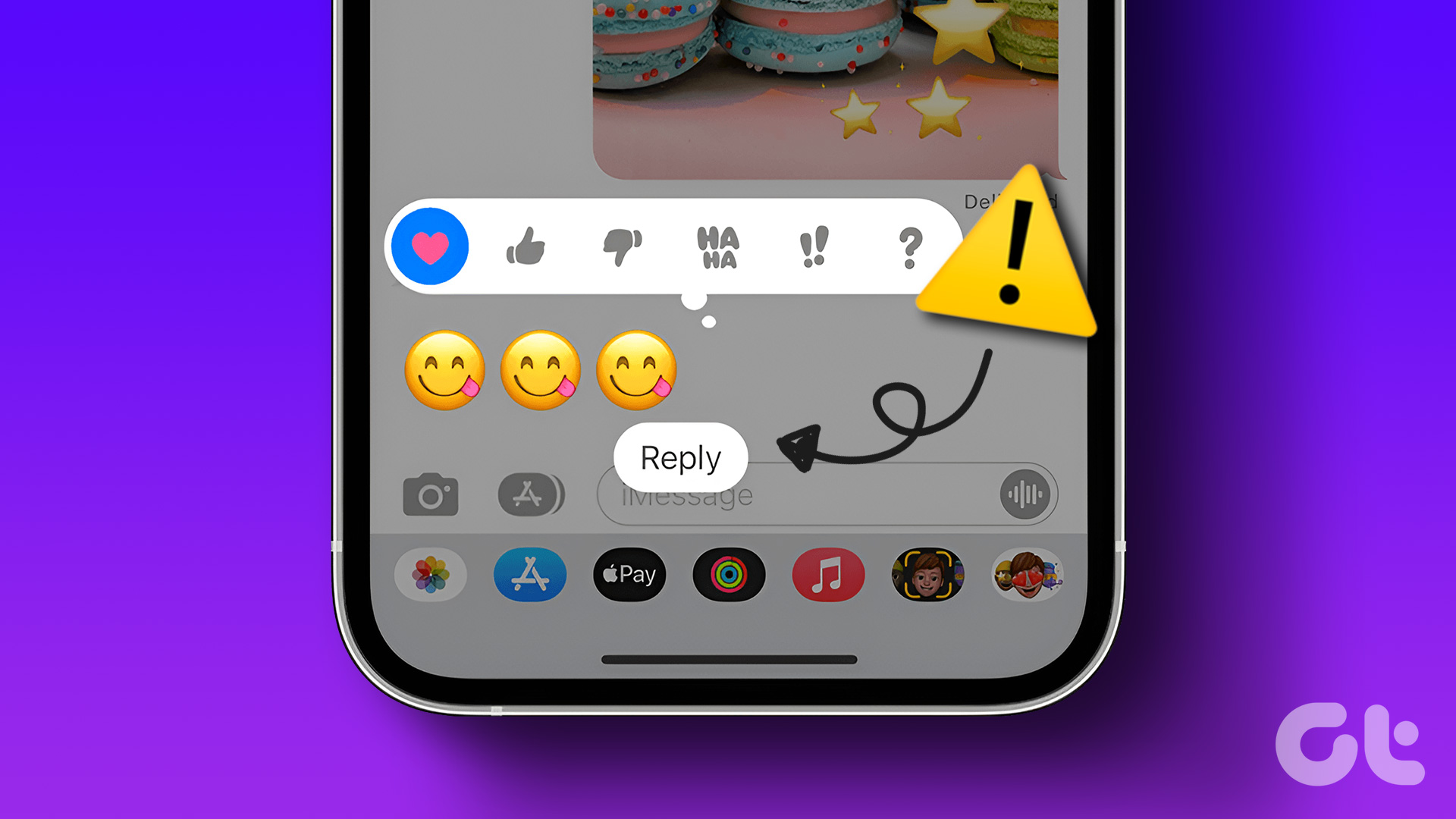The feature was introduced in September 2018 when Musical.ly merged with TikTok. So how does one use the reaction feature on TikTok? Read to know all the details. Let’s get started.
What Are Reaction Videos
Saw a funny video on TikTok? You can record your reaction and add narration with the react feature. Reaction videos carry an original video mashed up with your or anyone’s reaction. So two video clips merged into one play at a time.
How to Create Reaction Videos
Navigate to the TikTok video to which you want to add your reaction. Then tap on the Share icon to open the Share menu. Hit the React option. TikTok will present you with a video creation screen. You’ll find the original video and a small floating window on top of that showing a preview of your camera. Hold the Video button at the bottom to start shooting a video. You can lift a finger from the video button to pause the recording and resume by pressing it again.
Add Audio
Audio plays a vital role in reaction videos. Sure, you can react with facial expressions only, but sound and dialogues make a video more interesting. By default, TikTok enables the mic on your phone and will record any noise in the background along with your reaction. However, if you want to turn the audio input off, tap on the Mic icon on the reaction screen to disable the microphone.
Edit Audio
A typical reaction video carries the sound from the original video and the audio/voice that you’ve recorded. By default, TikTok balances them in such a way that you can hear them together. However, if you want to make changes to the audio such as turn off the soundtrack, decrease the volume of the soundtrack or bump your audio’s volume level — you can do that using the audio mixer feature. Here’s how to use it. Once you capture the reaction video, the app takes you to the edit screen. Here tap on the Mixer icon at the top. Then adjust the My Voice and Soundtrack volume using their respective sliders. Dragging them towards right will increase and towards left will decrease their audio levels. Finally, hit the checkmark icon to apply the changes.
Change Position of the Reaction Box
Typically, the reaction box appears at the top-left corner of the video. But you can change its position by dragging it around. You need to do that before you start shooting the video. However, you can pause recording of your reaction video and move the reaction box around.
Change Size of the Reaction Box
Similarly, you don’t have to stick with the default size of the reaction box. To change the size of the box, use two fingers to pinch in or out.
Change Shape of the Reaction Box
TikTok offers two shapes for your reaction videos — round and rectangular. To switch between them, tap on the reaction box before you start the video. You can change the shape multiple times by pausing the reaction video recording.
Switch Camera
You can record a reaction video using the front and rear camera. To switch cameras, tap on the Camera switch icon on the top of the recording screen. Alternatively, double tap on the reaction window to switch camera instantly.
Rotate the Reaction Box
Interestingly, when you rotate the reaction box, the viewing angle also rotates. You can use that trick to create some unique and exquisite videos. To rotate the reaction box, hold it with one finger and using the second finger, turn it around. Again, you need to do it before you press the record button.
Zoom Video
If you are a regular TikTok or Instagram story user, you would know how to zoom a video. The same gesture applies to reaction videos as well. When you hold the record button while shooting, drag your finger up to zoom and slide it back down to zoom out.
Difference Between Duet and React
TikTok offers a feature called Duet which lets you share the screen with others or yourself. In a duet, the second video plays to the left of the main video and does not superimpose on top of the original video. You cannot change its position, shape, or size. People used it to record reactions before the developers added the React function.
Reaction Videos Are the Future
Not everyone enjoys reaction videos. For some, it’s stupid to add themselves to the videos and then react to it. But for millions, it’s a marvelous feature to express themselves. And the barrage of reaction videos on TikTok is a result of that. Short-form videos will anyway take over in future, and the traditional like buttons are slowly dying. With all the major social networks shifting to emoji reactions, you never know when video reactions will be a regular thing. Until they become mainstream, show off your reaction videos on other platforms by downloading them on your device. Next up: Still struggling to keep up with TikTok’s features? Here are 10 amazing TikTok app tips and tricks that will help you catch up with it quickly. The above article may contain affiliate links which help support Guiding Tech. However, it does not affect our editorial integrity. The content remains unbiased and authentic.