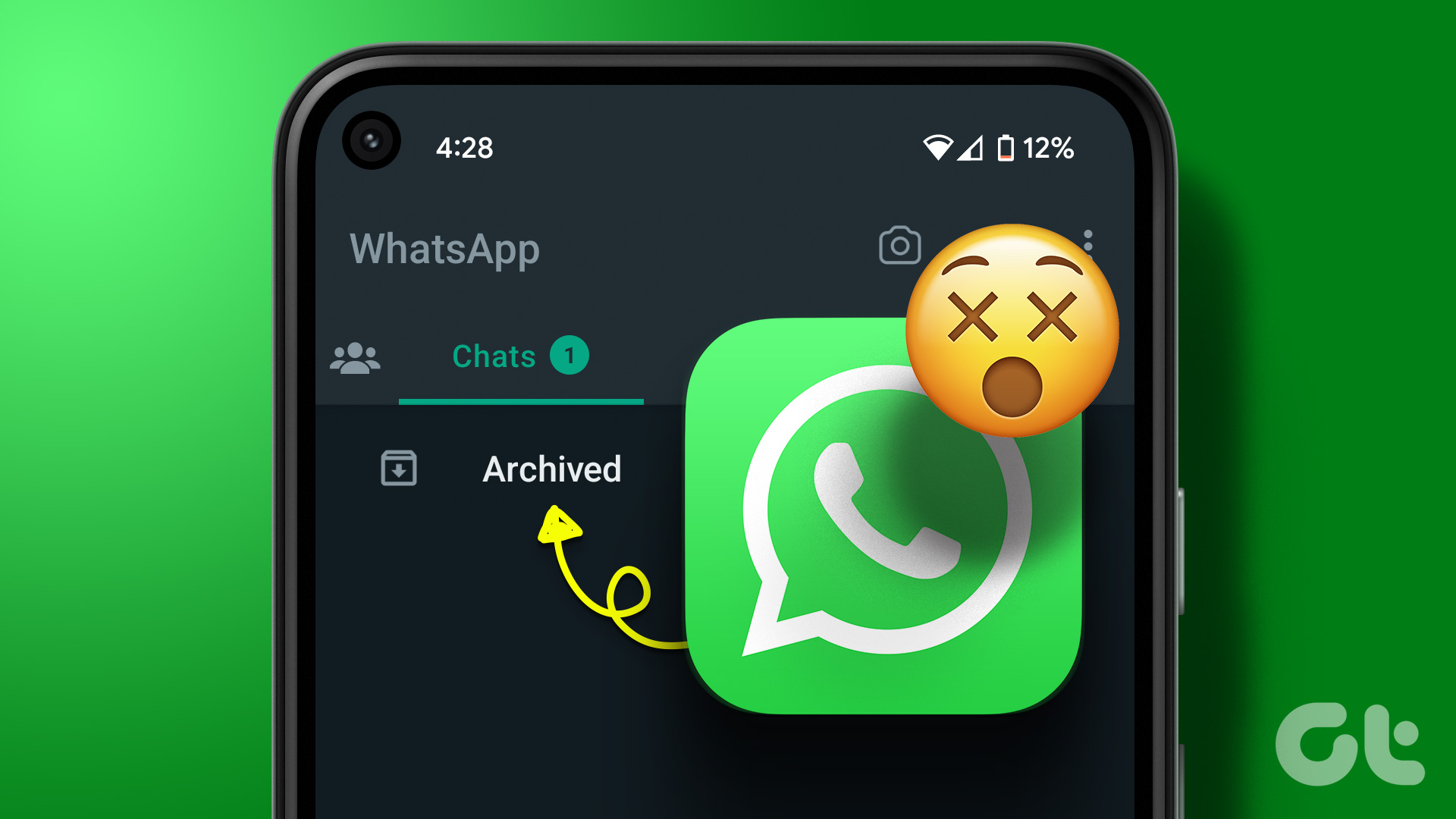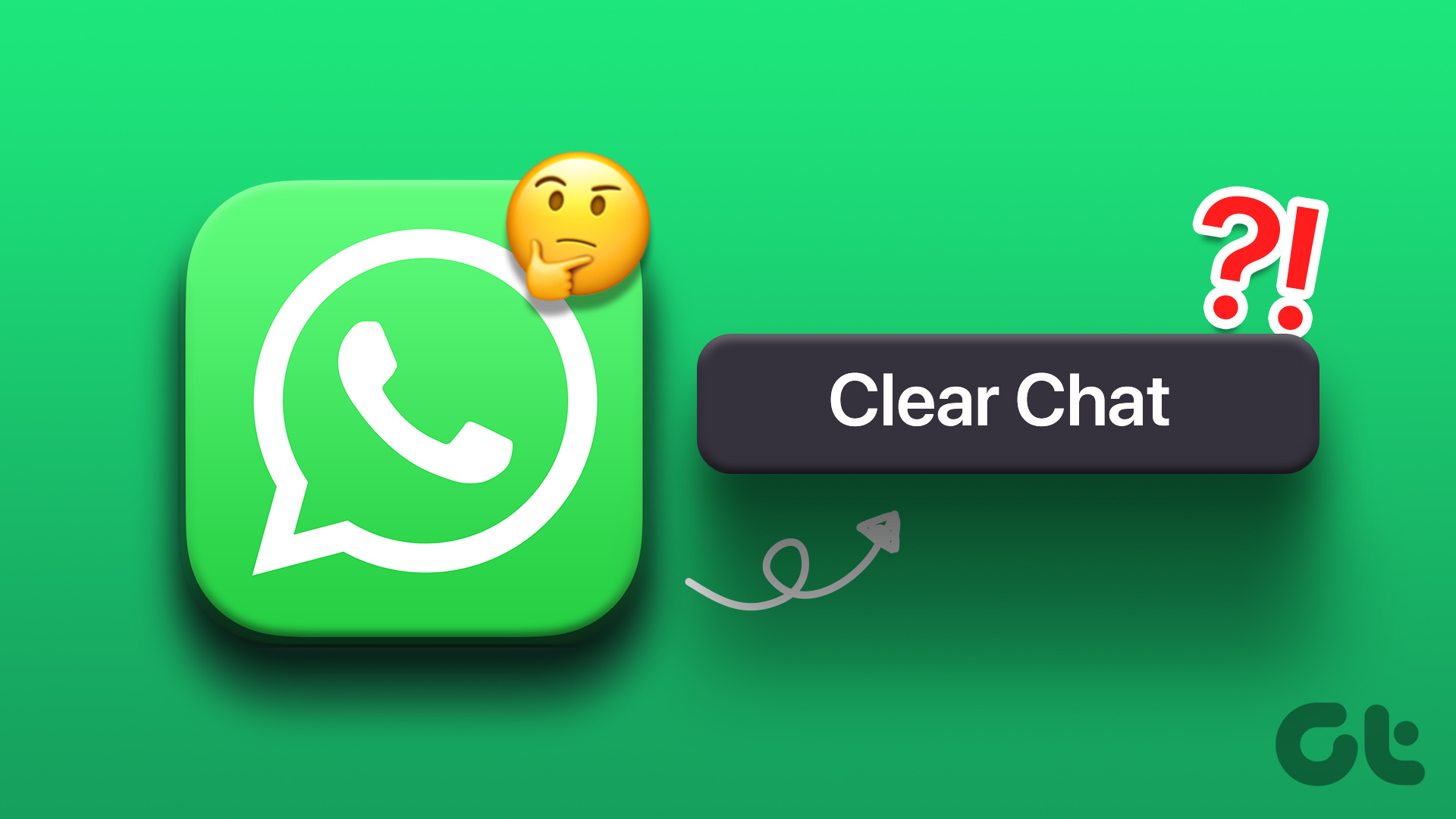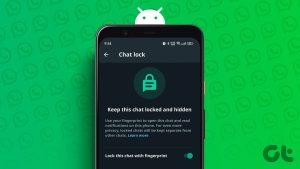Are you discussing movie or dinner plans with a friend on WhatsApp? Instead of going back and forth with several conversations, create a WhatsApp group with relevant contacts for smooth communication. You can invite someone to your existing chat or a group.
How to Add Someone to WhatsApp Chat on Android
There are two ways to add someone to WhatsApp chat. You can create a group from the contact info menu, and if you are already in a WhatsApp group, invite the person to it. Let’s go over them quickly. Step 1: Open WhatsApp and select a conversation. Step 2: Tap the contact name at the top. Step 3: Tap ‘Create a group with the person’ at the bottom. Step 4: Search and select another person from your contacts list. Tap the arrow icon at the bottom. Step 5: Enter the group name, and upload a relevant picture. You also enable ‘Disappearing messages’. You can read our dedicated post to learn more about WhatsApp’s disappearing messages. Step 6: Hit the checkmark. As expected, WhatsApp doesn’t forward your messages in a group chat. You need to start the conversation from scratch.
Add Someone to a Group Chat on WhatsApp
If you are already a part of a WhatsApp group, you can invite others to the conversation. Unlike the trick above, the person can read the existing group chat. Note: Only group admins can invite others to a WhatsApp group. If you don’t have admin rights, ask the group admin to invite the person to a group chat. Step 1: Open a group in WhatsApp. Step 2: Tap the group name at the top. Select ‘Add participants.’ Step 3: Search and add contacts from the following menu.
Add Someone to Chat on WhatsApp for iPhone
You can invite someone to a WhatsApp chat on iPhone too. The company uses a completely different user interface on iPhone. Follow the steps below. Step 1: Open a chat thread on WhatsApp for iPhone. Step 2: Select the contact name at the top. Step 3: Tap ‘Create a group with contact.’ Step 4: Search for the contact you want to add to a conversation. Select Next. Step 5: Enter the group subject, enable disappearing messages if you prefer, and tap Create at the top-right corner. The group members will receive a notification from WhatsApp about a new group. You can now start a conversation with group members.
Invite Someone to a Group Chat on WhatsApp for iPhone
If you have group admin rights, use the steps below to add someone to chat on WhatsApp. Step 1: Head to a group in WhatsApp. Step 2: Select the group info menu. Step 3: Tap Add Participants. Search for contacts from the following menu. Select Add. You can also invite someone to a group chat via a link. Tap ‘Invite to Group via Link’ and select an option to generate a link. You can send a link via WhatsApp, copy the link, or generate a QR code for someone to scan.
Add Someone to Chat on WhatsApp for Desktop
You can also add someone to a WhatsApp group chat using the desktop app. Here’s what you need to do. Note: WhatsApp’s Windows and Mac apps use the same interface. We have used the Mac app in the screenshots below. You can follow the same on Windows too. Step 1: Open WhatsApp on the desktop. Step 2: Select a group and click the group name at the top. Step 3: Select Add participant. Step 4: Find and add a contact from the following menu. You also have the option to invite someone to a WhatsApp group via a link on the desktop.
Can Three People Chat on WhatsApp Without Creating a Group
Once you add or invite a third person to a conversation, WhatsApp automatically creates a group and asks you to enter the group subject. Three people can only chat on WhatsApp if they create a group.
Create a Smooth Conversation on WhatsApp
If you want to manage more people on WhatsApp efficiently, we advise creating a community on the platform. Check our dedicated post to learn the differences between WhatsApp groups and communities. The above article may contain affiliate links which help support Guiding Tech. However, it does not affect our editorial integrity. The content remains unbiased and authentic.