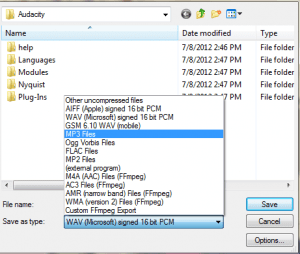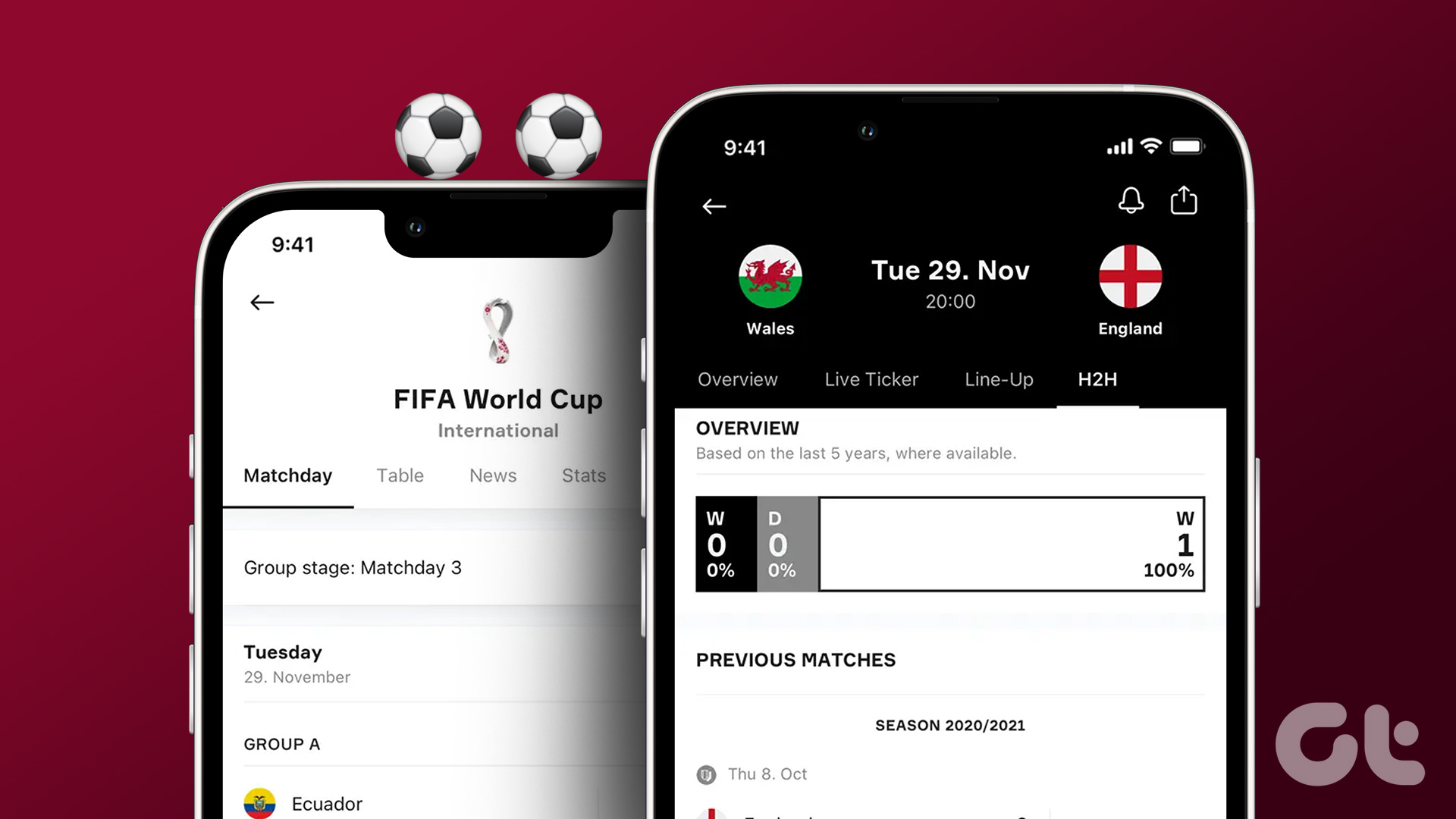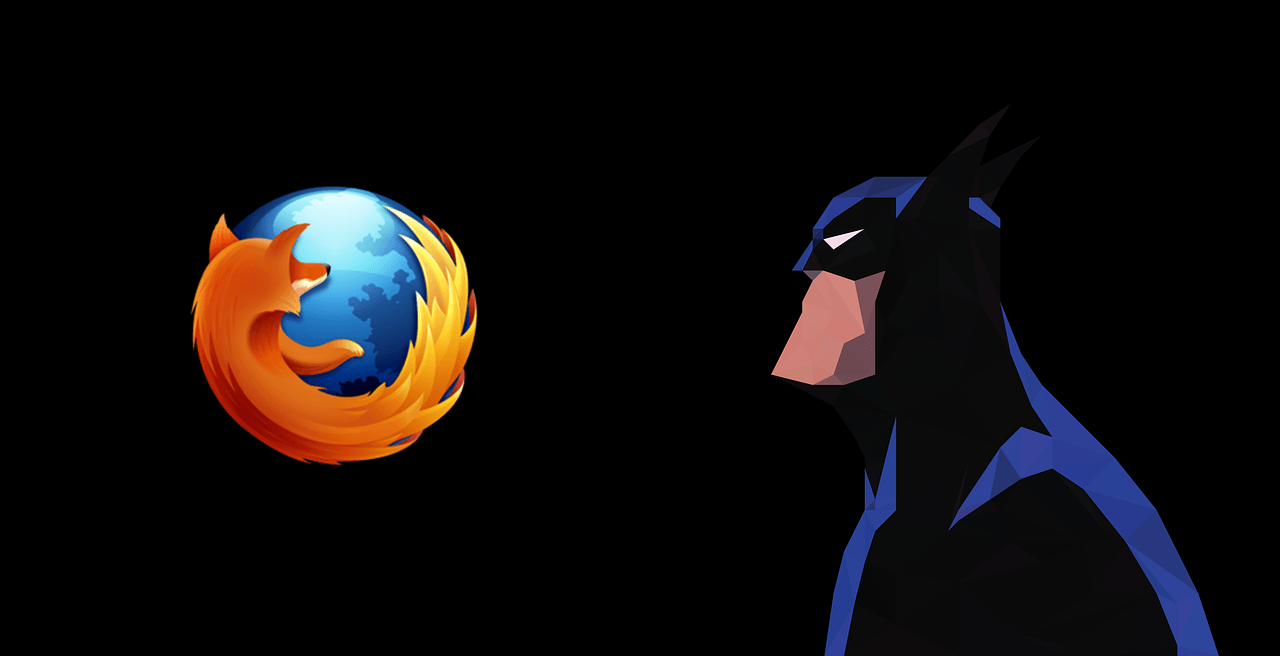uploading to the web . In the past we have already seen how we can normalize an MP3 file using a nifty tool called MP3 Gain. Today we will have a look at how we can do the same for a video file. We will be seeing two tricks to accomplish the task. The first one is a temporary amplification and can be used when you just need to amplify the video while watching it. The second one however is the permanent method and can be applied to the video before sharing.
Using VLC Media Player
The best way to amplify a video file is by using VLC Media Player. Amplifying the audio track of a video using VLC media player is no rocket science and you just need to turn up the volume to 200% while playing them. The best way to amplify the volume while playing the video is by using the mouse scroll button and scrolling it up till you reach the upper limit i.e. 200% volume. You can also use the Ctrl+Up direction key if you love hotkeys over the mouse. As we can stream online videos on VLC, it can be used to amplify the volume of videos that are hosted on YouTube and other video streaming services. It might be a quick way to amplify video file, but the upper threshold limit of amplification has been just 200%. If you wish to amplify more, let’s have a look at a dedicated tool that could amplify the volume to as much as 1000%. Cool Tip: See how you can use VLC media player as a video cutting tool and as a video converter.
Using Audio Amplifier Free
Audio Amplifier Free is a simple freeware that’s dedicated to amplifying the sound of audio and video files in Windows. The application needs to be installed on the computer using admin rights before you can use it. After you install and launch the tool, click on the Load Audio and Video file button. After you add the file, it will load its details. Use the white knob on the right-hand side to increase the volume and when you have set it click on the Amplify button. The tool will then ask you the destination folder and convert the file with the amplified sound. Note: The converted video will be a MP4 file and there is a good possibility that the file size might increase. The tool does not overwrite the original file and if you delete it, there’s no way you can revert the converted video to original settings.
Conclusion
So these were the two ways using which you can amplify the audio content of the video. However, you should only use the trick when the base volume of the video is low and not when you have an under performing laptop speaker. If you amplify videos that are already on the optimized sound level the processed video will sound like your speakers have a faulty diaphragm. The best thing you can do in such cases is buy an external portable speaker like X-mini. Top Image Credits: woodleywonderworks The above article may contain affiliate links which help support Guiding Tech. However, it does not affect our editorial integrity. The content remains unbiased and authentic.