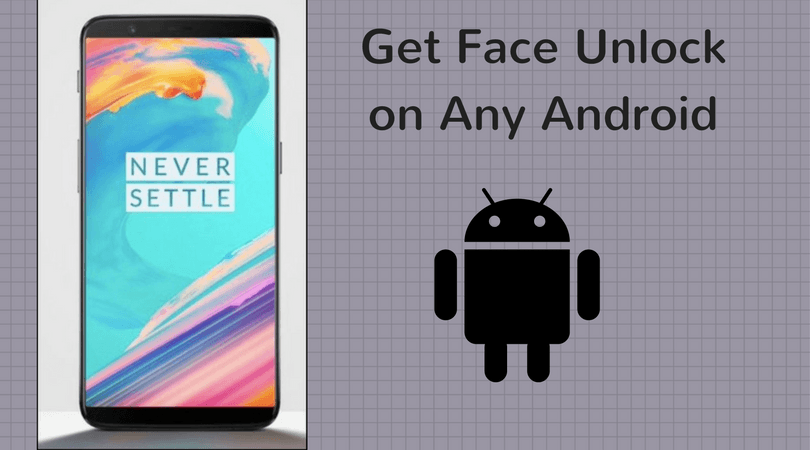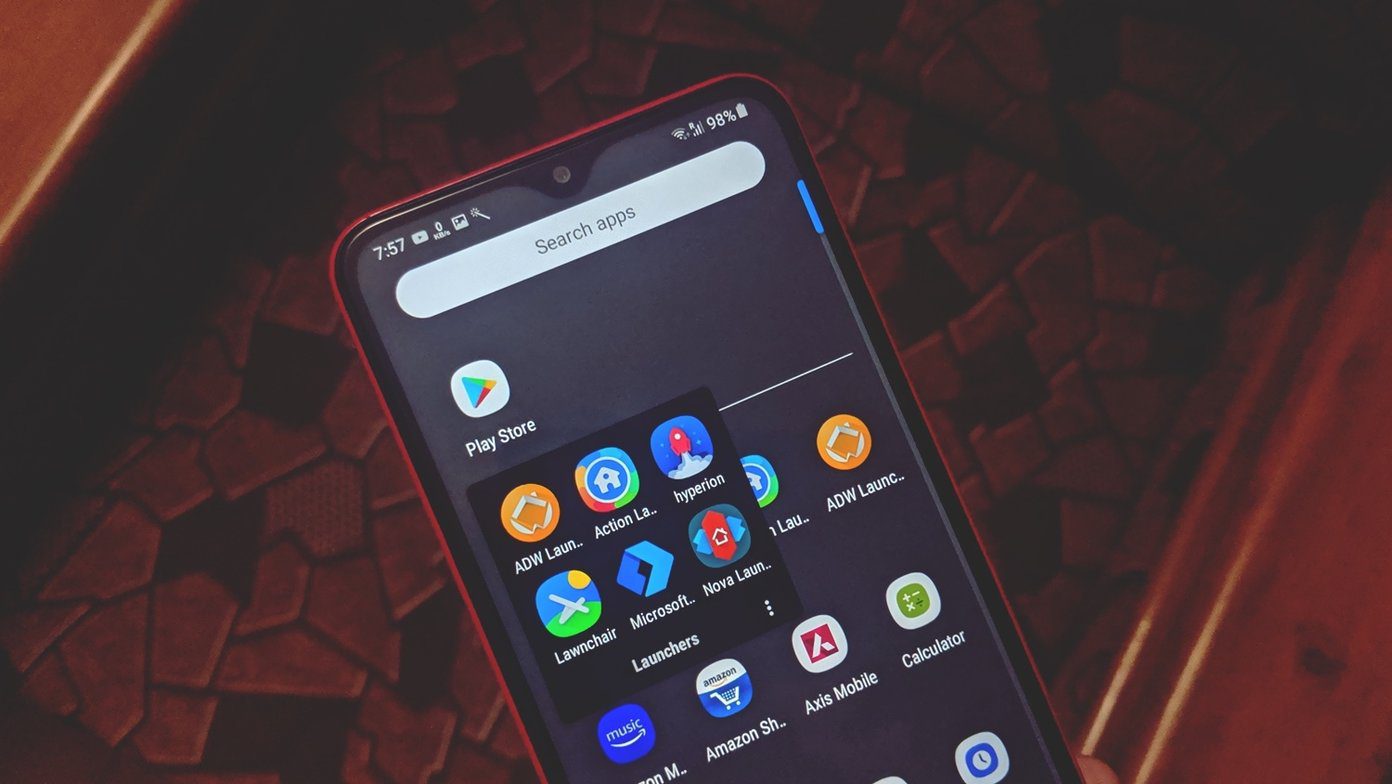While some of these unlocks were genuine ones – and by genuine I mean that you were actually in a public place like an office or public transportation – most of them must have been triggered while you were at home or in your car, which were not entirely necessary. I wouldn’t ever mind keeping my device unlocked while I’m at home, as it would just make it easier for me to select the next track on my playlist.
Using No Lock Home on Android
There’s a reason Android devices are called smartphones, and rooting only increases their IQ level. Today I am going to show you how you can train your phone to remove the pin and pattern locks from your device when you are at home or driving a car. The Xposed module called “No Lock Home” works with Wi-Fi, Bluetooth, and Cell Tower address verification methods, and once you get connected to any of the trained addresses, it will automatically remove the lock on your device. So let’s see how the app works. Note: If you are not familiar with Xposed, here’s our complete guide on Xposed Framework for Android. And yes, your Android needs to be rooted for it to work. No Lock Home can be downloaded as an Xposed Module and needs to be enabled after the installation. Once the app’s installed, a reboot is mandatory – a soft reboot would also do. Now, after you launch the app, all you need to do is configure the settings to suit your needs. First of all, check the option Enable to allow the app to function. If you are worried about accidental operations on your device while it’s unlocked and in your pocket, you can enable the Use Swipe feature. This feature will just remove the pin and pattern and replace it with a simple swipe to unlock. As I already mentioned, the app remembers your frequently used Wi-Fi, Bluetooth, and cell tower addresses to toggle locking and unlocking. You can choose any connected Wi-Fi network. But to make things a bit secure, it can be narrowed down to a specific Wi-Fi network. You will have to add the Wi-Fi MAC address. If you are not aware of what that is, tap on the three dotted menu on the app and it will automatically fill in the information for you. Hot Tip: If you use an in-car Bluetooth audio system, you can configure the app to save the Bluetooth address and keep your device unlocked while you drive. This makes sure you can concentrate on driving and not on patterns to unlock your phone.
Conclusion
I am pretty impressed with the idea behind the app and the way it’s executed. However what’s missing is the option to configure multiple Wi-Fi, Bluetooth, and cell networks. At the moment the app remembers only one of each address. So try out the app and tell us if you liked it. Top Photo Credit: Robert Bejil Photography The above article may contain affiliate links which help support Guiding Tech. However, it does not affect our editorial integrity. The content remains unbiased and authentic.