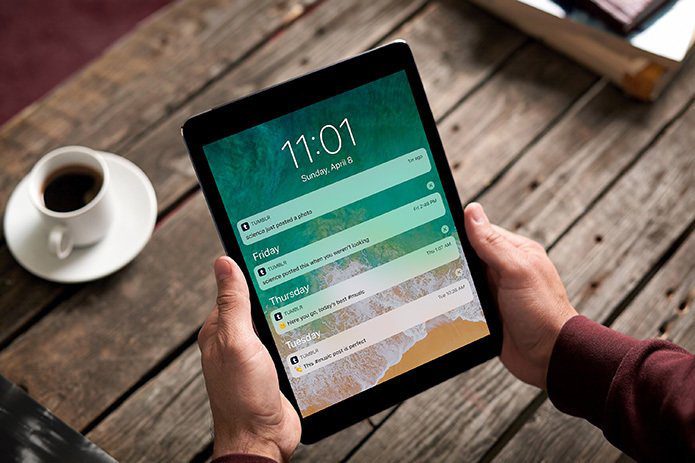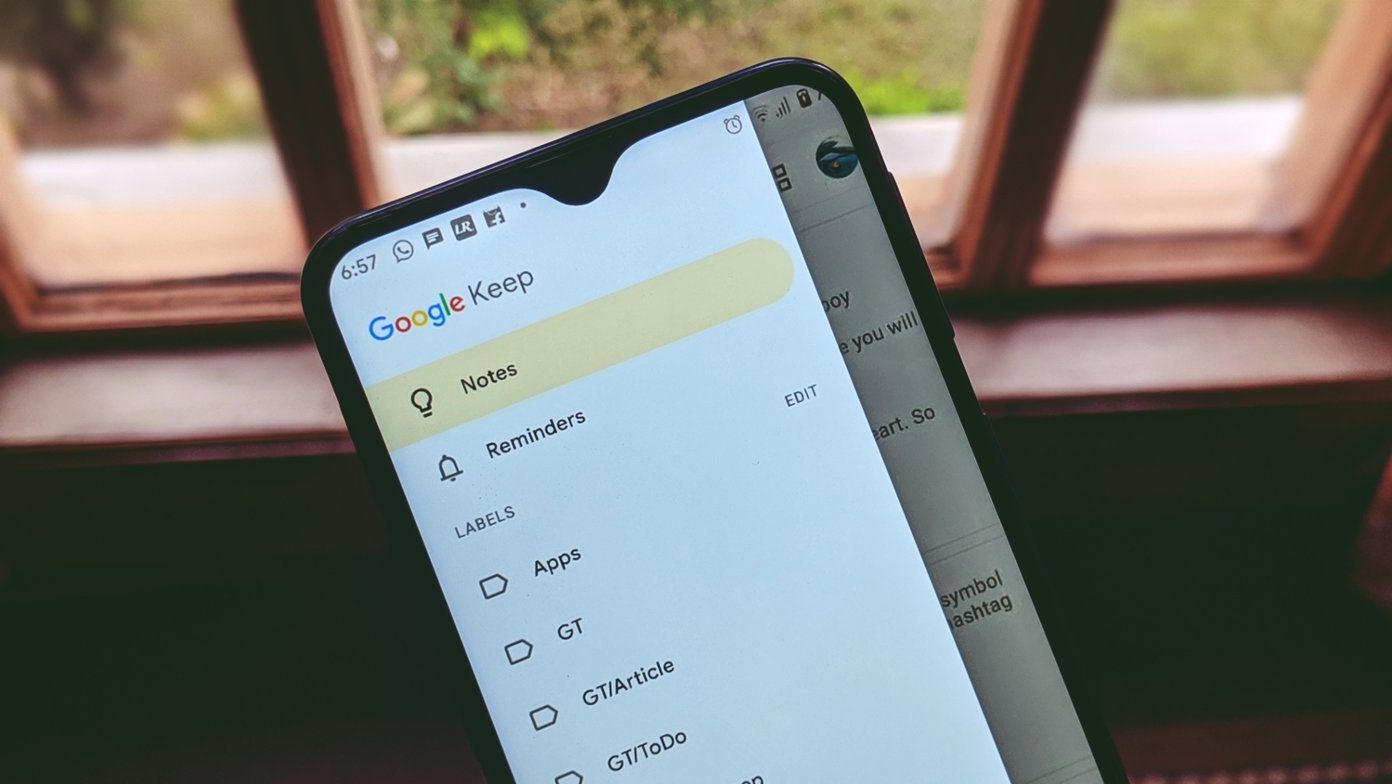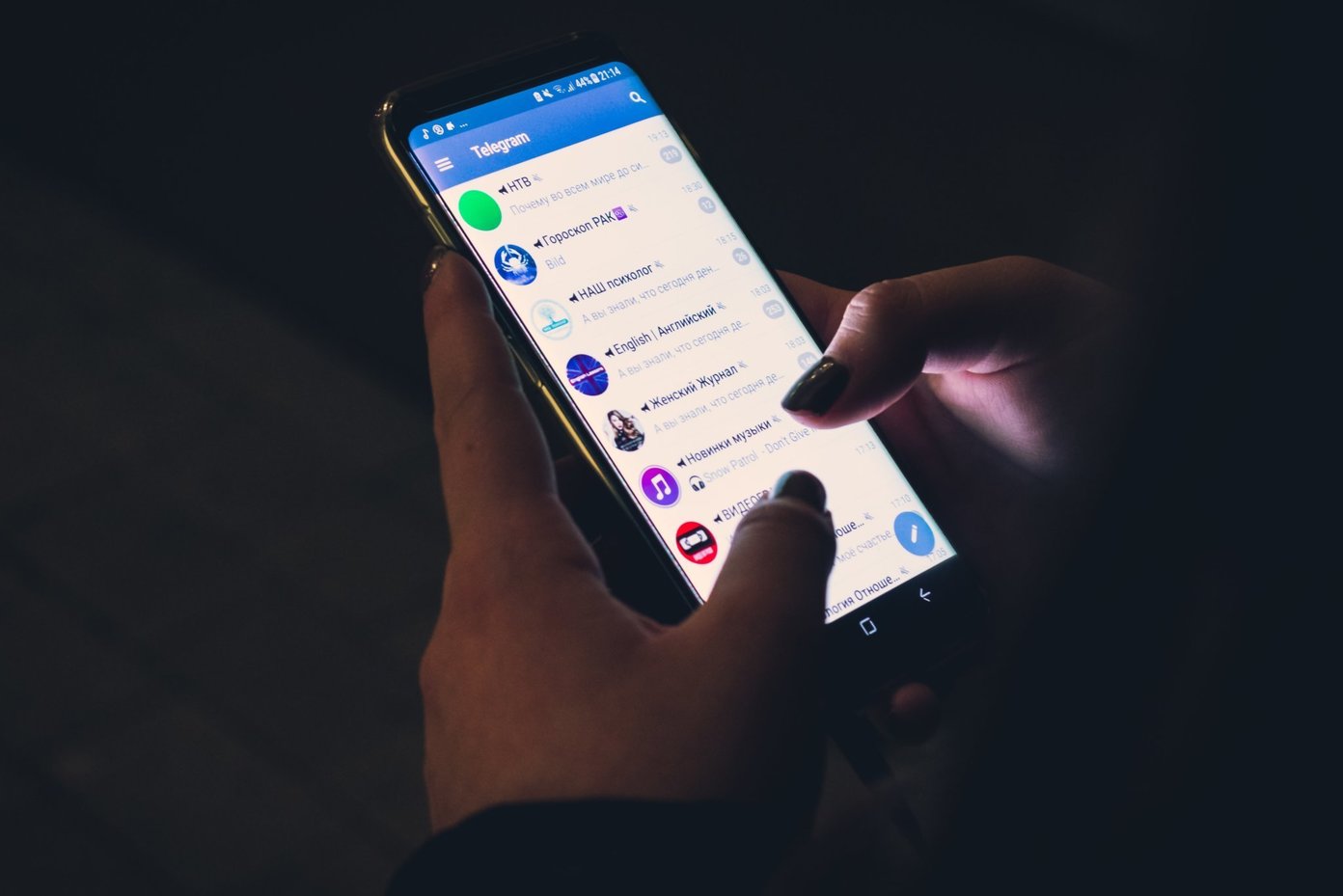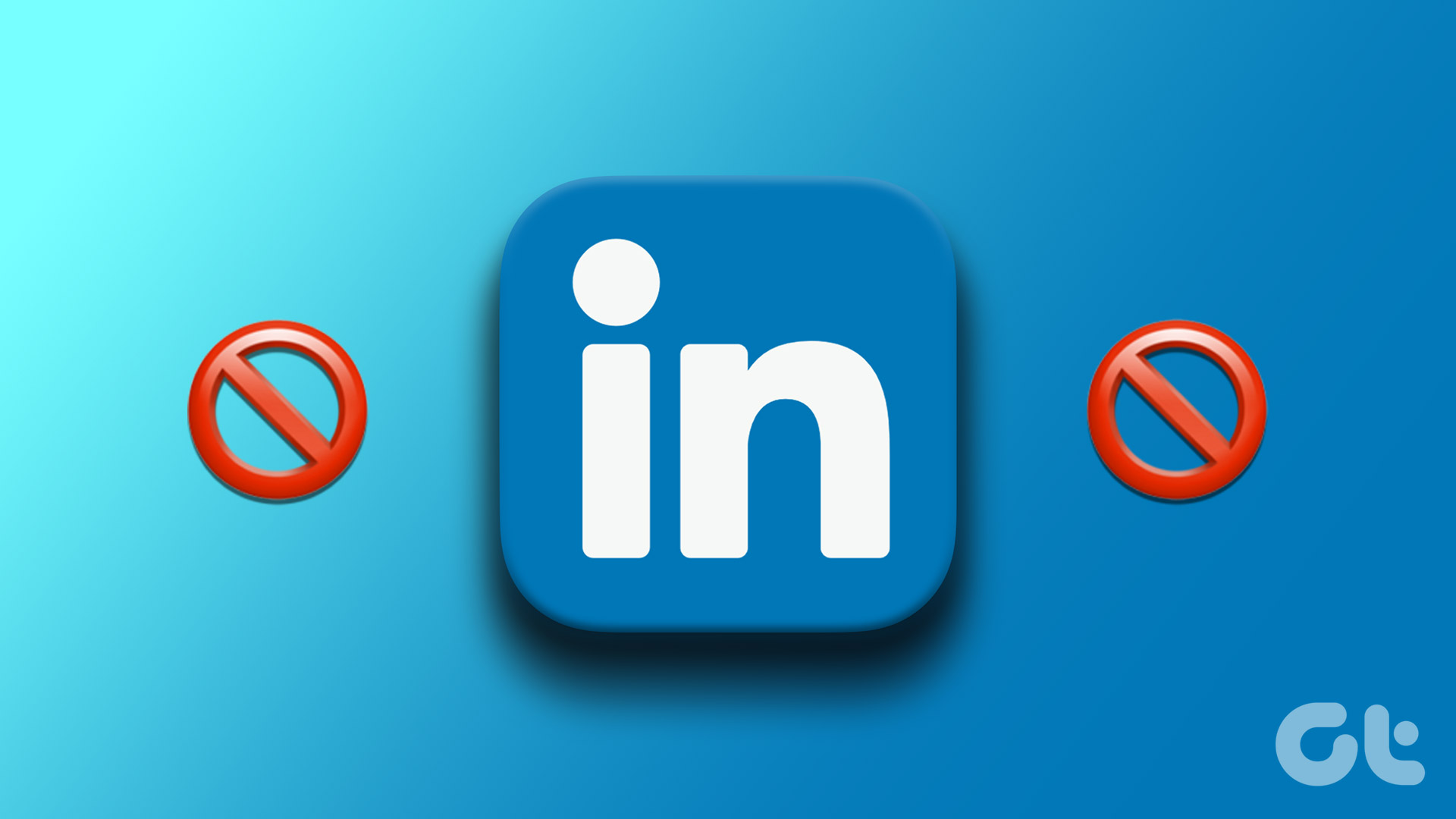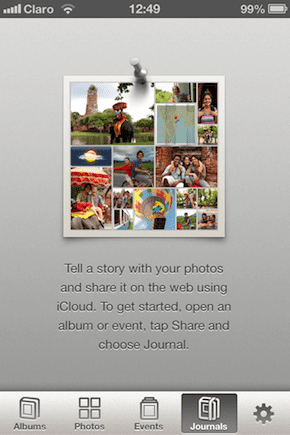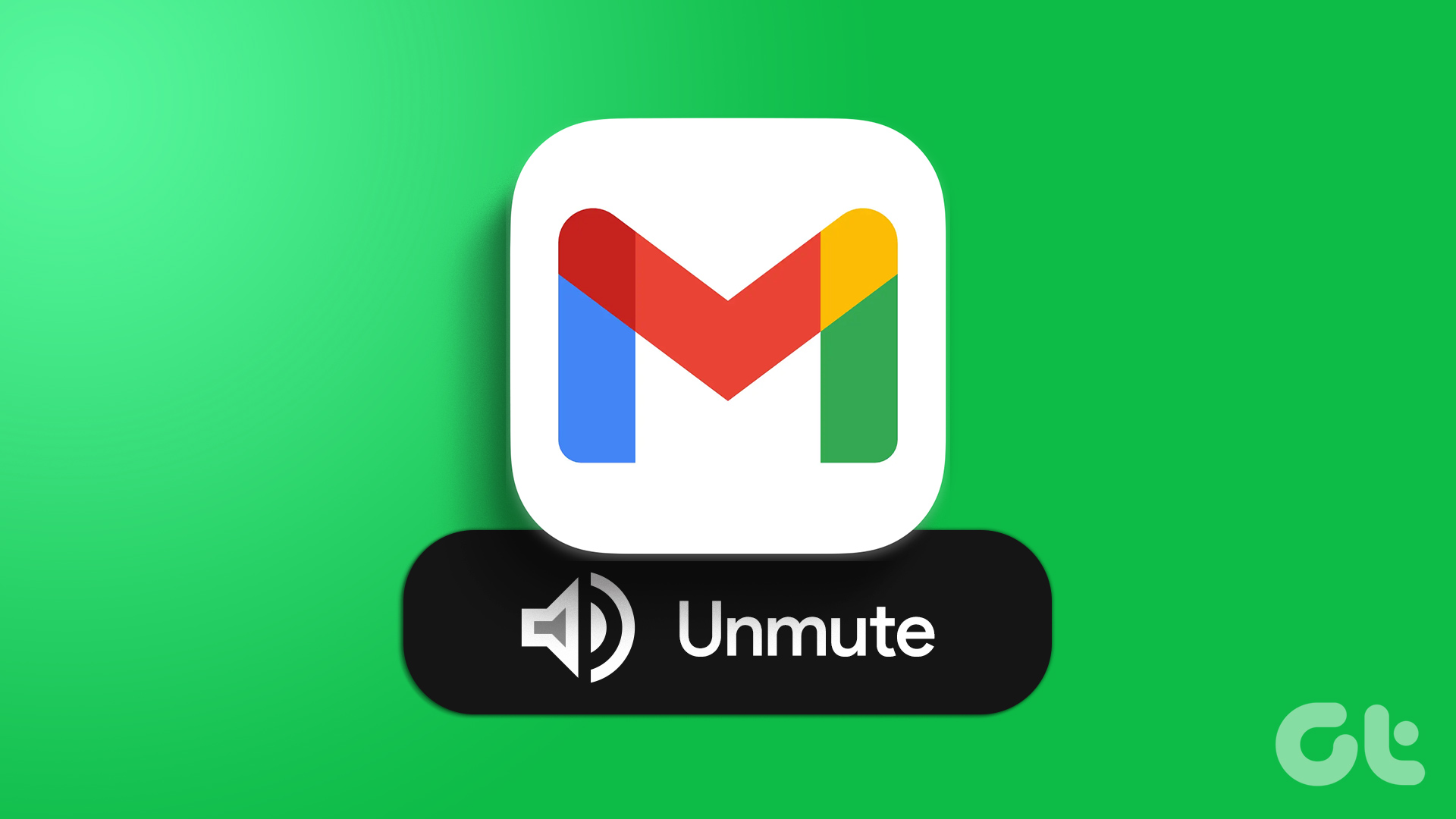Now, you might be wondering why you would want to block someone on Twitter. Well, blocking allows you to prevent individuals from causing disruptions, spamming, or harassment. It effectively severs the connection between you and the blocked user, providing a sense of privacy and relief from any unwelcome engagement. Before we begin with blocking, let’s first understand what happens when you block someone on Twitter.
What Happens When You Block Someone on Twitter
When you block someone on Twitter, you take several actions to limit their interaction with you on the platform. First, the blocked user won’t be able to see your tweets, visit your profile, or send you direct messages anymore. They’ll also be removed from your list of followers, and you won’t receive any notifications or interactions from them. Furthermore, your timeline and notifications will hide any mentions or replies from the blocked user, creating a more peaceful Twitter experience for you. By blocking someone on Twitter, you gain control over your online experience and make it safer and more comfortable. It stops direct communication and visibility from the blocked user, reducing unwanted interactions, harassment, or disruptive behavior. But remember, blocking someone doesn’t stop them from seeing your public tweets when they’re not logged in or using a different account. It also does not remove any tweets or interactions that may have occurred before the block. With this understanding, let’s begin with the methods to block someone on Twitter. Also Read: 3 ways to turn off direct messages on Twitter
How to Block Someone on Twitter from a Tweet
Blocking someone on Twitter is relatively simple, and the execution is straightforward. The steps are the same for desktop and mobile apps. For demonstration, we are going with the Twitter web. Follow the steps below. Step 1: Open Twitter in your preferred browser on your Windows or Mac computer and log in with your credentials. Go to Twitter Step 2: Scroll down to the Tweet you want to block. Click on the three-dot icon in the top right corner of the Tweet. Step 3: From the menu, select ‘Block [username].’ Step 4: In the confirmation pop-up, select Block. That’s it. Your Twitter account will instantly block the user’s account, and they will lose access to your tweet and interactions. That said if you don’t have access to your desktop and want to execute the same using a mobile device, continue reading. Also Read: How to mute words and hashtags on Twitter
How to Block Someone on Twitter from a Profile
This is another way to block someone on Twitter. The steps are broadly simple and easy to follow. Much like the above method, this one is the same for desktop and mobile (Android and iOS). However, for demonstration, we are opting to go with Android. Follow the below instructions. Step 1: Launch Twitter on your Android or iOS device and navigate to the account you want to block. Note: You can search for the account using the Search (magnifying) button in the bottom navigation bar. Step 2: Once you land on the profile you want to block, tap on the three-dot icon in the top right corner. Note: On the desktop, you will find the three-dot icon next to the Follow button. Step 3: From the drop-down menu, select Block. In the confirmation ‘Block [username]?’ pop-up, tap Block. And that’s it! You’ve successfully blocked the account and won’t see it on your Twitter account anymore unless you choose to unblock them. If you want to review and manage your blocked accounts on Twitter, keep reading.
View and Manage Blocked Users List on Twitter
The steps to view and manage a blocked user list on Twitter are no different on the web from that on Android or iOS. Follow the instructions below. Note: For demonstration, we are going with a desktop. You can, however, follow the same steps if you are on the Twitter app for Android or iOS. Step 1: Go to Twitter from your preferred browser and log in to your account. Go to Twitter Step 2: Click on More from the left sidebar. Step 3: From the menu, go to ‘Settings and Support.’ Step 4: From the drop-down, choose ‘Settings and privacy.’ Step 5: Go to ‘Privacy and safety’ in the Settings page and choose ‘Mute and block.’ Step 6: Select Blocked accounts under the ‘Mute and block.’ You will see a list of accounts you have blocked on Twitter. Click the Blocked button to unblock them if you change your mind, and it will remove them from the list. If you find blocking someone too difficult or don’t want to cut off contact completely, you can opt for a softer approach called soft blocking. This method allows you to maintain the status quo while taking some measures; continue reading. Also Read: How to turn off autoplay on Twitter
What Is Soft Block on Twitter and How to Soft Block on Twitter
Soft block refers to a method of blocking and then immediately unblocking another user on the platform. When you soft block someone, it removes them from your followers list while simultaneously allowing them to follow you still. This action is usually used as a polite way to remove someone’s follow status without directly unfollowing them or causing any confrontation. This is a more tactful approach to managing your Twitter connections and maintaining your desired online presence. Here’s how to soft block someone on Twitter; follow the below steps. Note: The steps are the same for both web and mobile. However, for ease of demonstration, we are going with an Android device. Follow along. Step 1: Launch Twitter on your Android or iOS device and navigate to the account you want to block. Note: You can search for the account using the Search (magnifying) button in the bottom navigation bar. Step 2: Once you land on the profile you want to block, tap on the three-dot icon in the top right corner. Note: On the desktop, you will find the three-dot icon next to the Follow button. Step 3: From the drop-down menu, select Block. In the confirmation ‘Block [username]?’ pop-up, tap Block. Step 4: Now, tap on the Blocked button, and from the pop-up, select ‘Unblock [username].’ Note: Alternatively, if you are on desktop, tap Undo in the pop-up to unblock the account.
Get Rid of Spammy Accounts
Knowing how to block or soft block someone on Twitter can significantly improve your time on the platform and create a safer online space. It gives you the power to manage your Twitter feed and safeguard your mental health. So, if you encounter a situation where blocking someone on Twitter becomes necessary, follow the easy steps explained in this article and regain control over your online interactions. You may also want to read how to make your Twitter account private and what happens when you do it. The above article may contain affiliate links which help support Guiding Tech. However, it does not affect our editorial integrity. The content remains unbiased and authentic.