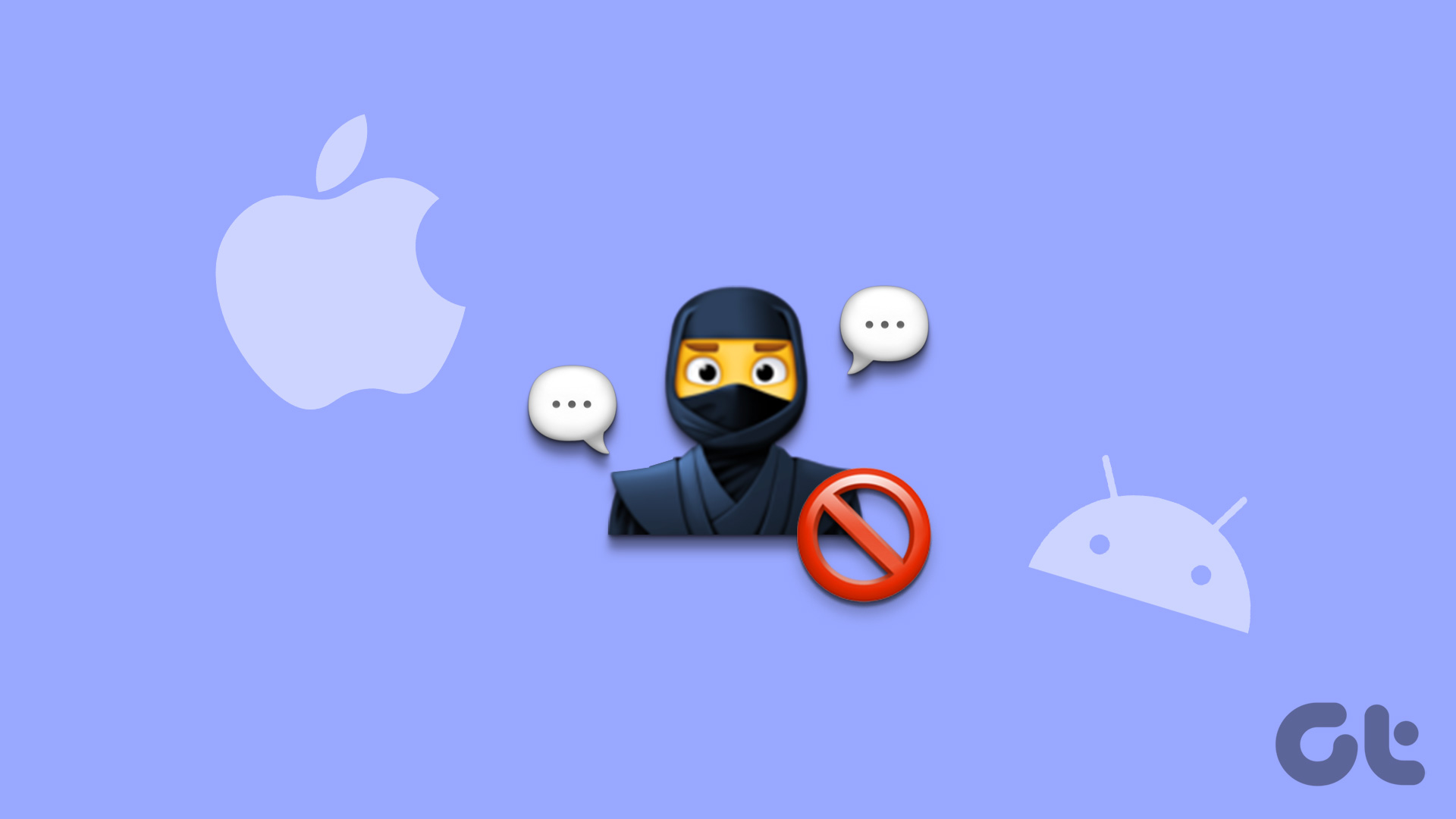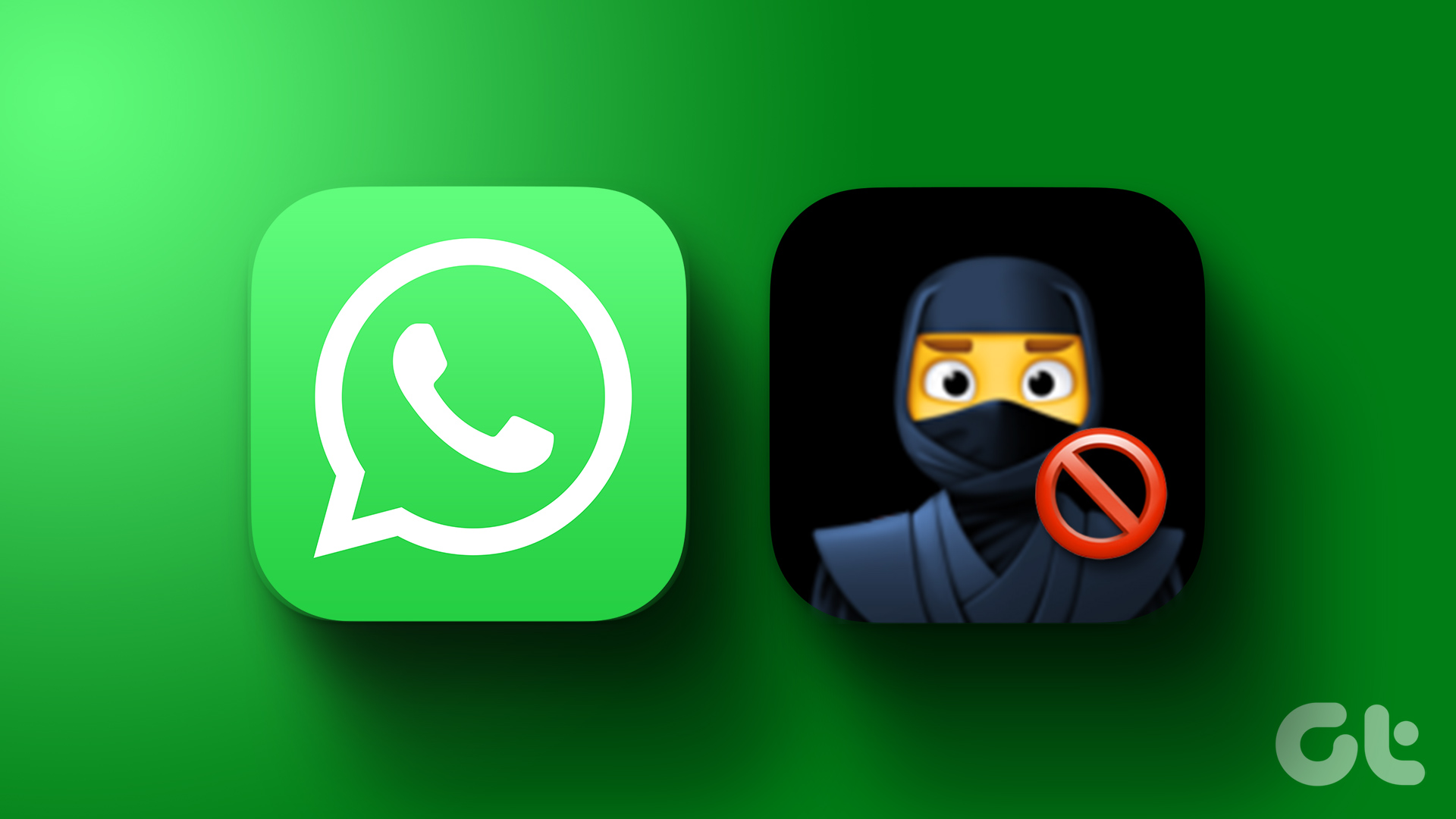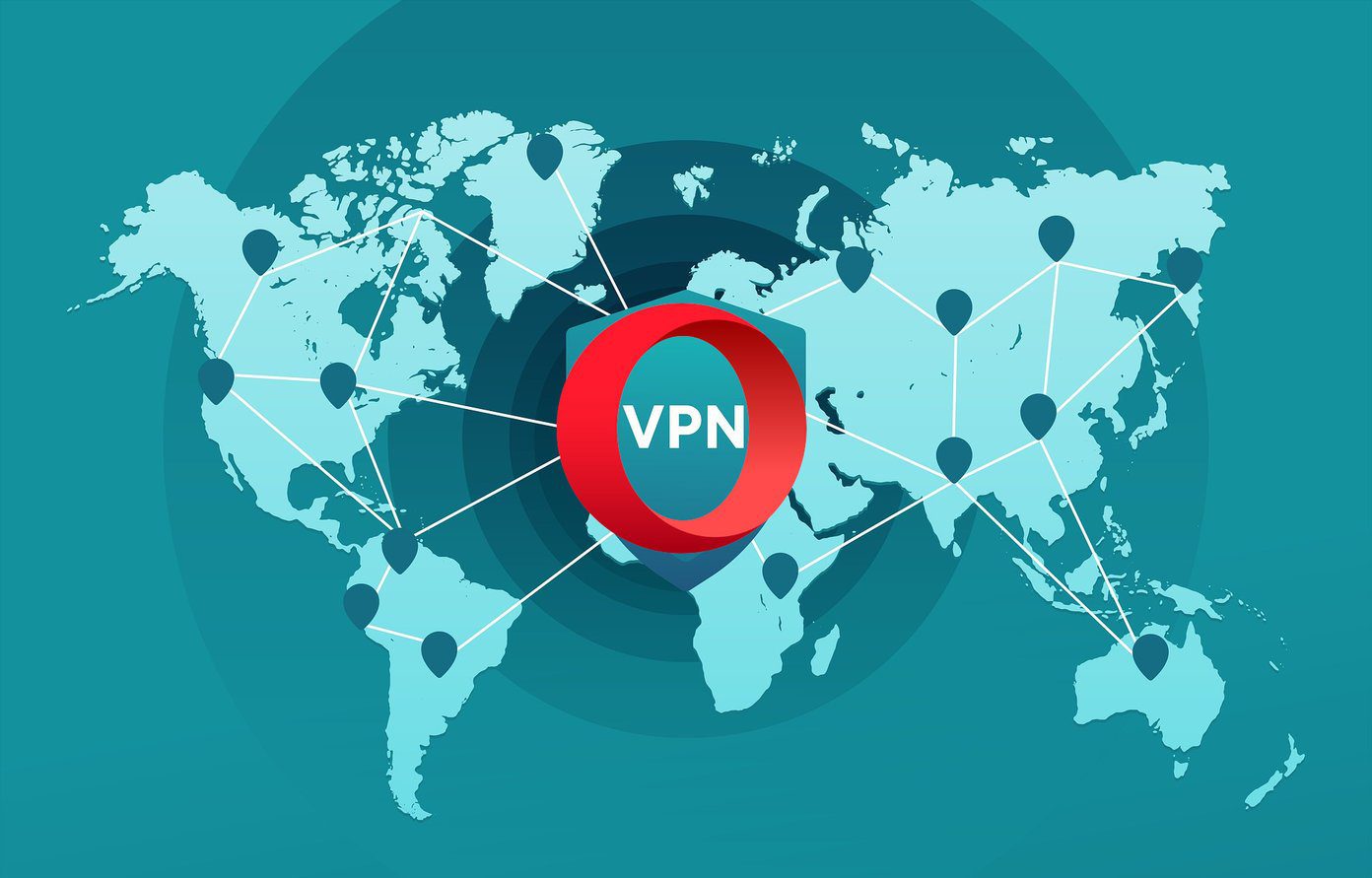useless incoming calls can be really irritating. Of course, you can be polite and ask the person not to call you again, but this does not work most of the times. Sometimes they never stop calling, irking the heck out of you. So let’s see how you can block phone numbers on your Android and get yourself some peace of mind. We will use Call Block, a nifty call blocking app, for the task. Though there’s an endless list of apps that claim to block phone numbers on your Android, Call Block is one of the easiest to set up and work on. Note: All the call blockers merely reject the incoming calls from the specific contact automatically in a fraction of seconds. Thus, the caller will always get the feeling that you are disconnecting his calls on purpose.
Setting up Call Block to Block Phone Numbers
Download and install Call Block on your Android phone from the Play Store. Call block works on all the Android devices. Run the application to set up call blocking on your phone. The opening screen will show you the status of call blocker and the mode it’s operating in. By default, the shield will be colored with green power button which means it’s active. There are four modes in which the call blocker works. Block all, block blacklist, allow whitelist and allow whitelist with contacts. To set up the mode of operation tap the small setting button next to the shield. Here in settings, configure the mode of operation. If you select to block all, it’s the end of the story and the app will monitor and block all the incoming calls. If you select any of the other modes, you will have to edit the blacklist and whitelist entries. Select Blacklist and Whitelist tab and click on the respective list to add the numbers. You can import the numbers from contacts, call records and text messages. You can even enter it manually if you remember the digits. As soon as you import the contacts, you are good to go. Exit the app and forget. Call block will now run in the background and monitor all your incoming calls. If you have selected the block blacklist option, it will block all the phone numbers from the list. In the allow only whitelist mode, it will block all the phone numbers except the ones on the white list. By default, the app shows a notification for each phone number it blocks. If you want to silent this notification, open the application settings and remove the check against the Notice option. To see the log of all the phone numbers that were blocked by the app, open the Block Record setting in the app.
Conclusion
Though the app claims to block incoming messages too, it loses out to better message management tools like Contaaps. If you are looking for a feature-rich SMS blocker for your Android, I would vouch for GO SMS. Go ahead, try out Call Block and share your experience with us. Do you know of better call blocking tools for Android? The above article may contain affiliate links which help support Guiding Tech. However, it does not affect our editorial integrity. The content remains unbiased and authentic.