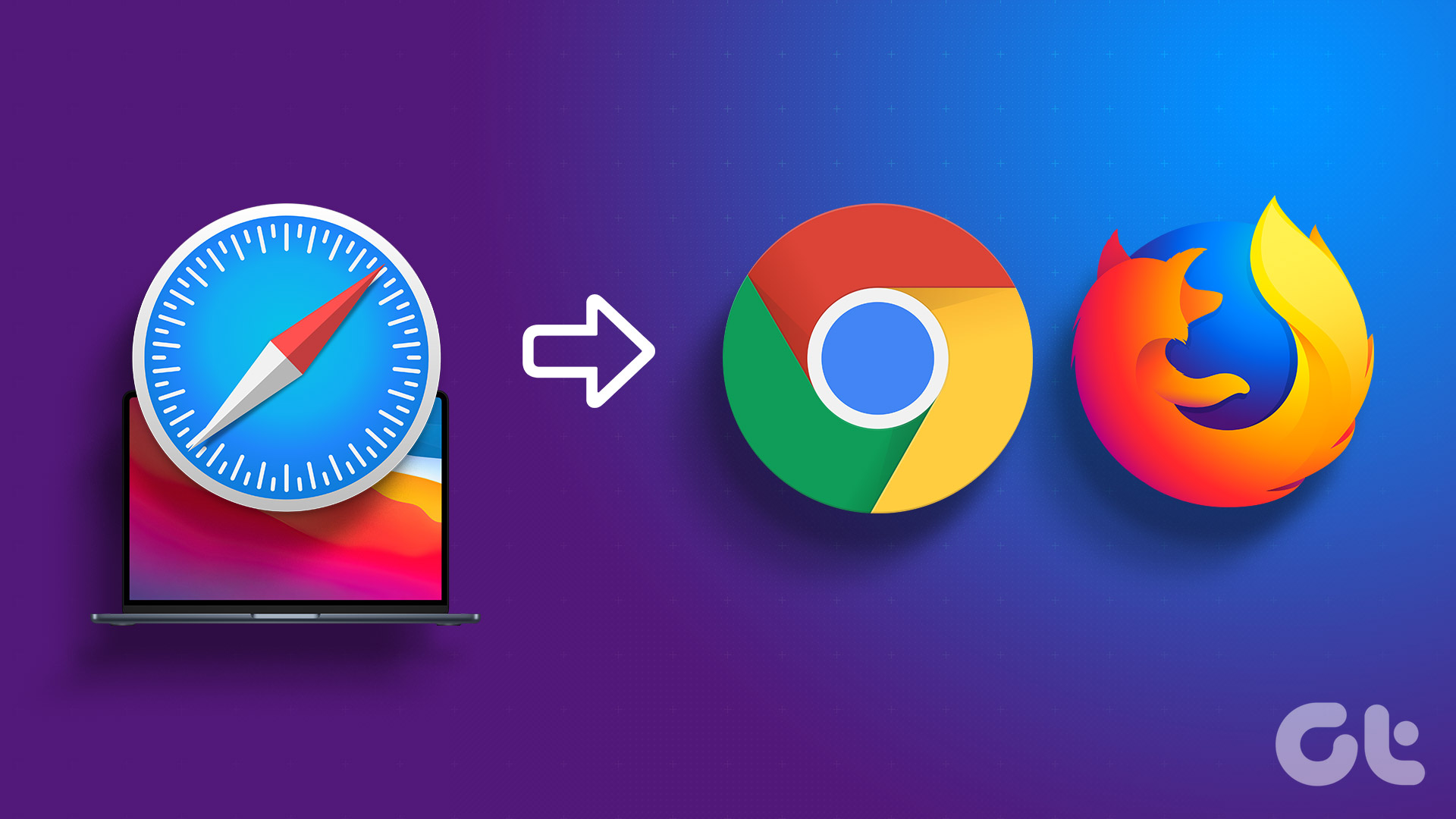I probably missed a step or two in the installation process because as far as I know, all the browsers let the user decide if it wants to choose them as default. This was just an example and this can happen sometimes when some changes to the system change default browser without letting you know. You only find that out when you click on a link on, lets say, a chat window on your IM client and it suddenly opens the link in the new browser you installed, instead of your favorite browser. The purpose of this article is to teach people – who are facing this problem – how to change default browser back to the old one manually. We will take up Firefox, Chrome and IE in this post, and Safari and Opera in the next one.
Make Firefox Your Default Browser
In my case, I had Firefox set as the default browser and wanted it to remain like that. Hence when Opera set itself as the default browser without my permission, it didn’t make me jump with joy. I kinda like external links to open in Firefox. Turned out that it wasn’t that difficult to revert the change. I first had to visit Tools –> Options to find where the setting was. It was under the Advanced tab. You can see below that there’s a way to check if Firefox is the default browser, without the need to restart it. When you click on Check Now, it’ll pop up a box where you can set it as your default browser by clicking on Yes. Simple, isn’t it? Now lets see how we can do it in Chrome.
Make Chrome Your Default Browser
Making Chrome your default browser is more simple because the setting is there right on the first page of the Options. You can visit Chrome Options by clicking on the wrench icon at the top, and there under Basics, at the very bottom you’ll find a button that says Make Google Chrome my default browser. Clicking on it should get the job done.
Make Internet Explorer Default Browser
Considering the rave reviews IE 9 has received, it is possible that many people – who were not IE users previously – are now using it as their default browser. And then, there are millions of other IE users to consider (Lest you forget, IE is still the most widely used browser). No matter what version of IE you are using, the Internet Options window is the answer to setting it as your default browser. You would need to go to Tools –> Internet Options, and then to Programs. There you’ll find the button that will set IE as default browser. Click on it, click OK and you’re done! That was about manually setting Firefox, Chrome or IE as the default browser. Tomorrow, we will take up Safari and Opera, and see how to change default browser in that case. The above article may contain affiliate links which help support Guiding Tech. However, it does not affect our editorial integrity. The content remains unbiased and authentic.