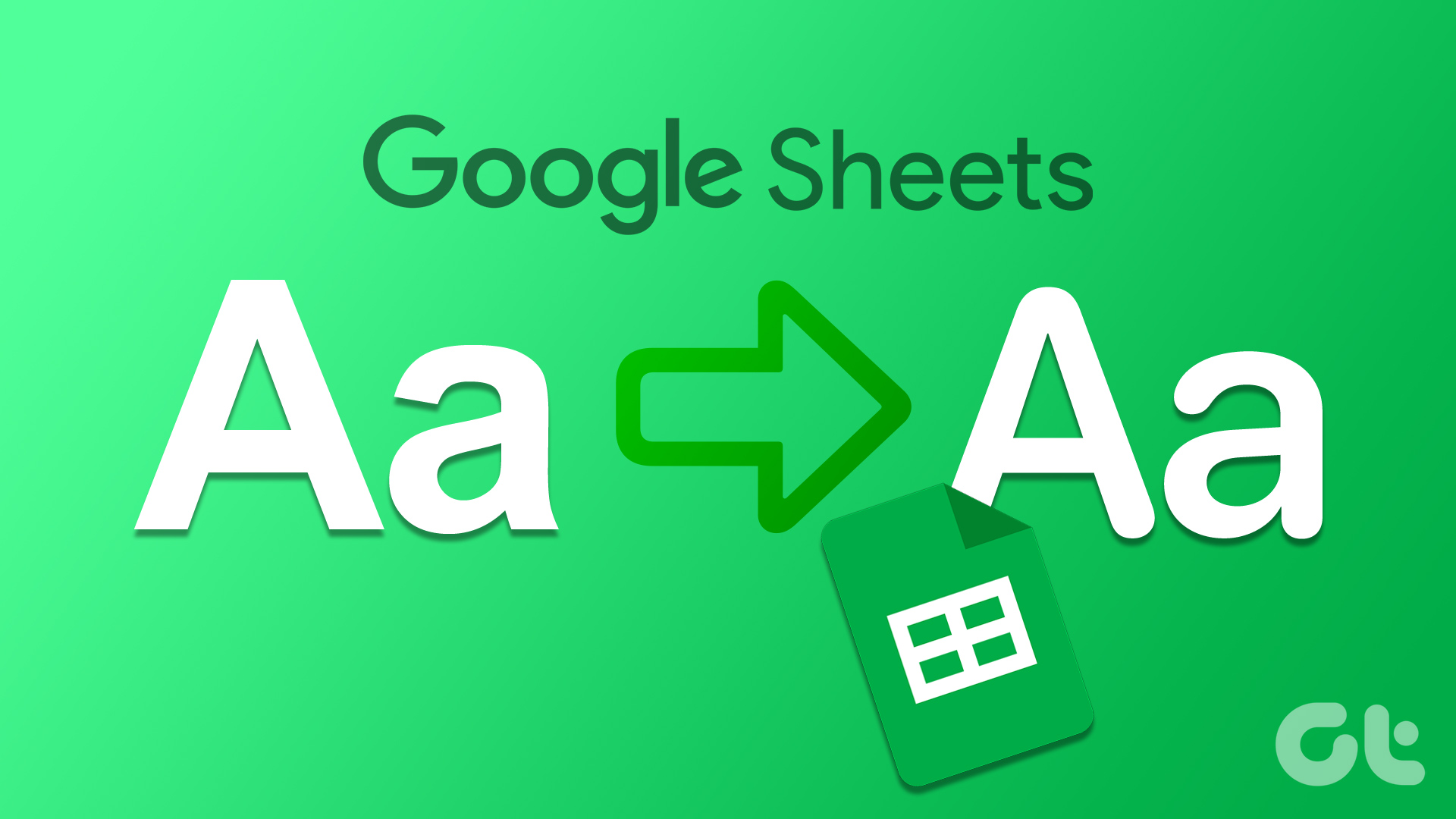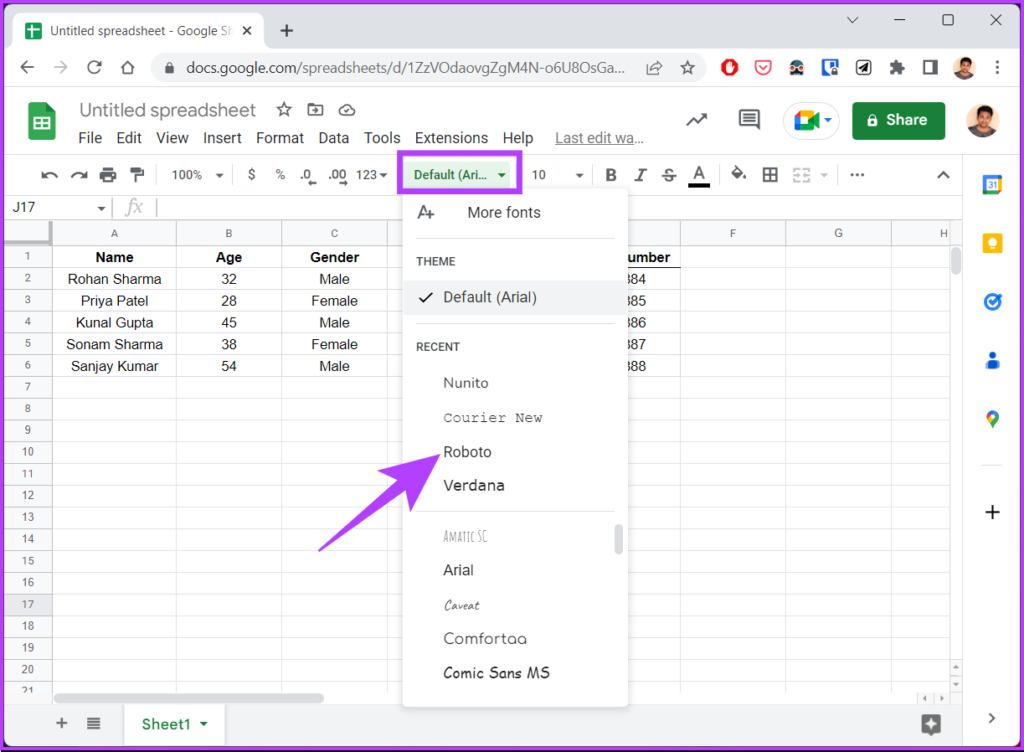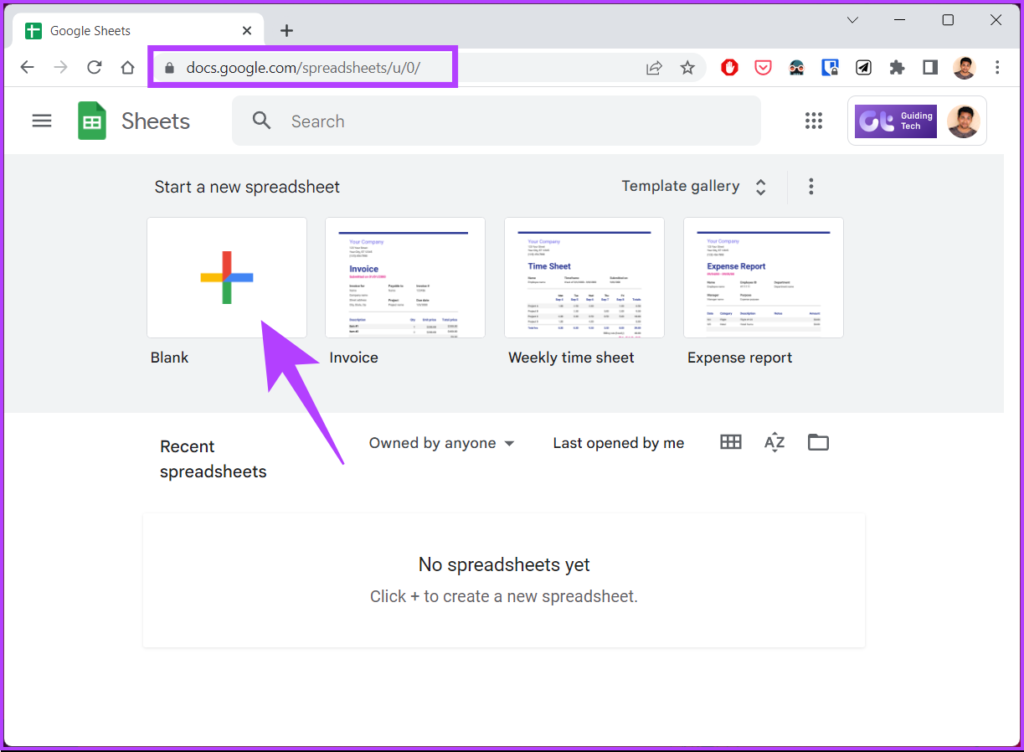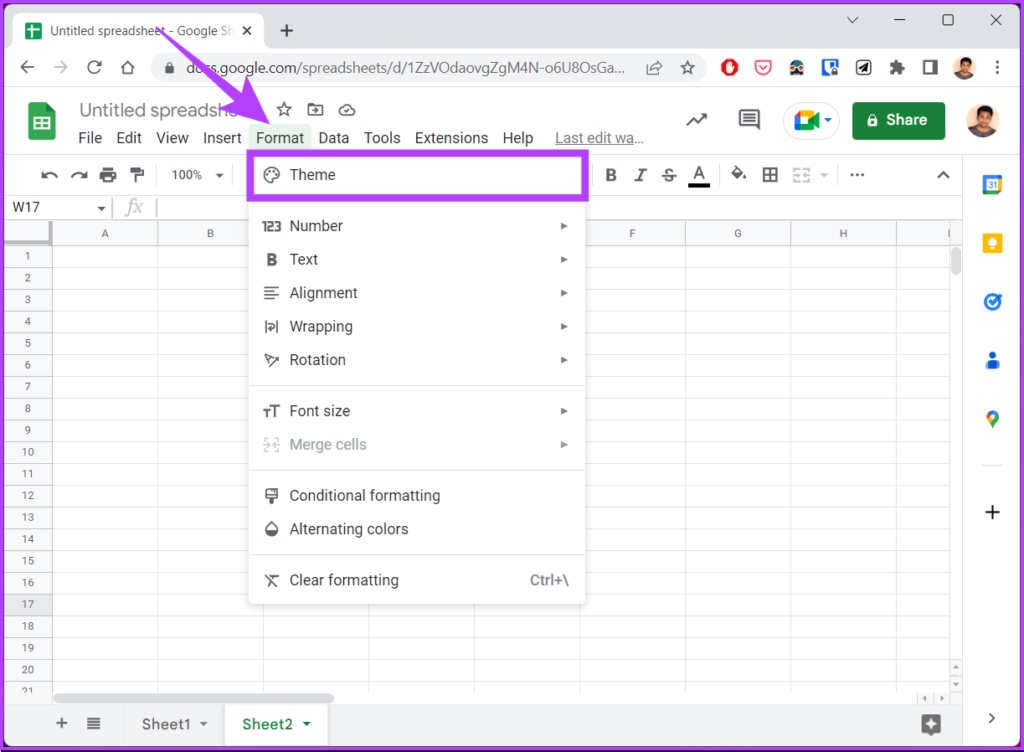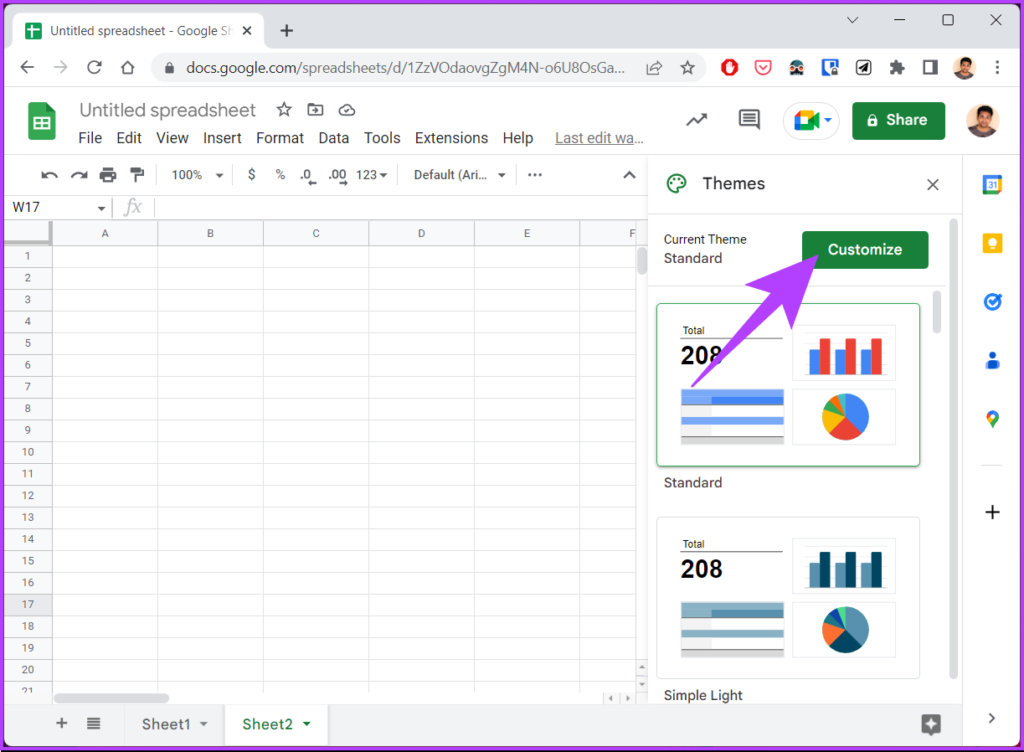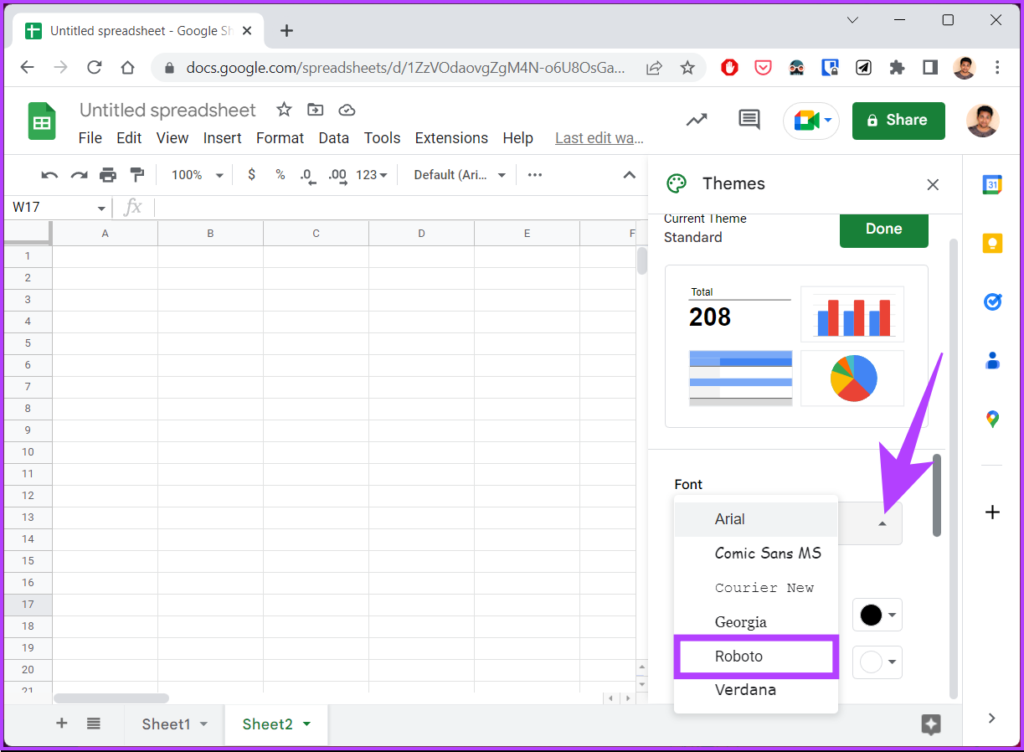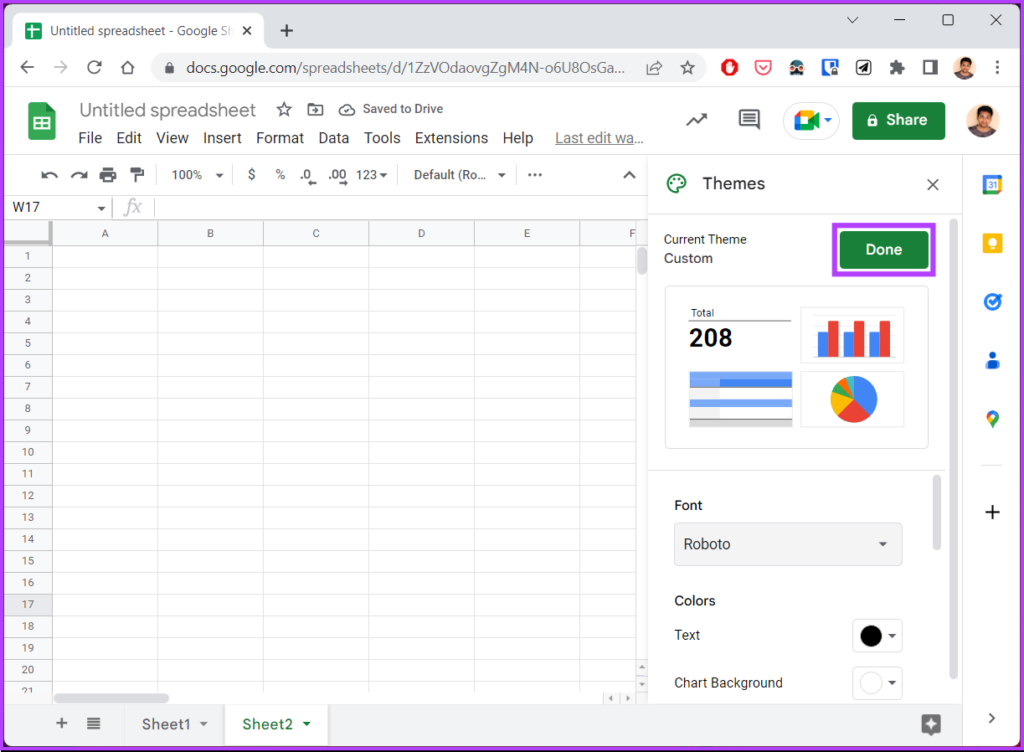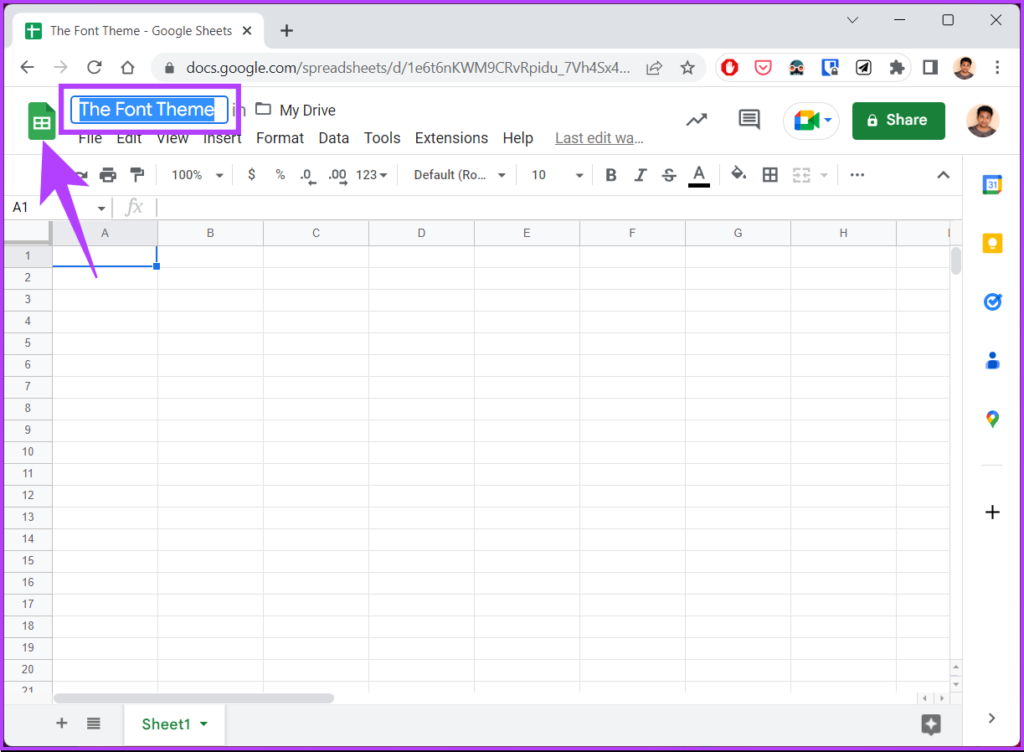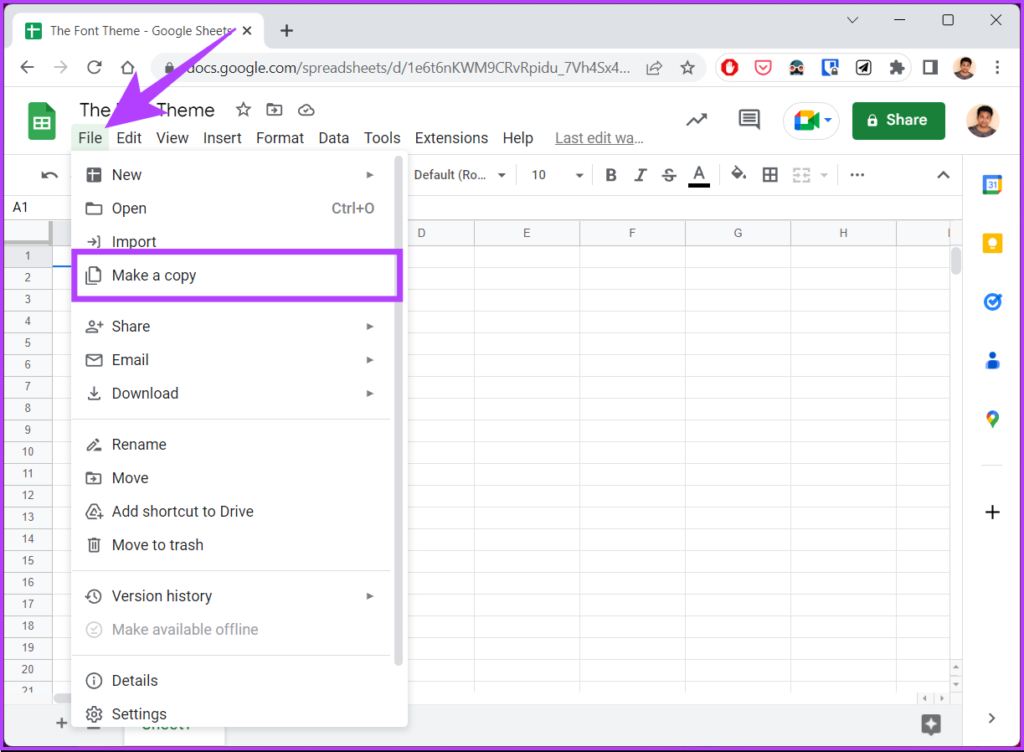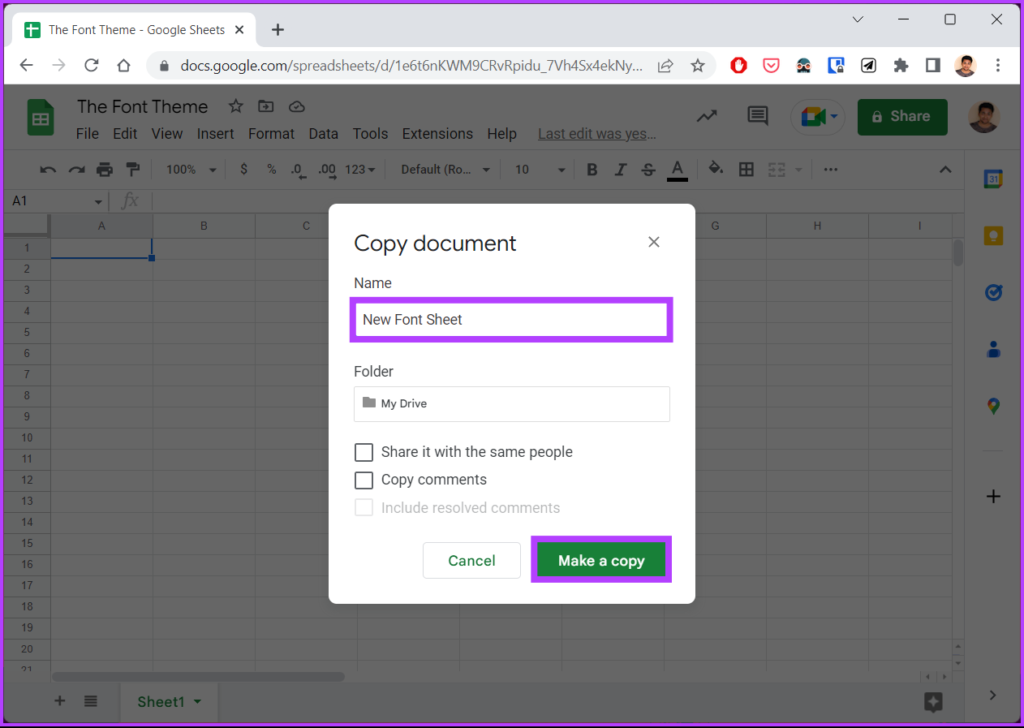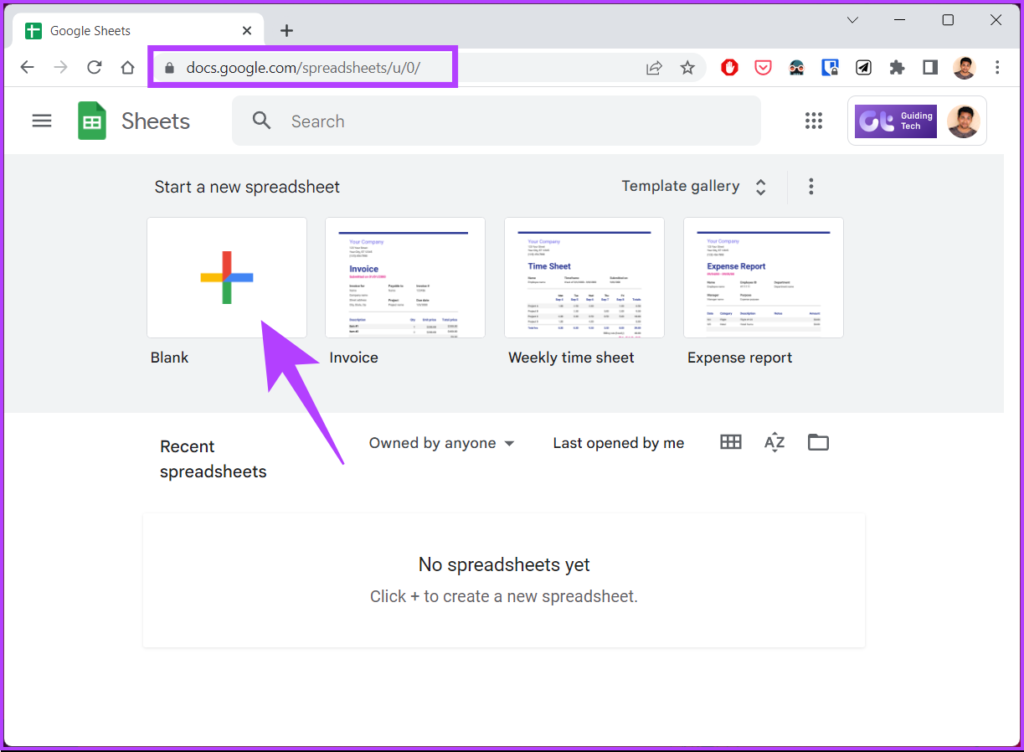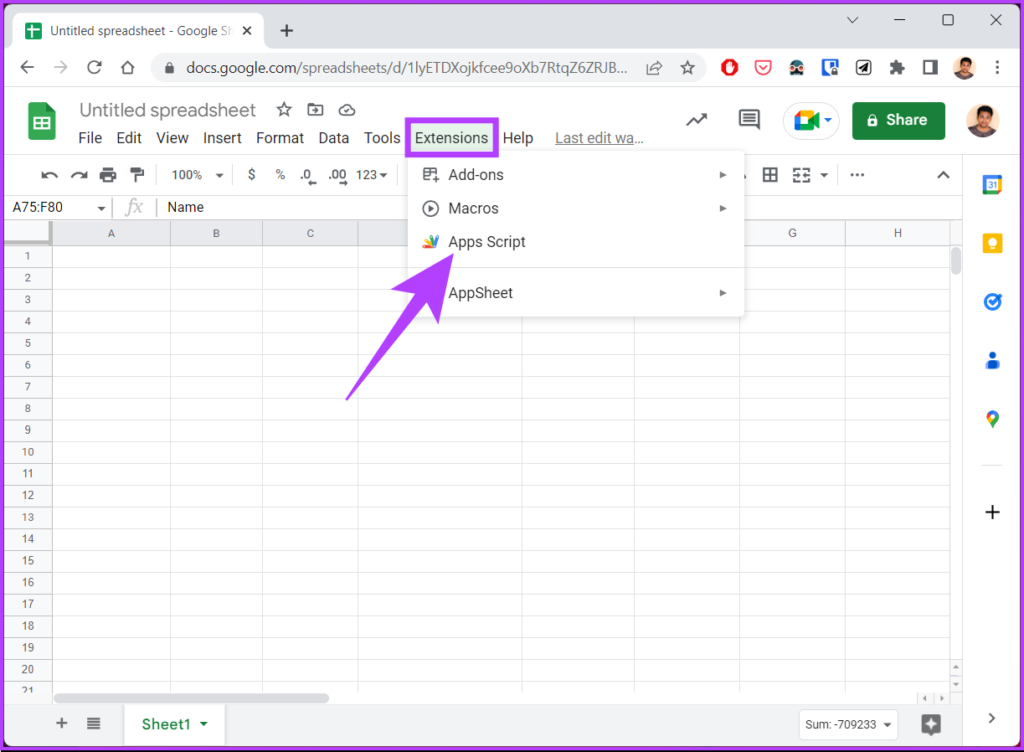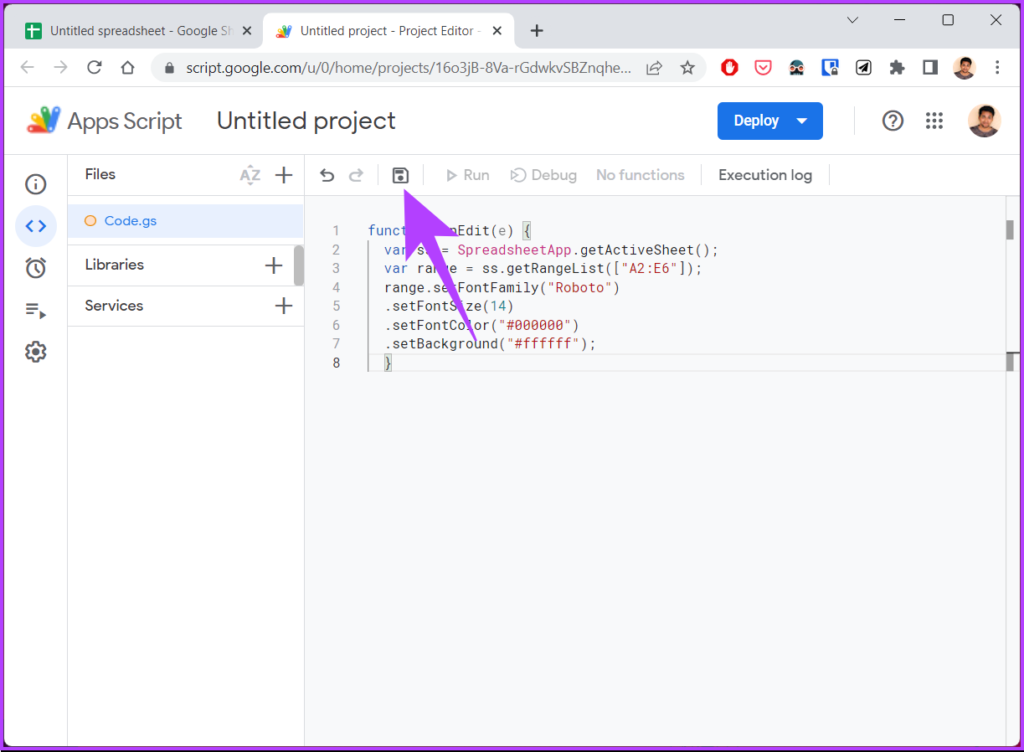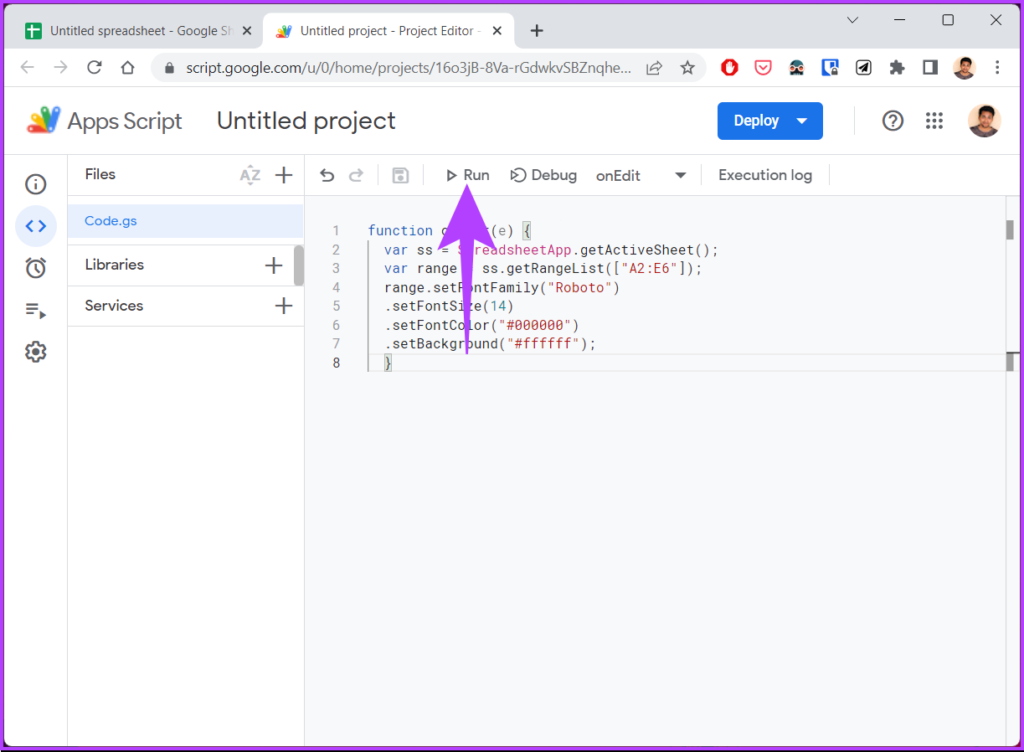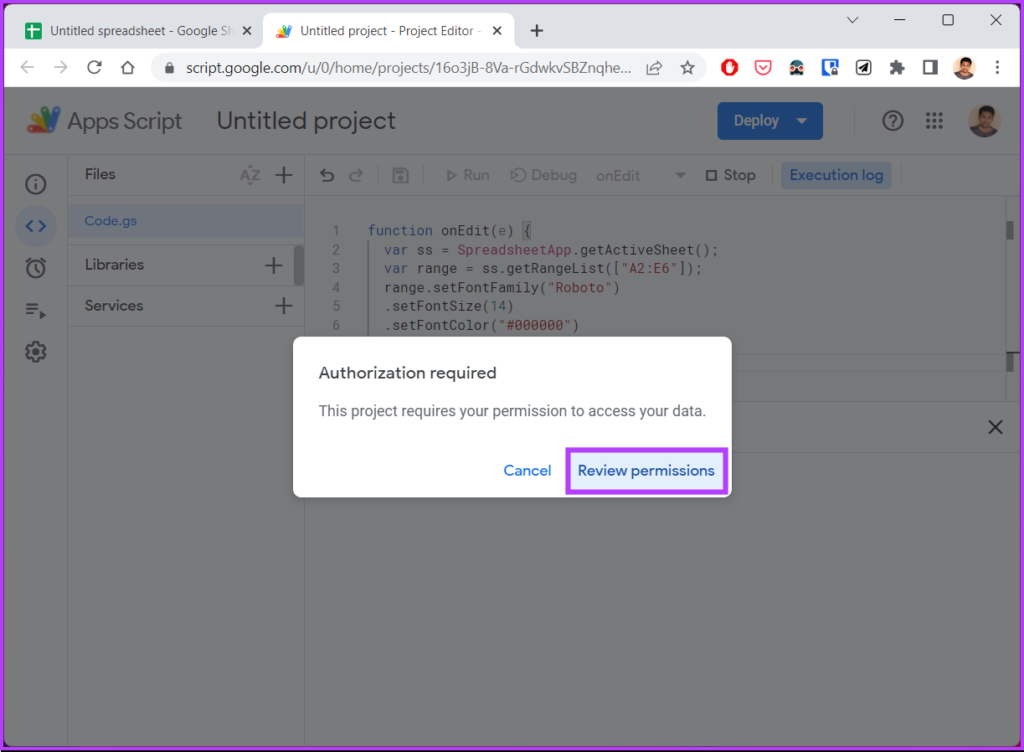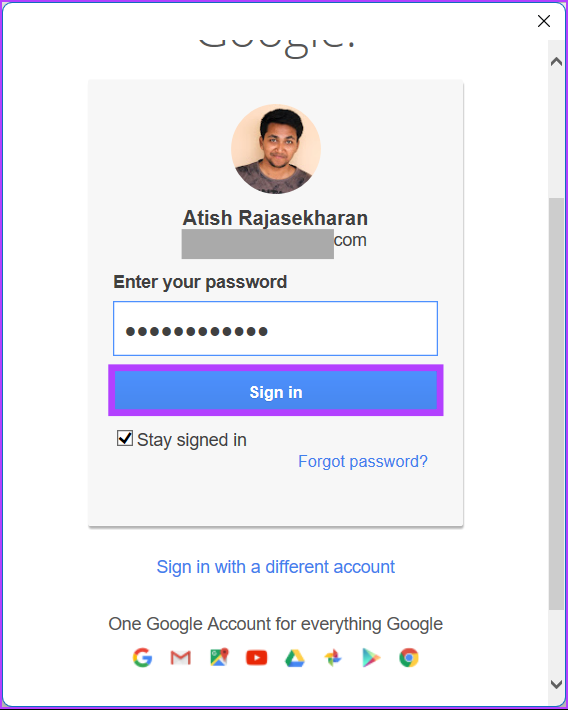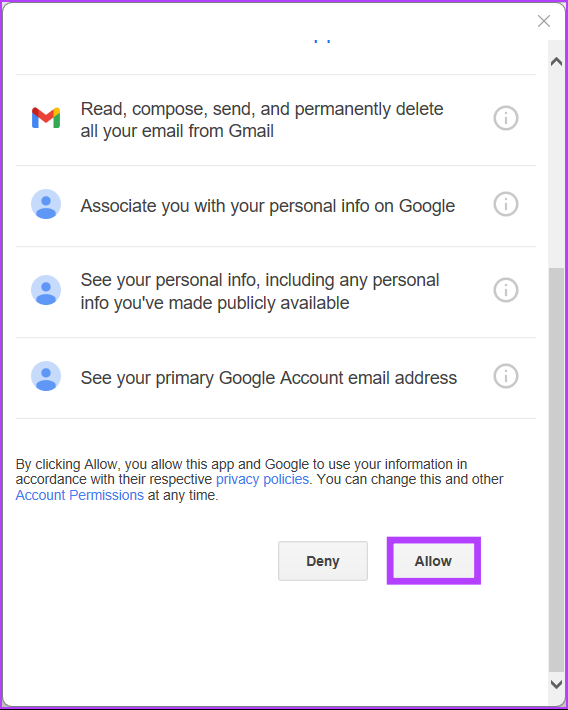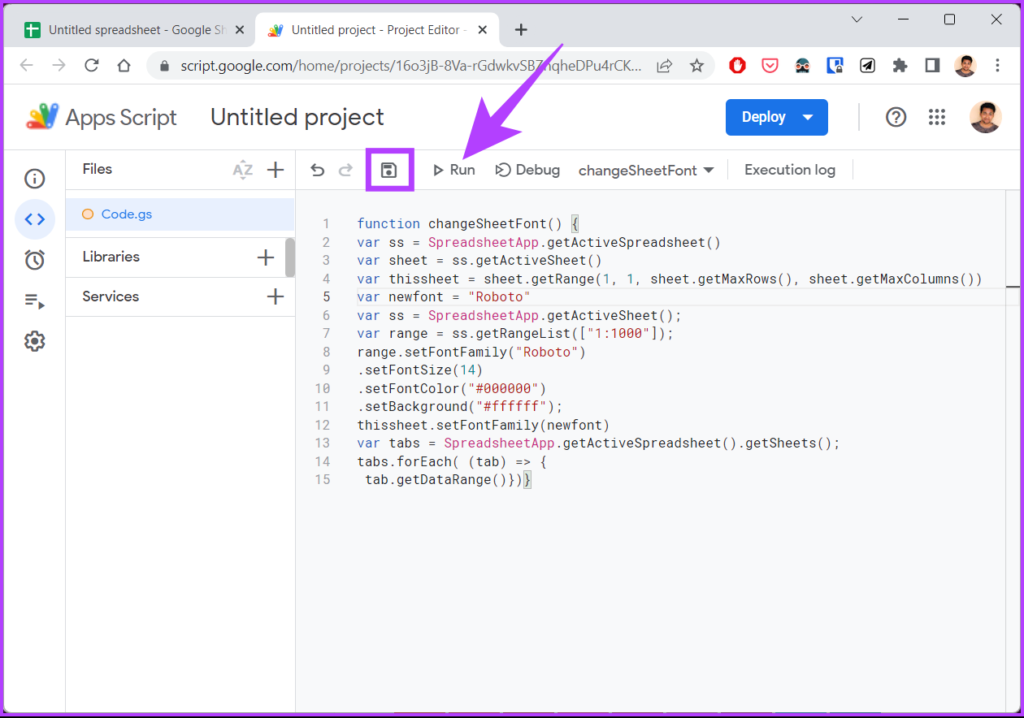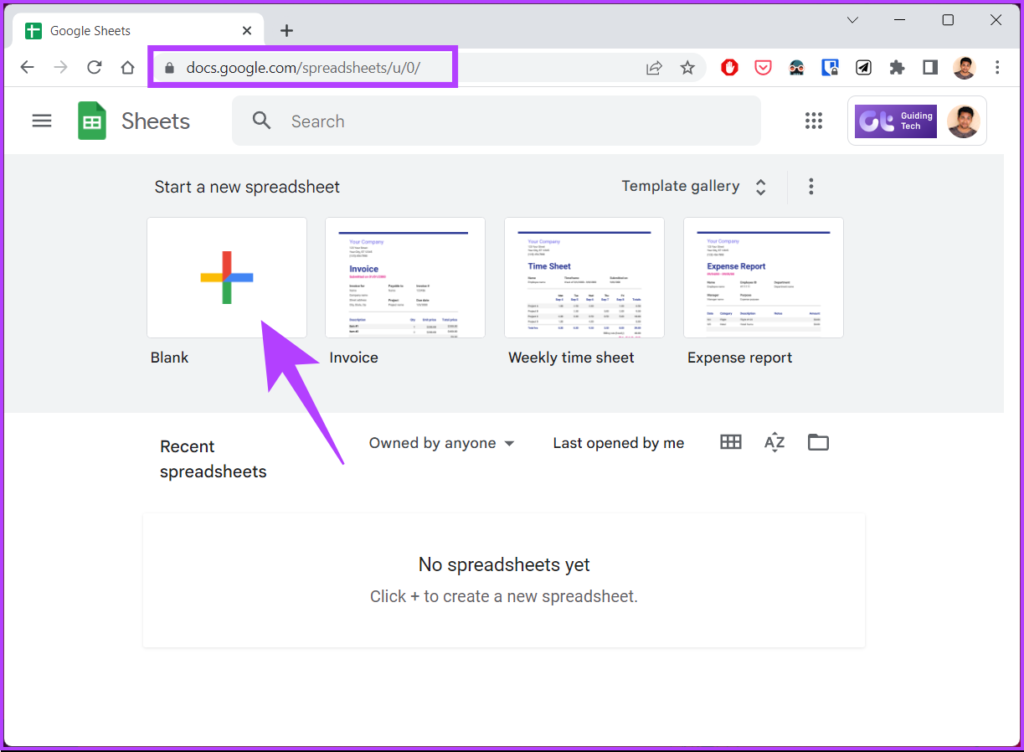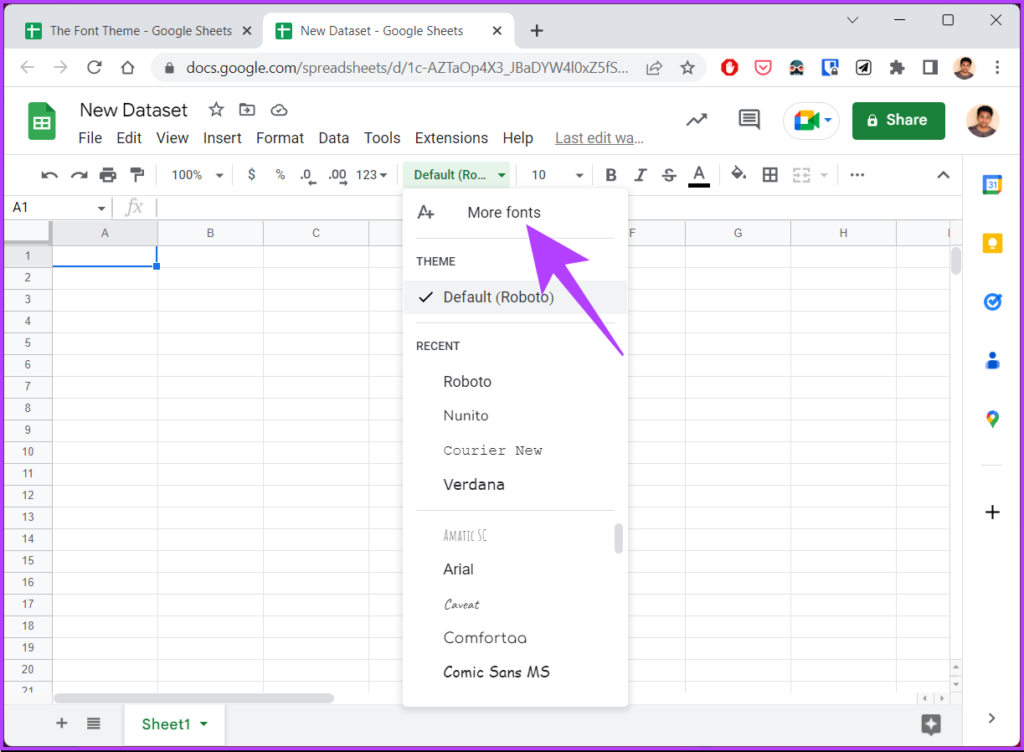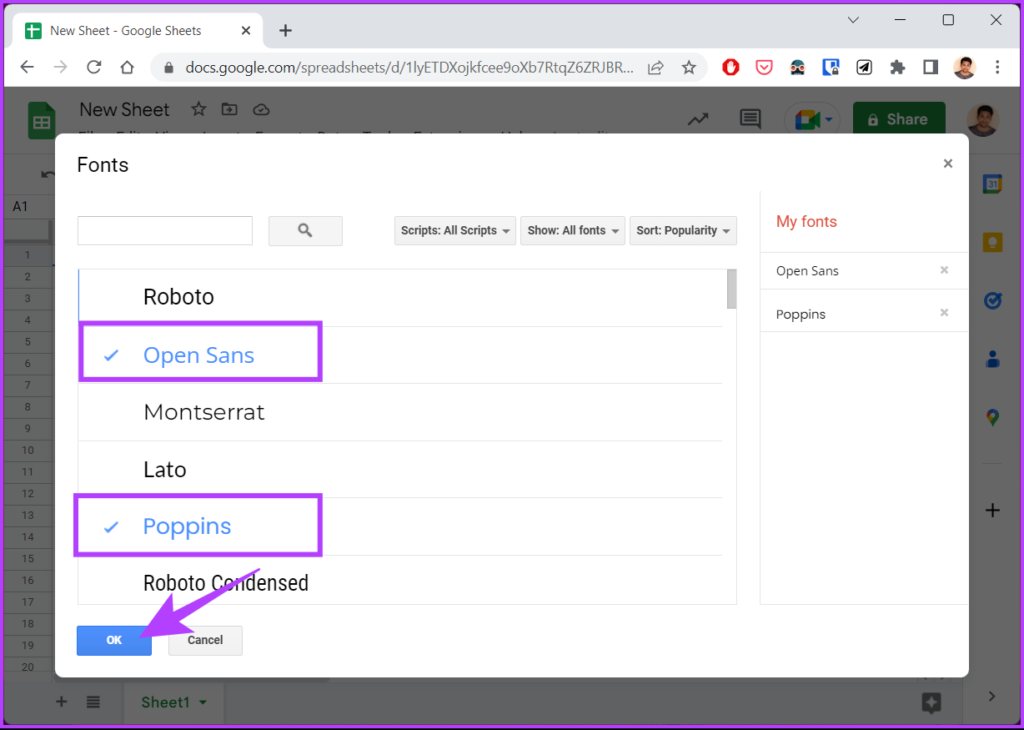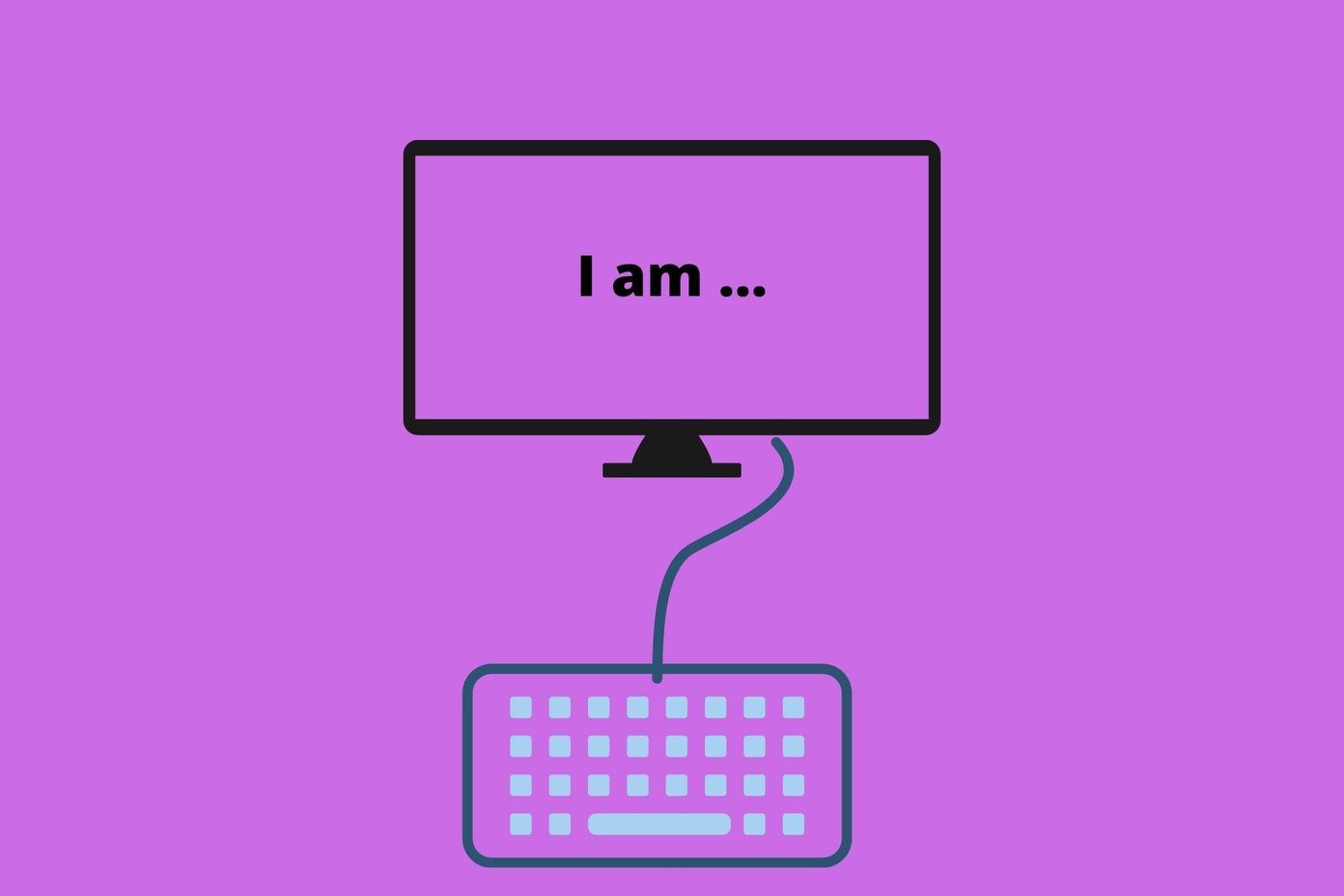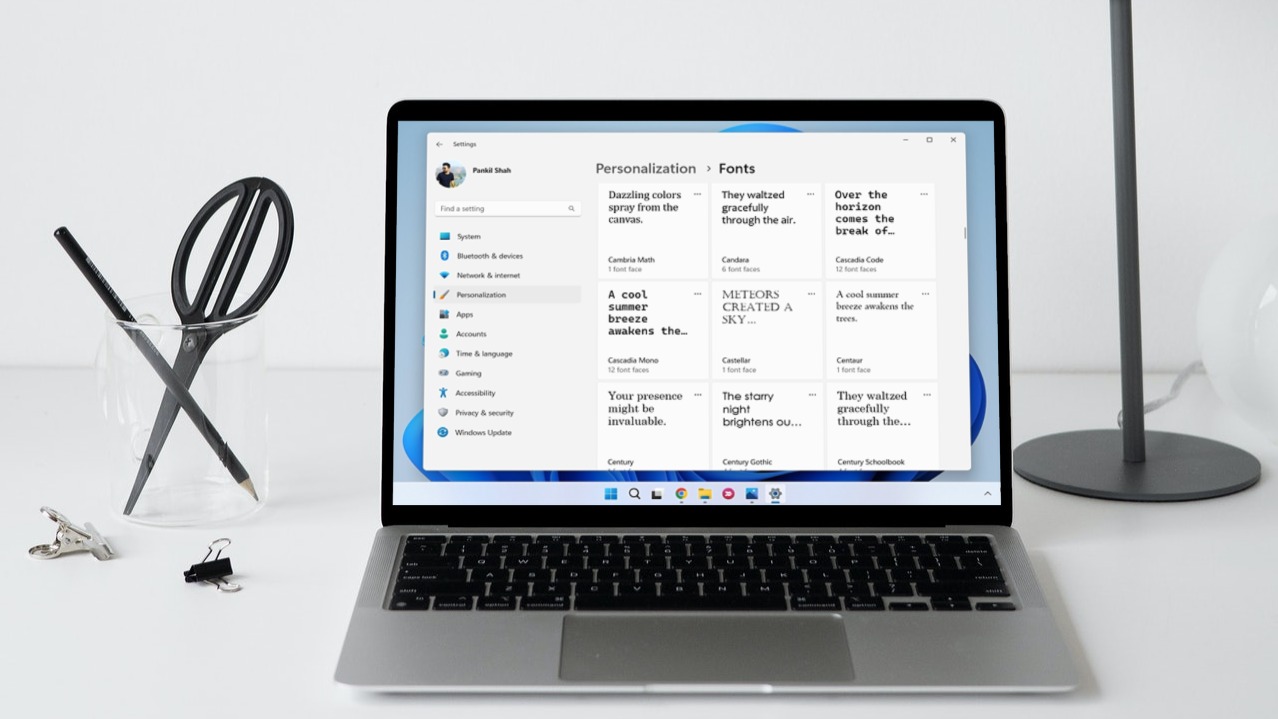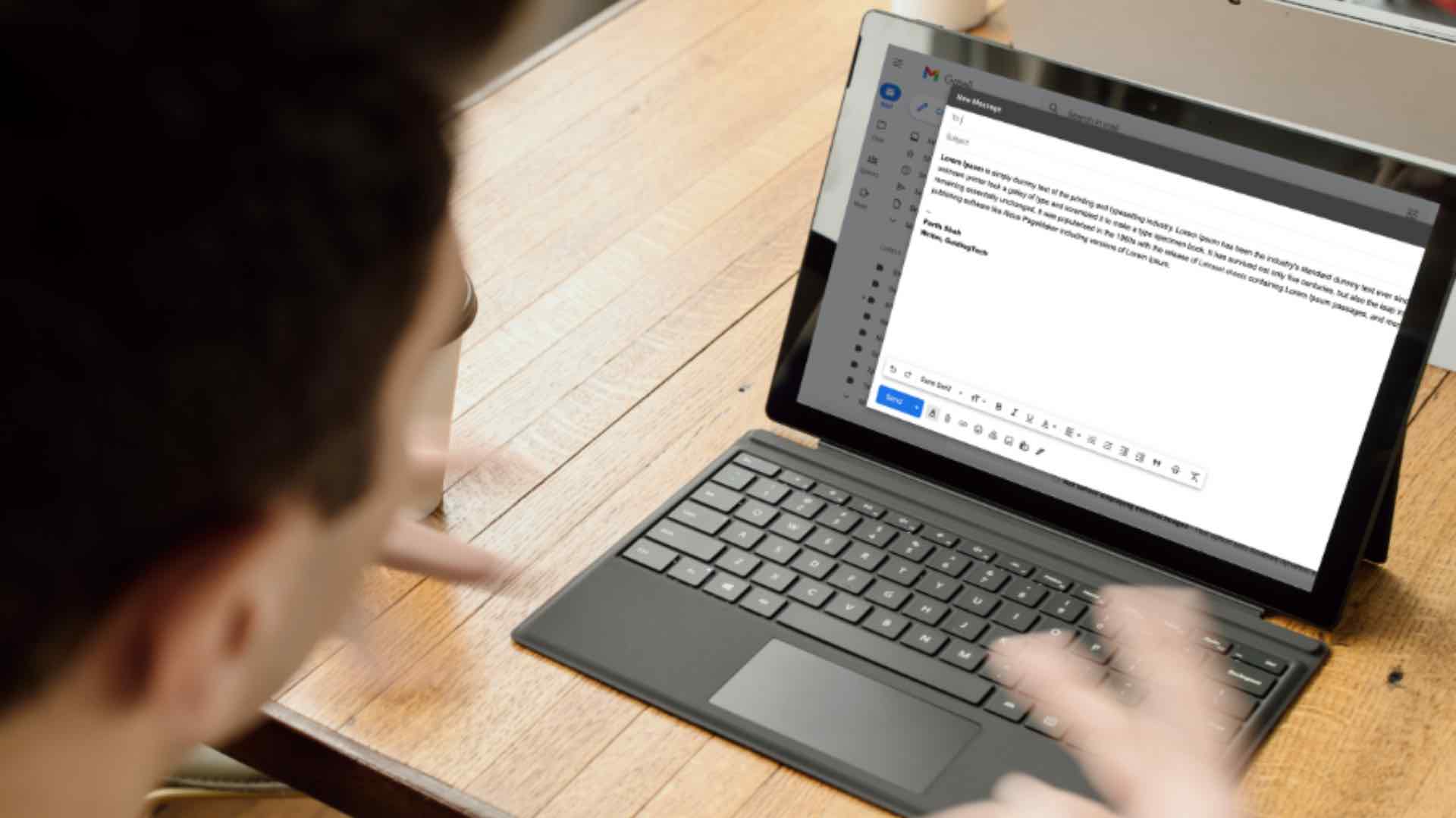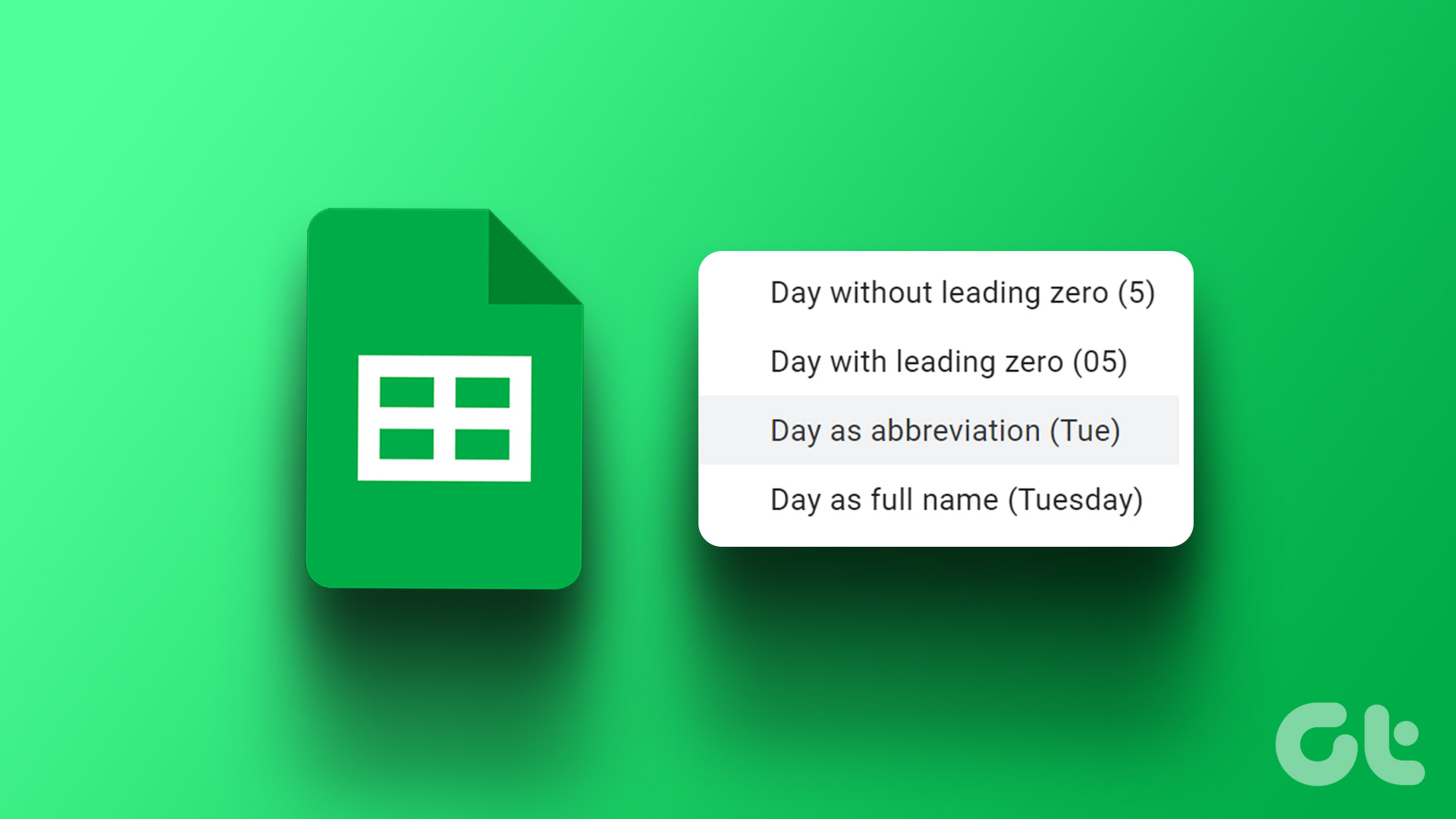But first, why would you want to change the default font style? Well, changing the default font in Google Sheets can improve your spreadsheet’s overall aesthetic and make it stand out. Whether you’re creating a budget spreadsheet, a report, or a presentation, the right font can help you convey your message more effectively. With that out of the way, let’s begin with the article.
How to Temporarily Change Default Font in Google Sheet
Temporarily changing the default font in Google Sheets is easy. You must select the font option from the Google Sheets toolbar. Now, from the drop-down menu, select the font you prefer.
Mind you, this is not a permanent solution, meaning when you open a new Google Sheets document, it will always open with a default font (Arial). This method is helpful for someone who wants to work on a single document and doesn’t want to make a theme or template out of it. However, keep reading if you want to change the default font to your preferred one permanently. Also read: How to convert Excel Spreadsheet into a Google Sheets document.
How to Permanently Set Default Font in Google Sheets
There are multiple ways to change the default font in Google Sheets to your preferred font. We will list two prominent ways. Let’s begin.
1. Using Custom Theme Settings
Setting up a custom theme lets you incorporate your preferred settings and customization, including font, color, etc. Follow the steps below. Step 1: Go to Google Sheets and select Blank to create a new Sheet. Go to Google Sheets
Step 2: Click on Format, and from the drop-down menu, select Theme.
This will open the Themes side panel on the right. You will see previews for each Theme that you can quickly select and edit. Step 3: Select the theme you want to customize and click Customize.
Step 4: Click on the Font option and select the font from the drop-down menu.
Step 5: Once selected, click Done.
With this, the default font on the theme gets changed to your preferred font. However, this doesn’t make it a template for future documents. For that, continue reading. Step 6: Save this customized spreadsheet with a recognizable name, like ‘The Font Theme’, and click the Sheets home icon.
So, whenever you need to use the Sheets, open the file ‘The Font Theme’ from the Google Sheets homepage and continue with the steps below.
Step 7: Once opened, go to Files and select ‘make a copy’ of the document from the drop-down.
Step 8: Name the document and click the ‘Make a copy’ button.
Now, you can work on the document without changing settings. Moreover, the template document (with your settings) remains untouched for the next time. If the steps are too long to follow, move to the next method.
2. Using Apps Script
The Apps Script on Google Sheets can be used for different purposes, one of which is to set a default font. The steps may seem complicated but are simple to follow. Step 1: Go to Google Sheets and select Blank to create a new Sheet. Go to Google Sheets
Step 2: Select Extensions and choose Apps Script.
It will take you to a new window where you can edit the scripts. Step 3: In the Script Editor, remove the existing code, if any, and type or copy the below code. Note: We have set the font to Roboto with a font size of 14. You can change this to your preference and even set a custom range.
Step 4: Once you are done, click Save.
Step 5: Click Run (the play icon).
Step 5: In the Authorization required prompt, click Review permissions.
Step 6: Sign in with your Google Account.
Step 7: Now, click Allow.
Once the script is executed, you will see the font has changed when you go back to the spreadsheet. However, this only makes the change in the current Google Spreadsheet. If you want to set the default font in Google Sheets to a new font with App Scripts, follow the below steps. Step 8: In the Script Editor, type or copy the below code. Note: We have used the font style Roboto and font size 14. You can replace them with your preferred style in the code.
Step 9: Finally, click Save and Run the script.
With this, you set a default font and font size for the entire spreadsheet. If your favorite font is missing, move on to the next section to learn how you can add them to the spreadsheet.
How to Add More Fonts in Google Sheets
Step 1: Go to Google Sheets and select Blank to create a new Sheet. Go to Google Sheets
Step 2: Click on the font menu and from the drop-down menu, select More fonts.
You will be taken to a new Font page where you can see all the fonts, including the font for different languages. Step 3: Select the font of your choice from the list and click OK.
Tip: Learn how to change the default font and size in Google Docs.
Personalize Your Preferences
So, this is how you can change the default font in Google Sheets and make your spreadsheets stand out. Additionally, changing the default font to your preference can improve your Google Sheet’s readability and make it more pleasant to the eye. You may also want to read about how to lock cells and rows in Google Sheets. The above article may contain affiliate links which help support Guiding Tech. However, it does not affect our editorial integrity. The content remains unbiased and authentic.