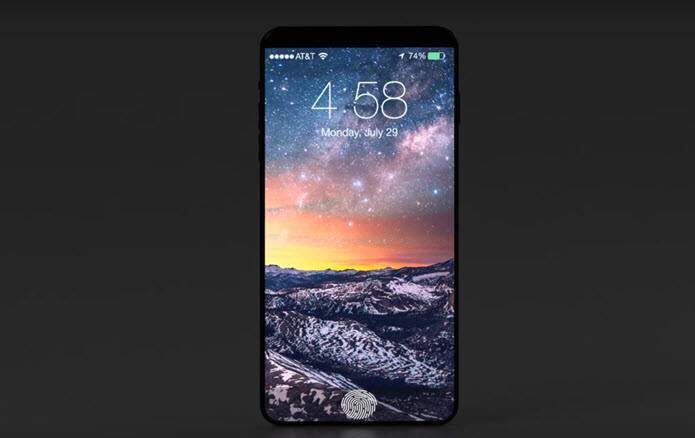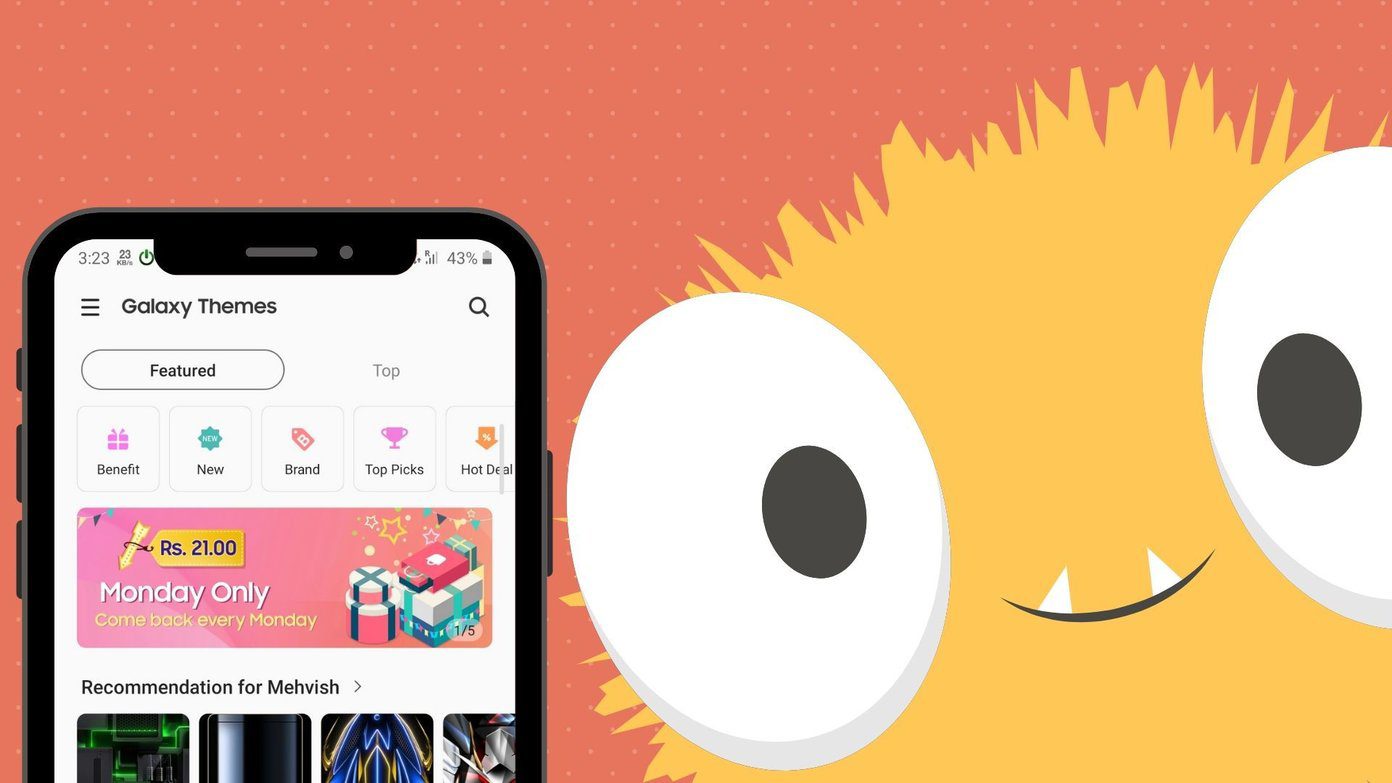Firefox can be customized . I mean there is nothing in the browser that cannot be changed or modified according to a user’s requirement and comfort. While at the functional end about:config preferences can be tweaked to achieve almost anything, on the aesthetic front we have CSS components that can be defined to modify the appearance of the interface . We will consider Firefox’s orange button that is placed of the top left of the browser and see how its look and feel can be amended. For example, check out the image (below) and note how I have changed the color from orange to red, the text from white to black and from Firefox to Guiding Tech. Interesting, right? Here’s how you can make similar changes.
Steps to Customize Firefox Button’s Appearance
Each profile that you create on Firefox has a CSS file associated with it. It is meant for user inputs to vary the show of the browser. In the process we will also tell you how to find that file or create one if it does not exist. Step 1: Open Firefox and navigate to Firefox (the orange button) -> Help -> Troubleshooting Information. Step 2: A new tab will be launched. Look for the section reading Application Basics. To get to your profile folder click on Show Folder button. It is suggestive to open the profile folder from here because if there are multiple profiles you may not know which one is being used. Step 3: In your profile directory you will find a folder called chrome. If you cannot find that, you may create one. Step 4: In this folder there should be a file named userChrome.css. The name should be exactly as spelled here. Again, if you cannot find it you can create one. If it is there, go to Step 7. Else continue with Step 5. Step 5: Right-click on and empty space and create a New -> Text Document. Once done, open the file with Notepad. Step 6: Now go to File and Save As the document as userChrome.css. Make sure that you change the Save as type to All Files from the bottom of the Save dialog. Click on Save and close the document. Step 7: Open the userChrome.css file with Notepad. Simply right-click on the file and choose Open With -> Notepad. Step 8: Copy the below code snippet (as-is) and append it to the file. Save the changes. @namespace url(“http://www.mozilla.org/keymaster/gatekeeper/there.is.only.xul”);#appmenu-button {background: #orange !important;}#appmenu-button dropmarker:before {content: “Firefox” !important;color: #FFFFFF !important;}#appmenu-button .button-text {display: none !important;} Note the chunks in bold. They represent the button color, text and text color respectively. In order to change the appearance of the button you may modify these values. Here’s the code that corresponds to the image you saw in the beginning. If you do not have knowledge about Hex codes you may refer to this link. Or you may check this one.
Conclusion
This change is just a minor one. If you can master the codes you will be able to give a makeover to almost anything in Firefox. If you have some of those that you have been using for all these years, share with our readers and help in bringing smiles to the newbie Firefox users out there. The above article may contain affiliate links which help support Guiding Tech. However, it does not affect our editorial integrity. The content remains unbiased and authentic.