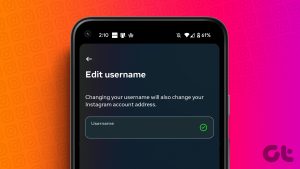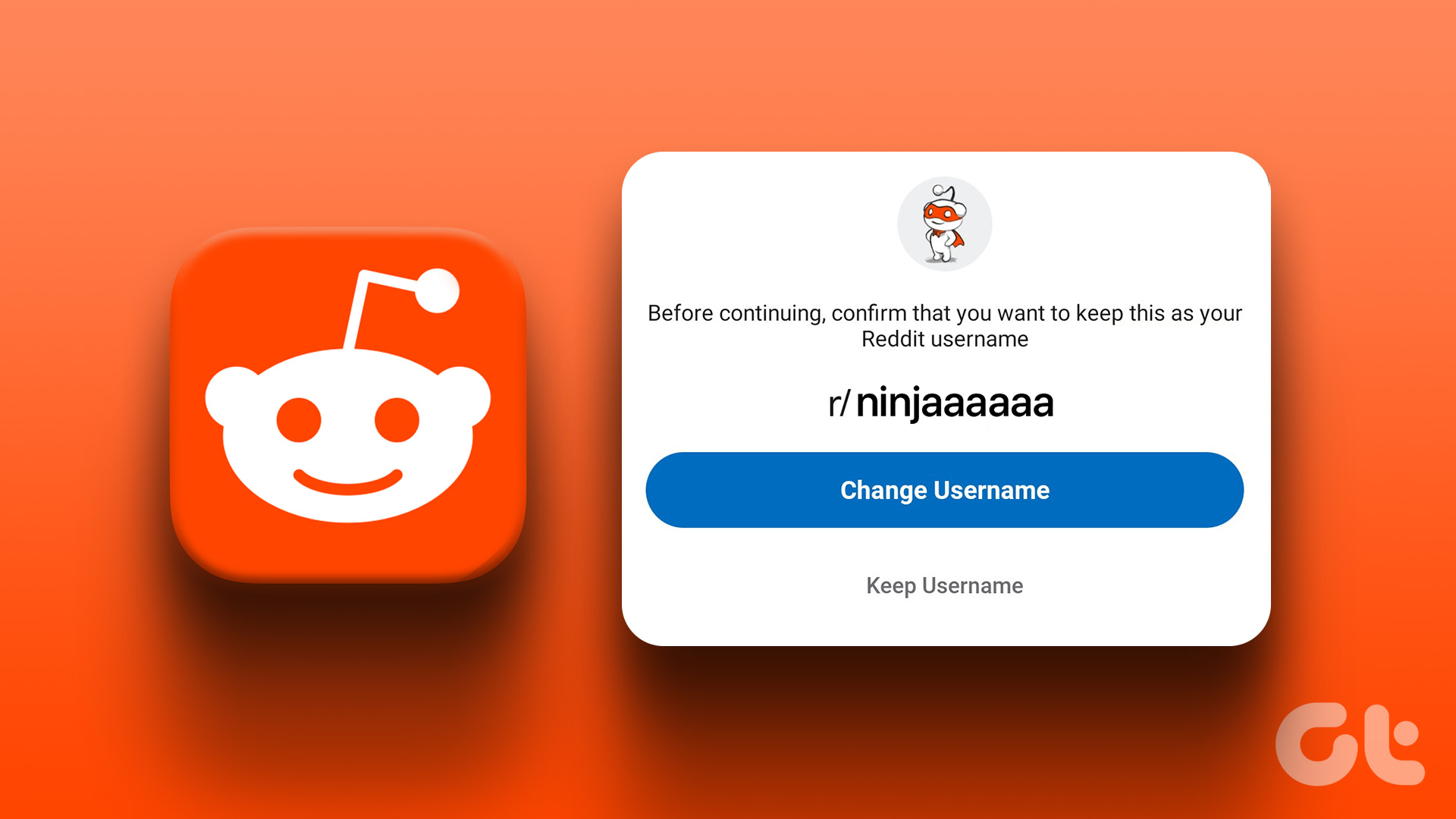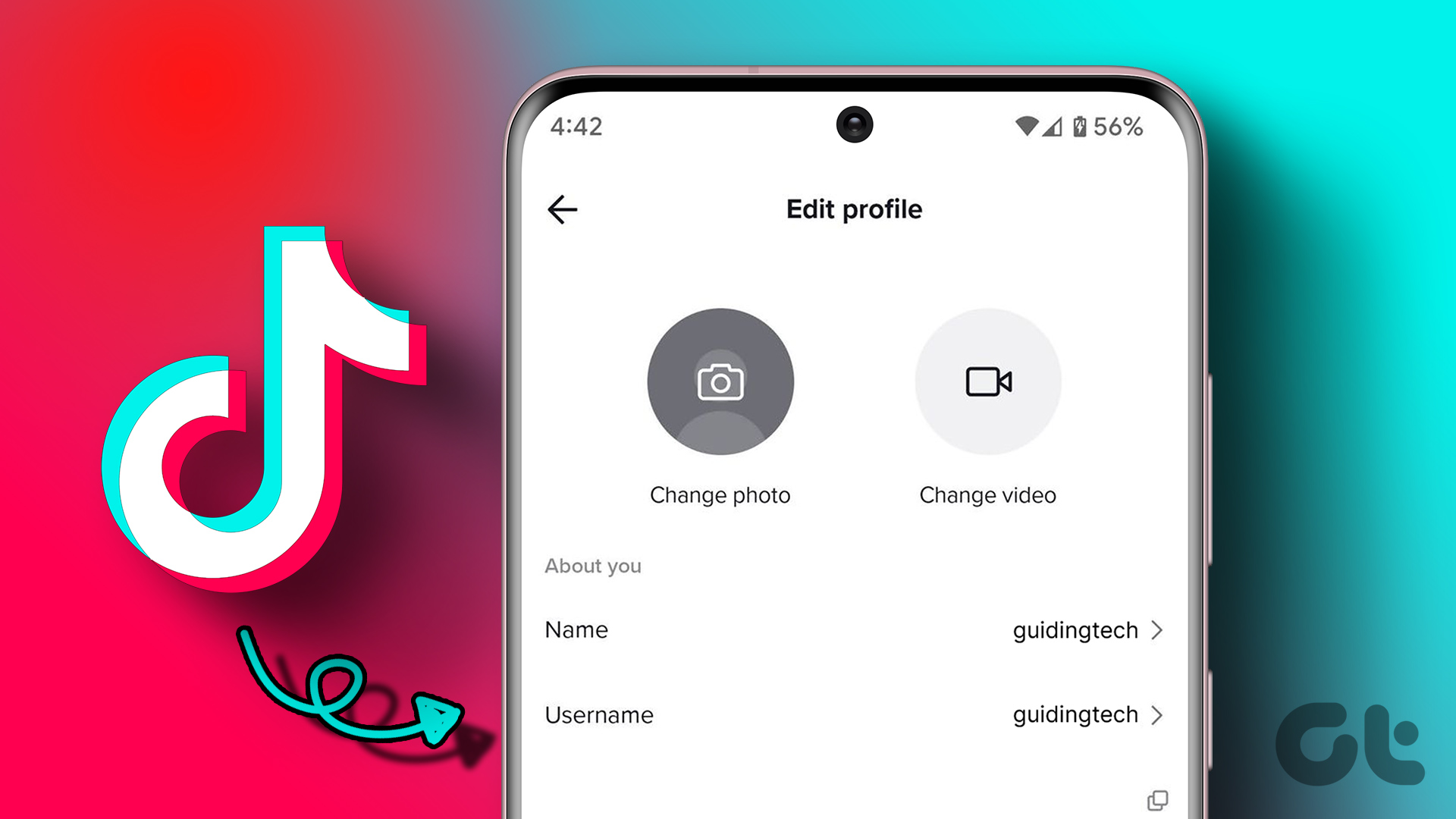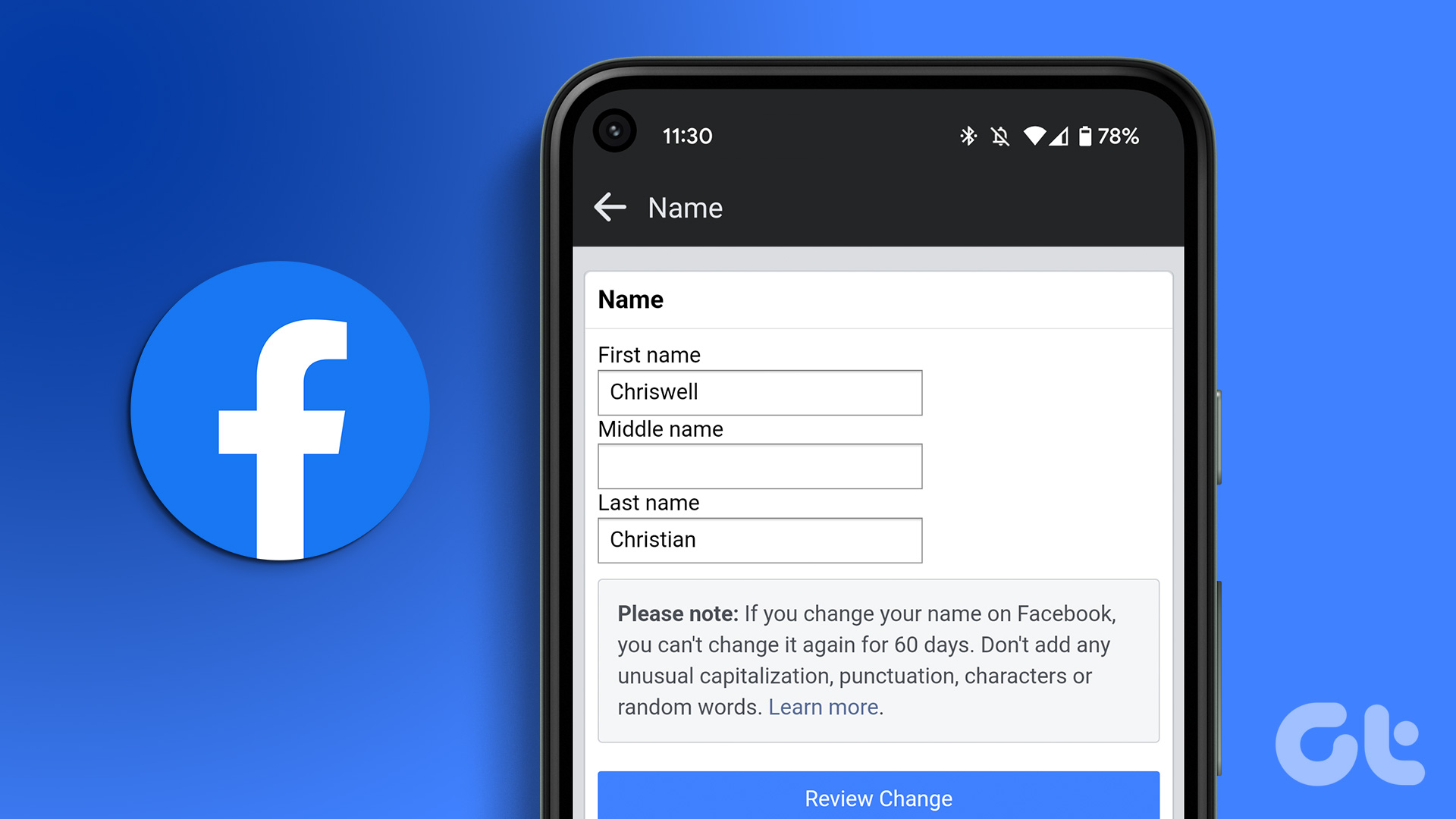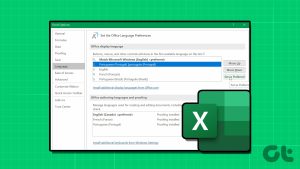Different from a display name, a Snapchat username is unique only to you. Your username will only show up on your profile or when someone is trying to add you on Snapchat. Your Snapchat display name, on the other hand, will appear everywhere, like your Snaps, stories, Snap maps, etc. It can be anything from a name to a nickname because, unlike usernames, display names can be similar between users on Snapchat. On that note, let’s check out all the ways you can change your username and display name on Snapchat.
Few Things to Know Before Changing Your Username on Snapchat
Before we discuss how to change your username on Snapchat, let us have a quick look at restrictions and a few things to consider when changing the username on Snapchat.
Usernames can only be changed once per year. If you’ve recently changed yours, the option will disappear from your Snapchat until the year is up. Any username, once changed, will be lost forever. This means that your old username will not be available anymore, neither to you nor to someone else. The username needs to be available. Because each username is unique, if someone is already using or has previously used a username, it will be unavailable to you when making the change. All Snapchat usernames must be between 3-15 characters in length. Snapchat usernames must start with a letter. They can, however, end with a number. Apart from numbers, Latin letters, and “-“, “_” and “.” are also allowed in a Snapchat username. You can’t use any other special characters like emoji or spaces in your Snapchat username.
With that out of the way, let’s get started with the steps.
How to Change Your Username on Snapchat
As mentioned above, your Snapchat username cannot be used by anyone else, including you, after you set or change it. So, be careful and change it only if it is important. Follow the steps below. Step 1: Open the Snapchat app on your Android or iOS device. Step 2: Then, tap on your profile icon. Step 3: Here, tap on the gear icon to open settings. Step 4: Go to Username and tap on your Snapchat username. Step 5: Here, tap on Change Username. Step 6: Tap on Continue to confirm. Step 7: Enter your new username. Step 8: Once Snapchat confirms the username availability, tap on Next. Step 9: Enter your Snapchat password and tap on Confirm. Step 10: Tap on Continue. Tip: If you no longer wish to change your Snapchat username, tap on Go Back and exit the menu. This will close the window and change your username on Snapchat.
How to Set or Change Your Snapchat Display Name
While your Snapchat username can be a string of complicated characters, your Snapchat display name can be something on the simpler side. This also helps makes your profile recognizable, especially when compared to usernames. So, follow the below steps to set or change your Snapchat display name using the Snapchat profile and settings page. Note: Friends adding you from their contacts may see your display name as the name they have used while saving your contact.
1. Using Profile Page
Step 1: Open the Snapchat app. Step 2: Here, tap on your profile icon. Step 3: Then, tap on your display name. Step 4: Edit your display name as you want and tap on Save. This will set or change your Snapchat display name. You can follow the abovementioned steps to change your Snapchat display name again, as there’s currently no limit set by Snapchat on how many times you can change your display name.
2. Using Settings Menu
Step 1: Open Snapchat and tap on your profile icon. Step 2: Then, tap on the cogwheel icon in the top-right corner. Step 3: Here, go to Name and tap on your display name in front of it. Step 4: Tap on your display name. Step 5: Once the changes have been made, tap on Save. Tip: You can also tap on Remove name if you wish to remove your display name altogether. This will make the display name space blank. This will change your Snapchat display name as per your requirements.
Bonus: Change Someone Else’s Display Name on Snapchat
Snapchat allows its users to add a staggering 6000 friends per account. However, this also increases the chances of your close friends getting lost in the sea of users. To prevent this, you can also change someone else’s display name on Snapchat. Set the new display name to any known nickname or phrase and instantly find your friends on Snapchat. Follow the below steps to do it. Step 1: Open Snapchat and tap on the Chat icon. Step 2: Here, tap on the user whose display name you wish to change. Step 3: Tap on your friend’s display name. Step 4: Here, again tap on the display name. Step 5: Edit the display name and tap on Save. This will change the display for that user. You can repeat these steps to change someone else’s display name on Snapchat as well.
Customize Your Snapchat
We hope that this article helped you better understand how you can change your username and display name on Snapchat. Additionally, you can also change or delete your current Snapchat Cameo to further customize your Snapchat profile. The above article may contain affiliate links which help support Guiding Tech. However, it does not affect our editorial integrity. The content remains unbiased and authentic.