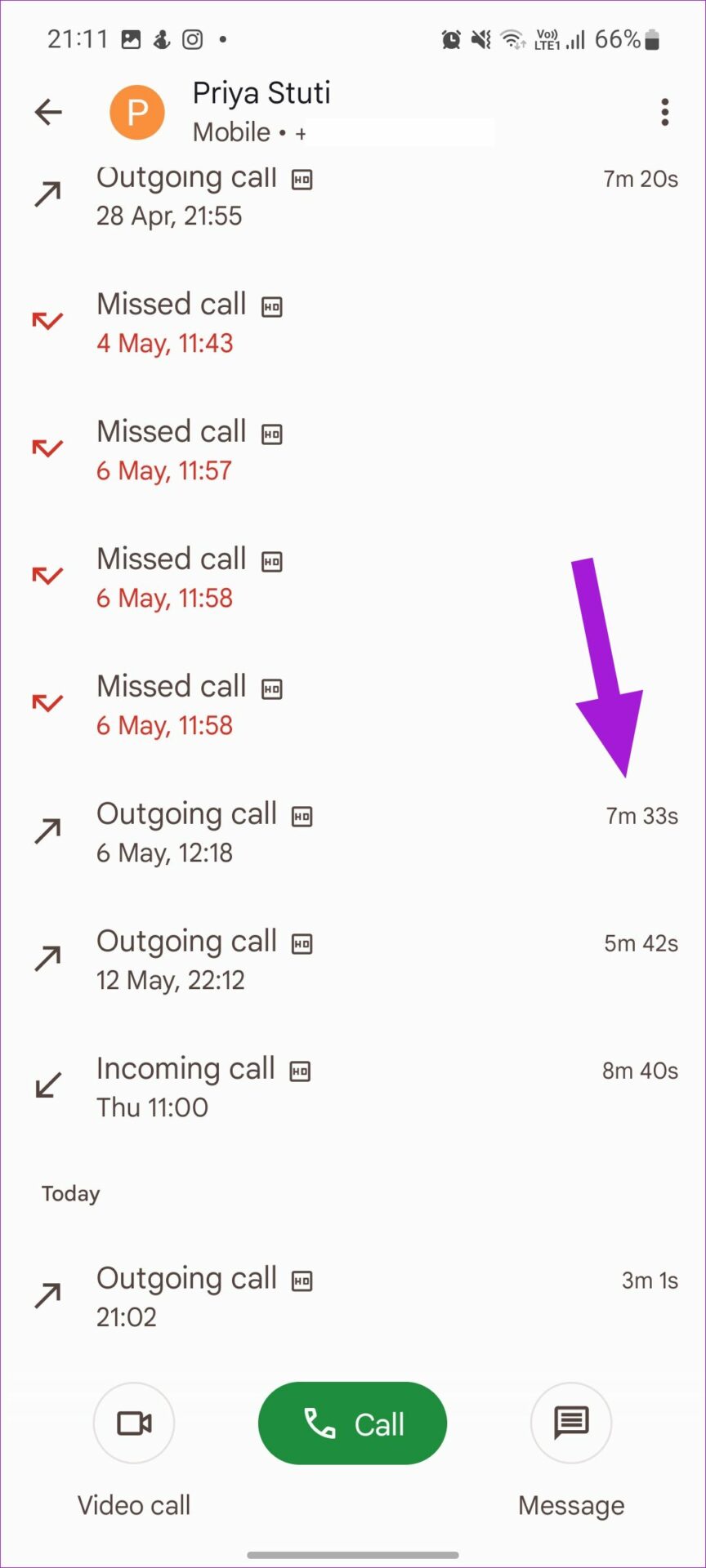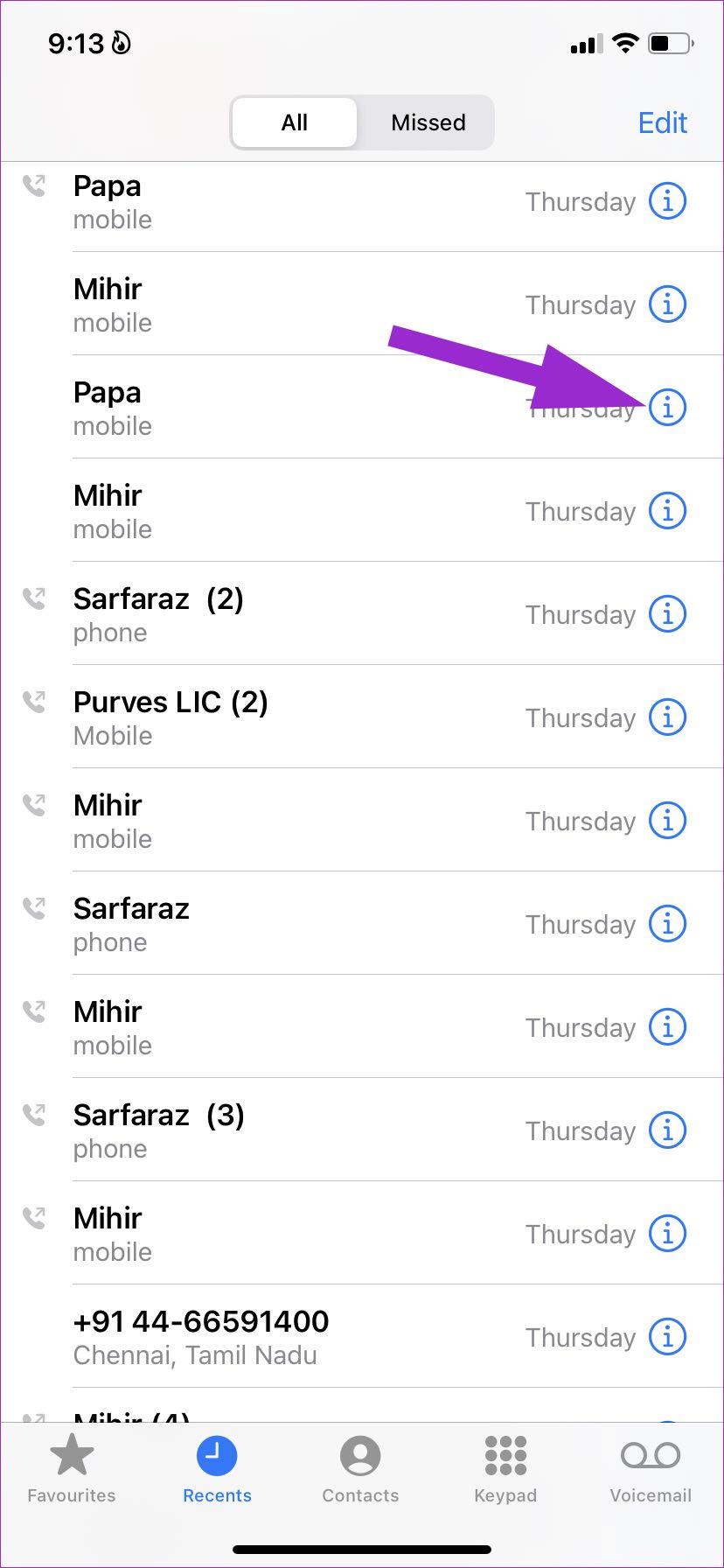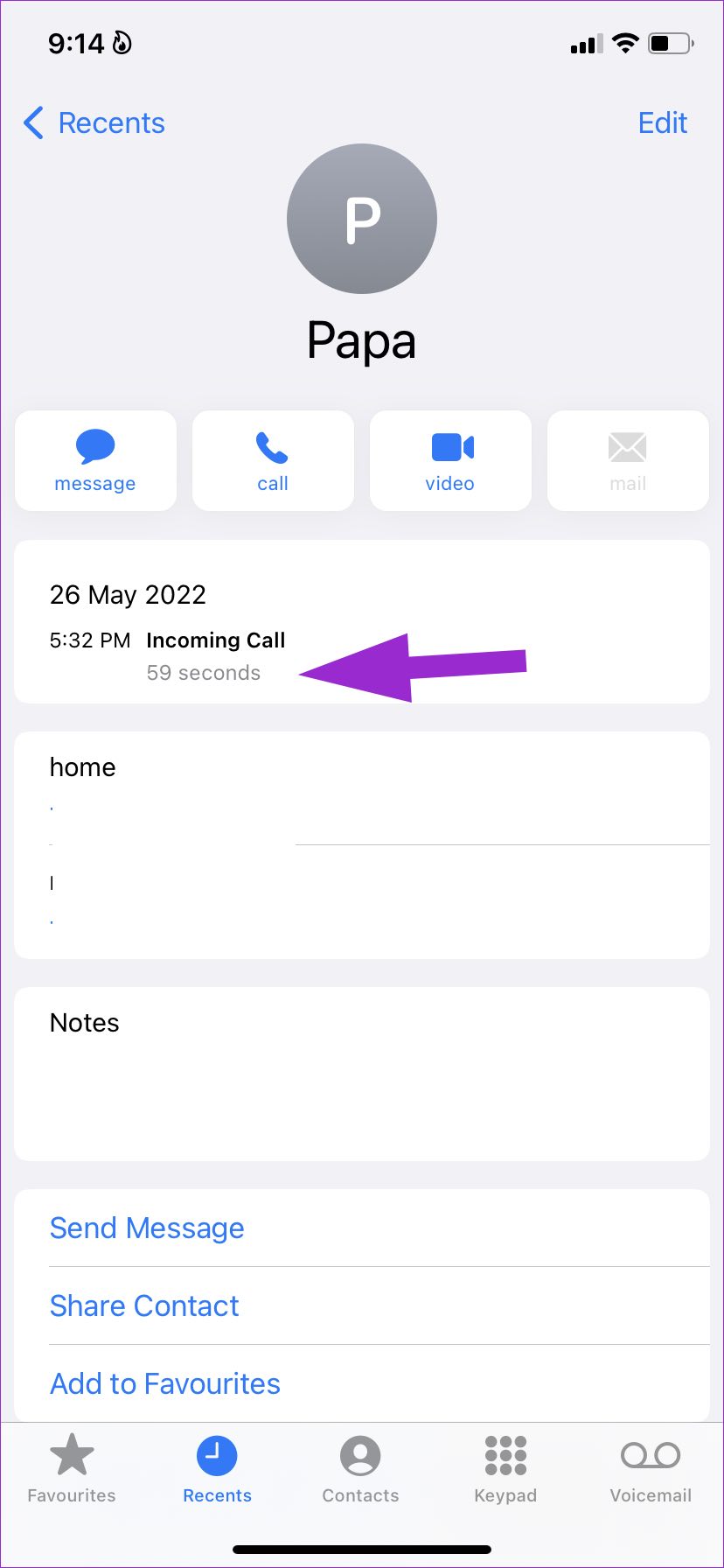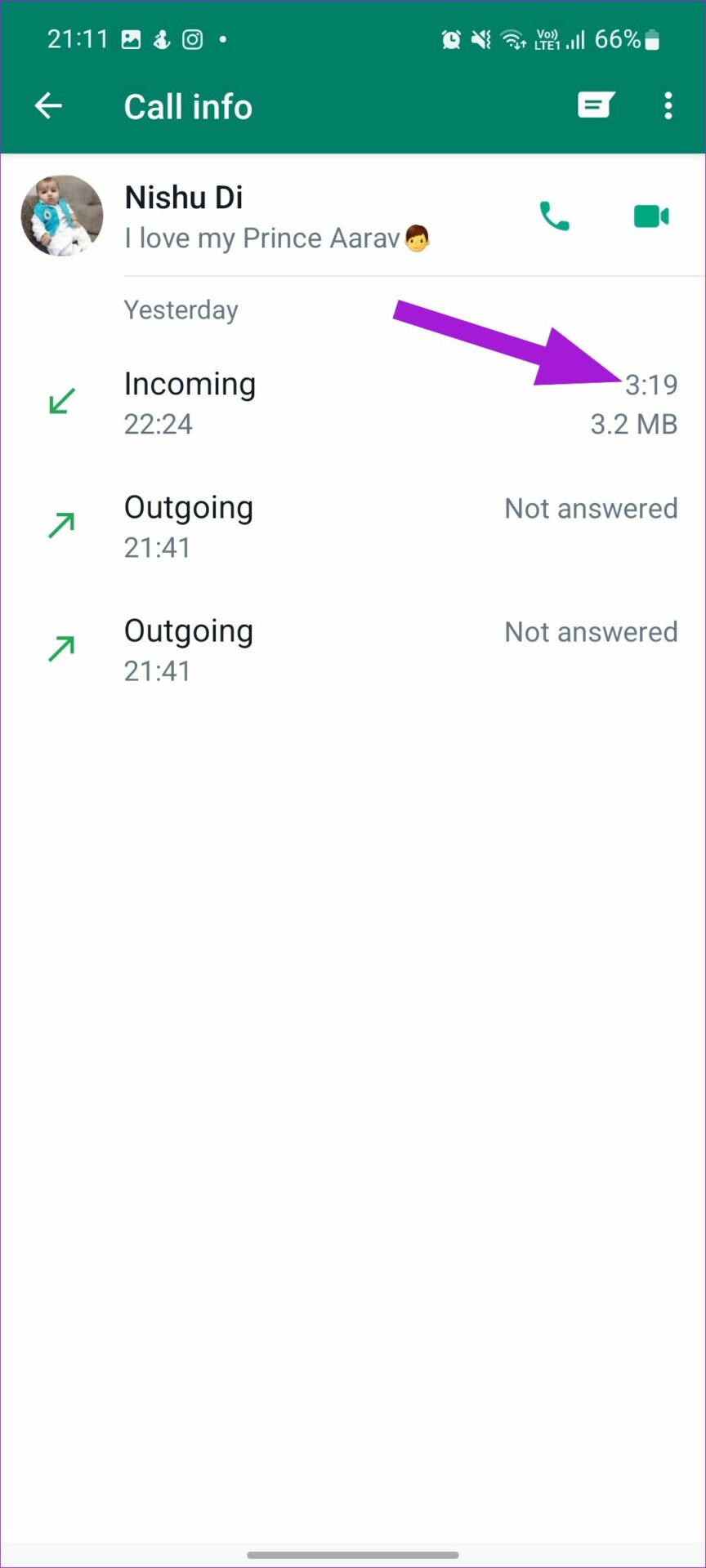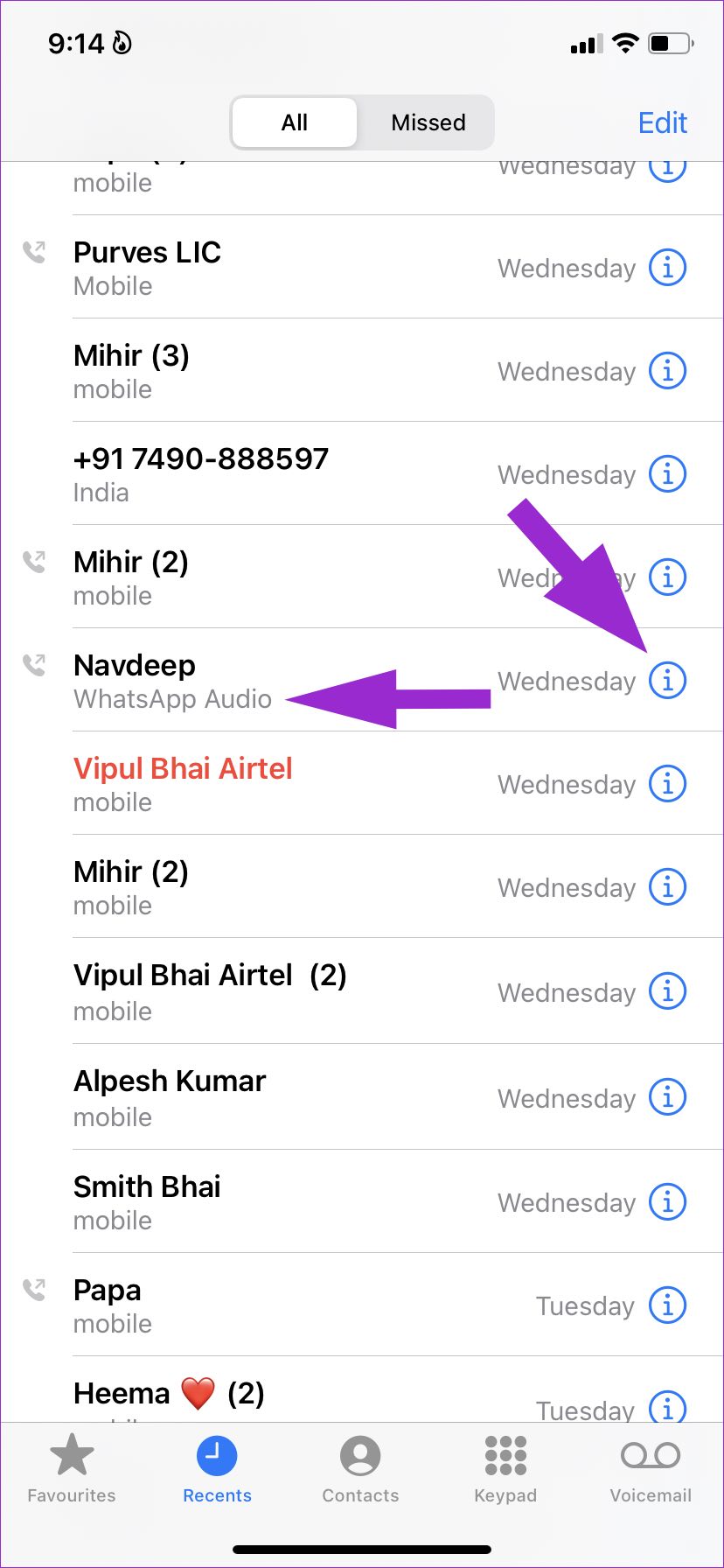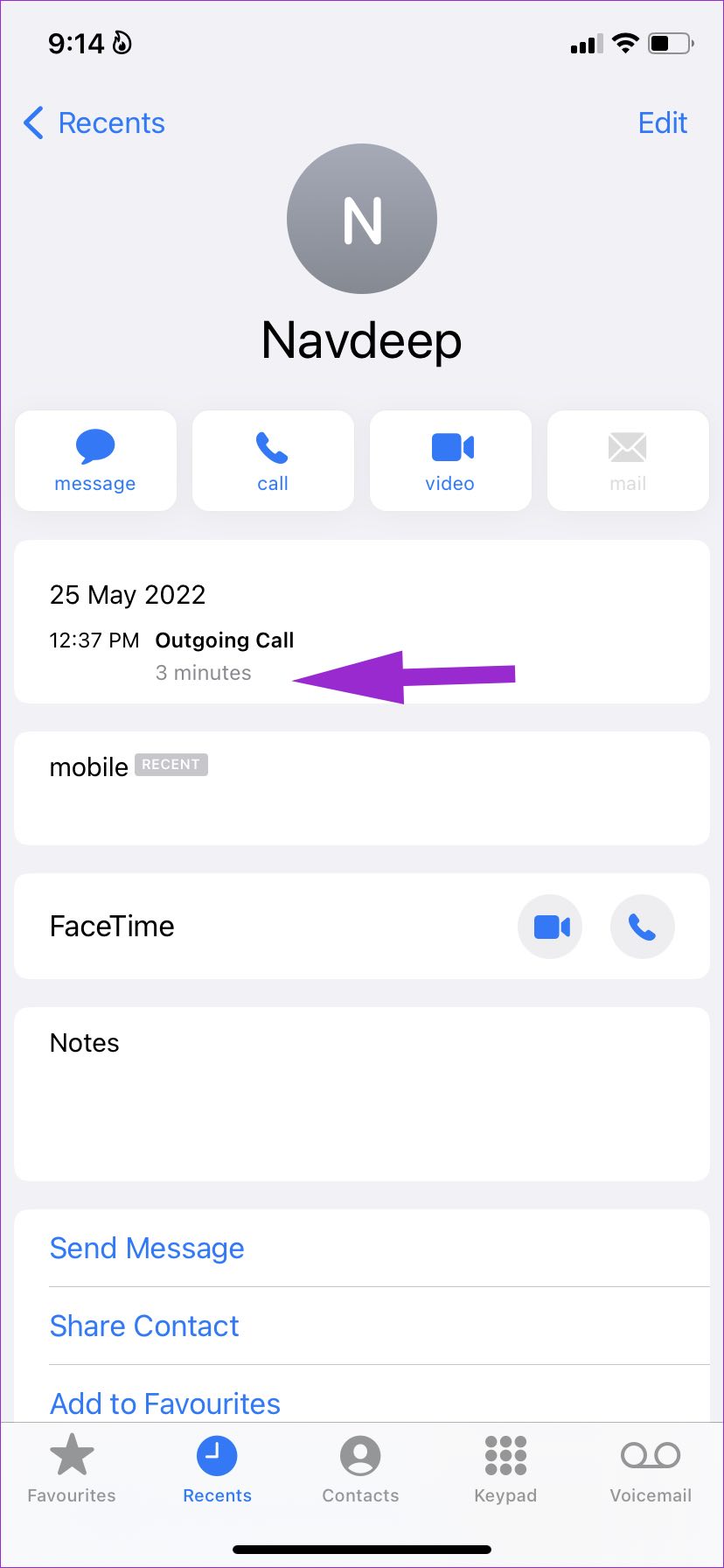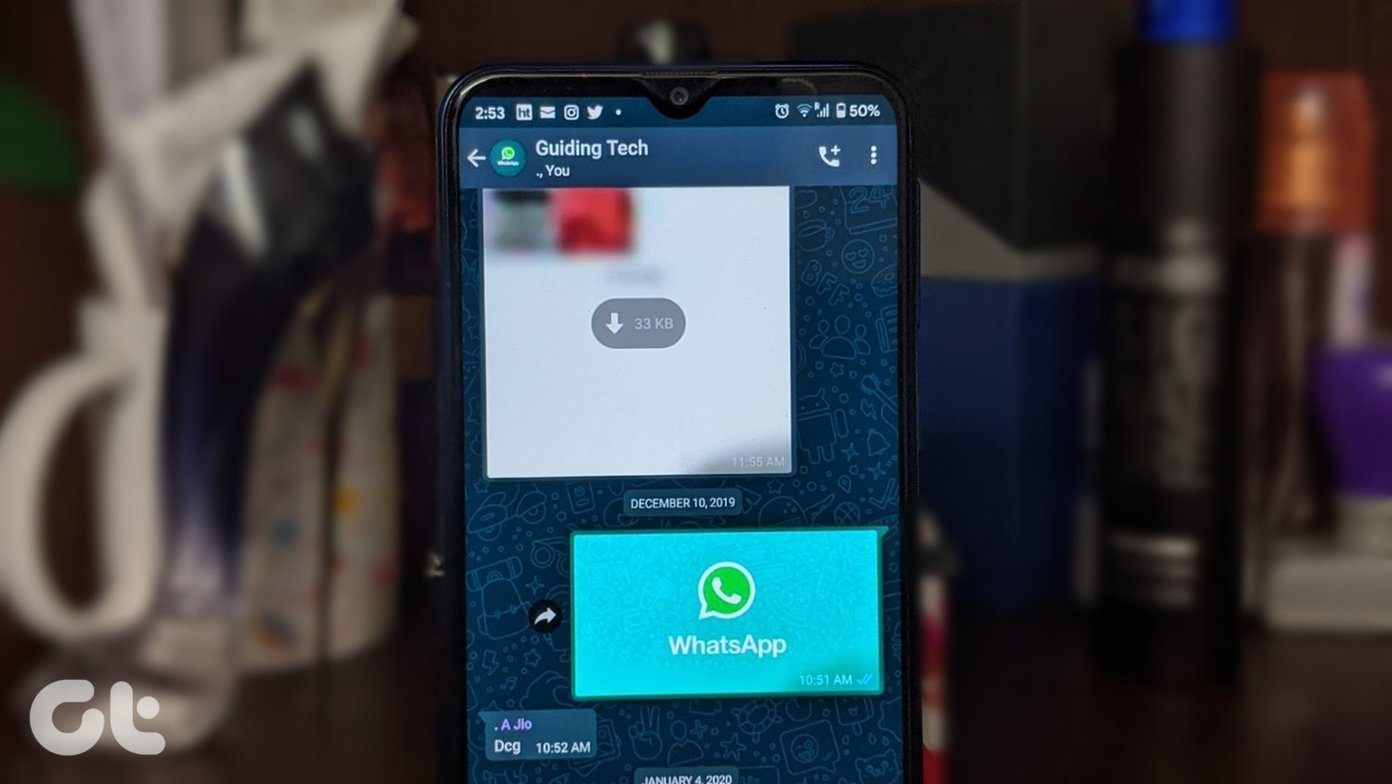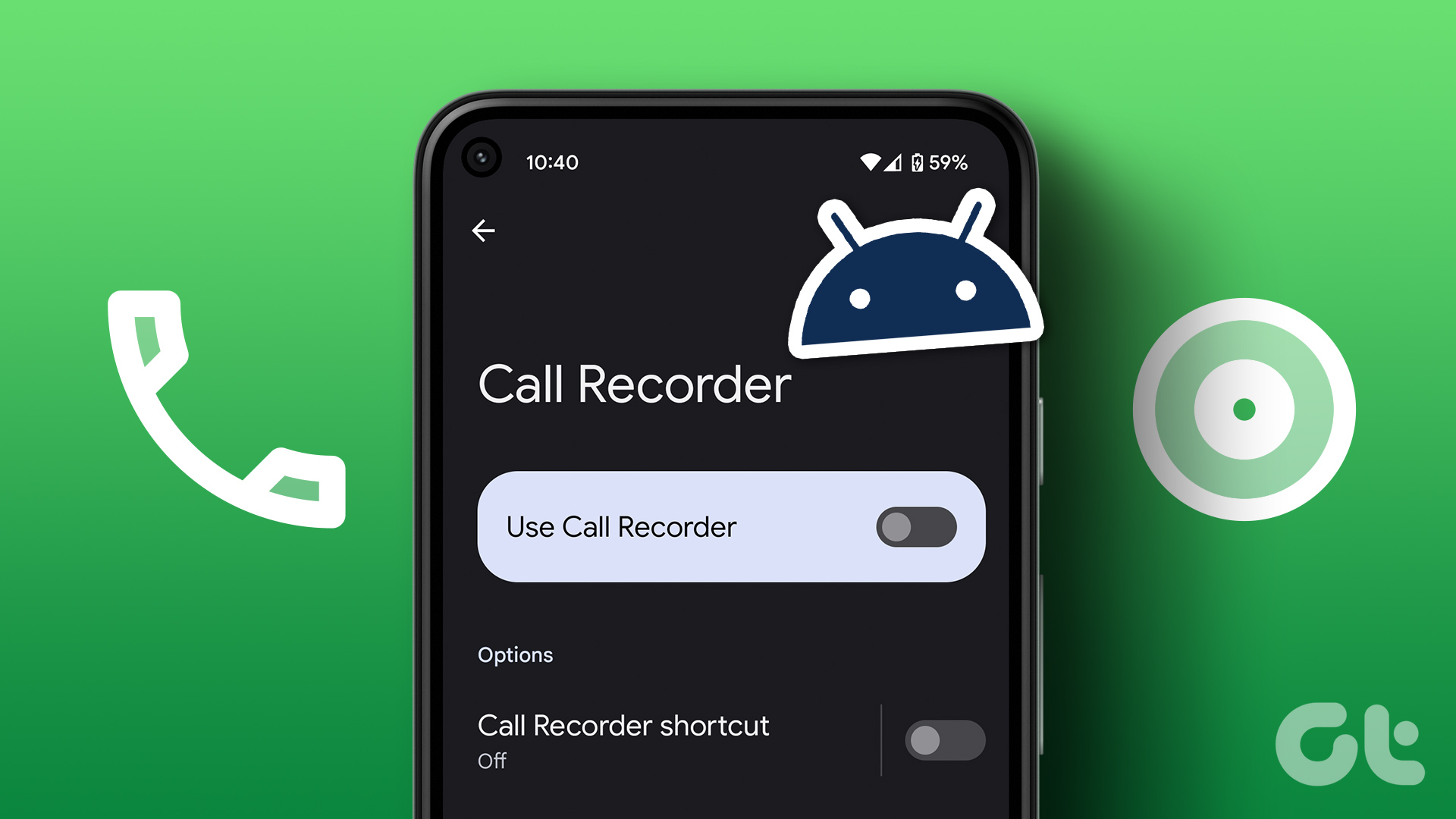In this post, we will talk about how to check normal call duration and WhatsApp call duration on iPhone and Android. After all, many users are now relying on WhatsApp and Telegram to make calls over the internet.
Check Call Duration on Google Phone App on Android
Most Android-based phone makers bundle Google’s default Phone app. That includes OnePlus, Realme, Vivo, Xiaomi, Nokia, TCL, and others. Understandably, Google’s Pixel devices also uses the Google Phone app. Follow the steps below to check call duration from the Google Phone app. Step 1: Open the Phone app on your phone. Step 2: Go to the Recent menu and check the call history.
Step 3: Tap on a contact name or number and select History.
Step 4: You can see a detailed call history and call duration for the selected number.
Google Phone app is available to download from the Play Store. Even if your Android phone is using another app, you can always install it and set the app as the default.
Check Call Duration on Samsung Galaxy Phone
Samsung has an alternative for nearly every Google app. The company doesn’t bundle and use the Google Phone app. Instead, all Galaxy phones come with a different Phone app that closely followOne UI design guidelines. If you are using that, follow the steps below to check the call duration. Step 1: Open the Phone app on your Samsung phone. Step 2: Go to the Recents tab.
Step 3: You will see all your call history in detail. Tap on a number or contact whose duration you want to check. Step 4: Check whether it’s an incoming or outgoing call and its duration.
Unlike Google, Samsung has made it dead simple to check call duration on Galaxy phones.
Check Call Duration on iPhone
Go through the steps below to check call duration on iPhone. Step 1: Launch the Phone app on iPhone. Step 2: Tap on the little ‘i’ button beside a call.
Step 3: You can see the time and call duration from the following menu. iOS even allows you to add notes for the call. Step 4: Tap on the Notes section and add remarks about a call.
So far, we have talked about normal voice calls over a carrier network. What about calls you make over the likes of WhatsApp?
Check WhatsApp Call Duration on Android
Unlike iOS, your voice calls over social media apps won’t appear in the default Phone app on Android. However, you’ll need to rely on WhatsApp to check call duration. Step 1: Open WhatsApp on Android. Step 2: Move to the Calls tab.
Step 3: You can see all your voice and video calls. Step 4: Tap on call, and you can see call time, duration, and the amount of data it consumed.
Check WhatsApp Call Duration on iPhone
iOS allows developers to integrate calls from third-party apps to the native Phone app on iPhone. For example, you can check all your WhatsApp, Telegram, or Signal calls in the Phone app as well. Step 1: Launch the Phone app on iPhone. Step 2: Check WhatsApp calls (iOS labels them with WhatsApp Audio tag).
Step 3: Tap on the ‘i’ button to check the call date, time, and duration details.
You can add call notes for your WhatsApp call as well. Like Android, you can find WhatsApp call duration from WhatsApp for iPhone. Step 1: Open WhatsApp on iPhone. Step 2: Go to the Calls tab.
Step 3: Tap on the ‘i’ button and check call details, including the time, date, duration, and data consumption.
Glance Over Call Details on iPhone and Android
Google has made it unnecessarily complicated to check call duration on Android. It’s a bad UX design and requires an extra step to glance over basic call detail. And just like iOS, we would like to see native call integration for third-party apps on Android. The above article may contain affiliate links which help support Guiding Tech. However, it does not affect our editorial integrity. The content remains unbiased and authentic.