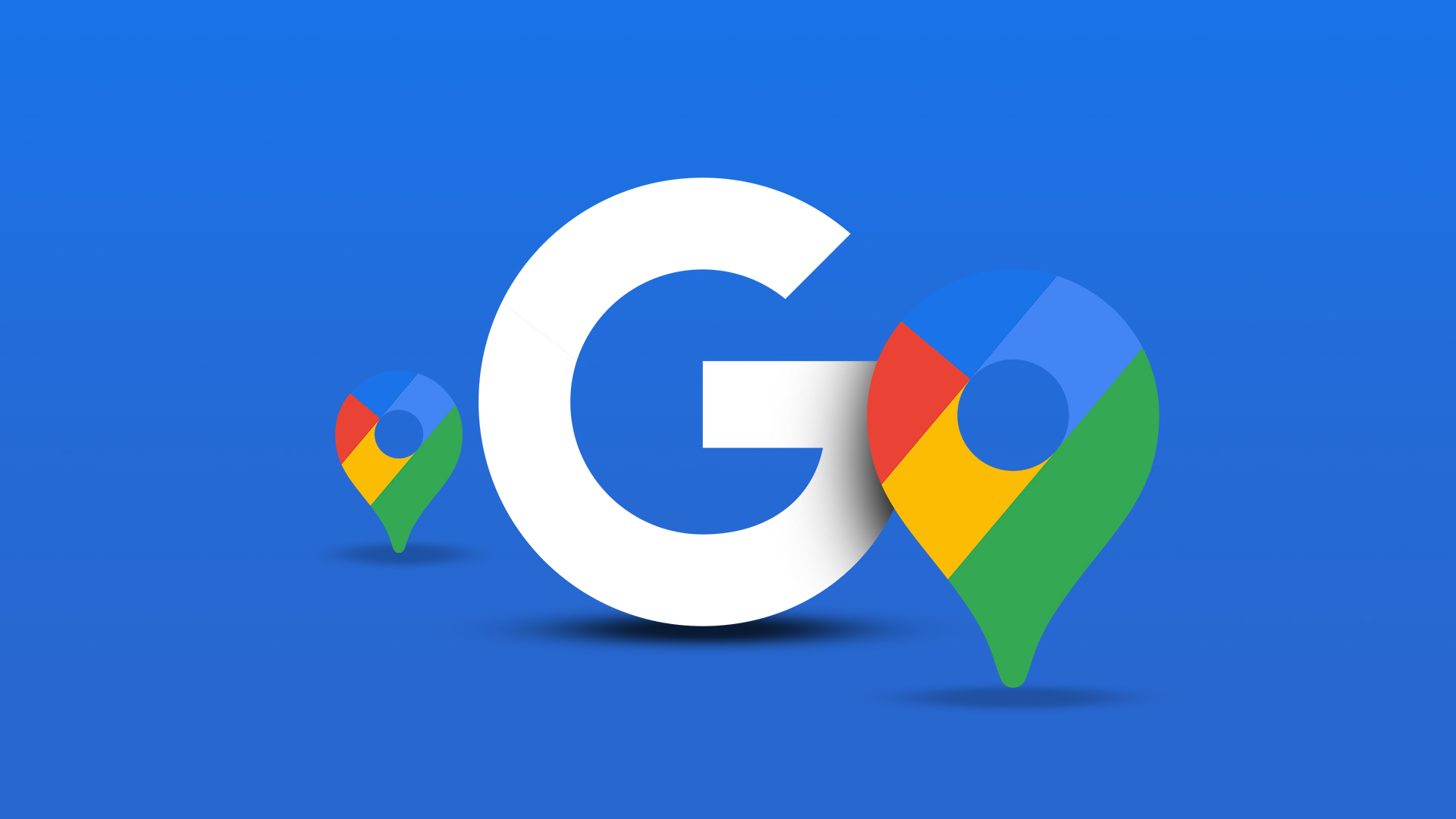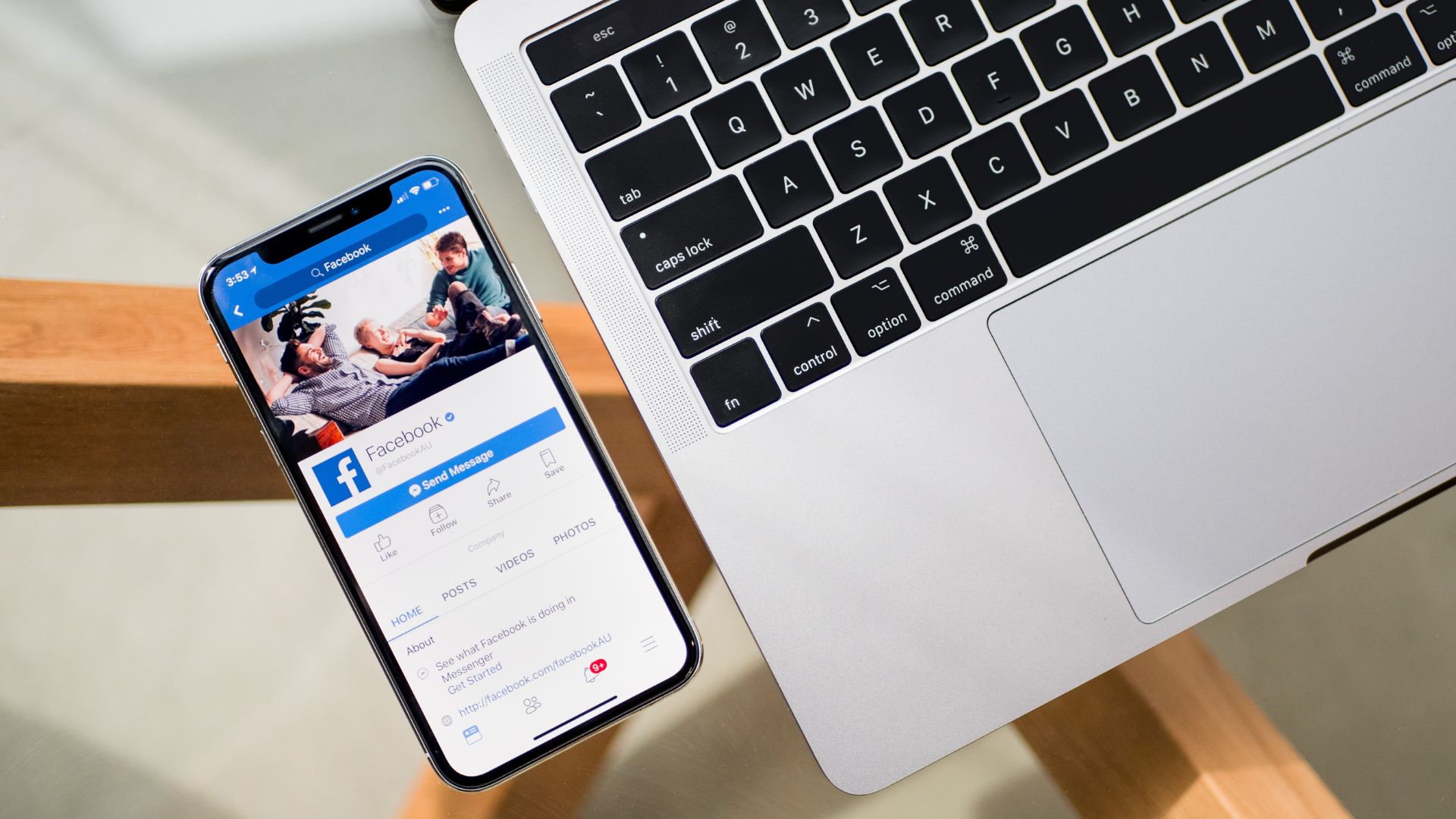If you use multiple browsers for different browsing purpose then checking history of each of them can be boring and time consuming. Hence we share this wonderful tool called Browser History Spy that can help you here. This Windows-only tool provides a single interface to look into the histories of Internet Explorer, Google Chrome and Mozilla Firefox (hope that list will expand quickly). Let us see how it works. After having downloaded the application there are two things you may do. One, install the application for regular use. Two, use the portable version to give it a try. By portable you must have already guessed that you can run the exe from external drives as well. On the interface there are three tabs, one for each of the above mentioned browsers. Focus on any one tab and hit the View History button to see the contents of the specified history file. Now that you know how to view the history, you may also browse for a different file (by default it picks up the one in latest uses, considering the default user or account). Towards the bottom you will see a button labeled Export. As the name suggests you can create an html file of entire history and store it for future use or reference. Shown below is an image of one such file. When I hovered to the Internet Explorer tab I noticed more features or buttons opening up. Don’t know for sure, but I think that’s how it works and those additional features are compatible only with Internet Explorer. Remove and Remove All are indeed two valuable options. They are great to have if a user wants to remove few entries from the history file. Apart from that, it allows you to Add URL or websites to the existing lists. Wish they (the developers) would bring these options forth for all browsers.
Conclusion
Browser History Spy is an umbrella tool and one of its kind. It provides a sleek way to access, view, export and edit (only Internet Explorer) browser history. If you are a multi-browser person like myself then this is a nice tool to have in your arsenal, and maybe carry around in USB thumb drives for using it as and when the situation demands you do. The above article may contain affiliate links which help support Guiding Tech. However, it does not affect our editorial integrity. The content remains unbiased and authentic.