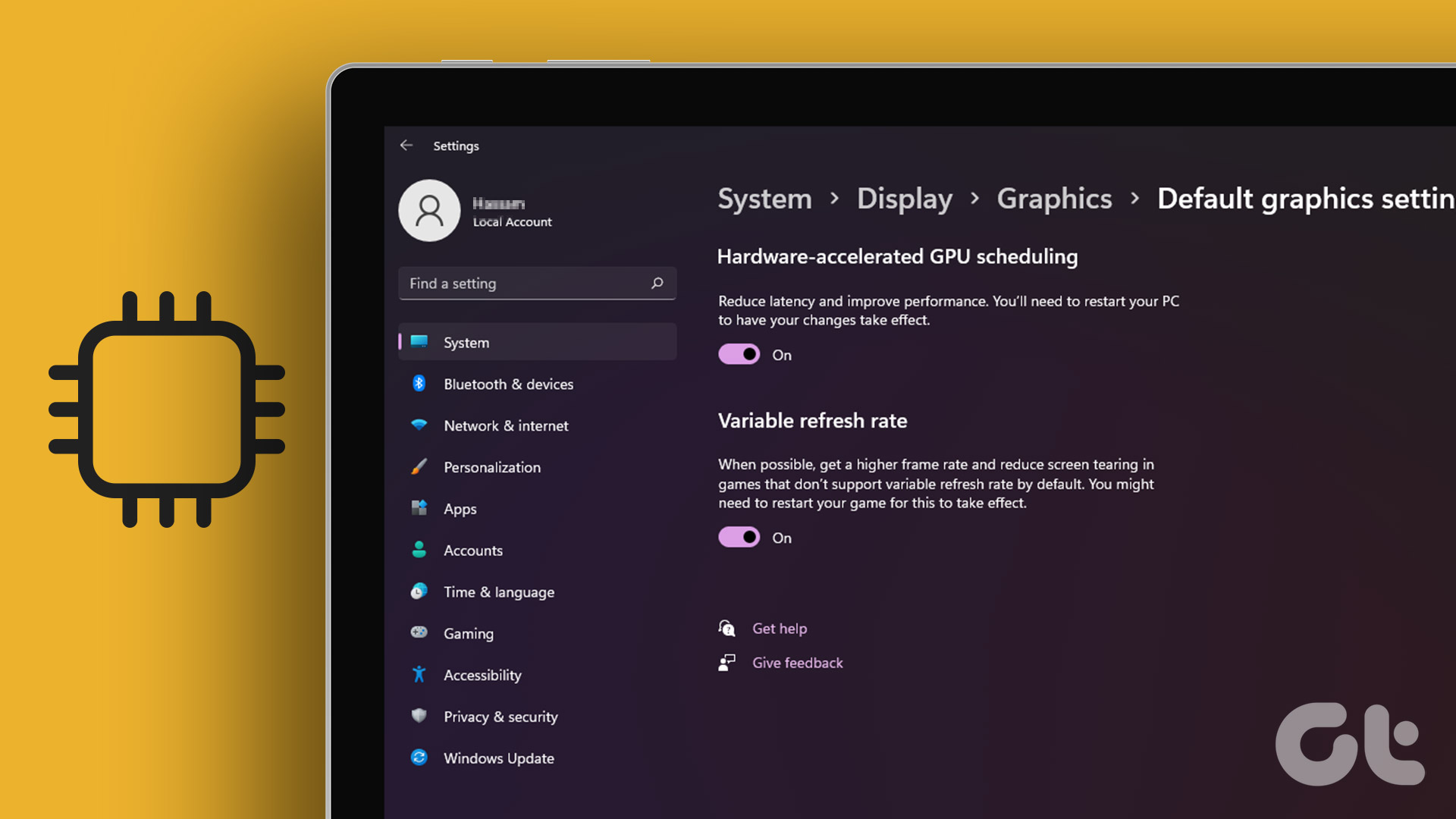Important Note: If you are planning on getting a second-hand Mac, look out for our other article on all the software-related things you have to check before getting one.
1. Look for the Mac’s Model and Other Important Information
The first thing that you should do before buying a used Mac is to find its exact model and verify the hardware it runs on. To do so, click on the Apple icon on the menu bar and then select About This Mac. The following window will display model of the Mac as well as its basic specifications, like its processor, its memory, its serial number and the version of OS X it is running. If you then click on the System Report… button, you will be able to access much more detailed information about any specific part of your soon-to-be Mac. This way, you can get to know if the Mac you want to buy has the latest Bluetooth technology, what kind of memory it has installed, the type of processor it runs, and much more.
2. Verify the State of Your Mac’s Battery
One of the best aspects of non-user replaceable batteries on the latest Macs is that in the vast majority of cases the battery that a Mac comes with is the one Apple originally equipped it with. The reason this is good is that the batteries Apple uses for their portable Macs are of great quality, being able to hold up to 80% charge even after the first 1000 charging cycles. The best tool to measure this is Coconut Battery, a great little diagnostic utility that provides a lot of information about the battery of your Mac, including its charging cycles and health, the two most important metrics you should look for. If any of these metrics are not to your satisfaction, then the Mac should be valued accordingly, so make sure you check this before purchasing.
3. General Physical Appearance
Last but not least, you should thoroughly check the appearance of the secondhand Mac you plan to buy in its entirety, as well as getting all the relevant information from the seller. These should include scratches you might miss, current state of the Mac’s warranty and any defective part no matter how small it is even if these don’t affect the Mac’s functionality. Once you have checked all the aspects above, get MacTracker, an app that lists all the original components for all past and existing Mac models. Additionally, you can also head to Mac2Sell, a website that shows the value of all Mac models both past and present. Once you go there and see the value of the Mac you are planning on buying and compare it to the actual condition of the device you are getting (as well as verifying its current software compatibility), you will have a pretty accurate idea of whether you are getting a good deal or not. The above article may contain affiliate links which help support Guiding Tech. However, it does not affect our editorial integrity. The content remains unbiased and authentic.