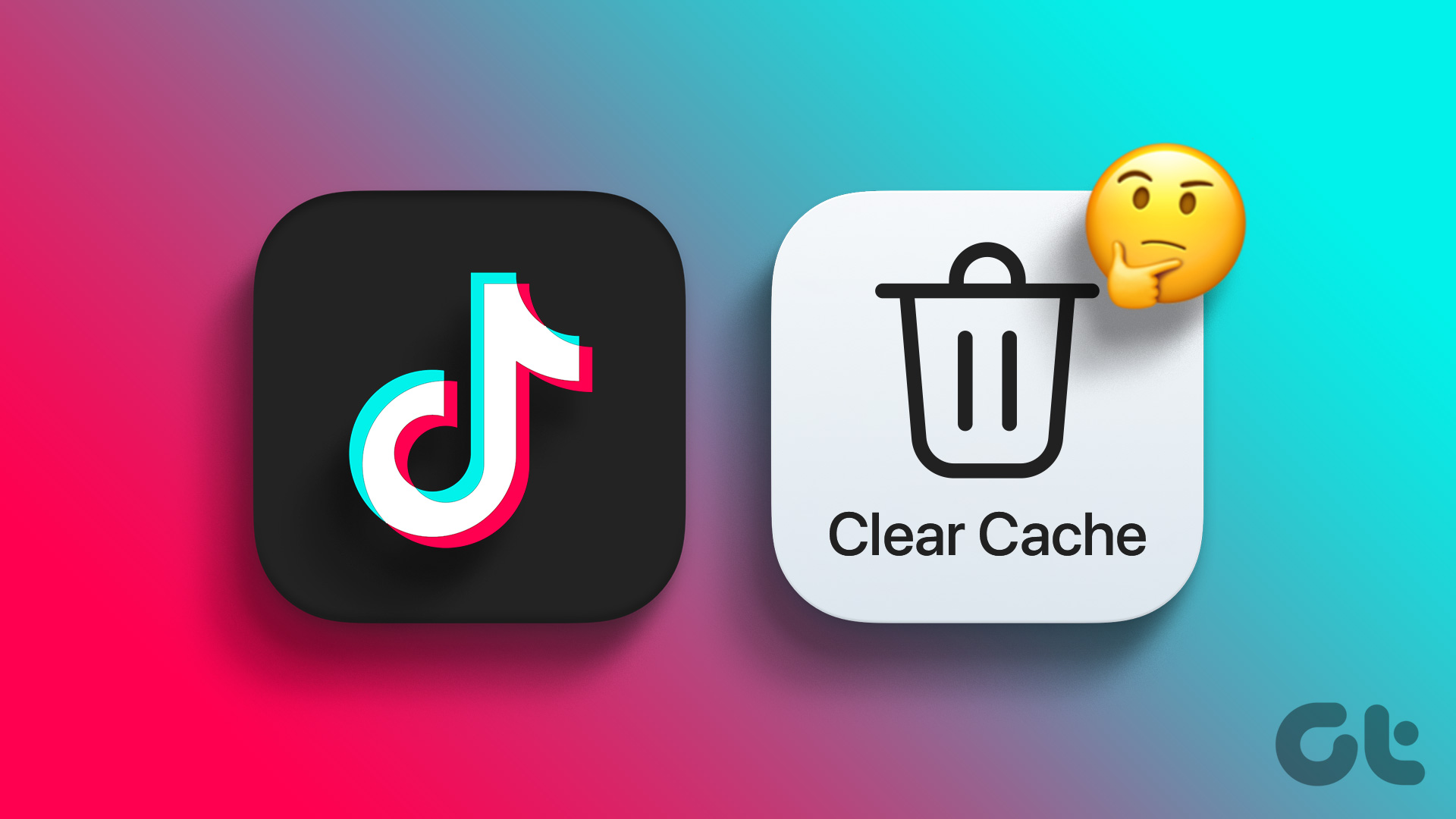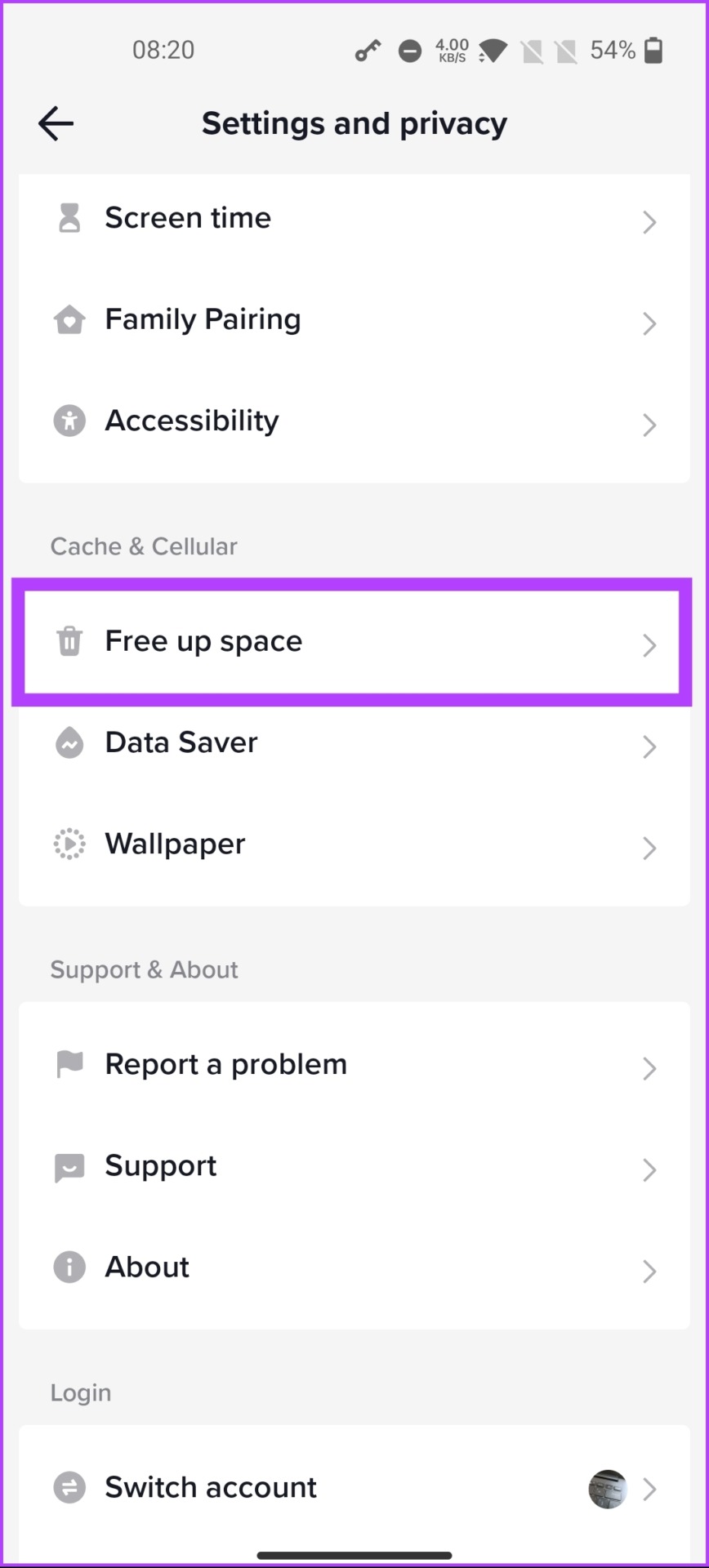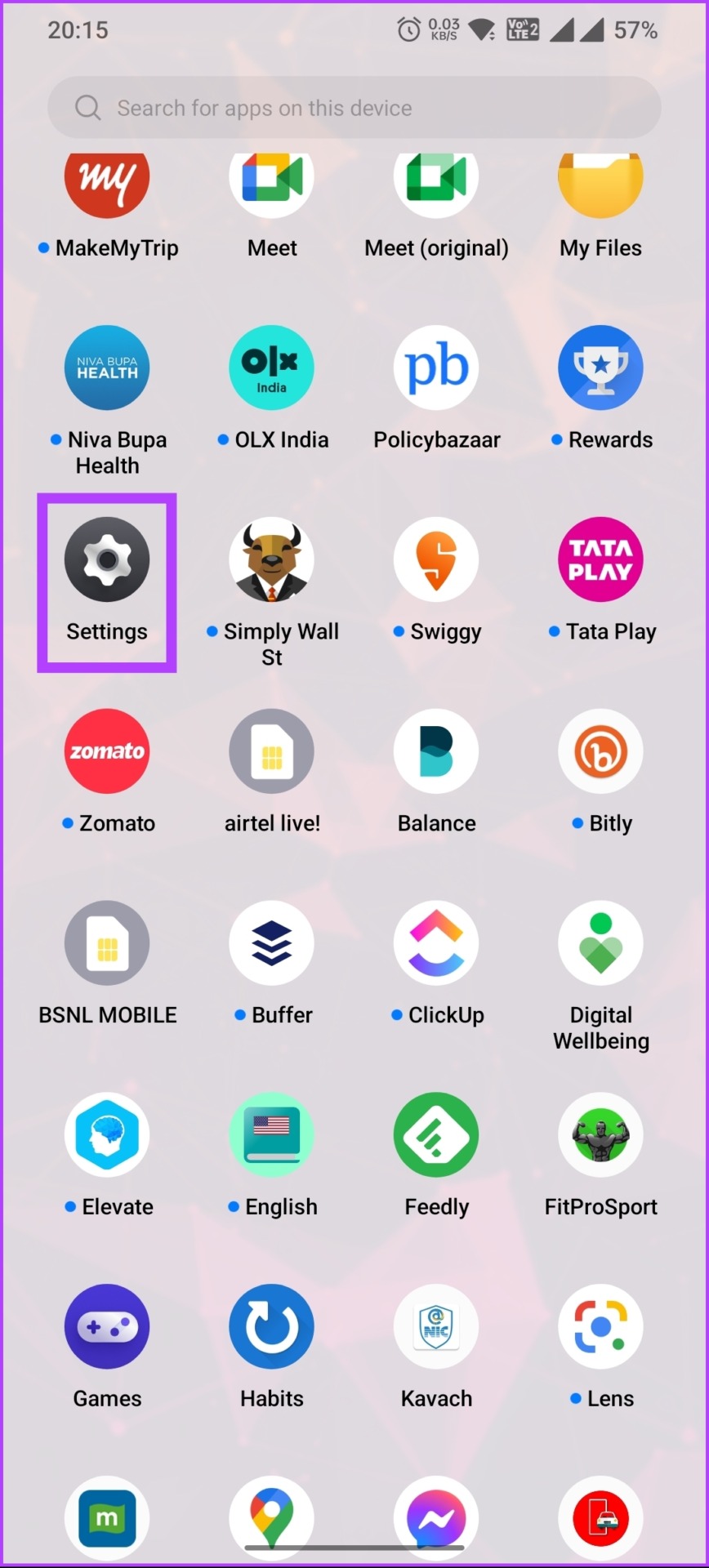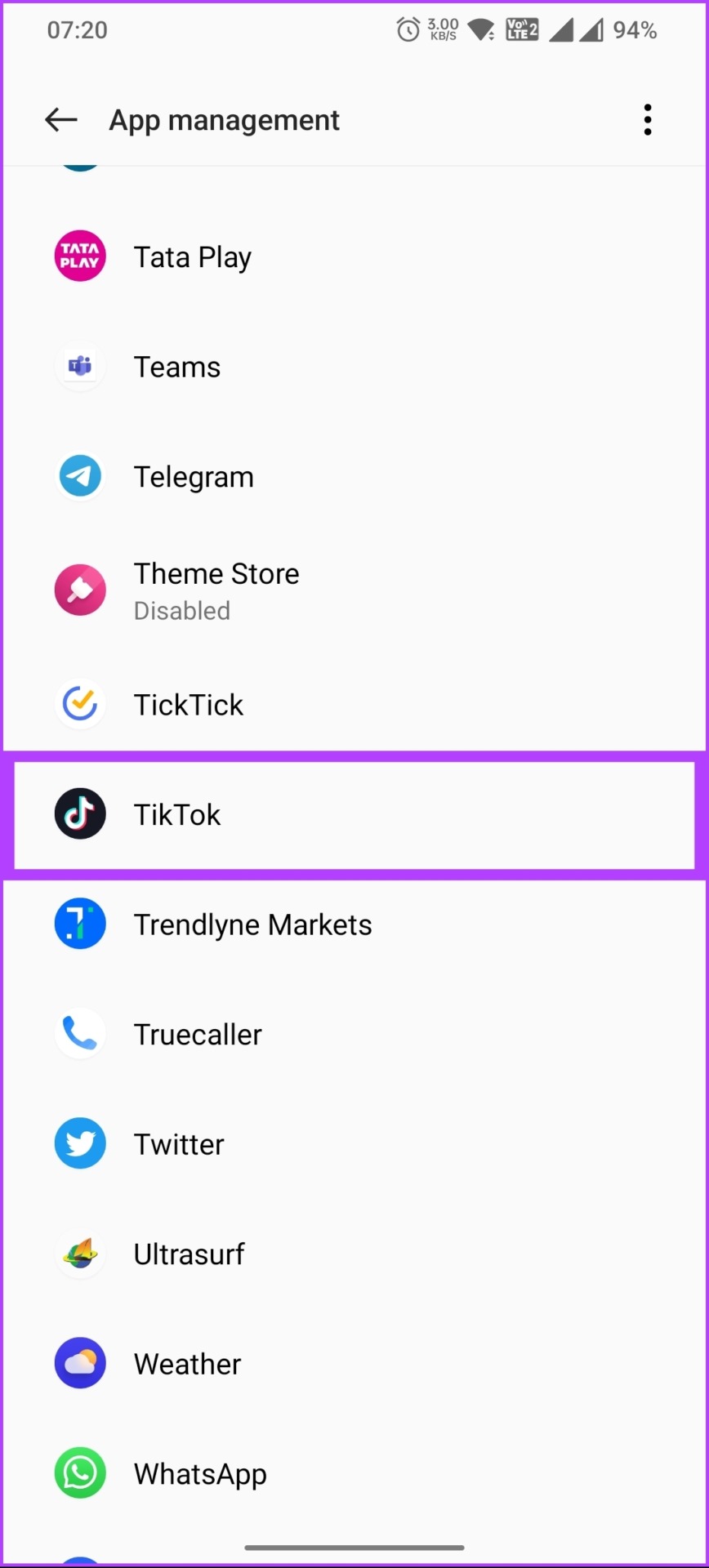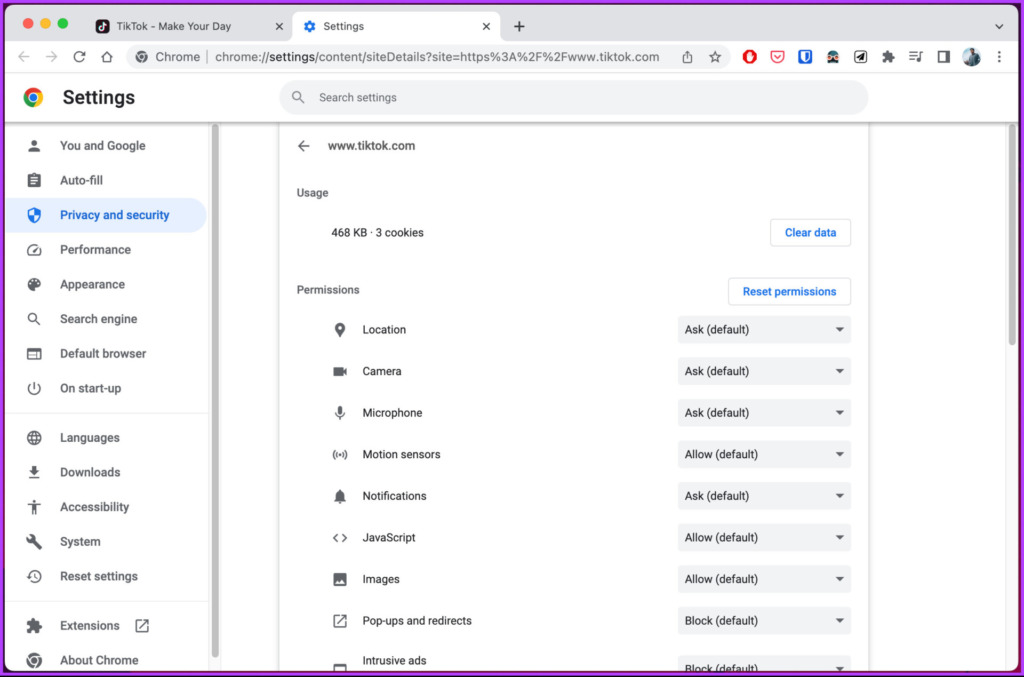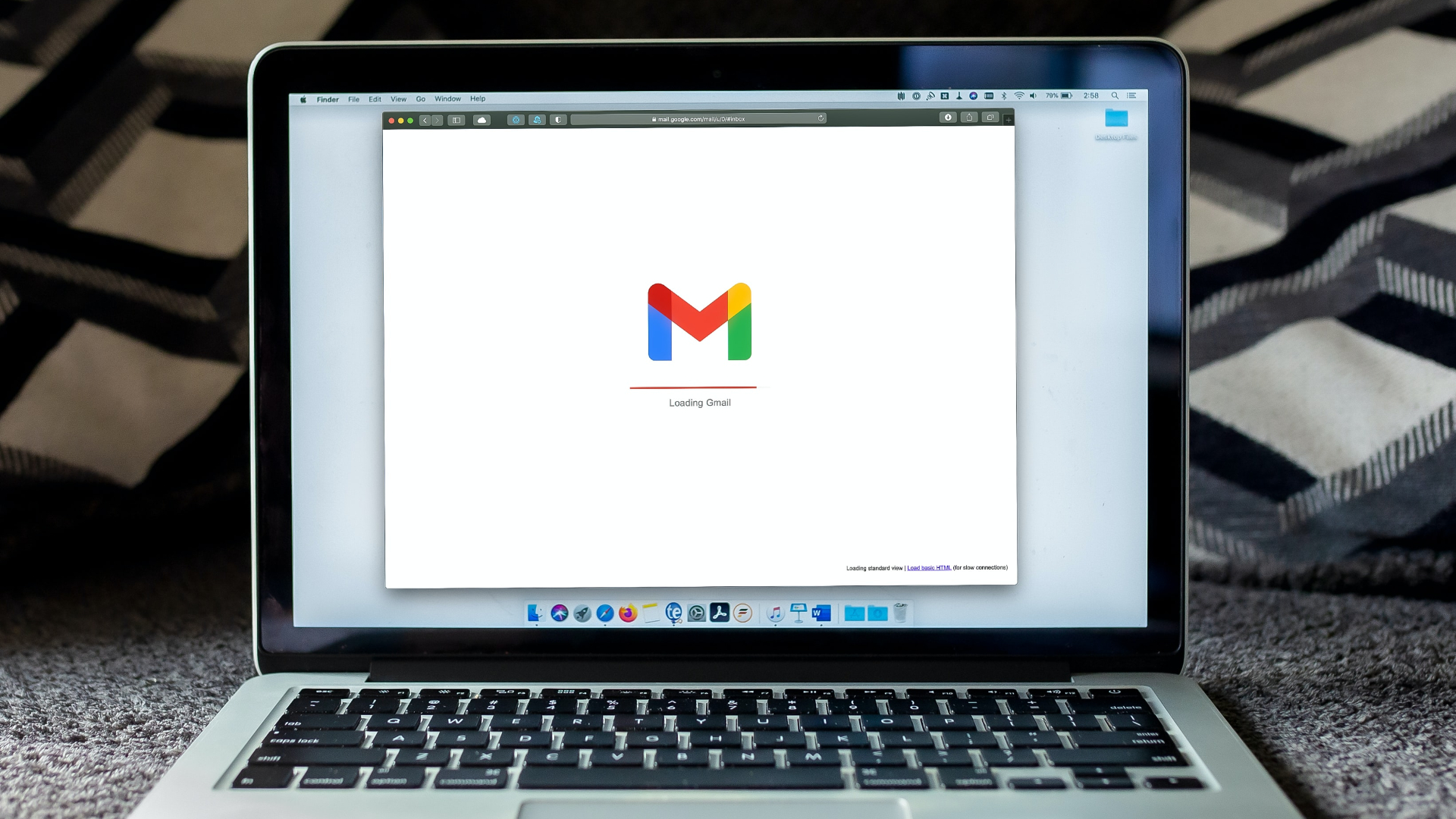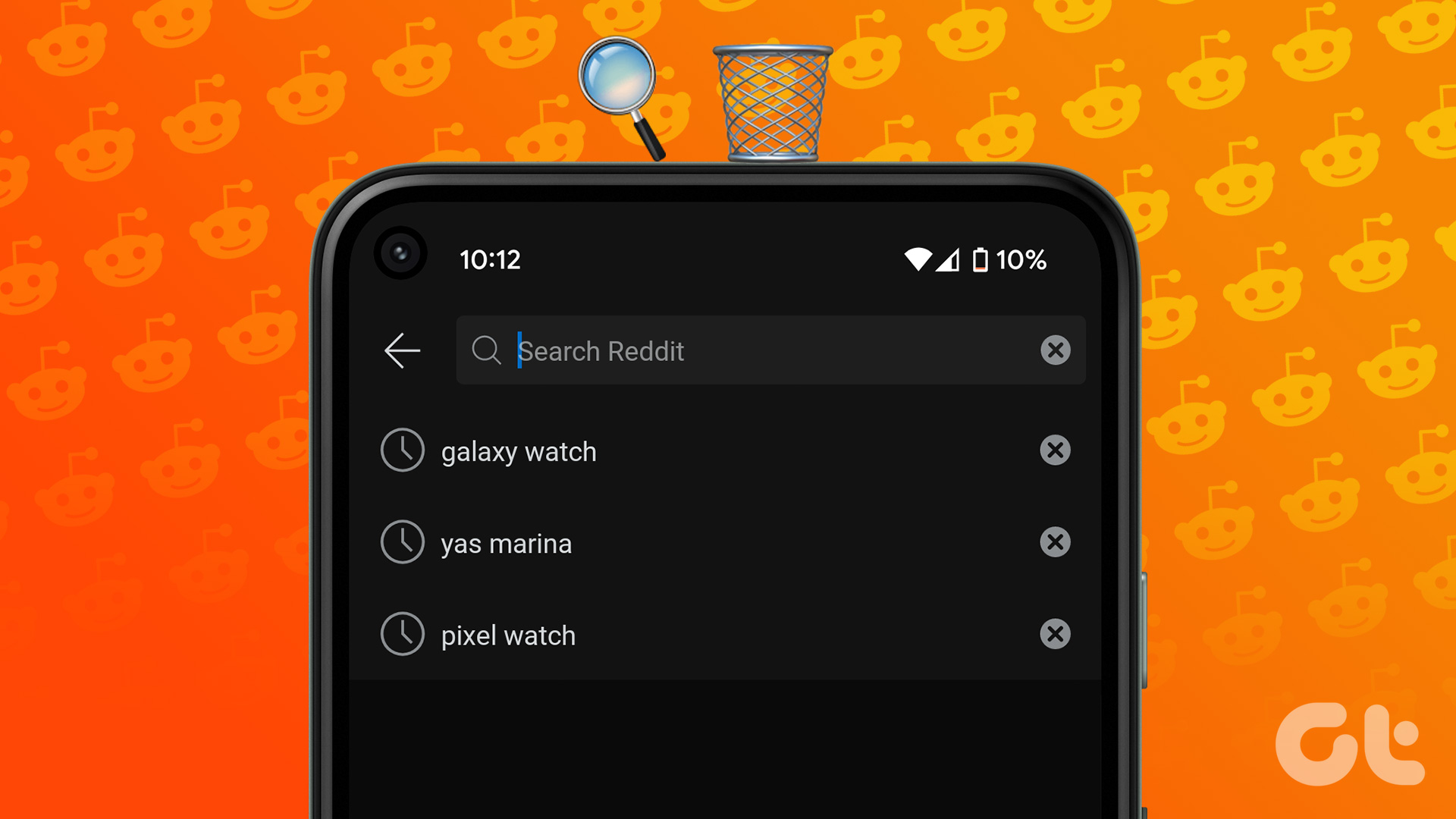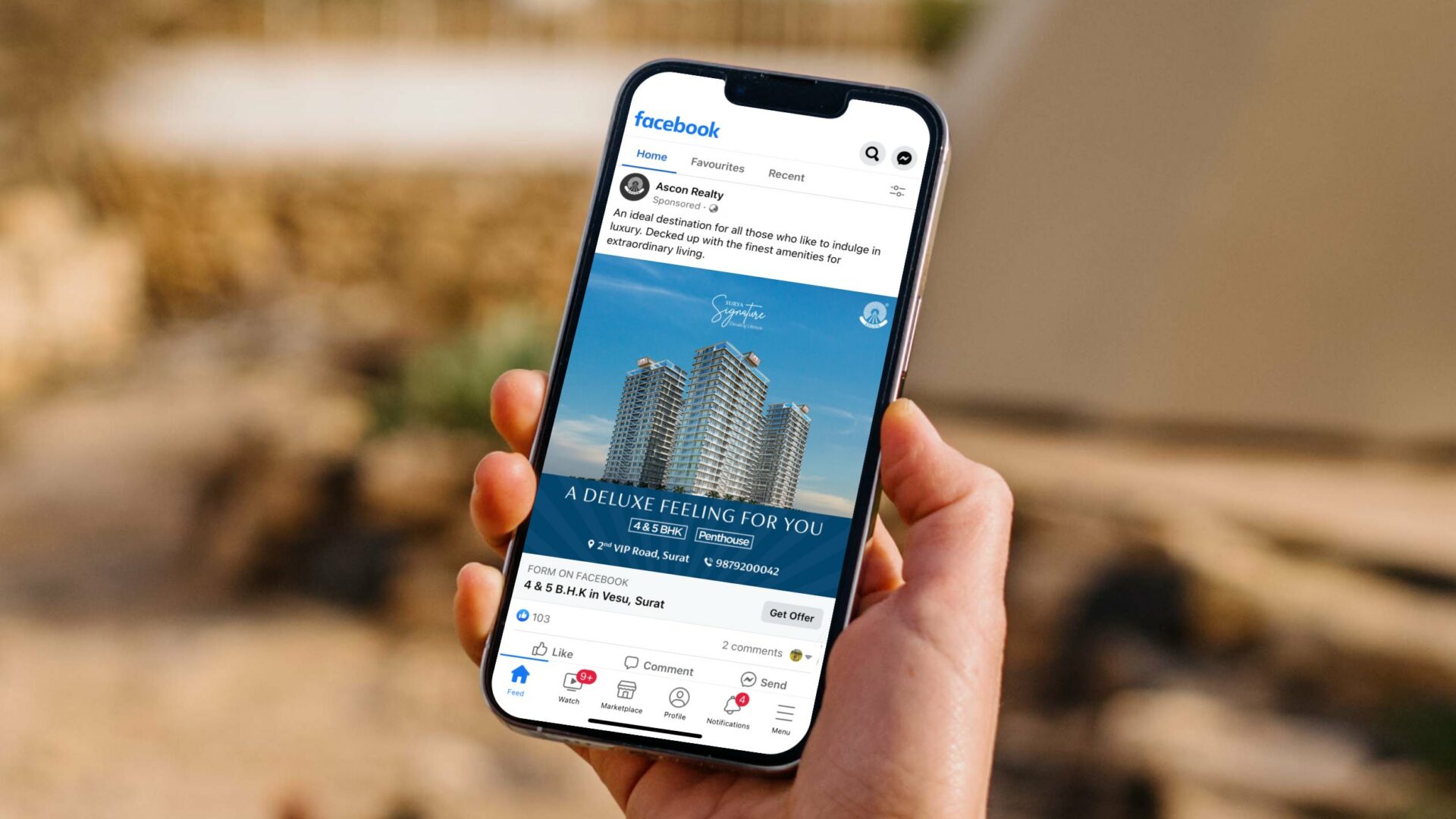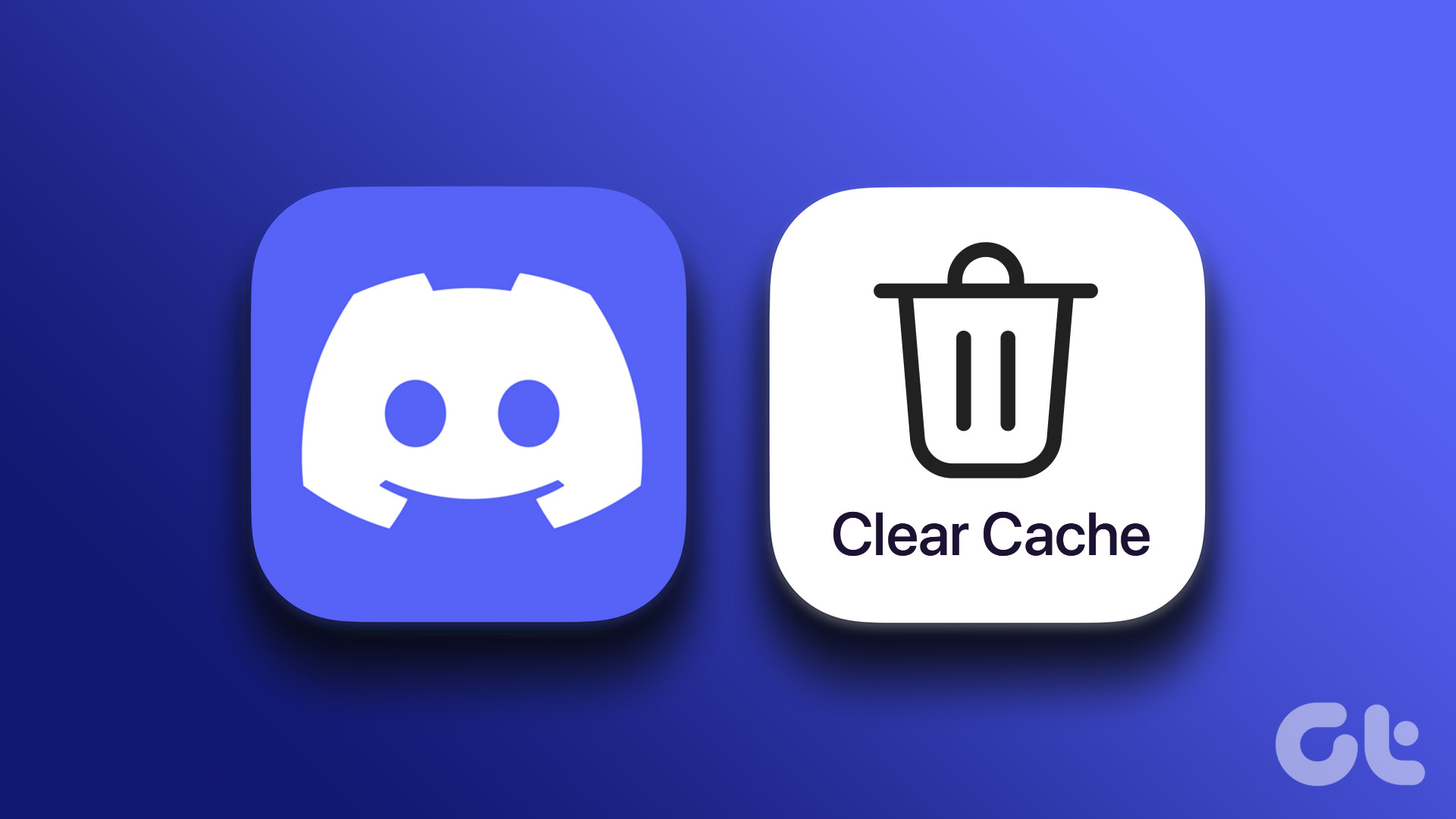So, why would you want to clear the cache on TikTok? Well, when you use TikTok frequently, it stores temporary data. Over time, these files can accumulate and take up valuable storage space on your device, potentially causing app performance issues. Clearing the cache can free up this space and improve the app’s functionality. With that said, let’s dive and understand more about how cache serves on TikTok.
What are TikTok Cache Files
TikTok videos sometimes load quickly, and sometimes they take longer to load. All of this happens due to cache files. The caching mechanism works in the background to store information such as profile details, app settings, details about videos you watched/uploaded to the platform, viewing history, filters, effects, liked videos, and so on that are then utilized by TikTok (or any app that saves cache) to recommend and deliver content faster. Don’t get twisted; caching doesn’t mean downloading or saving the TikTok video. Instead, it stores specific details about the video in bits to load it faster (sometimes even without the internet) instead of downloading it from its server whenever you want to watch it or access some information. Cache files take up a lot of storage space on your device over time, sometimes substantially. Clearing your TikTok cache files is a wise move if you’re running low on space. Moreover, it improves the app’s performance and solves common errors that most users face while using an app.
What Happens When You Clear TikTok Cache
When you clear the TikTok cache, the app’s temporary files, images, videos, and other data are removed from your device. In addition, clearing the cache also removes your login information (depending on the method you opt to go with), your search and browsing history, and other data used to improve your experience on the app. That said, TikTok will not delete your uploaded or liked videos. Neither will it delete your comments nor others’ comments on your videos. All of your data, including profile details and history, is secure. Once you sign back into TikTok again, the app downloads a fresh copy of the cache to speed up content delivery and improve performance. With this understanding, let’s begin with the steps to clear the TikTok cache.
How to Clear TikTok Cache on iPhone or Android
Clearing the cache on TikTok is relatively straightforward. However, there are multiple ways to clear the cache on Android and iOS. Based on the device and the operating system you are using, pick the method you prefer and follow the below steps.
Method 1: From the TikTok Mobile App
In this method, we will use TikTok’s built-in option to clear junk data and overhaul the app, saving storage space and improving your experience. No matter which device you use, you can quickly execute this method. Follow the below instructions. Note: The steps may vary depending on your TikTok app version. Check if the app needs to be updated before proceeding. Step 1: Launch TikTok on your Android or iOS device, and from the Home, go to the Profile tab from the bottom navigation. Step 2: On the Profile tab, tap on the hamburger menu icon at the top right corner. Step 3: From the bottom sheet, select ‘Settings and privacy.’ Step 3: Scroll to the ‘Cache & Cellular’ section and select ‘Free up space.’ Step 4: Under ‘Free up space,’ tap Clear next to Cache. In the pop-up, tap Clear to confirm. There you go. You have cleared the cache from TikTok, in turn freeing up storage space on your device. If you are on Android, there’s another way you can purge the cache from the TikTok app, keep reading.
Method 2: From Your Phone Settings (Only Android)
As with any other app, TikTok’s cache on Android devices can be cleared. Depending on the device you use, the options may differ, but essentially, the steps are the same. Let’s show you. Note: We will demonstrate using OnePlus 7T running OxygenOS 12.1 on Android 12. Step 1: Launch the Settings app on your Android device and select Apps. Step 2: Go to App management and scroll down to select TikTok. Step 3: Tap on Storage usage, and on the next screen, tap on Clear cache. The cache gets cleared instantly, removing all the junk files from the TikTok app without issues. Additionally, you can click on Clear data to save up more storage space on your device by clearing stored content and data on the TikTok app. To clear the cache from a desktop, move on to the next method.
How to Clear TikTok Cache on Desktop
Much like you cleared the cache from Android or iOS, you can clear the cache and cookies from TikTok to improve or reset the recommendation and clear dump data from your browser. There are two ways to do it; one way is to clear all the cache from your browser, as we have explained in our previous articles that cover Google Chrome, Firefox, and Safari.
Clear the Junk Data
The more you use the app, the more it will consume storage space and slow down your phone and the TikTok app itself. It is a good idea to clear cache files and data from time to time. Doing so will improve your experience, that’s what you want. The above article may contain affiliate links which help support Guiding Tech. However, it does not affect our editorial integrity. The content remains unbiased and authentic.