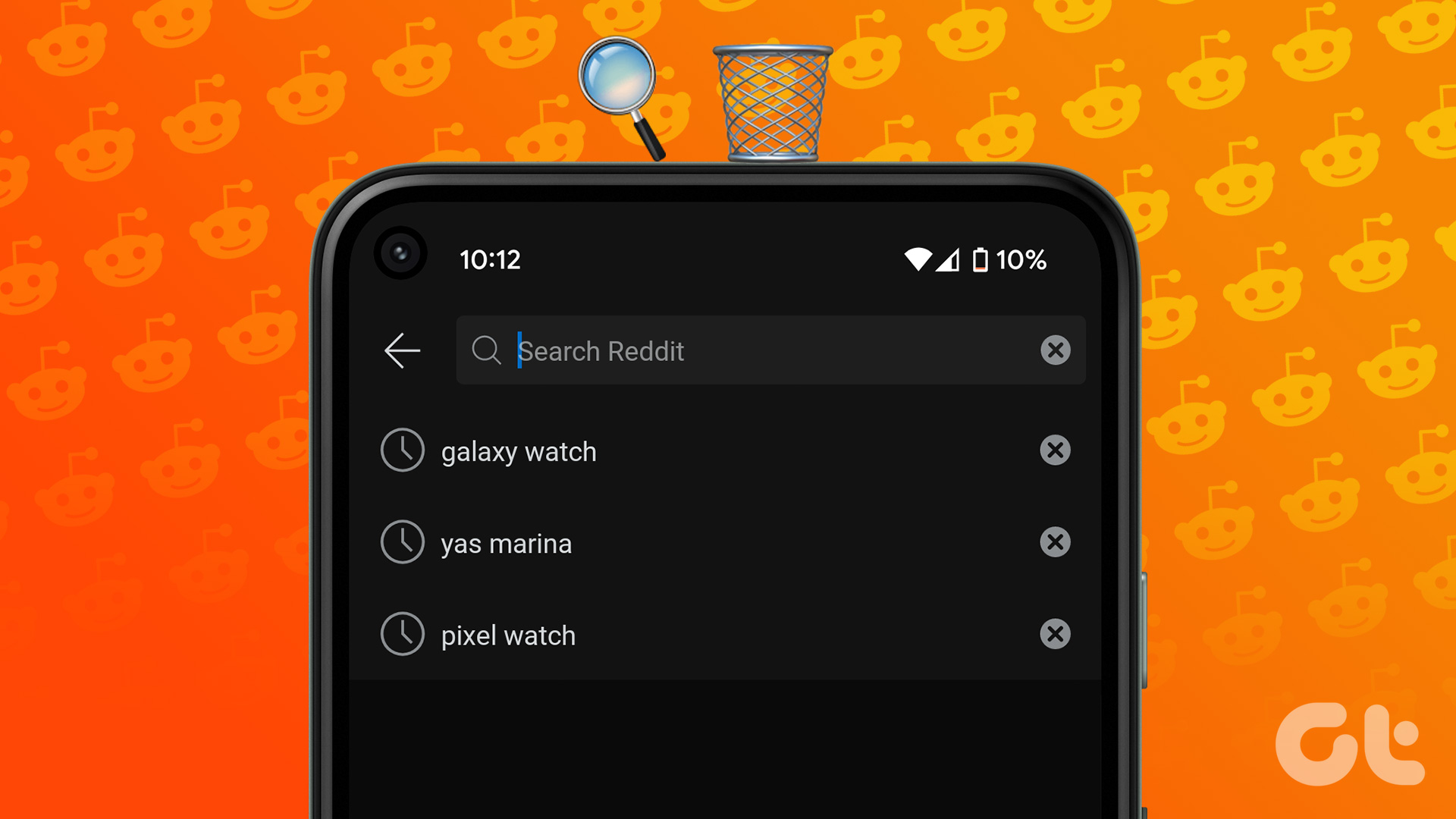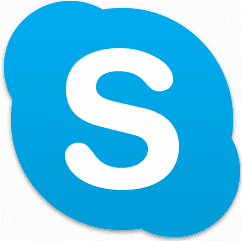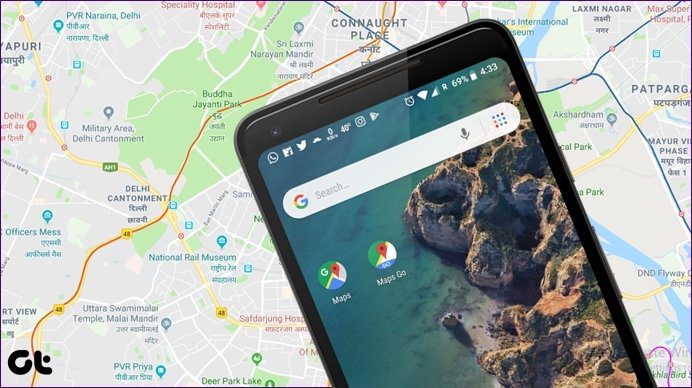Search history is different from the browsing history. The former is what products/categories you searched for, while the latter is what products you browsed through while shopping. Let’s show you how to clear both. Step 2: Click the search bar and your last search/searches will show up in suggestions. Step 3: Click the X icon next to the search you want to delete. Step 2: Here, click Browsing History from the top bar. Step 3: To remove an individual item, click Remove from view from under the item. Step 5: From the menu, select ‘Remove all items from view’. Alternatively, you can hover the mouse over the Browsing History button to view your most recent viewing history. Scroll to the orange dot under the item you want to remove and click the X icon that appears. Step 3: Tap X next to the search history you want to delete. Step 2: Here, click Browsing History next to Keep Shopping for. Step 3: To remove items individually, tap Remove from the view next to the item. Step 4: To clear browsing history completely, tap the down arrow from the top. Step 5: Click ‘Remove all items from view’. Step 6: Again click ‘Remove all items from view’ to confirm the action Step 2: Select Edit next to Keep shopping for. Step 3: Tap the X next to the product category you want to remove from view and future suggestions. Step 4: Tap Done to save the changes. Step 2: Click Browsing History from the top bar. Step 3: Here, click Manage history from the right corner. Step 4: Turn off the toggle for ‘Turn Browsing History on/off’. Step 2: Tap Browsing history (next to Keep shopping for). Step 3: Tap the downward arrow next to Manage history. Step 4: Toggle off ‘Turn Browsing History on/off’. Step 5: In the pop-up, tap ‘Turn off Browsing history’ to confirm the action.
How to Manage Your Recommendations List
Delete Products From Your Recommendations List On Web
Step 2: You’ll see several items under ‘Top Picks for you’. Here, click the item you want to remove from the list. Step 3: Next up, click Remove this recommendation. Step 2: Here, scroll down to the Personalization section and select Your Recommendations. Step 3: Now, tap the item you want to remove. Step 3: Hit Remove this recommendation below it. Step 1: Go to Your Recommendations (as shown above). Step 2: Click Improve Your Recommendations from the options bar at the top. Step 3: On this page, Toggle on/off the products that you want or don’t want recommendations for. Tip: If you want to retrieve a deleted product from your recommendations list, click Not Interested from this page and then select OK to show.
Give Your Shopping a Fresher Experience
The above article may contain affiliate links which help support Guiding Tech. However, it does not affect our editorial integrity. The content remains unbiased and authentic.