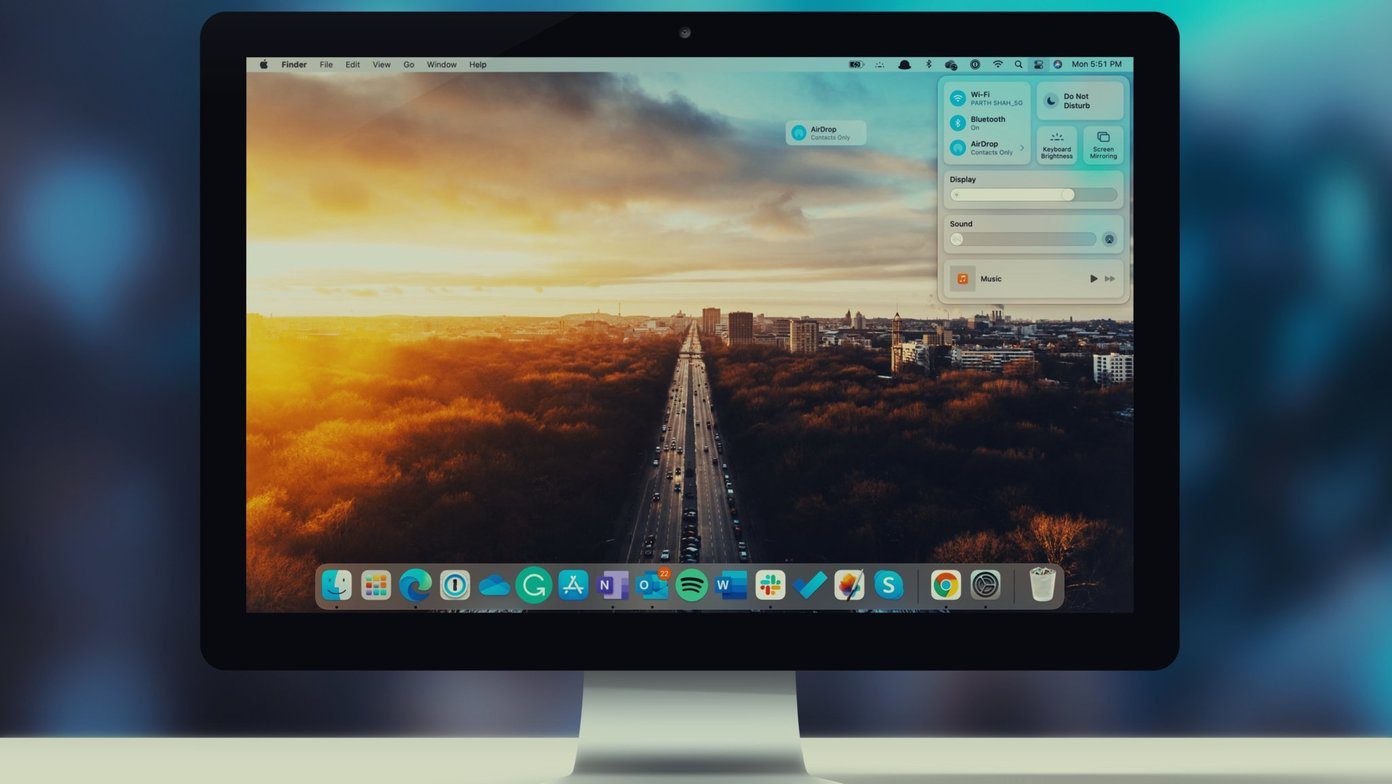We also got Android style quick settings menu with iOS 7, called Control Center and it is easily one of my most used features in iOS 7 (especially after I installed tweaks like CCToggles and CCControls). But you see, both of these functions are fairly separate, right from the time you initiate them. Swipe up to access Control Center while double tap the home button to bring up the multitasking menu. Today we will talk about how you can combine both of them into one single innovative easy-to-use interface.
Hello Auxo 2
Auxo 2 is an update to the legendary Auxo jailbreak tweak. It has been rewritten from the ground up for iOS 7. And this is what it does. After you buy ($4.99 or $1.99 if you already own Auxo) and install the tweak, spend some time tweaking the settings and customize it the way you like. Auxo has two major features. The Auxo screen and the Quick Switcher. After installing, you can activate Auxo by swiping up from the bottom of the screen. Swiping from the middle takes you to the Auxo screen, swiping up from the left edge brings up Quick Switcher and swiping up from the right edge takes you to home.
The Auxo Screen
On this screen, Control Center is broken down in half and is stuck to the top and bottom edges of the screen. Between them lives the multitasking menu.
Multitasking Menu
Flick the card up to kill an app, swipe down on a card to open it.Swipe up on the homescreen and you get a Close All Apps option to kill all the apps running in the background.
Control Center
By going into Advanced Options and turning on Minimal Display, you can hide the Airdrop and track seeker sections of Control Center so you get a bit more space to breathe. You can choose to have them always hidden, only when no media is playing or depending on Airdrop/AirPlay availability. The brightness and volume sliders have been turned into knobs so they take up a small area on screen while giving you the same functionality.
Quick Switcher
Auxo Supports hot corners so when you swipe up from the left edge, you enter the Quick Switcher view. Keep your finger on the screen, swipe right to another app icon and the preview will change, find the app you want and release your finger and boom, you just switched from one app to another in mere seconds. Now that’s a quick switch.
Video
The Biggest Upgrade For Your Phone
Auxo 2 is quite simply the biggest upgrade for your iPhone. It is incredibly fast to use, is well thought out and solves a real life problem. Not to mention that by using this tweak you are prolonging the life of your Home button which is infamous for giving in a bit too early in the iPhone life cycle.
Your Tweak
What’s the best jailbreak tweak on your iPhone right now? Let us know in the comments below. The above article may contain affiliate links which help support Guiding Tech. However, it does not affect our editorial integrity. The content remains unbiased and authentic.