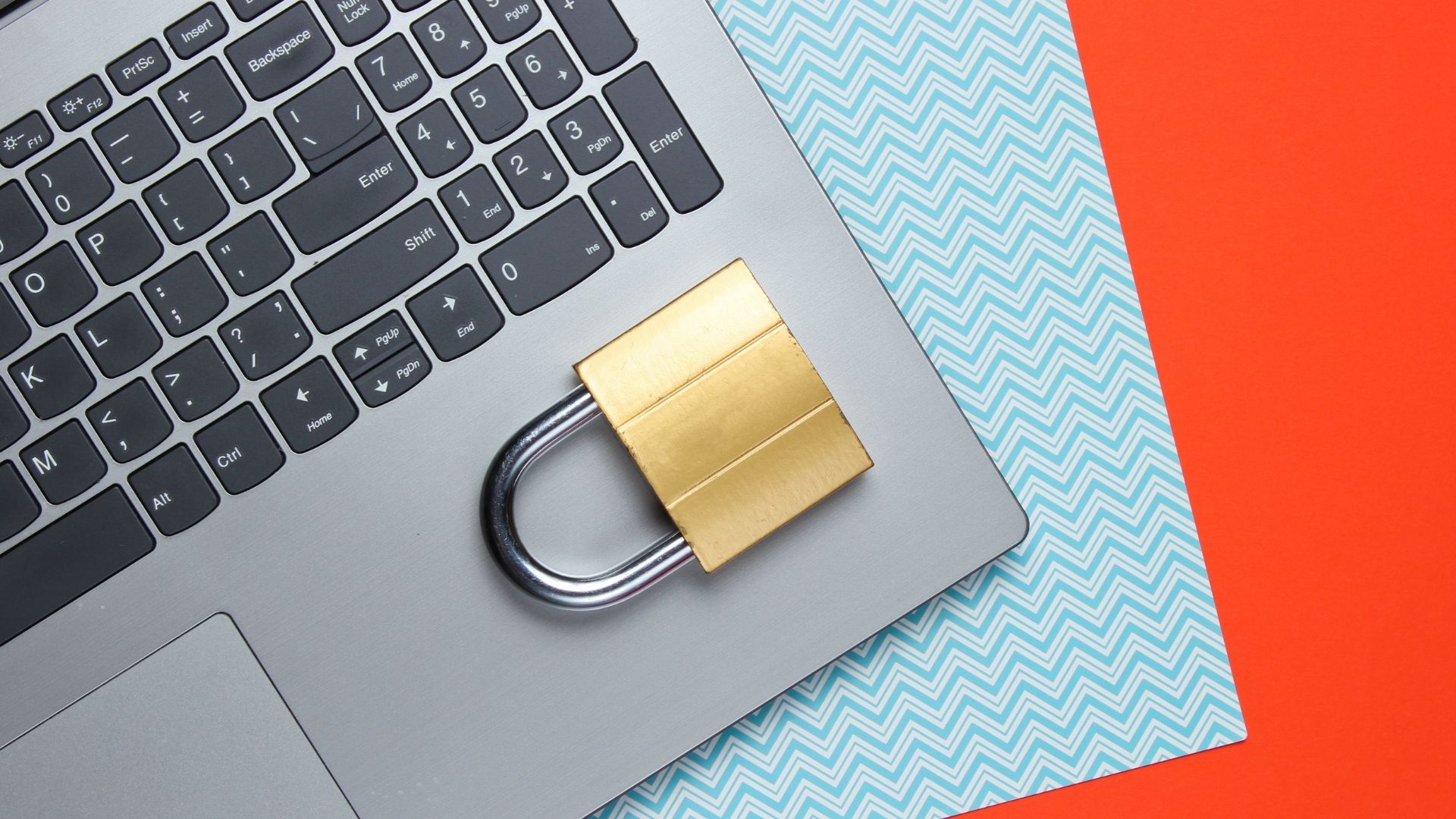Though it was annoying initially, soon we realized the importance of locking the system. Thankfully, much has been done in the field ofmaking a PC more secure and the latest to join the trend is the Windows 10 Dynamic Lock feature. A computer contains more than a dozen files with sensitive information, banking information, pictures, etc. — all this can be lost if one is not careful enough. With Dynamic Lock in place, the PC locks itself when you walk away from your system. Sounds interesting? Let’s see how it works.
Dynamic Lock
The Dynamic lock is one of the major USP of the Windows 10 Creator’s Update. It uses Bluetooth connection between a paired phone and the computer to sense your proximity to the system. It remains unlocked as long as it is near. And once you move out of the personal area network of the Bluetooth, Windows waits for 30 seconds and then locks the system. This feature works on any phone which supports Bluetooth and can prove to be quite effective in maintaining the security of the PC. However, do note that all phones have different signal capacities, so the distance might vary from phone to phone. So, let’s see how you can turn on this nifty feature.
#1. Pair the Phone
Aforesaid, this system uses a paired phone to function. If your phone is already paired you can directly jump to #2. If not, turn on Bluetooth and make sure that it’s discoverable. Once done, head over to the Devices > Bluetooth & other devices and click on Add a new Bluetooth device. It may take a few seconds to find your phone, but once done, click on it and tap on Pair. Once the PIN matches, the pairing process is complete.
#2. Enable Dynamic Lock
Now that the phone and the PC are paired, all you need to do is enable the Dynamic Lock. Head over to Accounts > Sign-in options and click on the check box for Dynamic Lock. If the check box is unavailable, it means that the pairing process must not have completed. A quick re-pairing should do the trick. Once done, you can test the system by switching off the phone’s Bluetooth and wait for 30 seconds before the process kicks into action.
Drawbacks
Though this is a built-in Windows 10 Creators Update feature, it has its own share of pros and cons. Secondly, since you can’t control the distance at which the disconnect happens and neither customize the cut-off time, it would need a different locking method as a backup plan
Parting Thought
So this was how you can configure the auto lock feature of the all new Windows 10 Creators Update. Aforesaid, we recommend that you configure up a fail safe mechanism before setting this up. See Next: 10 Incredible Features of the New Paint 3D The above article may contain affiliate links which help support Guiding Tech. However, it does not affect our editorial integrity. The content remains unbiased and authentic.